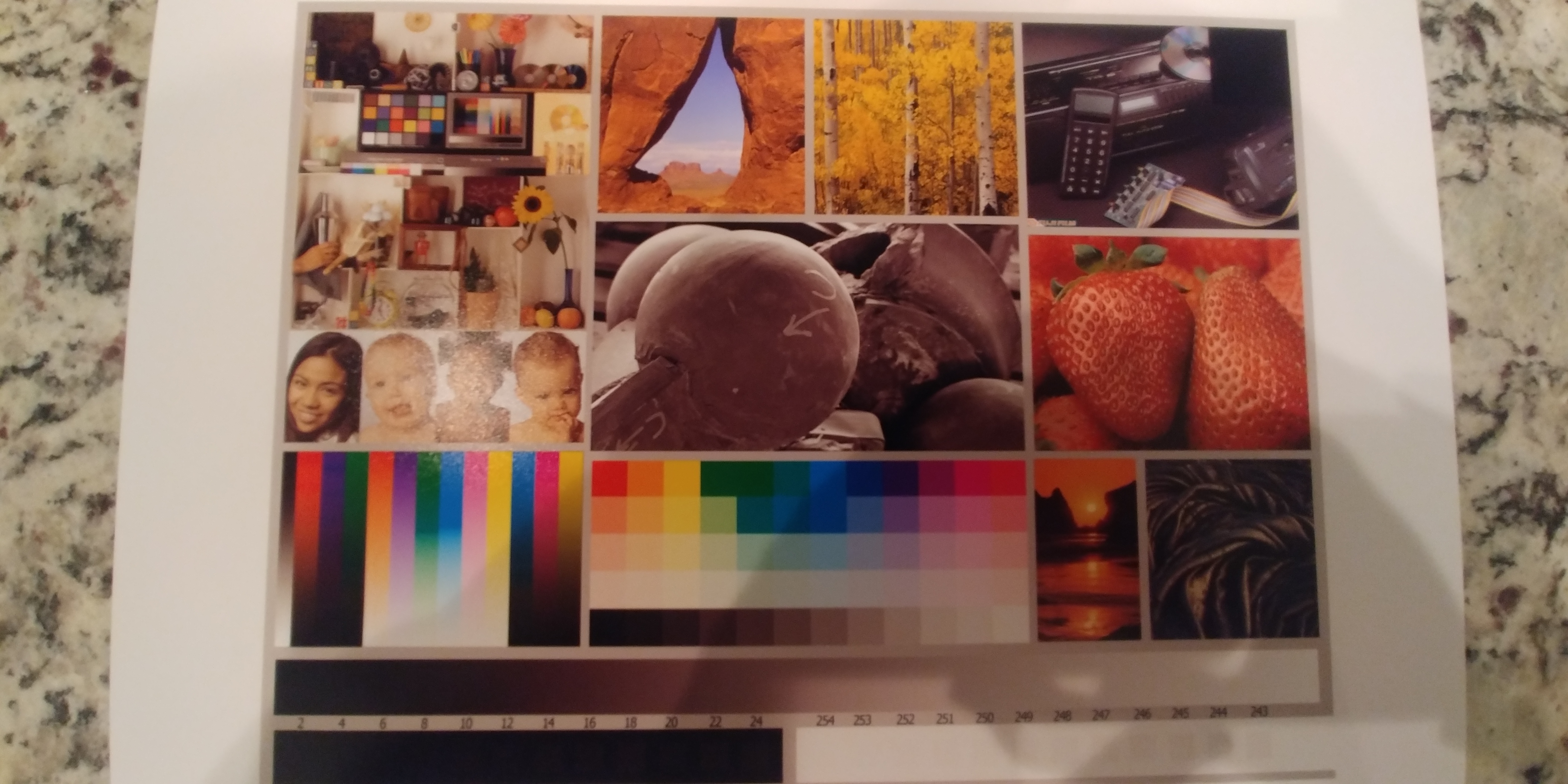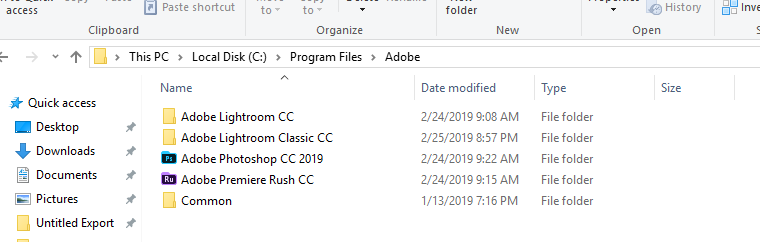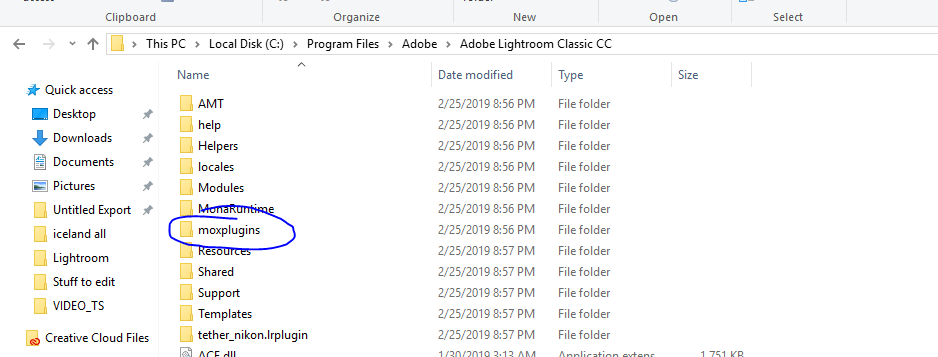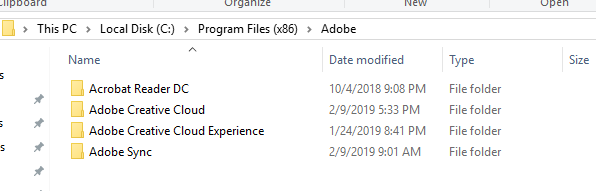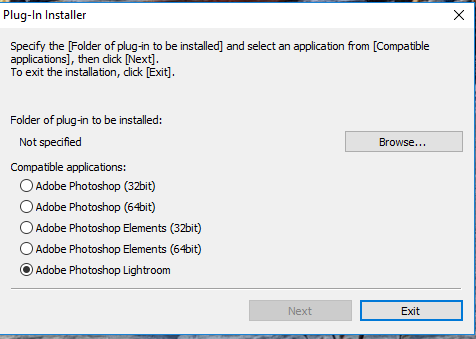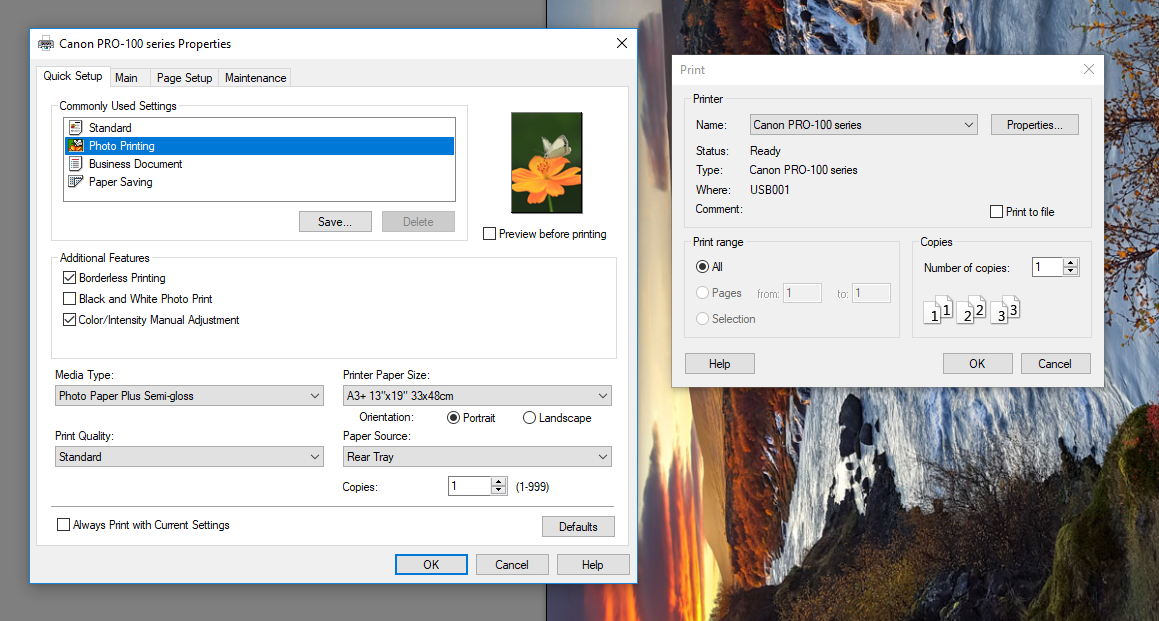- Canon Community
- Discussions & Help
- Printer
- Professional Photo Printers
- Re: Pixma Pro 100 color issues for a newbie
- Subscribe to RSS Feed
- Mark Topic as New
- Mark Topic as Read
- Float this Topic for Current User
- Bookmark
- Subscribe
- Mute
- Printer Friendly Page
Pixma Pro 100 color issues for a newbie
- Mark as New
- Bookmark
- Subscribe
- Mute
- Subscribe to RSS Feed
- Permalink
- Report Inappropriate Content
03-05-2019 12:07 PM
Hello everyone, thanks for letting me join the community! I am an amateur photographer who recently bought the Pixma Pro 100 printer, and love it, but I have experienced a few issues with the color output. When I print out a photo I have taken with colors in the green, red, orange and yellow spectrum, the picture seems to look very flat and overly yellow/orange (seem to lack the contrast that the screen shows). Blues, blacks, and grays seem to be great, but I am looking for the best way to print exactly how I see it in Lightroom or Photoshop. Maybe I haven't messed around with the settings enough to see how to perform this (change the sRGB settings, softproofing, or a way to simulate on screen how it will look when printed, not sure the technical term for that). I was told that Print Studio Pro was a great way to print at the highest quality, but also told that the Lightroom print options are better than PSP, so im a bit confused on what to do.
My paper settings are correct, as well as everything in the printer properties themselves, and I believe I need to take it a step further and understand what I am doing in either Lightroom or another software.
Also, when I did try to install Print Studio Pro, it gave me an error saying "a verision of photoshop supported by PSP is not installed. a sup[ported verision of Adobe Photoshop, Elements, or Lightroom is required to install the plug-in for PSP." Not sure how to fix that either; does this come down to having the plugin and main printer files in the same folder?
- Mark as New
- Bookmark
- Subscribe
- Mute
- Subscribe to RSS Feed
- Permalink
- Report Inappropriate Content
03-05-2019 07:46 PM
Welcome to the Fourm.
1. what operating system
2. what version of Photoshop
3. PSP is good for setting all the correct "switches" when you go to print. More useful for PS than LR, becasue LR is very straight forward.
Download the test image in the link and print it. As the site says, do not make any adjustments, regardless of how the image looks on screen. Simply open the image and print it.
http://www.outbackphoto.com/printinginsights/pi049/essay.html
Once you've done that come back, report how the image looks, and answer 1 & 2.
Conway, NH
1D X Mark III, M200, Many lenses, Pixma PRO-100, Pixma TR8620a, Lr Classic
- Mark as New
- Bookmark
- Subscribe
- Mute
- Subscribe to RSS Feed
- Permalink
- Report Inappropriate Content
03-06-2019 04:58 PM
Thanks JR, and I was looking through the forums and you seem to have all the good answers!
OS: windows 10
Photoshop Version 20.0.3
Lightroom Version 8.2.
I will download the image when i get home and give it a test run, do I need to download the .TIF version? If I right click and save the image, I do not believe I am getting a large enough picture, but I guess I can work with that too; just not sure if it has to be jpeg or if the .TIF will be fine to test.
I may need help figuring out how to get PSP installed; I keep getting the error message saying the version of Photoshop I have is not supported by PSP, or something along those lines. I also noticed that I do not believe PSP folder was not installed in the same place as my other Canon folders/drivers.
- Mark as New
- Bookmark
- Subscribe
- Mute
- Subscribe to RSS Feed
- Permalink
- Report Inappropriate Content
03-06-2019 05:37 PM
Conway, NH
1D X Mark III, M200, Many lenses, Pixma PRO-100, Pixma TR8620a, Lr Classic
- Mark as New
- Bookmark
- Subscribe
- Mute
- Subscribe to RSS Feed
- Permalink
- Report Inappropriate Content
03-06-2019 08:20 PM
Ok, so I downloaded and printed the .TIFF, as well as read the article, and a few issues were identified; some of them confirmed my suspicions. on the bottom left, the red is orange to me, the blue is purple, and the regular green is a hunter dark green, and so on so forth. also, there is banding (?) on the middle green and blue strips. for the RGB blocks, the blue and green in the middle top squares kinda blend together and arent really discernable between a few of them. the asian girl is yellow, as well as the olive colored baby. the red rocks are very faint orange instead of vibrant, the yellow trees are more of a flat yellow, and the strawberries are very faint almost orange and flat, not vibrant like the .TIFF file and my monitor. the blending of black, gray, white looks good; all of the darker colors seem to do well, and there is no rings or banding with the sunset, so at least that seems to work ok. But yes, when I print fall colors (red, orange, green) everything seems flat, and this seems to confirm my suspicions. Do you have a suggestion on what can be done about this?
- Mark as New
- Bookmark
- Subscribe
- Mute
- Subscribe to RSS Feed
- Permalink
- Report Inappropriate Content
03-06-2019 09:37 PM
I'm involved in something this evening, so can’t give a long response till tomorrow. Can you at least run a nozzle check and verify that printer is working okay?
Conway, NH
1D X Mark III, M200, Many lenses, Pixma PRO-100, Pixma TR8620a, Lr Classic
- Mark as New
- Bookmark
- Subscribe
- Mute
- Subscribe to RSS Feed
- Permalink
- Report Inappropriate Content
03-06-2019 10:44 PM
Installing PSP
Conway, NH
1D X Mark III, M200, Many lenses, Pixma PRO-100, Pixma TR8620a, Lr Classic
- Mark as New
- Bookmark
- Subscribe
- Mute
- Subscribe to RSS Feed
- Permalink
- Report Inappropriate Content
03-07-2019 12:45 PM
Yes sir, I ran the check and everything seemed to be working just fine. Do you think PSP and its color selections/options will allow me correct the issues I am having?
- Mark as New
- Bookmark
- Subscribe
- Mute
- Subscribe to RSS Feed
- Permalink
- Report Inappropriate Content
03-07-2019 01:06 PM - edited 03-07-2019 03:25 PM
Print Studio Pro will ensure all your settings are correct, but won’t do anything you can’t do without PSP.
Let’s try with Lightroom. In the Print module at the bottom select Printer Manages Color abd on right side select Printer Settings and in the printer driver select the Canon paper you are using. Then print the test image.
Here are the settings (I chose A3+ and Photo Paper Pro Luster):
Conway, NH
1D X Mark III, M200, Many lenses, Pixma PRO-100, Pixma TR8620a, Lr Classic
- Mark as New
- Bookmark
- Subscribe
- Mute
- Subscribe to RSS Feed
- Permalink
- Report Inappropriate Content
03-07-2019 10:48 PM
Ok so I got home and tried to make sure my plug-in was installed in the correct location. I followed the link you posted a few responses ago, and the location does not seem to be the same as mine. Here are my adobe paths (I have 1 in program files and another in program files 86):
So I do not actually see a photoshop folder, but the Lightroom Classic CC is there, so I click it, and is this where the PSP should be installed in?:
as stated, i also have this adobe folder in program files 86, but it does not appear to have the folders I need to be working with for PSP install, but let me know if I am wrong:
when using the PSP installer, and I get to the portion where I have to choose photoshop (or lightroom), the next button will be grayed out for all options, so I just want to make sure I browse to the correct folder, and maybe that is my problem with the plug in not being available for me?
and finally, here were/are my print settings. All look to be close to the same as yours, but i have the borderless printing and color/intensity manual adjustment clicked, please let me know if those need to be removed. I have wasted soooo much ink and paper testing this out to try and get it right, and I will continue to do so, however I thought I would just ask first.
I did not see an option in lightroom for "printer manages color." I chose the paper settings I did because it is the exact paper I am actually using (Semi Gloss, A3).
Maybe TMI, but I wanted to make sure you had all the info. Please let me know if this helps in determining how I can get PSP installed, and/or if I just need to switch up a few options in my current Lightroom or printer settings. Thank you!!
01/27/2025: New firmware updates are available.
01/22/2024: Canon Supports Disaster Relief Efforts in California
01/14/2025: Steps to resolve still image problem when using certain SanDisk SD cards with the Canon EOS R5 Mark II
12/18/2024: New firmware updates are available.
EOS C300 Mark III - Version 1..0.9.1
EOS C500 Mark II - Version 1.1.3.1
12/13/2024: EOS Webcam Utility Pro V2.3b is now available to support Windows on ARM PC users.
12/05/2024: New firmware updates are available.
EOS R5 Mark II - Version 1.0.2
11/14/2024: Windows V 2.3a installer for EOS Webcam Utility Pro is available for download
11/12/2024: EOS Webcam Utility Pro - Version 2.3 is available
09/26/2024: New firmware updates are available.
EOS R6 Mark II - Version 1.5.0
08/09/2024: Firmware update available for RC-IP1000 - Version 1.1.1
08/08/2024: Firmware update available for MS-500 - Version 2.0.0
- imageCLASS MF656Cdw won't scan to computer, scan to email OK in Office Printers
- image RUNNER Advance DX 8795i printing issues in Production Printing
- PIXMA G4280 Horrible plain paper washout, but only for image files in Desktop Inkjet Printers
- Color ImageCLASS MF654Cdw Wi-Fi Issues in Printer Software & Networking
- IMAGE PROGRAF PRO-300 Clogged Heads in Professional Photo Printers
Canon U.S.A Inc. All Rights Reserved. Reproduction in whole or part without permission is prohibited.