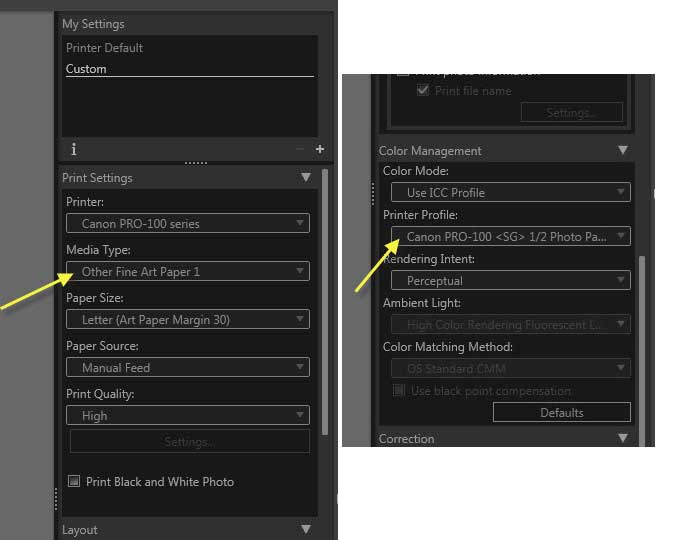- Canon Community
- Discussions & Help
- Printer
- Professional Photo Printers
- Pixma Pro 100 Colour Space Questions
- Subscribe to RSS Feed
- Mark Topic as New
- Mark Topic as Read
- Float this Topic for Current User
- Bookmark
- Subscribe
- Mute
- Printer Friendly Page
- Mark as New
- Bookmark
- Subscribe
- Mute
- Subscribe to RSS Feed
- Permalink
- Report Inappropriate Content
04-24-2015 09:53 AM - edited 04-24-2015 10:18 AM
Hi
I Have a few questions related to Printing from lightroom I am new to this so bare with me.
1) I have a canon 7D I shoot in Raw 12-14 bit ? and most of my processing is done within lightroom so no need to export to photoshop however if i was to would this export as a 16bit file tiff or Jpeg ? If so if I was to after post processing in photoshop then back into lightroom this would only allow me to print in tiff or jpeg is this correct as a psd file/jpeg ?.
2) As I only edit in lightroom I can print directly in CR2 Raw format 12-14bit by using the canon print studio pro plugin ? or is this exported to the translator as a 16bit file ? and then use the paper manufactures ICC profile i.e (canon paper) for best results do I lose colour print quality by printing from Raw 12-14 bit rather than 16bit tiff/jpeg.
3) By using the Paper Manufactures ICC Profiles will the original raw file 12-14bit from 7Dcamera sRGB be translated to the printer by default from lightroom or is the colour space not needed as I havent converted to 16 Bit in post processing?
3) I havent had my monitor calibrated yet but intend to do so in the future, but until then I see no point in messing around with pro mode or sRGB or Adobe RGB or Pro photoRGB.
4) If I use lightrooms canon print studio pro pluggin is the colour space automatically translated from the settings in my camera or do I need to enable this in lightroom first ?.
5) I use a Mac running yosemite 10.10 and would like to know more about ICC profiles where to find the manufactures ICC Profiles how to download and where to store can you recommend a common website for learning how to do this on a mac ?.
6) As you can see I just want to print the best images from camera to printer without to much science involved however I am willing to learn but get confused with the different workspace post production softwares menu's for best results which i would prosume until i get my monitor calibrated proffesionally would be to print from Raw with the Manufactures ICC Profiles ?.
7) Are colour space and calibration settings all about printing what you have on the screen or is it mainly for extra colour depth in the print ?.
I can self calibrate my monitor to adobe RGB and have my camera shoot on adobe RGB -calibration with software but have been told i need colour monitoring devices correct ? if I was to do this and still just used the ICC paper profiles would the prints be any better ?.
My first prints were excellent very similar to what I see on the screen anyway but I checked lightrooms settings and these are on Pro photo RGB for external editing and is this the colour space for print studio pluggin also or is it just native Raw sRGB if I change the settings it says I will lose the maxium potential colour space.
sorry for the influx of questions 🙂
Thomas
Solved! Go to Solution.
Accepted Solutions
- Mark as New
- Bookmark
- Subscribe
- Mute
- Subscribe to RSS Feed
- Permalink
- Report Inappropriate Content
04-24-2015 03:01 PM
Hahnemuhle has an excellent explanation on downloading and adding profiles for both PC and Mac
http://www.hahnemuehle.com/en/digital-fineart/icc-profiles/installing-profiles.html
Print Studio Pro is rather obscure about how to use profiles other than the installed ones but it is rather simple.
In the printer settings area of the setting choose Fine Art I or II (I used one and it seems to work)
Then in the color management area, use the pull down to find the correct added profile.
(I had posted this before but the post was deleted for some unknown reason)
- Mark as New
- Bookmark
- Subscribe
- Mute
- Subscribe to RSS Feed
- Permalink
- Report Inappropriate Content
04-25-2015 06:36 AM
A 'raw' file can't really be printed, it is always converted into some other format (TIFF, PSD, JPG) first by whatever raw converter you might use.
And a raw file in the very basic, no edits conversion looks too flat and ugly.
The benefit of starting with a raw file is that one does have all the sensor information and nothing is thrown away.
Thus you have the maximum information you can use for post processing.
- Mark as New
- Bookmark
- Subscribe
- Mute
- Subscribe to RSS Feed
- Permalink
- Report Inappropriate Content
04-26-2015 12:56 PM
Let me expand on this a little. Very first you don't need any add ons to LR. PSP will do nothing LR can't and only adds a confusing step. So I recommend you stop that.
Secondly, color space whe shooting RAW is meaningless. Almost no printer or monitor can print or display above sRGB anyway. It is applied by LR during import of photos from the camera. However, I always recommend everybody use AdobeRGB color space because what can be displayed by your equipment will be better. Even though it is just in the area that can be used.
Set both the camera and LR to AdobeRGB.
You can print directly from LR and not worry any further about settings. LR will make the necessary adjustments.
There is a tab on the bottom left sid eof LR, "Page Setup". You must do it first. Most people forget this or don't ebe know it is there. Do it first. You must select the correct ICC profile, very important. I menat to say VERY IMPORTANT! The profiles come with the printer and you can d/l them. Companies like Red River and others have the required ICC profiles.
You are no alone in this. I have answered these querries many times and have a list of my recommendations. I will post it below. Let me know if I can help further.
EOS 1D, EOS 1D MK IIn, EOS 1D MK III, EOS 1Ds MK III, EOS 1D MK IV and EOS 1DX and many lenses.
- Mark as New
- Bookmark
- Subscribe
- Mute
- Subscribe to RSS Feed
- Permalink
- Report Inappropriate Content
04-26-2015 01:01 PM
You can not set the printer to match the monitor. You must set the monitor to match the printer. But the printer is already calibrated by the factory.
First, you must not let the printer set anything. Turn off every bit off control it has. You can do this with the Canon My Printer under the Printer Settings tab. Do you know how? I will guess, yes, for now but if you don't get back to me.
Second, you need to have your photo editor (like Photoshop or Lightroom) handle all the print settings and color matching. You know how to do this? I prefer Photoshop and I use AdobeRGB color space.
And lastly, it is essential you get some settings on your monitor that somewhat matches what the printer is printing. Your printer may be doing exactly what you are telling it to do and you have no idea it is, because your monitor is so far off. If you don't do this step, you can forget the other steps. However, there are only a few things that you need to be concerned with. You don't need any fancy extra add-on to do this. No additional software or gadgets, etc. No monkeys, no spiders, nothing!
Most people set their monitors too bright.
You must get the gray-scale very close. You need to get the brightness very close and you need the contrast very close.
After you do these things you can make adjustments to your prints by just looking at your screen. Because you know the monitor and printer are on the same level. One more point, you can NOT get a printer to print every color exactly the way you see it. It isn't possible as all colors and adjustments effect all others. My goal is to get the skin tones right. That is what people notice most. Remember you are dealing with two different disciplines here. One is colored light and the other is colored dyes. They are not the same thing.
For instance, I know my Pro-100 tends to print slightly darker than what I see on the monitor (typical). So, I automatically know to set it's prints 1/2 to one stop brighter in Photoshop, in my case. It also prints with a slightly warn tone. Most of the time, with portraits especially, this if OK but sometimes it is not. In that case I adjust the "temp" setting slightly cooler in PS.
All the Canon photo printers I have ever seen have this warm/magenta cast. Canon engineers must prefer this look. It can not be changed. You need to "fix" it in post.
Make sure you have the correct ICC profiles and you are using Canon brand ink and paper until you get good with the printer. Very, very important, otherwise you don't know if the printer is doing exactly what you are telling it to or not.
Important is, use the USB connection until everything is right. You are just adding another issue when you try to set up the printing and the wireless all at the same time. Just like using Canon branded products until it is a go. Use a real printer USB cable. Not just any old USB cable. Get everything right before you explore.
Good luck.
EOS 1D, EOS 1D MK IIn, EOS 1D MK III, EOS 1Ds MK III, EOS 1D MK IV and EOS 1DX and many lenses.
- Mark as New
- Bookmark
- Subscribe
- Mute
- Subscribe to RSS Feed
- Permalink
- Report Inappropriate Content
04-26-2015 01:24 PM
from Tutorial on monitor calibration on Cambridge Color
[quote]Knowing how to calibrate your monitor is critical for any photographer who wants accurate and predictable photographic prints. If your monitor is not correctly reproducing shades and colors, then all the time spent on image editing and post-processing could actually be counter-productive. This tutorial covers basic calibration for the casual photographer, in addition to using calibration and profiling devices for high-precision results. Furthermore, it assumes that tossing your old monitor and buying a new one is not an option.[/quote]
Soft-proofing
http://www.cambridgeincolour.com/tutorials/soft-proofing.htm
- Mark as New
- Bookmark
- Subscribe
- Mute
- Subscribe to RSS Feed
- Permalink
- Report Inappropriate Content
04-24-2015 03:01 PM
Hahnemuhle has an excellent explanation on downloading and adding profiles for both PC and Mac
http://www.hahnemuehle.com/en/digital-fineart/icc-profiles/installing-profiles.html
Print Studio Pro is rather obscure about how to use profiles other than the installed ones but it is rather simple.
In the printer settings area of the setting choose Fine Art I or II (I used one and it seems to work)
Then in the color management area, use the pull down to find the correct added profile.
(I had posted this before but the post was deleted for some unknown reason)
- Mark as New
- Bookmark
- Subscribe
- Mute
- Subscribe to RSS Feed
- Permalink
- Report Inappropriate Content
04-24-2015 11:10 PM - edited 04-24-2015 11:44 PM
Hi The_Traveler
Thank you for the link that answers one of my questions, just want to get the best colour rendition for all my prints at the best possible quality the calibration of the monitor would need to be a must before i started making my own profiles :-).
However I did post some interesting questions that out of interest would like answered I do like to know the in's and out's of a cats behind being an amateur at this :-).
1) The main question I would like answered is it better to Print from Raw with minor post editing for the best colour rendition or would it be better to convert to 16 bit Tiff/Jpeg for the Print ?.
This confuses me as original Raw image is 12-14 bits of information then its converted to 16bits for more colour options ? is this correct ?. I would of thought the information captured by the Sensor is the best to be native and to do minimal post processing then print in Raw or is this a uncompressed/compressed senario or is it just uncompressed to 16 bit to edit easier for different software manufactures common across the board file formats for editing purposes ?.
Thomas
- Mark as New
- Bookmark
- Subscribe
- Mute
- Subscribe to RSS Feed
- Permalink
- Report Inappropriate Content
04-25-2015 06:36 AM
A 'raw' file can't really be printed, it is always converted into some other format (TIFF, PSD, JPG) first by whatever raw converter you might use.
And a raw file in the very basic, no edits conversion looks too flat and ugly.
The benefit of starting with a raw file is that one does have all the sensor information and nothing is thrown away.
Thus you have the maximum information you can use for post processing.
- Mark as New
- Bookmark
- Subscribe
- Mute
- Subscribe to RSS Feed
- Permalink
- Report Inappropriate Content
04-26-2015 12:56 PM
Let me expand on this a little. Very first you don't need any add ons to LR. PSP will do nothing LR can't and only adds a confusing step. So I recommend you stop that.
Secondly, color space whe shooting RAW is meaningless. Almost no printer or monitor can print or display above sRGB anyway. It is applied by LR during import of photos from the camera. However, I always recommend everybody use AdobeRGB color space because what can be displayed by your equipment will be better. Even though it is just in the area that can be used.
Set both the camera and LR to AdobeRGB.
You can print directly from LR and not worry any further about settings. LR will make the necessary adjustments.
There is a tab on the bottom left sid eof LR, "Page Setup". You must do it first. Most people forget this or don't ebe know it is there. Do it first. You must select the correct ICC profile, very important. I menat to say VERY IMPORTANT! The profiles come with the printer and you can d/l them. Companies like Red River and others have the required ICC profiles.
You are no alone in this. I have answered these querries many times and have a list of my recommendations. I will post it below. Let me know if I can help further.
EOS 1D, EOS 1D MK IIn, EOS 1D MK III, EOS 1Ds MK III, EOS 1D MK IV and EOS 1DX and many lenses.
- Mark as New
- Bookmark
- Subscribe
- Mute
- Subscribe to RSS Feed
- Permalink
- Report Inappropriate Content
04-26-2015 01:01 PM
You can not set the printer to match the monitor. You must set the monitor to match the printer. But the printer is already calibrated by the factory.
First, you must not let the printer set anything. Turn off every bit off control it has. You can do this with the Canon My Printer under the Printer Settings tab. Do you know how? I will guess, yes, for now but if you don't get back to me.
Second, you need to have your photo editor (like Photoshop or Lightroom) handle all the print settings and color matching. You know how to do this? I prefer Photoshop and I use AdobeRGB color space.
And lastly, it is essential you get some settings on your monitor that somewhat matches what the printer is printing. Your printer may be doing exactly what you are telling it to do and you have no idea it is, because your monitor is so far off. If you don't do this step, you can forget the other steps. However, there are only a few things that you need to be concerned with. You don't need any fancy extra add-on to do this. No additional software or gadgets, etc. No monkeys, no spiders, nothing!
Most people set their monitors too bright.
You must get the gray-scale very close. You need to get the brightness very close and you need the contrast very close.
After you do these things you can make adjustments to your prints by just looking at your screen. Because you know the monitor and printer are on the same level. One more point, you can NOT get a printer to print every color exactly the way you see it. It isn't possible as all colors and adjustments effect all others. My goal is to get the skin tones right. That is what people notice most. Remember you are dealing with two different disciplines here. One is colored light and the other is colored dyes. They are not the same thing.
For instance, I know my Pro-100 tends to print slightly darker than what I see on the monitor (typical). So, I automatically know to set it's prints 1/2 to one stop brighter in Photoshop, in my case. It also prints with a slightly warn tone. Most of the time, with portraits especially, this if OK but sometimes it is not. In that case I adjust the "temp" setting slightly cooler in PS.
All the Canon photo printers I have ever seen have this warm/magenta cast. Canon engineers must prefer this look. It can not be changed. You need to "fix" it in post.
Make sure you have the correct ICC profiles and you are using Canon brand ink and paper until you get good with the printer. Very, very important, otherwise you don't know if the printer is doing exactly what you are telling it to or not.
Important is, use the USB connection until everything is right. You are just adding another issue when you try to set up the printing and the wireless all at the same time. Just like using Canon branded products until it is a go. Use a real printer USB cable. Not just any old USB cable. Get everything right before you explore.
Good luck.
EOS 1D, EOS 1D MK IIn, EOS 1D MK III, EOS 1Ds MK III, EOS 1D MK IV and EOS 1DX and many lenses.
- Mark as New
- Bookmark
- Subscribe
- Mute
- Subscribe to RSS Feed
- Permalink
- Report Inappropriate Content
04-26-2015 01:24 PM
from Tutorial on monitor calibration on Cambridge Color
[quote]Knowing how to calibrate your monitor is critical for any photographer who wants accurate and predictable photographic prints. If your monitor is not correctly reproducing shades and colors, then all the time spent on image editing and post-processing could actually be counter-productive. This tutorial covers basic calibration for the casual photographer, in addition to using calibration and profiling devices for high-precision results. Furthermore, it assumes that tossing your old monitor and buying a new one is not an option.[/quote]
Soft-proofing
http://www.cambridgeincolour.com/tutorials/soft-proofing.htm
- Mark as New
- Bookmark
- Subscribe
- Mute
- Subscribe to RSS Feed
- Permalink
- Report Inappropriate Content
04-26-2015 05:26 PM
Hi Gentlemen
Thank you very much for the help - links and the advice I am learning rapidly and am actually very new to lightroom used to use canon DPP so thank you.
Everything has now been set to AdobeRGB from exporting out of lightroom externally for printing/filing and even from the lightroom menu for PSP if I choose to carry on using it and they all export as 16bit tiff files anyway on the default menus even for PSP.
Next step will be Monitor calibration or I will never acheive the prints I see on the screen on the Pixma Pro 100.
Once Again thank you both for the tips & time spent replying!
Kind Regards
Thomas
12/18/2025: New firmware updates are available.
12/15/2025: New firmware update available for EOS C50 - Version 1.0.1.1
11/20/2025: New firmware updates are available.
EOS R5 Mark II - Version 1.2.0
PowerShot G7 X Mark III - Version 1.4.0
PowerShot SX740 HS - Version 1.0.2
10/21/2025: Service Notice: To Users of the Compact Digital Camera PowerShot V1
10/15/2025: New firmware updates are available.
Speedlite EL-5 - Version 1.2.0
Speedlite EL-1 - Version 1.1.0
Speedlite Transmitter ST-E10 - Version 1.2.0
07/28/2025: Notice of Free Repair Service for the Mirrorless Camera EOS R50 (Black)
7/17/2025: New firmware updates are available.
05/21/2025: New firmware update available for EOS C500 Mark II - Version 1.1.5.1
02/20/2025: New firmware updates are available.
RF70-200mm F2.8 L IS USM Z - Version 1.0.6
RF24-105mm F2.8 L IS USM Z - Version 1.0.9
RF100-300mm F2.8 L IS USM - Version 1.0.8
Canon U.S.A Inc. All Rights Reserved. Reproduction in whole or part without permission is prohibited.