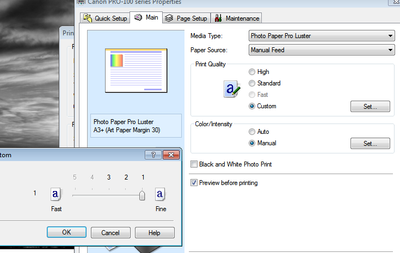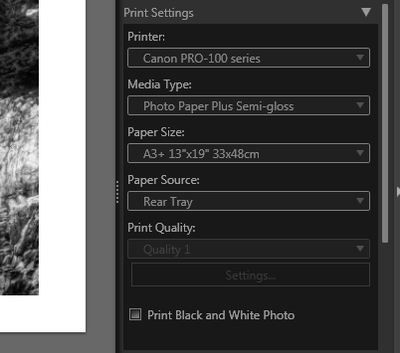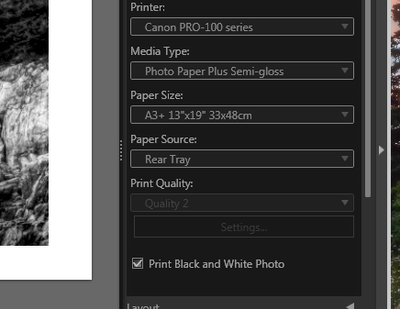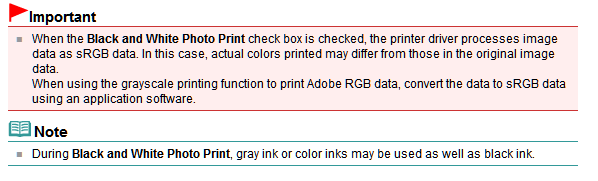- Canon Community
- Discussions & Help
- Printer
- Professional Photo Printers
- PRO-100 True B&W Prints
- Subscribe to RSS Feed
- Mark Topic as New
- Mark Topic as Read
- Float this Topic for Current User
- Bookmark
- Subscribe
- Mute
- Printer Friendly Page
PRO-100 True B&W Prints
- Mark as New
- Bookmark
- Subscribe
- Mute
- Subscribe to RSS Feed
- Permalink
- Report Inappropriate Content
08-06-2013 09:42 AM
Hello,
I just received my PRO-100 printer and I am trying to print a "true" black and white print. The two test prints I have created have a color cast to them and I cannot get rid of it.
I received a test print from Canon of the same image printed using the Canon PRO-1. It is a truly stunning print. The PRO-1 is currently out of my price range, hopefully that will change in the future, but for now I have the PRO-100. I understand the differences between DYE and Pigment but the issue isn't there. The issue seems to be that I just cannot turn off color from being introduced onto the final print.
The image was multiple color raw files combined into an HDR image, then converted to B&W. I have tried using LR4 to print the image with color correction set to none on the printer driver, and have also tried using the "Black and white" button within the Canon PRO-100 print dialog.
Questions are:
Is the PRO-100 Capable of utilizing just the black, grey, and light grey inks to produce a "Black and White" Print?
If it is, how is this accomplished?
My older Pixma Pro9000 printed just using the black cartridge; it at least printed a black and white print without any color cast.
Thank you.
- Mark as New
- Bookmark
- Subscribe
- Mute
- Subscribe to RSS Feed
- Permalink
- Report Inappropriate Content
08-07-2013 09:35 AM
First I don't know what Silver Efex is or what efects it can have of photos.
Second you have used Windows "Calibrate your monitor"? Your gray scale may be off and not showing you what you are actually printing.
I don't know what 1,2, and 3 quality is.
All I set was the Print B&W box.
EOS 1D, EOS 1D MK IIn, EOS 1D MK III, EOS 1Ds MK III, EOS 1D MK IV and EOS 1DX and many lenses.
- Mark as New
- Bookmark
- Subscribe
- Mute
- Subscribe to RSS Feed
- Permalink
- Report Inappropriate Content
08-07-2013 11:43 AM
Hi ebiggs,
1. Silver Efex is a software program to convert images to black and white. With Silver Efex you can check the tonality of the image using the 10 Zone system created by Ansel Adams and others. The software was originally created by Nik Software but is now owned by Google. I have used this software for many years as a creative starting point in my conversion and have never had an issue with it. Check out the details here. Silver Efex Pro 2
2. I use two (2) Dell U2410 monitors calibrated to AdobeRGB workspace. My images are captured in AdobeRGB raw, processed in AdobeRGB within Lightroom and Photoshop, and processed as a 16bit TIFF in Silver Efex (if sent there). Then PS or LR to strip color information from the image if black and white. But to answer your question, Yes, my monitor is (are) calibrated and correctly configured within Windows.
3. Quality in B&W printing. This is setting the image to Black and White Printing. Quality goes as high as 2
This is with the Black and White Photo Print not checked, Quality can go to 1.
These screens shots are from Canon's Plug-in Print Utility:
I am sure it really doesn't add much between 1 and 2, as stated in reviews I have read, but why not have a choice. Just an observation.
Like I said, I'll have to create some proofs for testing, maybe print a known grayscale chart to see if the shift exist there as well. Could be the paper and ink combination, or that I got very comfortable with the prints from my Pro9000.
- Mark as New
- Bookmark
- Subscribe
- Mute
- Subscribe to RSS Feed
- Permalink
- Report Inappropriate Content
08-07-2013 02:06 PM
I shy away from AdobeRGB because of compatibility issues (monitors and printers). Possibly that is your problem. Swutch to sRGB and see if there is a difference,
Also, I don't use any software except the ones I already mentioned. CS6, LR5 and Bridge. Try using just them and use the defaults. Don't try the extra "make it better" stuff until you know where you are.
I don't even use the Canon plug-in for PS and LR. It's not needed!
I have used Photo Shop for 40 years or so and don't intend to learn how to use any thing else. I am too old to learn new tricks.
EOS 1D, EOS 1D MK IIn, EOS 1D MK III, EOS 1Ds MK III, EOS 1D MK IV and EOS 1DX and many lenses.
- Mark as New
- Bookmark
- Subscribe
- Mute
- Subscribe to RSS Feed
- Permalink
- Report Inappropriate Content
08-07-2013 03:32 PM
Would be nice to do a true BW image with ONLY the grayscale inks. I plan on scanning on of my prints in high resolution to see if the printer is laying down colored ink or not.
Clearly we all have some fiddling around to do but the prints I've done on semi-gloss have been great!
- Mark as New
- Bookmark
- Subscribe
- Mute
- Subscribe to RSS Feed
- Permalink
- Report Inappropriate Content
08-07-2013 03:50 PM
I too go back a way with Photoshop, very early 90's, and used to stay within the sRGB colorspace.
I switched to AdobeRGB when it was supported directly in the camera,. Why? Wider Gamut of colors capable of being displayed or printed. Yes, I know that sRGB is more widely used, but as future monitors are made being able to reproduce the images, I think more people will switch. Just as our televisions have changed over time and many people watch HDTV at 1080p resolution, we are just years away from mass produced 4K televisions which will surely rival the iMax theatre displays.
But I digress,
With my monitors profiled and prints previously made, I know it is NOT the image. Period.
I even have two different looking prints from Canon, one from the PRO-1 and 1 from the PRO-100. Both produced using the exact same image, both on Ilford Gold silk paper, but only one has a color cast. I will try to get them scanned so others can see the differences.
Regardless of sRGB versus AdobeRGB, the image I am printing is a grayscale image. No color should be used to produce the print if I so wish.
The printer has 3 black inks (Black, Gray, and Light Gray), there should be a button, or selection options, that allows, "Black, Gray, and Light Gray Inks Only".
- Mark as New
- Bookmark
- Subscribe
- Mute
- Subscribe to RSS Feed
- Permalink
- Report Inappropriate Content
08-07-2013 06:10 PM
Hi Grapegeek,
That's it. Green tinge (color cast) on the Luster. I tried a sheet of Galerie Smooth Pearl using a grayscale test image from North Light Images. Click here for link
I used one, 13 x 19, sheet of the Galerie Smooth Pearl and printed from Lightroom 4 using the software to control color.
The printer was set to Photo Paper Plus Semi-Gloss, per Ilford's instructions, and color management Intent set to Relative.
Printed with the preceding settings except as follows:
1. Printer dialog settings: Black and White Photo Print - Unchecked, Image Quality = 1 (highest)
2. Printer dialog settings: Black and White Photo Print - Checked, Image Quality = 2 (highest in black and white print mode)
I printed on the same sheet of paper, rotating the paper after it was finished so I could achieve a comparison using the same page. I cut the sheet into two and compared, by eye, the prints side-by-side.
The image that was printed using the "Black and White Photo Print" has a very slight greenish tint. The un-checked, highest quality print looks great. When I find a scanner I will scan and check the images to see if my "calibrated" eyes are telling me the truth or if age is messing with me.
I will try further prints to test further....
- Mark as New
- Bookmark
- Subscribe
- Mute
- Subscribe to RSS Feed
- Permalink
- Report Inappropriate Content
08-07-2013 07:32 PM
Not trying to change this to a AdobeRGB vs. sRGB but .......
If you use Adobe RGB you need to remember to convert back to sRGB before sending your prints out or sharing them on the Internet. Otherwise they look duller than sRGB! Also probably need to save in tiff not jpeg. AdobeRGB just has never caught on in a big way.
If you have the right software to re-expand the colors you theoretically might have a slightly broader range of colors. However, if at any point in the chain you don't have the right software and haven't attached the Adobe RGB profile you'll get the duller colors as recorded!
Web browsers don't have, and print labs rarely have, the right software to read Adobe RGB This is why people who shoot it are so often disappointed. Even if a place has the right software, and you forget to add the Adobe RGB profiles to your files you'll get dull colors.
Adobe RGB may be able to represent a slightly larger range of colors, no screen or print material I've used can show this broader range.
Now I don't know if this showing up in your case but it is certainly a possibility. Because the info for that is embedded in the profile. I don't know if just converting to B&W deletes that.
And than again it may just be the profile of the paper in the first place.
Maybe it hasn't a thing to do with AdobeRGB but all I know is I didn't change anything from the defaults that are already set by the printer. Nothing changed in PS either except convert to B&W. I am using Canon Semi-gloss paper not the paper you are using.
EOS 1D, EOS 1D MK IIn, EOS 1D MK III, EOS 1Ds MK III, EOS 1D MK IV and EOS 1DX and many lenses.
- Mark as New
- Bookmark
- Subscribe
- Mute
- Subscribe to RSS Feed
- Permalink
- Report Inappropriate Content
08-07-2013 08:32 PM
Hi ebiggs,
Yes, I am fully aware of the limitations of sRGB within labs and the internet. Part of my work flow is to convert to sRGB before uploading to my website or posting on the net. If I do post AdobeRGB I make sure the color profile is embedded within the image so Explorer (newer versions), Safari, and Firefox convert them properly.
As far as labs go, I will not submit my images to a lab without getting their profiles first and making sure they can take AdobeRGB files. I don not use places like Ritz camera for this reason, they will just process images without looking at the embedded profile, sometimes to the detriment of the print.
Agreed, profiling properly is very important.
However, one thing I discovered tonight is if you tell the printer dialog, for the PRO-100, to "Print Black and White Image" with a gray scale image, it does print with a color cast. I will still investigate with other media.
Thanks again for the dialog. 🙂
- Mark as New
- Bookmark
- Subscribe
- Mute
- Subscribe to RSS Feed
- Permalink
- Report Inappropriate Content
08-08-2013 01:08 PM
I think I found something here, all spelled out in the user guide.
Note here: "COLOR INKS MAY BE USED AS WELL"
Another important bit of information:
So even if you select a custom profile using specific type of paper, Canon disables custom color correction and chooses what to do if the "Black and White Print" check box is selected???
- Mark as New
- Bookmark
- Subscribe
- Mute
- Subscribe to RSS Feed
- Permalink
- Report Inappropriate Content
08-08-2013 03:35 PM
I am having troubles with the Canon plugin in CS6. If I select a color image from a digital camera, no problem. If I select a scanned in BW negative from my Epson scanner, no image comes up in the plugin just a white box. I know it's another issue, but I need to get to the bottom of it because I think a lot of people would want to print BW from film.
Anyways am I letting Photoshop control the printing or letting the Canon software do it? I'm a little confused about the settings on the Photoshop side of things...
02/20/2025: New firmware updates are available.
RF70-200mm F2.8 L IS USM Z - Version 1.0.6
RF24-105mm F2.8 L IS USM Z - Version 1.0.9
RF100-300mm F2.8 L IS USM - Version 1.0.8
RF50mm F1.4 L VCM - Version 1.0.2
RF24mm F1.4 L VCM - Version 1.0.3
01/27/2025: New firmware updates are available.
01/22/2024: Canon Supports Disaster Relief Efforts in California
01/14/2025: Steps to resolve still image problem when using certain SanDisk SD cards with the Canon EOS R5 Mark II
12/18/2024: New firmware updates are available.
EOS C300 Mark III - Version 1..0.9.1
EOS C500 Mark II - Version 1.1.3.1
12/13/2024: EOS Webcam Utility Pro V2.3b is now available to support Windows on ARM PC users.
12/05/2024: New firmware updates are available.
EOS R5 Mark II - Version 1.0.2
11/14/2024: Windows V 2.3a installer for EOS Webcam Utility Pro is available for download
11/12/2024: EOS Webcam Utility Pro - Version 2.3 is available
09/26/2024: New firmware updates are available.
- PIXMA G550 last 2 mm not printing ( in Desktop Inkjet Printers
- imagePROGRAF PRO-300 How to print in the Adobe RGB color space in Professional Photo Printers
- ImageCLASS MF753cdw does not show in the Print iPhone app and does not wake for iPhone airprint in Printer Software & Networking
- How to turn off duplex (two-sided) printing on Image Class MF743C (macOS) in Office Printers
- imagePROGRAF Pro-1000: black turns grey in Professional Photo Printers
Canon U.S.A Inc. All Rights Reserved. Reproduction in whole or part without permission is prohibited.