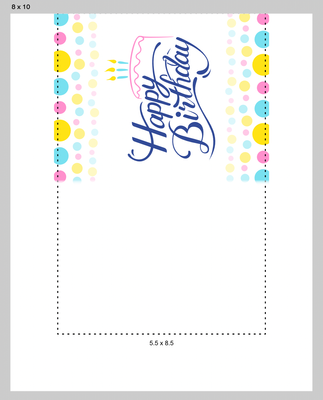- Canon Community
- Discussions & Help
- Printer
- Professional Photo Printers
- PIXMA PRO-200 How to print borderless A2 cards
- Subscribe to RSS Feed
- Mark Topic as New
- Mark Topic as Read
- Float this Topic for Current User
- Bookmark
- Subscribe
- Mute
- Printer Friendly Page
PIXMA PRO-200 How to print borderless A2 cards
- Mark as New
- Bookmark
- Subscribe
- Mute
- Subscribe to RSS Feed
- Permalink
- Report Inappropriate Content
01-23-2024
08:50 PM
- last edited on
01-24-2024
08:52 AM
by
Danny
Hello all, I purchased a Pro 200 in hopes of printing borderless cards for weddings and other events. I use A2 folded cards which are 5.5" wide and 8.5" tall (when folded they are 5.5" wide x 4.25" tall). Unfortunately the PRO 200 does not have this size option in the print driver for borderless. Is there a printer similar to the PRO 200 where I can do borderless printing on any size?
- Mark as New
- Bookmark
- Subscribe
- Mute
- Subscribe to RSS Feed
- Permalink
- Report Inappropriate Content
01-24-2024 08:50 AM
@stopher79 wrote:Hello all, I purchased a Pro 200 in hopes of printing borderless cards for weddings and other events. I use A2 folded cards which are 5.5" wide and 8.5" tall (when folded they are 5.5" wide x 4.25" tall). Unfortunately the PRO 200 does not have this size option in the print driver for borderless. Is there a printer similar to the PRO 200 where I can do borderless printing on any size?
You would need to call canon sales directly on this. Generally borderless printing is only allowed on certain standard sized papers since the printers have sponges at certain locations to collect any ink that oversprays (to avoid wet ink all over the printer internals.).
Conway, NH
1D X Mark III, M200, Many lenses, Pixma PRO-100, Pixma TR8620a, Lr Classic
- Mark as New
- Bookmark
- Subscribe
- Mute
- Subscribe to RSS Feed
- Permalink
- Report Inappropriate Content
02-18-2024 01:26 AM - edited 02-18-2024 05:22 PM
You can print A2 cards (5.5" x 8.5") and other card sizes on the Pro 200. I've printed thousands on the Pro 100 and recently just purchased the Pro 200 which works just the same.
To get it to work you need to disable width detection as mentioned here: https://ij.manual.canon/ij/webmanual/ErrorCode/PRO-200%20series/EN/ERR/1062.html?ref=1062
In Photoshop (or whichever software you are using) create a 8" x 10" document. Center your 5.5" x 8.5" design and move it flush to the top. You can now print this using the 8" x 10" Borderless setting with the printer. This also works with designs that go past the border as shown in the attached screenshot. There you will see the dotted line which marks the 5.5" x 8.5" paper and the design which extends slightly beyond. This way you can set the "Borderless Extension Amount" to minimum which gives you the most accurate print. Alternately you can make your borderless design exactly 5.5" x 8.5" and then set the borderless extension to 2 or 3. But I've always used the first method.
Do note that with this "trick", borderless printing only works on the leading (top) edge and the sides. The trailing edge (end) will not print past the border. This is generally not a problem as only the front (top) half of a greeting card generally has the design that may need to be printed borderless. So make sure your card design is on the top in the document. If you have cards that require borderless printing also for the trailing edge (back of the card) then you can stick a post-it note underneath so that it sticks out slightly at the end (just a 1/4 inch is enough). This fools the printer into thinking the paper is longer than it actually is and thus print past the end. If you're printing a few this is a suitable trick.
Also, depending on how many borderless cards you print and how heavy the ink usage is, you will at some point have to clean the bottom plastic ridges that surround the ink sponge (foam strip) which you see when you open up the printer. Over time the ink gradually builds up on those ridges that are right on the outside of the 5.5" paper. If you do not clean them as needed (with a cotton swab and some water or alcohol) the build-up will eventually smear the underside of the cards.
If you have any questions feel free to ask.
- Mark as New
- Bookmark
- Subscribe
- Mute
- Subscribe to RSS Feed
- Permalink
- Report Inappropriate Content
02-24-2024 04:38 PM
Hello zimmy,
What cardstock are you using? I have a Pro-200 and my card printing efforts have been disasters. I've been told that the dye ink soaks into cardstock yielding dull off-color cards. I've been told buy coated cardstock for dye inks. My search efforts for such cardstock have been futile.
If you've found a solution, please share it.
Thanks
baum grenze
- Mark as New
- Bookmark
- Subscribe
- Mute
- Subscribe to RSS Feed
- Permalink
- Report Inappropriate Content
02-26-2024 07:15 PM - edited 02-26-2024 08:31 PM
I'm using Accent Opaque (which comes in 80, 100 & 120lb) card stock by Sylvamo which is uncoated. Cougar (110lb) by Domtar is about equal (perhaps a little better). Many also use card stock from Neenah although personally I prefer the purer white of Accent and Cougar. All will print just fine with a custom color profile. If you don't have the tool to create a custom profile you can purchase this service from multiple sources (search on Google). If you print many copies of a few designs or use the same colors frequently, then you can adjust them manually until they come out right... without needing a custom color profile. But if that is not your use case then a color profile is really the only way to go. If you do take the manual approach then choosing "Card Stock" or "Heavyweight Fine Art Paper" as the Media Type is a good starting point and then manually adjust from there.
However, you won't get the same color gamut with vibrant, high-contrast colors as you get with coated papers. So it depends what your use case is... watercolor art and text such as names and monograms work quite well but if you are looking to print photos or artwork with vibrant, dark and/or heavy ink usage then uncoated card stock is usually not ideal.
I am not aware of any source for coated card stock. The closest thing is searching for Matte Photo Paper and choosing one with a weight similar to the card stock you are looking for. Red River even sells some of their papers (which are coated) pre-scored in several card sizes. Otherwise if you cut and score yourself, you are more flexible and can purchase from other sources as well (Amazon carries coated photo paper from several suppliers).
Coated paper will of course always be more expensive especially in weights similar to thicker card stock. And getting a printer with pigment inks won't really improve the gamut... at least in my experience the dye inks actually fared better on uncoated card stock than pigment.
If only Canon or HP made cheap card stock with ColorLok coating like they do with regular paper available at any office supply store.
- Mark as New
- Bookmark
- Subscribe
- Mute
- Subscribe to RSS Feed
- Permalink
- Report Inappropriate Content
03-26-2024 08:58 PM
Thank you so much Zimmy for explaining how to print the A2 size. I have been trying to figure it out for awhile now with no luck and your explanation was the only one I have found that actually made sense and worked! Do you by any chance have any tricks on getting a thin border on an A2 size card to print evenly on the pro 200? I keep getting one of the sides coming out larger. I'll attach an example of what I am trying to print. Thanks in advance for any advice you may have.
- Mark as New
- Bookmark
- Subscribe
- Mute
- Subscribe to RSS Feed
- Permalink
- Report Inappropriate Content
03-26-2024 11:09 PM
I'm very happy to hear this worked for you.
In regards to the alignment issue. Is the problem that the design is not perfectly center? If so, printers don't always come perfectly aligned from the factory. On the Pro 200 you can adjust this in the settings to get it just right under "Various settings > Printer settings > Print settings > Adjust horizontal print position. Or you can adjust the position of your design to get it to print centered (which is what I always did with the Pro 100).
03/18/2025: New firmware updates are available.
EOS R5 Mark II - Version 1.0.3
02/20/2025: New firmware updates are available.
RF70-200mm F2.8 L IS USM Z - Version 1.0.6
RF24-105mm F2.8 L IS USM Z - Version 1.0.9
RF100-300mm F2.8 L IS USM - Version 1.0.8
RF50mm F1.4 L VCM - Version 1.0.2
RF24mm F1.4 L VCM - Version 1.0.3
01/27/2025: New firmware updates are available.
01/22/2024: Canon Supports Disaster Relief Efforts in California
01/14/2025: Steps to resolve still image problem when using certain SanDisk SD cards with the Canon EOS R5 Mark II
12/18/2024: New firmware updates are available.
EOS C300 Mark III - Version 1..0.9.1
EOS C500 Mark II - Version 1.1.3.1
12/13/2024: EOS Webcam Utility Pro V2.3b is now available to support Windows on ARM PC users.
11/14/2024: Windows V 2.3a installer for EOS Webcam Utility Pro is available for download
11/12/2024: EOS Webcam Utility Pro - Version 2.3 is available
09/26/2024: New firmware updates are available.
- Best paper to print postcards on the PIXMA PRO-200? in Professional Photo Printers
- PIXMA PRO-200 Borderless Printing for Square Greeting Cards in Professional Photo Printers
- PIXMA iX6820 colors off, images getting cut off in Desktop Inkjet Printers
- TS5351i Cropping image border in Desktop Inkjet Printers
Canon U.S.A Inc. All Rights Reserved. Reproduction in whole or part without permission is prohibited.