- Canon Community
- Discussions & Help
- Printer
- Professional Photo Printers
- Re: My Pixma Pro 100 printer prints blurred images...
- Subscribe to RSS Feed
- Mark Topic as New
- Mark Topic as Read
- Float this Topic for Current User
- Bookmark
- Subscribe
- Mute
- Printer Friendly Page
My Pixma Pro 100 printer prints blurred images. Please help!
- Mark as New
- Bookmark
- Subscribe
- Mute
- Subscribe to RSS Feed
- Permalink
- Report Inappropriate Content
08-13-2017 09:04 PM - edited 08-14-2017 03:17 PM
Hello guys,
I am a newbie to Canon. I just now bought a Canon Pixma Pro-100 printer. I followed the instructions carefully and installed the printer. I used the CD rom to install the software on my laptop. I used USB to connect to the printer.
I then tried printing few pcitures but all of them are blurry. I tried 13X19 sized picture print and acouple of 4X6 prints. I don't exactly know whats the problem but all the prints are blurred. I used the catridges that came with the printer itself and the papers I used were Photo Paper Pro Luster for a 13x19" print and a Photo Paper Plus Glossy II for 4x6" prints. I used the back tray for inserting my papers and I turned the smoother side towards me. Can anyone know what the solution could be? I was really excited when I bought this so that I can print copies of my pictures but I am helpless right now. Please help!
==================================================================================
UPDATE
I removed the printer head and reinserted it then I started getting good prints. I was getting nice prints for both 4 by 6"(glossy II) and 13 by 19" (Luster) sheets but for 8.5 by 11" sized sheets (Luster), I was getting wetty, blurred prints. And on blurry prints, the print didn't dry at all until morning. I used the back tray for all sizes and I inserted the sheet with the smoother side up (facing me). I don't know whats causing the issue.
- Mark as New
- Bookmark
- Subscribe
- Mute
- Subscribe to RSS Feed
- Permalink
- Report Inappropriate Content
08-15-2017 10:08 AM
Thanks a lot Sir. You were right. I was putting the shiny side towards me but the glossy side is the correct side to print on. I checked that with 13 by 19 sheets as they are also Luster type. I guess this is the case for 8.5 by 11 sheets as well. Thanks for all the help! Do you have anyother sugegstions for me while printing to get sharper and excellent quality prints?
- Mark as New
- Bookmark
- Subscribe
- Mute
- Subscribe to RSS Feed
- Permalink
- Report Inappropriate Content
08-15-2017 10:27 AM
What software are you printing from?
What brand/model camera?
Conway, NH
1D X Mark III, M200, Many lenses, Pixma PRO-100, Pixma TR8620a, Lr Classic
- Mark as New
- Bookmark
- Subscribe
- Mute
- Subscribe to RSS Feed
- Permalink
- Report Inappropriate Content
08-15-2017 11:52 AM - edited 08-15-2017 11:52 AM
Hello Sir,
I use a Nikon D5300 with 18-55mm and a 35mm lens.
I shoot in Raw mode but then I edit my pictures in PS/Lightroom and then I crop them to whatever size I want them to print (4x6 or 8.5 by 11 or 13 by 19) and I save them as JPEG.
I then print the JPEG and while printing, I do the folllowing:
Paper tray: Automatic sheet feeder
Paper type: Photo Paper Pro Luster (for 8.5 by 11 and 13 by 19)
Photo Paper Plus Glossy II (4 by 6)
Paper size: Letter (8.5 by 11)
4 by 6
A3 plus (for 13 by 19)
Photo size: full page
Fit : fill page
Colr mode: color
Collation: collated
Output quality: automatic
Borderless printing: on
This is what I do. Do you have any suggestioons in mind?
P.S: I dont have the XPS driver installed.
- Mark as New
- Bookmark
- Subscribe
- Mute
- Subscribe to RSS Feed
- Permalink
- Report Inappropriate Content
08-15-2017 12:37 PM
I print from Lightroom, so I am not familiar with some of the settings you have indicated. Here are some suggestions if you want to try them.
When editing in LR I am assuming you do all your adjustments including sharpening.
No need to save a JPEG if you are printing; if you want the JPEG for another reason that's fine.
I am posting two scrfeen shots that show the settings I am using.
Conway, NH
1D X Mark III, M200, Many lenses, Pixma PRO-100, Pixma TR8620a, Lr Classic
- Mark as New
- Bookmark
- Subscribe
- Mute
- Subscribe to RSS Feed
- Permalink
- Report Inappropriate Content
08-15-2017 12:48 PM
Sure. Thanks for the screenshots. Will try this way sometime. Thanks for all the help! 🙂
- « Previous
-
- 1
- 2
- Next »
11/12/2024: EOS Webcam Utility Pro - Version 2.3 is available
10/01/2024: Firmware update available for EOS C400 - Version 1.0.1.1
09/26/2024: New firmware updates are available.
EOS R5 Mark II - Version 1.0.1
EOS R6 Mark II - Version 1.5.0
08/09/2024: Firmware update available for RC-IP1000 - Version 1.1.1
08/08/2024: Firmware update available for MS-500 - Version 2.0.0
07/01/2024: New firmware updates are available.
05/15/2024: COMING SOON!
The EOS R1
04/16/2024: New firmware updates are available.
RF100-300mm F2.8 L IS USM - Version 1.0.6
RF400mm F2.8 L IS USM - Version 1.0.6
RF600mm F4 L IS USM - Version 1.0.6
RF800mm F5.6 L IS USM - Version 1.0.4
RF1200mm F8 L IS USM - Version 1.0.4
03/27/2024: RF LENS WORLD Launched!
- PIXMA MX922 scanner giving blurred scans in Desktop Inkjet Printers
- Free Layout Plus - Custom Size Printing Through Adobe Acrobat Not Working? in Production Printing
- PIXMA MG2570S scans but won't print on macOS in Desktop Inkjet Printers
- imageCLASS MF249dw can't print from iPhone 15 after iOS 18 update in Office Printers
- SELPHY App missing bookmark function in Printer Software & Networking
Canon U.S.A Inc. All Rights Reserved. Reproduction in whole or part without permission is prohibited.