- Canon Community
- Discussions & Help
- Printer
- Professional Photo Printers
- Re: Magenta cast on my Pixma pro 9000
- Subscribe to RSS Feed
- Mark Topic as New
- Mark Topic as Read
- Float this Topic for Current User
- Bookmark
- Subscribe
- Mute
- Printer Friendly Page
Magenta cast on my Pixma pro 9000
- Mark as New
- Bookmark
- Subscribe
- Mute
- Subscribe to RSS Feed
- Permalink
- Report Inappropriate Content
02-22-2014 12:09 PM
Why do my prints have a strong magenta cast on my Pro 9000? The head is clean and produces a good print pattern.
I have tried printing directly from the camera with the same result.
Any help would be appreciated.
Thank you.
- Mark as New
- Bookmark
- Subscribe
- Mute
- Subscribe to RSS Feed
- Permalink
- Report Inappropriate Content
07-31-2014 10:03 AM
You have struck on a valid point. Some or even most people seem to like or prefer the warm look. Especially on skin tones so I imagine Canon gets far more kudos that from some of us trying for better fidelity.
Any way the cooling filter is one of those a little is good but a lot is not better. So go small adjustments. It will not work on some prints at all.
It is under Image > Adjustments > Photo Filter. Than select desired Cooling Filter and percentage.
EOS 1D, EOS 1D MK IIn, EOS 1D MK III, EOS 1Ds MK III, EOS 1D MK IV and EOS 1DX and many lenses.
- Mark as New
- Bookmark
- Subscribe
- Mute
- Subscribe to RSS Feed
- Permalink
- Report Inappropriate Content
12-26-2014 08:54 AM
I now have this red-cast issue on a new Windows 7 PC. Here is the funny thing. I have 3 other window 7 PCs and they do not have this issue. Also, the red cast happens when I print any saved image but not an image I would print directly from the web. The red cast will happen if I print from any image editing or viewing program including photoshop, microsoft paint, Paint.net, and any others. It will not happen if I print the image to any of my other printers, just the Canon Pro 9000. The images look perfectly fine in the image software but print with a total red cast over everything, almost like looking through a red filter. I also have another cano pro 9000 at home on a windows 7 system and it prints fine. The one at the office prints great, just not from this computer. I checked and all other computers are using the same driver with the EXACT same settings. What could this be???????????
- Mark as New
- Bookmark
- Subscribe
- Mute
- Subscribe to RSS Feed
- Permalink
- Report Inappropriate Content
12-30-2014 10:33 AM - edited 12-30-2014 10:34 AM
First, you must not let the printer set anything. Turn off every bit off control it has. You can do this with the Canon My Printer under the Printer Settings tab. Do you know how? I will guess, yes, for now but if you don't get back to me.
Second, you need to have your photo editor handle all the settings and color matching. You know how to do this? I prefer Photoshop.
And lastly, it is essential you get some settings on your monitor that somewhat matches what the printer is printing. Your printer may be doing exactly what you are telling it to do and you have no idea it is, because your monitor is off. If you don't do this step, you can forget the other steps. However, there are only a few things that you need to be concerned with. You don't need any fancy extra add-ons to do this. No additional sortware or gadgets, etc.
But you must get the grey-scale very close. You need to get the brightness very close and you need the contrast very close.
After you do these things you can make adjustments to your prints by just looking at your screen. Because you know the monitor and printer are on the same level. One more point, you can NOT get a printer to print every color exactly the way you saw it. It isn't possibile as all colors and adjustments effect all others. My goal is to get the skin tones right. That is what people notice most. Remeber you are dealing with two different disciplines here. One is colored light and the other is colored dyes. They are not the same thing.
For instance, I know my Pro-100 tends to print darker than what I see on the monitor (typical). So, I automatically know to set it's prints 1/2 to one stop brighter in Photoshop, in my case. It also prints with a slightly warn tone. Most of the time, with protraits especially, this if OK but sometimes it is not. In that case I adjust the "temp" setting slightly cooler in PS.
All the Canon photo printers I have ever seen have this warm/magenta cast. Canon engineers must prefer this look. It can not be changed. You need to "fix" it in post.
Make sure you have the correct ICC profiles and you are using Canon brand ink and paper untill you get good with the printer. Very, very important, otherwise you don't know if the printer is doing exactly what you are telling it to or not.
Important though is, use the USB connection until everything is right. You are just adding another issue when you try to set up the printing and the wireless all at the same time. Just like using Canon branded products until it is a go. Use a real printer USB cable. Not just any old USB cable.
The only other source I really reccommend is Red River Papers. They have ICC profiles for all their paper and they have it worked out. I strongly urge you to use Canon paper and profiles but the Red River versions are just as good using their paper.
EOS 1D, EOS 1D MK IIn, EOS 1D MK III, EOS 1Ds MK III, EOS 1D MK IV and EOS 1DX and many lenses.
- Mark as New
- Bookmark
- Subscribe
- Mute
- Subscribe to RSS Feed
- Permalink
- Report Inappropriate Content
12-30-2014 10:44 AM - edited 12-30-2014 11:11 AM
hello ebriggs,
I appreciate the response. First thing to keep in mind is that this printer was printing things perfectly fine on my previous computer for over 3 years. It seems to print fine from other computers on the network (not wireless - hard wired). Everyone is using the same print driver with the exact same settings. My monitors are decently calibrated. I can print to other color printers on the network with good results. I do use photoshop, but I noticed that the red color cast happens with ANY software that may try to print an image from the computer or from any location from the server. I have completely disabled all printer controlled color settings, tried letting Photoshop take control, uninstalled and reinstalled current print driver, cleaned ink, and many other things but the red color cast is there. The entire image is printed in reds so when I say color cast, it is a red permeation through the whole image. I can't remove or correct it through editing in any imaging program.
To add further issue to this, just recently, it now looks like one of the other user's computer is now having issues printing to this canon. They don't have the red color, but the colors are completely off. The greens are now browns, blues are subdued yellows and other strange things. This just occurred yesterday. Not sure what is throwing things off all of a sudden since no one has done anything different to the canon over the last several years.
UPDATE: Just for curiosity sake, I went to the other computers and sent the same image to the canon and they are now all printing the greens in the picture red. Not just a red tint but basically red. 2 weeks ago, things were all honkey dorry then 1 computer started printing with these red issues. Now they are all doing it. In the photo below, only the car should be red.
- Mark as New
- Bookmark
- Subscribe
- Mute
- Subscribe to RSS Feed
- Permalink
- Report Inappropriate Content
12-30-2014 11:13 AM
It sounds like you may have lost the print head. You can get a new one and see it that fixes the problem. Call Canon Support and see if they can ship one out. It may be time for a Pro-100. I went through the 9000 Mk I and Mk II, the 9500 1 & 2 and now a Pro-100.
BTW, they all seem to have that warm bias!
EOS 1D, EOS 1D MK IIn, EOS 1D MK III, EOS 1Ds MK III, EOS 1D MK IV and EOS 1DX and many lenses.
- Mark as New
- Bookmark
- Subscribe
- Mute
- Subscribe to RSS Feed
- Permalink
- Report Inappropriate Content
12-30-2014 11:20 AM
Ahhhhh...interesting. I did not think about the print head going out. That happened on our large format printer and I think this is the same technology. I have the pro 9000 mark 2 at home (got it for a great deal at 250 dollars) and if print heads are pricey like the large format, I may be looking for a new printer. Thank you for the response. I lost several hours of my time tryingto figure this out.
- Mark as New
- Bookmark
- Subscribe
- Mute
- Subscribe to RSS Feed
- Permalink
- Report Inappropriate Content
12-30-2014 11:38 AM
Check out the Pro-100. It is a 9000 only better. I retired all the other printers when I got the Pro-100.
It still has the warm bias, however.
EOS 1D, EOS 1D MK IIn, EOS 1D MK III, EOS 1Ds MK III, EOS 1D MK IV and EOS 1DX and many lenses.
- Mark as New
- Bookmark
- Subscribe
- Mute
- Subscribe to RSS Feed
- Permalink
- Report Inappropriate Content
12-30-2014 01:26 PM
I am looking into this option. I need to find out if this printer uses the same inks since I have about 300 dollars wrapped up in inks. I see on amazon there are a few bad reviews but mostly to bad rebates. I can pick up a brand new Mark 2 9000 if I want fr about 300 dollars. The pro 100 is about 420.00 which is not bad.
- Mark as New
- Bookmark
- Subscribe
- Mute
- Subscribe to RSS Feed
- Permalink
- Report Inappropriate Content
12-30-2014 04:25 PM - edited 01-30-2015 09:20 AM
The Pro-100 is $398 at B&H
They do NOT share the same ink cartirdges as the 9000 or 9500 or Pro-10 for that matter.
EOS 1D, EOS 1D MK IIn, EOS 1D MK III, EOS 1Ds MK III, EOS 1D MK IV and EOS 1DX and many lenses.
- Mark as New
- Bookmark
- Subscribe
- Mute
- Subscribe to RSS Feed
- Permalink
- Report Inappropriate Content
01-30-2015 12:58 AM - edited 01-30-2015 12:59 AM
First of all thanks to responce about this printing.
02/20/2025: New firmware updates are available.
RF70-200mm F2.8 L IS USM Z - Version 1.0.6
RF24-105mm F2.8 L IS USM Z - Version 1.0.9
RF100-300mm F2.8 L IS USM - Version 1.0.8
RF50mm F1.4 L VCM - Version 1.0.2
RF24mm F1.4 L VCM - Version 1.0.3
01/27/2025: New firmware updates are available.
01/22/2024: Canon Supports Disaster Relief Efforts in California
01/14/2025: Steps to resolve still image problem when using certain SanDisk SD cards with the Canon EOS R5 Mark II
12/18/2024: New firmware updates are available.
EOS C300 Mark III - Version 1..0.9.1
EOS C500 Mark II - Version 1.1.3.1
12/13/2024: EOS Webcam Utility Pro V2.3b is now available to support Windows on ARM PC users.
12/05/2024: New firmware updates are available.
EOS R5 Mark II - Version 1.0.2
11/14/2024: Windows V 2.3a installer for EOS Webcam Utility Pro is available for download
11/12/2024: EOS Webcam Utility Pro - Version 2.3 is available
09/26/2024: New firmware updates are available.
- PIXMA G2010 Print comes out green if I don't do a deep cleaning first in Desktop Inkjet Printers
- imagePROGRAF PRO-300 ink type differences in Professional Photo Printers
- Canon ink cartridge 241XL fine color - Defective new out of the box. in Desktop Inkjet Printers
- My PIXMA G7020 does not print Magenta in Desktop Inkjet Printers
- PIXMA MX527 - Only printing in magenta in Desktop Inkjet Printers
Canon U.S.A Inc. All Rights Reserved. Reproduction in whole or part without permission is prohibited.