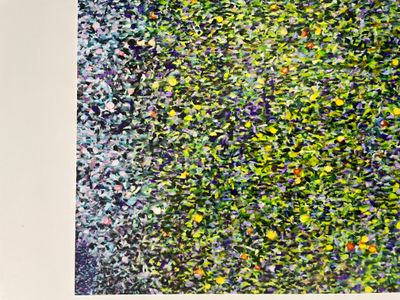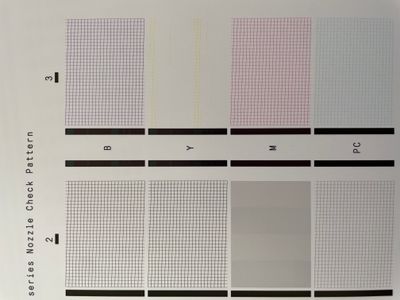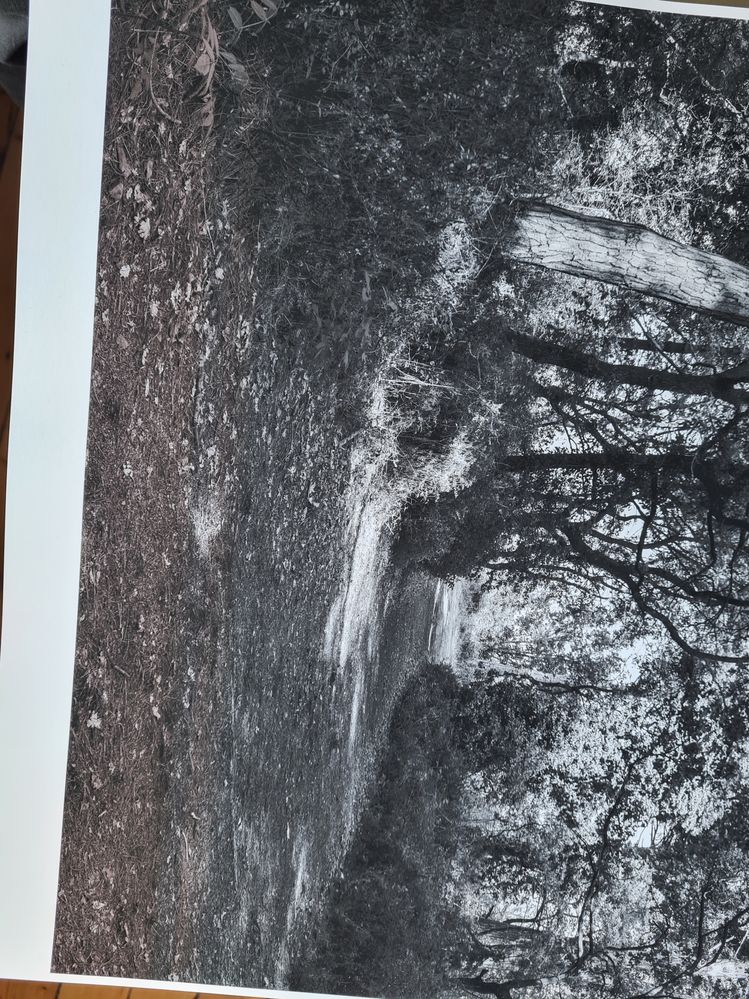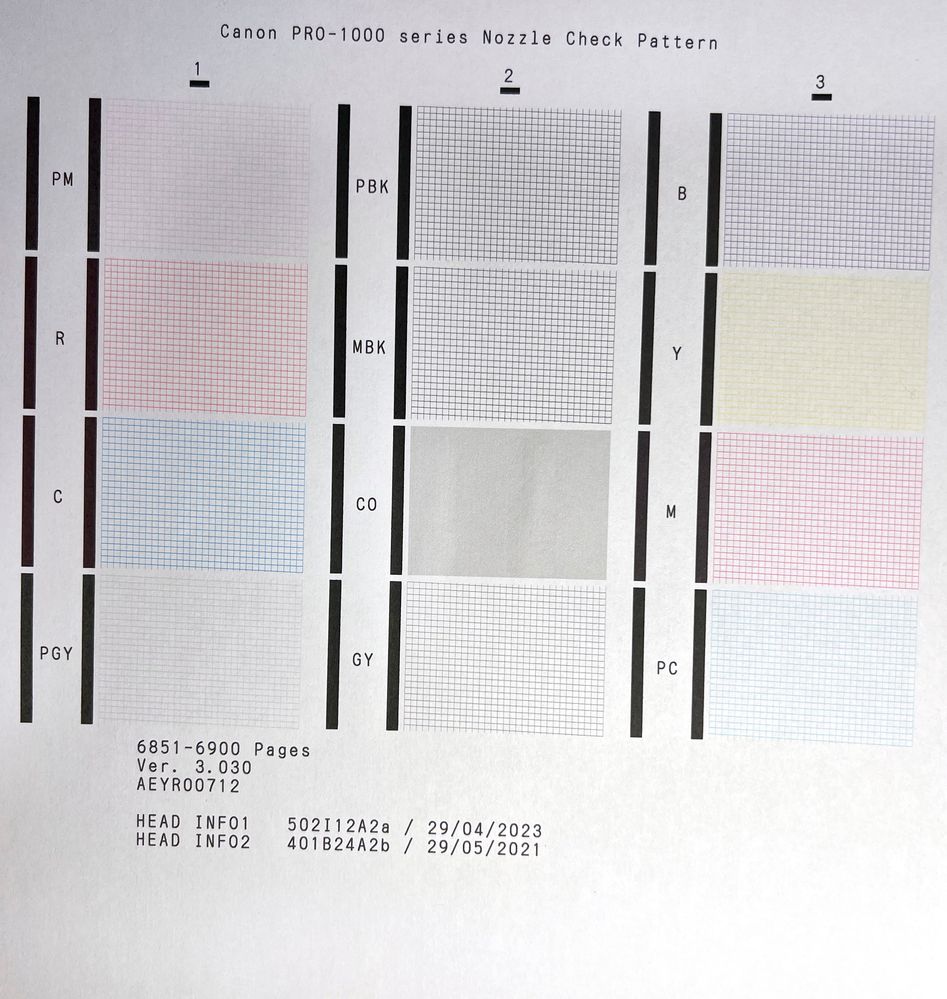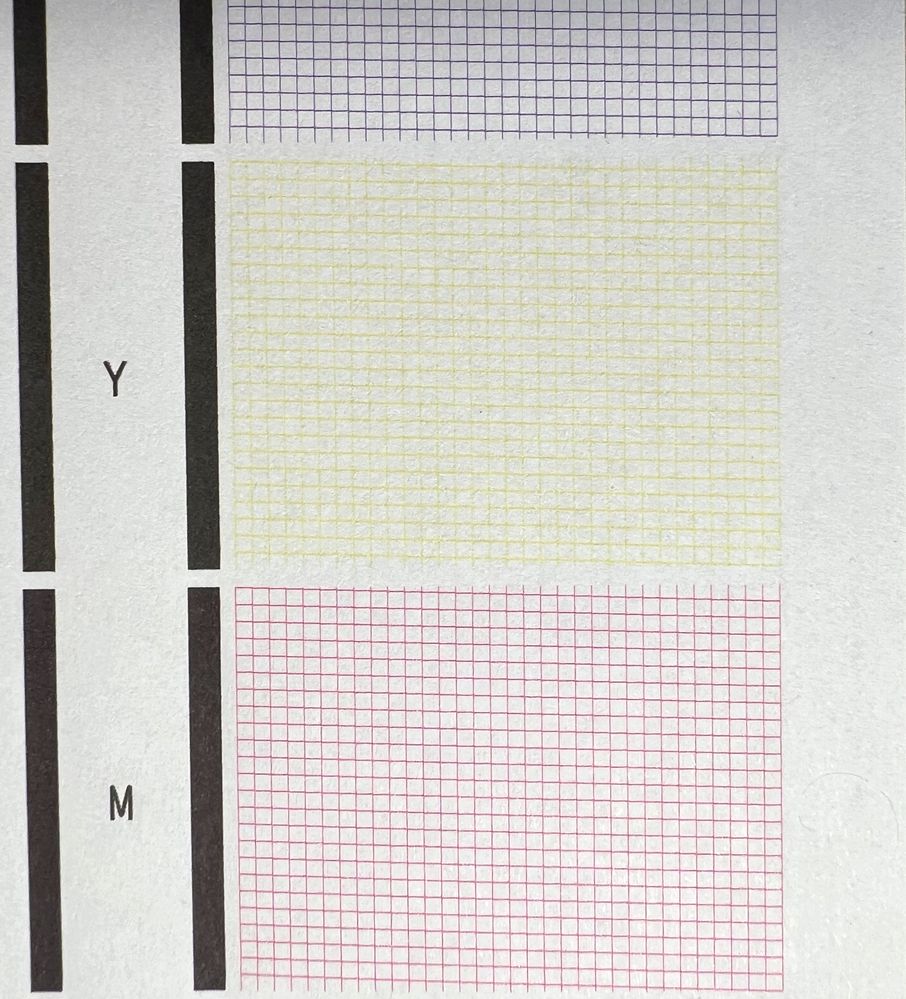- Meet Our Illuminaries
- Discussions & Help
- Gallery
- Learn With Canon
- About Our Community
- Meet Our Illuminaries
- Discussions & Help
- Gallery
- Learn With Canon
- About Our Community
- Canon Community
- Discussions & Help
- Printer
- Professional Photo Printers
- Re: Magenta cast at the top of prints with Canon P...
- Subscribe to RSS Feed
- Mark Topic as New
- Mark Topic as Read
- Float this Topic for Current User
- Bookmark
- Subscribe
- Mute
- Printer Friendly Page
Magenta cast at the top of prints with Canon Pro-1000
- Mark as New
- Bookmark
- Subscribe
- Mute
- Subscribe to RSS Feed
- Permalink
- Report Inappropriate Content
03-19-2023 10:19 AM
I'm hoping someone can help me. I have been consistently printing with my Canon Pro-1000 for almost 3 years now. I am experiencing the following issue with many of my prints:


I have run numerous cleaning cycles, deep cleaning cycles and even system cleaning. My nozzle checks were very hit and miss. Sometimes they'd come out fine, but it wouldn't take long for them to indicate issues again. I have even since replaced the printhead, but I was shocked to find the yellow colour still not coming through properly on the nozzle check. This didn't make any sense to me, because how could a brand new printhead be clogged prior to printing anything but the head alignment sheets?
Anyway, it only took one clean to fix this issue and I generally don't have any problems with my nozzle checks. However, the magenta cast is STILL appearing and even Canon's support seem absolutely baffled by this!
This is not a consistent issue and does not occur on every print. It also seems less likely to occur on a borderless print.
Would anyone have any idea as to what the issue could be that is causing this?
Any help is much appreciated.
- Mark as New
- Bookmark
- Subscribe
- Mute
- Subscribe to RSS Feed
- Permalink
- Report Inappropriate Content
03-24-2023 08:51 AM
Unidirectional printing did not fix the issue after all.
I attempted head alignment twice but both failed and the printout definitely shows issues, particularly with the yellow.
So I did some more nozzle checks and there were clearly issues with the yellow here
I performed a cleaning cycle which improved the yellow drastically, but there were still some breakages in the grid. So finally I performed a deep cycle and this made matters worse, and now the yellow is looking terrible again.
Any ideas? Bearing in mind this issue is still occurring after replacing the printhead, so I honestly can't understand how there could be an issue with the yellow nozzle itself.
- Mark as New
- Bookmark
- Subscribe
- Mute
- Subscribe to RSS Feed
- Permalink
- Report Inappropriate Content
06-07-2023 05:58 AM
Did you get to the bottom of the problem? I'm getting the exact same issue with the yellow casting in the at the top part of the print.
- Mark as New
- Bookmark
- Subscribe
- Mute
- Subscribe to RSS Feed
- Permalink
- Report Inappropriate Content
09-14-2023 06:35 AM
I have the same issue. Always at the end of the print, but also some mid-tones are lacking. It is clearly visible in B/W prints. Very frustrating. It happens regardless if I print over WLAN / LAN or USB.
- Mark as New
- Bookmark
- Subscribe
- Mute
- Subscribe to RSS Feed
- Permalink
- Report Inappropriate Content
11-02-2023 09:33 AM
Just wondering if you ever found a solution to this issue? I'm having the same problem with the first couple of inches of some prints appearing to be missing the yellow ink. I replaced the print head (at huge expense!) and the problem was still there. It doesn't occur on every print just seems to be random. Weirdly and in desperation I tried rotating a problematic image 180º and printed again without any problems but this doesn't work every time, but suggests a software issue? So frustrating!
Nozzle checks show everything to be ok even directly after a bad print.
- Mark as New
- Bookmark
- Subscribe
- Mute
- Subscribe to RSS Feed
- Permalink
- Report Inappropriate Content
11-03-2023 01:59 PM
Hi danjmo,
Please print a nozzle check on plain paper. Once printed, please take a photo of that page and please insert it into a reply to this post.
To print this, please follow these steps:
1. Make sure that the power is turned on to your imagePROGRAF PRO-1000.
2. Load a sheet of A4 or Letter-sized plain paper in the rear tray.
3. After inserting the paper into the machine, the paper information registration screen is displayed on the touch screen. Select A4 or Letter for Page size and Plain paper for Type, then tap Register. If a message is displayed on the screen, follow the directions in the message to complete registration.
4. Holding both sides of the paper output tray, gently open it.
5. Extend the paper output support..
6. Use the down arrow to select Maintenance and press OK.
7. Select Print nozzle check pattern and press OK.
8. Select Yes and press OK.
We look forward to your reply.
- Mark as New
- Bookmark
- Subscribe
- Mute
- Subscribe to RSS Feed
- Permalink
- Report Inappropriate Content
11-05-2023 03:56 PM - edited 11-05-2023 03:57 PM
This happens with a very light blue for me and it's seldom an issue. I'm printing on a Pro-2000 and 6100 but they all use the same print head. My solution has been to place the image 2" down to avoid the issue.
My conclusion is there is an issue with the platen vacuum and the first 2" doesn't allow for proper pressure. Since we're printing on rolls it hasn't been too much of an issue to regulate as needed but I could see this being problematic on a smaller printer whereas you're trying to print the exact size as the finished print. We have to trim all of our prints. I don't really have a fix, more of a workaround.
- Mark as New
- Bookmark
- Subscribe
- Mute
- Subscribe to RSS Feed
- Permalink
- Report Inappropriate Content
11-06-2023 12:00 PM
Hi Josh, thanks for the suggestion and glad you are able to find a workaround. Unfortunately I mainly print borderless A3/A2 so that's not an option in this case.
- Mark as New
- Bookmark
- Subscribe
- Mute
- Subscribe to RSS Feed
- Permalink
- Report Inappropriate Content
11-06-2023 12:04 PM - edited 11-06-2023 12:05 PM
Hi Patrick, photos of my nozzle check attached. As you can see, no issues showing at all and this is usually the case when I print a check pattern immediately after a bad print too. The issue only occurs on some prints, and only for the first inch or two of a print, then the yellow kicks back in and the rest of print looks fine... often in the same batch of an identical image. New print head didn't solve the issue!
Any thoughts gratefully recieved as Canon support offered no help.
- Mark as New
- Bookmark
- Subscribe
- Mute
- Subscribe to RSS Feed
- Permalink
- Report Inappropriate Content
11-20-2023 11:36 AM
Hi Darius
Did you ever find the cause and solution for this? I'm having the exact same issue here in the UK.
Also, are you using genuine Canon or third party inks?
Many thanks
Bhavin
- Mark as New
- Bookmark
- Subscribe
- Mute
- Subscribe to RSS Feed
- Permalink
- Report Inappropriate Content
11-20-2023 11:38 AM
Hi jrhoffman75
I have the same issue and am trying to get to the bottom of it. Could you please explain why the CO cartridge is relevant here? Have you seen evidence of this causing the issue described? And if so, could you point me to it?
Many thanks
Bhavin UK
12/18/2025: New firmware updates are available.
12/15/2025: New firmware update available for EOS C50 - Version 1.0.1.1
11/20/2025: New firmware updates are available.
EOS R5 Mark II - Version 1.2.0
PowerShot G7 X Mark III - Version 1.4.0
PowerShot SX740 HS - Version 1.0.2
10/21/2025: Service Notice: To Users of the Compact Digital Camera PowerShot V1
10/15/2025: New firmware updates are available.
Speedlite EL-5 - Version 1.2.0
Speedlite EL-1 - Version 1.1.0
Speedlite Transmitter ST-E10 - Version 1.2.0
07/28/2025: Notice of Free Repair Service for the Mirrorless Camera EOS R50 (Black)
7/17/2025: New firmware updates are available.
05/21/2025: New firmware update available for EOS C500 Mark II - Version 1.1.5.1
02/20/2025: New firmware updates are available.
RF70-200mm F2.8 L IS USM Z - Version 1.0.6
RF24-105mm F2.8 L IS USM Z - Version 1.0.9
RF100-300mm F2.8 L IS USM - Version 1.0.8
- Brand New GX2020 Printing has no magenta in Office Printers
- g6020 printer wont print with magenta 1/4 full in Desktop Inkjet Printers
- Canon pro-300 Print not matching the monitor in Professional Photo Printers
- PIXMA TR8622a - Magenta color not printing in Desktop Inkjet Printers
- my Printer Canon TS6320 is not printing magenta and black in Desktop Inkjet Printers
Canon U.S.A Inc. All Rights Reserved. Reproduction in whole or part without permission is prohibited.