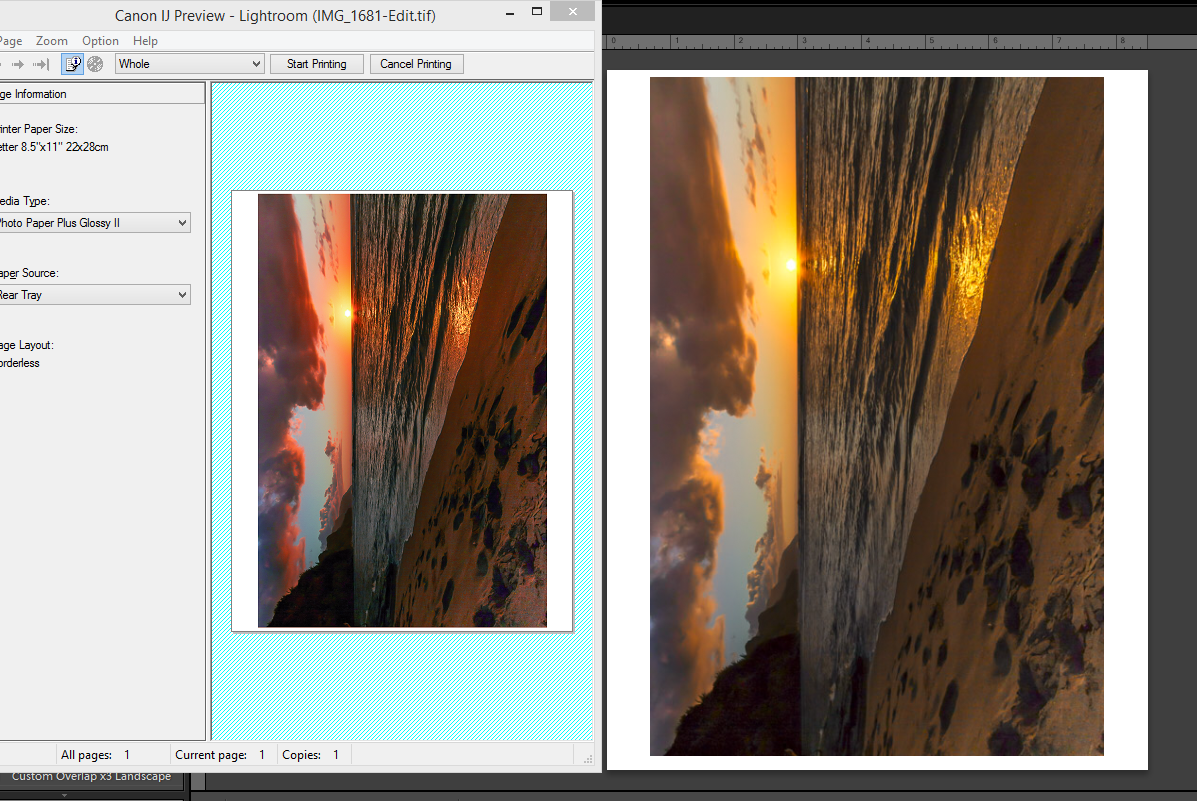- Canon Community
- Discussions & Help
- Printer
- Professional Photo Printers
- Magenta Cast on New Pixma Pro 100
- Subscribe to RSS Feed
- Mark Topic as New
- Mark Topic as Read
- Float this Topic for Current User
- Bookmark
- Subscribe
- Mute
- Printer Friendly Page
- Mark as New
- Bookmark
- Subscribe
- Mute
- Subscribe to RSS Feed
- Permalink
- Report Inappropriate Content
12-28-2014 04:32 PM
I noticed a strong Magenta cast to my prints that have any sort of magenta content. Most noticeably on Sunsets which all come out red rather than Orange. I started looking for solutions and cannot believe how prevalent this issue is with Padma Pro Printers??
Surely there is something fundamentally wrong here? Either many hundreds of people don’t know how to follow instructions or there are driver/SW issues that needs to be addressed. I can find hundreds of reports of this across various models, with no resolution posted and Canon apparently unable to offer anything other than workarounds. (I will be calling them soon to confirm). It’s always Magenta too..
I scoured the web for a solution and have tried all combination of suggestions, even the ones that quite frankly seem ridiculous, like do not preview the print first as this will screw it up?? If that is the case then that is a bug, surely.
If anyone can offer any suggestions for a way to resolve that does not include all previously tried remedies: Using Canon paper, Inks and ICC Profiles. Turn off all Printer color management (Ironically, the only way I can get the printer to print anything like it should color wise, is to turn the Printer color management on.)
From tests I can see that the printer is being told to print Magenta, See below Print preview of a sunset. So I am sure the printer is fine, I just need to get the SW to drive it correctly.
Canon Pixma Pro 100, Canon Ink, Canon Photo Paper Plus Semi Gloss,
Windows 8.1, LR 5.7 PS CS5.
Any help, much appreciated.
Thanks
Lee
Solved! Go to Solution.
- Mark as New
- Bookmark
- Subscribe
- Mute
- Subscribe to RSS Feed
- Permalink
- Report Inappropriate Content
02-24-2020 12:09 AM
Which part was the fix?
For me, (after reinstalling the printer using IJ not Airprint on Mac) and unlocking the ICC profiles.. the only way to stop it printing magenta was to use Lightroom (anything else was a nightmare) and using Printer Managed Colour - ONLY then did it come out looking normal-ish.. albeit a fraction washed out (like before).
I can't seem to work out how to get it to work any other way.
- Mark as New
- Bookmark
- Subscribe
- Mute
- Subscribe to RSS Feed
- Permalink
- Report Inappropriate Content
02-24-2020 06:44 AM
Hi SpiceWeasel76.
See my reply to your post on the ICC Profile thread.
Conway, NH
1D X Mark III, M200, Many lenses, Pixma PRO-100, Pixma TR8620a, Lr Classic
- Mark as New
- Bookmark
- Subscribe
- Mute
- Subscribe to RSS Feed
- Permalink
- Report Inappropriate Content
12-05-2020 02:06 PM
Thanks for the info, we tried all these things, even alligned the head and it still does what it wants....Magenta. If I could ressurect my old pixma I would but i cant get the head to move.
- Mark as New
- Bookmark
- Subscribe
- Mute
- Subscribe to RSS Feed
- Permalink
- Report Inappropriate Content
02-11-2021 12:25 PM
what was your fix for the magenta cast thanks
- Mark as New
- Bookmark
- Subscribe
- Mute
- Subscribe to RSS Feed
- Permalink
- Report Inappropriate Content
06-26-2021 10:22 PM
My wife has been struggling for months with a color cast on a Pro 200 we bought. Specifically she couldn't print the color pink ( came out purple) but then realized other colors were affected too. No amount of color correction could fix it. Then I found this thread. Miracle! I deleted the wirelessly connected printer, connected via USB, and problem solved. Thank you ❤️
- Mark as New
- Bookmark
- Subscribe
- Mute
- Subscribe to RSS Feed
- Permalink
- Report Inappropriate Content
12-18-2023 05:20 AM
Funnily enough… I'm having the exact same issue. This printer does not like PINK. It prints purple. I have had to compensate by adjusting colours in Photoshop so that my pink looks more 'red' onscreen in order for it to print correctly (or at least as close to it as I can!). I am going to try this solution with the USB cable. Such a weird issue though. I also have a Canon Pixma Pro 100 (which has just recently stopped working) and never had any issues like this with colour. It just worked!
- Mark as New
- Bookmark
- Subscribe
- Mute
- Subscribe to RSS Feed
- Permalink
- Report Inappropriate Content
12-18-2023 01:09 PM
This is a very ole thread it would be best if you start your own new one.
But you may need to check your monitor to see if it is displaying the colors correctly. It is of most importance that your printer prints exactly what you see on screen. However, I agree the Canon photo printer does tend to print on the magenta side. I also compensate for it in Photoshop. I have had four of the Pixma Pro Series printers and they all exhibit this tendency. I sell my photos so this is very important to me. I have made several calls to Canon support and although the techs were as helpful as possible it remains. You can adjust the colors in the printer too but I prefer todo it in PS.
EOS 1D, EOS 1D MK IIn, EOS 1D MK III, EOS 1Ds MK III, EOS 1D MK IV and EOS 1DX and many lenses.
- Mark as New
- Bookmark
- Subscribe
- Mute
- Subscribe to RSS Feed
- Permalink
- Report Inappropriate Content
12-18-2023 04:24 PM
Yeah… I saw that it was an old thread… but was just amazed that this wasn't just a one-off issue specific to me. I was printing perfectly to the PixmaPro100 right up until a few days ago so I'm not convinced the issue is my screen. I will definitely have a play around with it. I rely on accuracy on-screen and also in print as I'm a graphic designer. I occasionally make personalised cards and was in the middle of a job when I discovered the issue. It really only seems to be pink that's the problem. My solution was similar to you… I had to adjust the hue/saturation in PS. This was the only way around it. Appreciate your feedback! Thank you!
- Mark as New
- Bookmark
- Subscribe
- Mute
- Subscribe to RSS Feed
- Permalink
- Report Inappropriate Content
12-19-2023 10:00 AM
Remember you can, "You can adjust the colors in the printer too ..."
I was told by one of the Canon techs, one time I called, that the Japanese prefer this magenta cast so they tend to set the printers up that way. You can adjust it with the Canon software.
EOS 1D, EOS 1D MK IIn, EOS 1D MK III, EOS 1Ds MK III, EOS 1D MK IV and EOS 1DX and many lenses.
- Mark as New
- Bookmark
- Subscribe
- Mute
- Subscribe to RSS Feed
- Permalink
- Report Inappropriate Content
12-19-2023 10:38 AM
@ebiggs1 wrote:Remember you can, "You can adjust the colors in the printer too ..."
I was told by one of the Canon techs, one time I called, that the Japanese prefer this magenta cast so they tend to set the printers up that way. You can adjust it with the Canon software.
Techs are just people that happen to work at a company different than you or I.
I have had a Pro-100 since 2014, have used many different papers - Canon and third party - and never had a problem with a magenta cast. Never had to make any adjustments to color at the printer level.
Telling you that it is embedded in the printer that way effectively ends any further discussion about problem resolution. Simplifies his/her day. 😀
Conway, NH
1D X Mark III, M200, Many lenses, Pixma PRO-100, Pixma TR8620a, Lr Classic
03/18/2025: New firmware updates are available.
EOS R5 Mark II - Version 1.0.3
02/20/2025: New firmware updates are available.
RF70-200mm F2.8 L IS USM Z - Version 1.0.6
RF24-105mm F2.8 L IS USM Z - Version 1.0.9
RF100-300mm F2.8 L IS USM - Version 1.0.8
RF50mm F1.4 L VCM - Version 1.0.2
RF24mm F1.4 L VCM - Version 1.0.3
01/27/2025: New firmware updates are available.
01/22/2024: Canon Supports Disaster Relief Efforts in California
01/14/2025: Steps to resolve still image problem when using certain SanDisk SD cards with the Canon EOS R5 Mark II
12/18/2024: New firmware updates are available.
EOS C300 Mark III - Version 1..0.9.1
EOS C500 Mark II - Version 1.1.3.1
12/13/2024: EOS Webcam Utility Pro V2.3b is now available to support Windows on ARM PC users.
11/14/2024: Windows V 2.3a installer for EOS Webcam Utility Pro is available for download
11/12/2024: EOS Webcam Utility Pro - Version 2.3 is available
09/26/2024: New firmware updates are available.
- Pro 300 Magenta Cast/Heavy Saturation Printing Issues in Professional Photo Printers
- PIXMA G2010 Print comes out green if I don't do a deep cleaning first in Desktop Inkjet Printers
- Canon ink cartridge 241XL fine color - Defective new out of the box. in Desktop Inkjet Printers
- My PIXMA G7020 does not print Magenta in Desktop Inkjet Printers
- PIXMA MX527 - Only printing in magenta in Desktop Inkjet Printers
Canon U.S.A Inc. All Rights Reserved. Reproduction in whole or part without permission is prohibited.