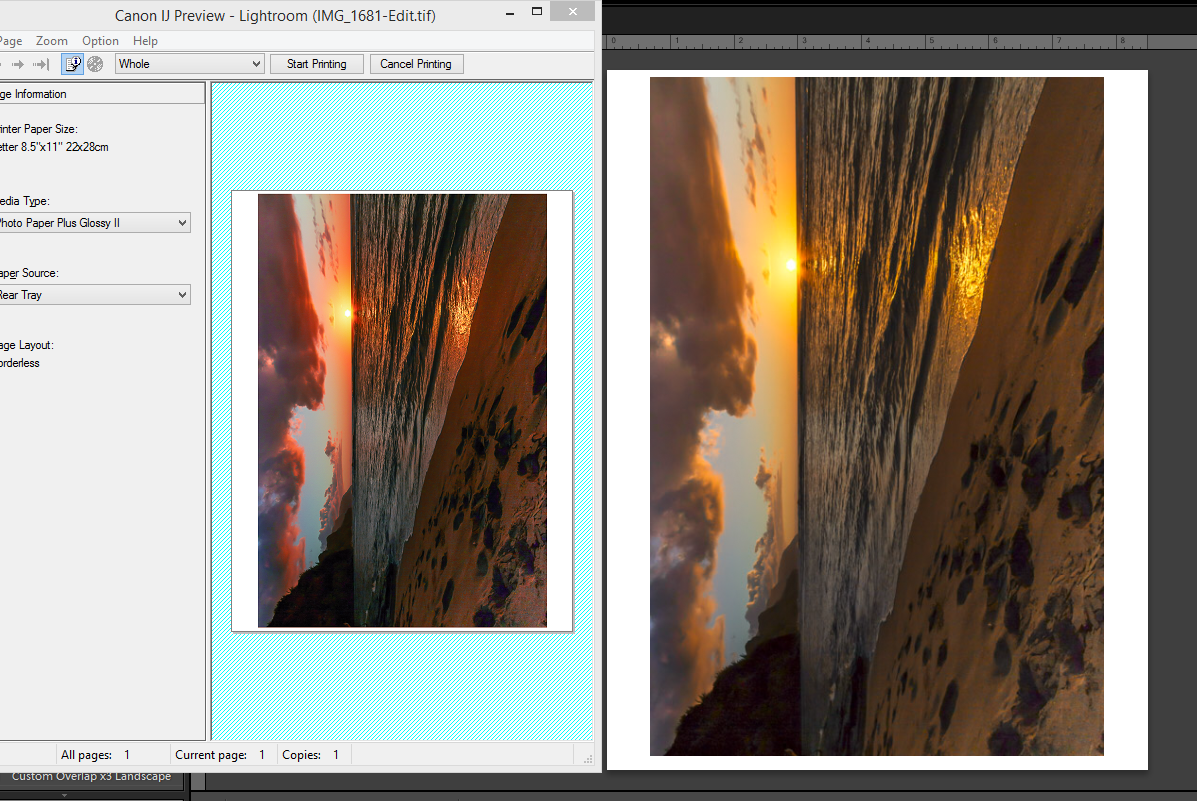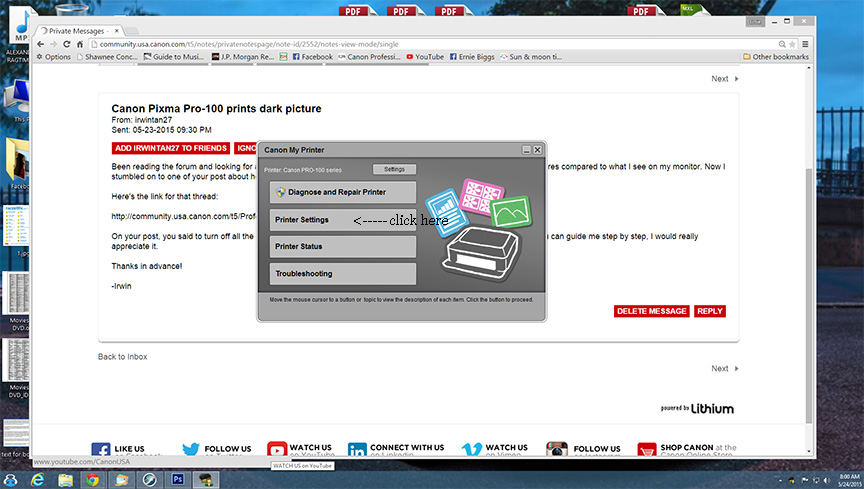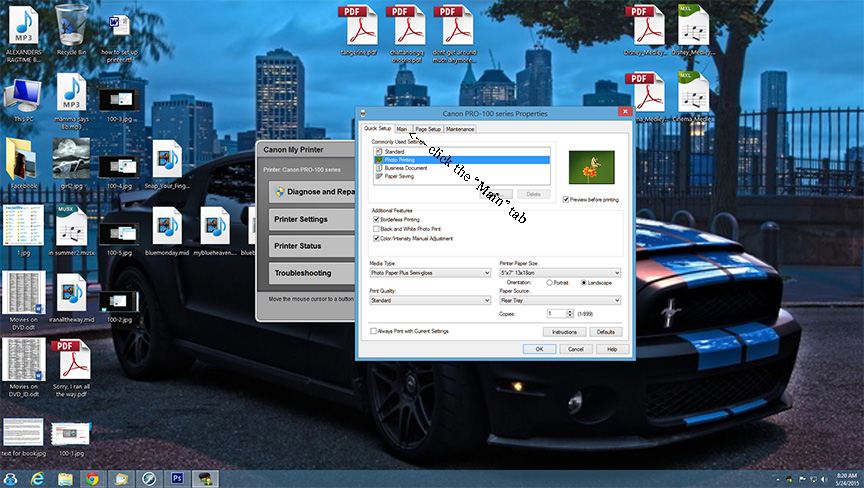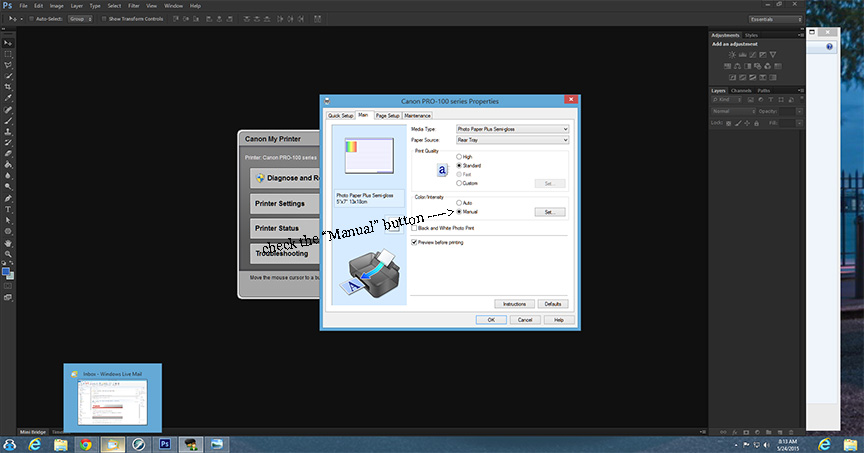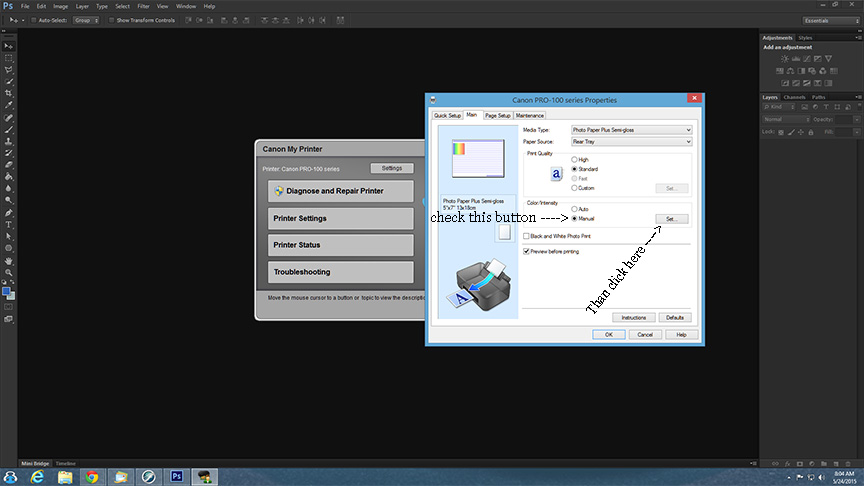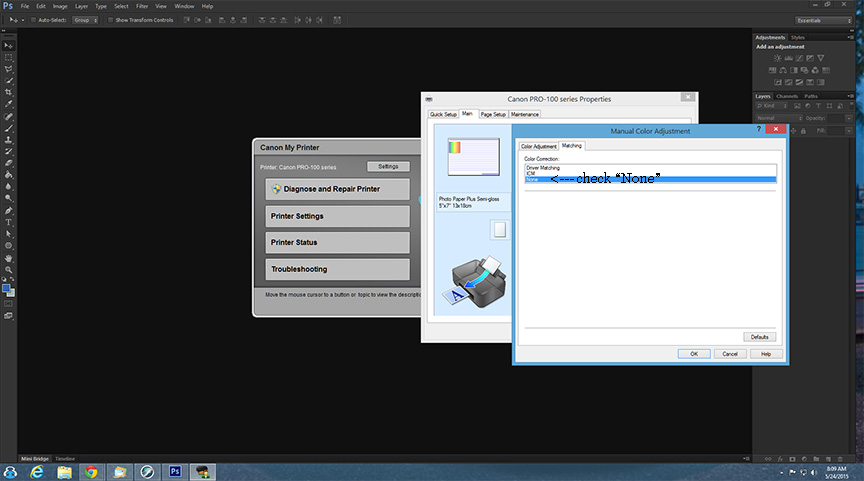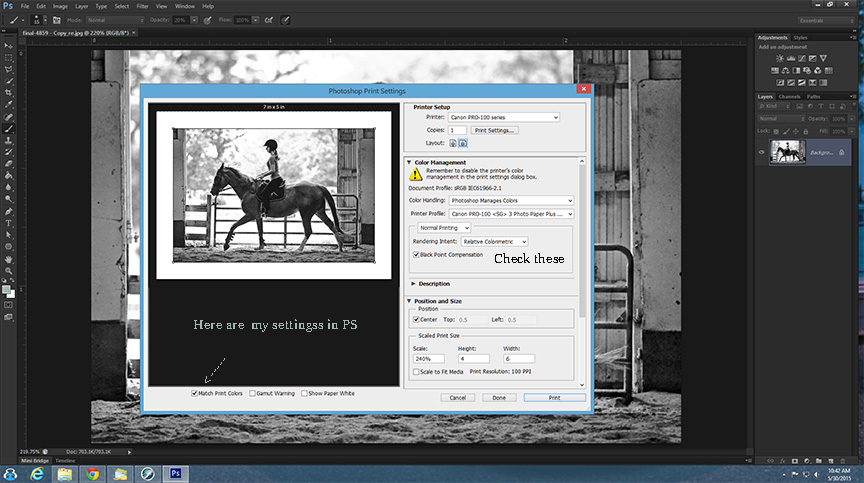- Canon Community
- Discussions & Help
- Printer
- Professional Photo Printers
- Magenta Cast on New Pixma Pro 100
- Subscribe to RSS Feed
- Mark Topic as New
- Mark Topic as Read
- Float this Topic for Current User
- Bookmark
- Subscribe
- Mute
- Printer Friendly Page
- Mark as New
- Bookmark
- Subscribe
- Mute
- Subscribe to RSS Feed
- Permalink
- Report Inappropriate Content
12-28-2014 04:32 PM
I noticed a strong Magenta cast to my prints that have any sort of magenta content. Most noticeably on Sunsets which all come out red rather than Orange. I started looking for solutions and cannot believe how prevalent this issue is with Padma Pro Printers??
Surely there is something fundamentally wrong here? Either many hundreds of people don’t know how to follow instructions or there are driver/SW issues that needs to be addressed. I can find hundreds of reports of this across various models, with no resolution posted and Canon apparently unable to offer anything other than workarounds. (I will be calling them soon to confirm). It’s always Magenta too..
I scoured the web for a solution and have tried all combination of suggestions, even the ones that quite frankly seem ridiculous, like do not preview the print first as this will screw it up?? If that is the case then that is a bug, surely.
If anyone can offer any suggestions for a way to resolve that does not include all previously tried remedies: Using Canon paper, Inks and ICC Profiles. Turn off all Printer color management (Ironically, the only way I can get the printer to print anything like it should color wise, is to turn the Printer color management on.)
From tests I can see that the printer is being told to print Magenta, See below Print preview of a sunset. So I am sure the printer is fine, I just need to get the SW to drive it correctly.
Canon Pixma Pro 100, Canon Ink, Canon Photo Paper Plus Semi Gloss,
Windows 8.1, LR 5.7 PS CS5.
Any help, much appreciated.
Thanks
Lee
Solved! Go to Solution.
- Mark as New
- Bookmark
- Subscribe
- Mute
- Subscribe to RSS Feed
- Permalink
- Report Inappropriate Content
12-20-2016 09:41 AM
Tony,
You turn off printer control in the Canon software. Not in PS. But make sure that you let PS manage printing. Not the printer.
EOS 1D, EOS 1D MK IIn, EOS 1D MK III, EOS 1Ds MK III, EOS 1D MK IV and EOS 1DX and many lenses.
- Mark as New
- Bookmark
- Subscribe
- Mute
- Subscribe to RSS Feed
- Permalink
- Report Inappropriate Content
12-20-2016 09:46 AM
Tony,
"It seems that it's the profile itself that is turning the image purple."
It is most important you use the correct paper profile. Either use Canon papers exclusively until you get things right or use a paper like Red River that supplies profiles for their paper. Once you see how the printer reacts, then you can try different things.
EOS 1D, EOS 1D MK IIn, EOS 1D MK III, EOS 1Ds MK III, EOS 1D MK IV and EOS 1DX and many lenses.
- Mark as New
- Bookmark
- Subscribe
- Mute
- Subscribe to RSS Feed
- Permalink
- Report Inappropriate Content
05-19-2017 12:38 AM
I'm having this same problem but with a PIXMA MG6320 on a mac running OSX. The Canon My Printer Software does seem to exist for mac. So how would I go about fixing this problem?
- Mark as New
- Bookmark
- Subscribe
- Mute
- Subscribe to RSS Feed
- Permalink
- Report Inappropriate Content
05-23-2017 01:18 PM
I know there are many variables that can cause the magenta cast on images, but I was able to solve my issue and I wanted to share what worked for me. I own 2 of these printers, I have one at home and one at work. The images I was printing at work started having a magenta cast, even though I had previosly printed them with no problems. I tried multiple color and media settings as well as ICC profiles, but nothing worked. I then printed the images at home using the same settings and I didn't have a problem. The only difference was at home I used wifi to print and at work I had started to use the USB connection because the printer not being able to communicate with my computer was becoming a regular occurence. When I set up the connection at work I went into system preferences (I use a mac both home and at work) and clicked on printers and scanners and added the printer this way. My previous connection at work as well as my connection at home were set up using Canon's IJ Network Tool. Once I realized this was the only difference I deleted my work printer and then added it back using the IJ Netework Tool and the magenta cast is now gone! I know how much frustration this has caused me so I thought I would share.I hope this information is able to help someone.
- Mark as New
- Bookmark
- Subscribe
- Mute
- Subscribe to RSS Feed
- Permalink
- Report Inappropriate Content
05-23-2017 02:13 PM
Conway, NH
1D X Mark III, M200, Many lenses, Pixma PRO-100, Pixma TR8620a, Lr Classic
- Mark as New
- Bookmark
- Subscribe
- Mute
- Subscribe to RSS Feed
- Permalink
- Report Inappropriate Content
12-22-2017 09:27 AM
I had exactly the same problem with the magenta cast. I had my printer connected to a switch via Ethernet. Deleting the printer in Windows, reinstalling it via USB with Canon IJ Network Too helped. No more magenta cast.
This thread solved my day! In 90 minutes a customer comes to pick up prints worth $ 500... Thanks!
- Mark as New
- Bookmark
- Subscribe
- Mute
- Subscribe to RSS Feed
- Permalink
- Report Inappropriate Content
02-27-2018 03:49 PM
so I did download the image to test and also the print studio software and still getting a magenta cast. Any idea how to help it? I am not sure how to set it in full manual mode though. Can someone enlighten me pls?
Thanks in advance.
- Mark as New
- Bookmark
- Subscribe
- Mute
- Subscribe to RSS Feed
- Permalink
- Report Inappropriate Content
02-27-2018 04:24 PM
kiscsillag - what software are you printing from?
Conway, NH
1D X Mark III, M200, Many lenses, Pixma PRO-100, Pixma TR8620a, Lr Classic
- Mark as New
- Bookmark
- Subscribe
- Mute
- Subscribe to RSS Feed
- Permalink
- Report Inappropriate Content
02-07-2019 03:10 PM
BRO!!!!!
If you were in front of me I would kiss you. HOLY COW! I have been trying to fix this for over 3 months. So much paper and ink and time has been exhausted trying to get this printer to make accurate photos. I was literally on the verge of giving up after reading about 50 forums last night when BAM your post came up. The image is dead on accurate now.
I CAN NOT THANK YOU ENOUGH!!!
- Mark as New
- Bookmark
- Subscribe
- Mute
- Subscribe to RSS Feed
- Permalink
- Report Inappropriate Content
02-07-2019 03:10 PM
03/18/2025: New firmware updates are available.
EOS R5 Mark II - Version 1.0.3
02/20/2025: New firmware updates are available.
RF70-200mm F2.8 L IS USM Z - Version 1.0.6
RF24-105mm F2.8 L IS USM Z - Version 1.0.9
RF100-300mm F2.8 L IS USM - Version 1.0.8
RF50mm F1.4 L VCM - Version 1.0.2
RF24mm F1.4 L VCM - Version 1.0.3
01/27/2025: New firmware updates are available.
01/22/2024: Canon Supports Disaster Relief Efforts in California
01/14/2025: Steps to resolve still image problem when using certain SanDisk SD cards with the Canon EOS R5 Mark II
12/18/2024: New firmware updates are available.
EOS C300 Mark III - Version 1..0.9.1
EOS C500 Mark II - Version 1.1.3.1
12/13/2024: EOS Webcam Utility Pro V2.3b is now available to support Windows on ARM PC users.
11/14/2024: Windows V 2.3a installer for EOS Webcam Utility Pro is available for download
11/12/2024: EOS Webcam Utility Pro - Version 2.3 is available
09/26/2024: New firmware updates are available.
- Pro 300 Magenta Cast/Heavy Saturation Printing Issues in Professional Photo Printers
- PIXMA G2010 Print comes out green if I don't do a deep cleaning first in Desktop Inkjet Printers
- Canon ink cartridge 241XL fine color - Defective new out of the box. in Desktop Inkjet Printers
- My PIXMA G7020 does not print Magenta in Desktop Inkjet Printers
- PIXMA MX527 - Only printing in magenta in Desktop Inkjet Printers
Canon U.S.A Inc. All Rights Reserved. Reproduction in whole or part without permission is prohibited.