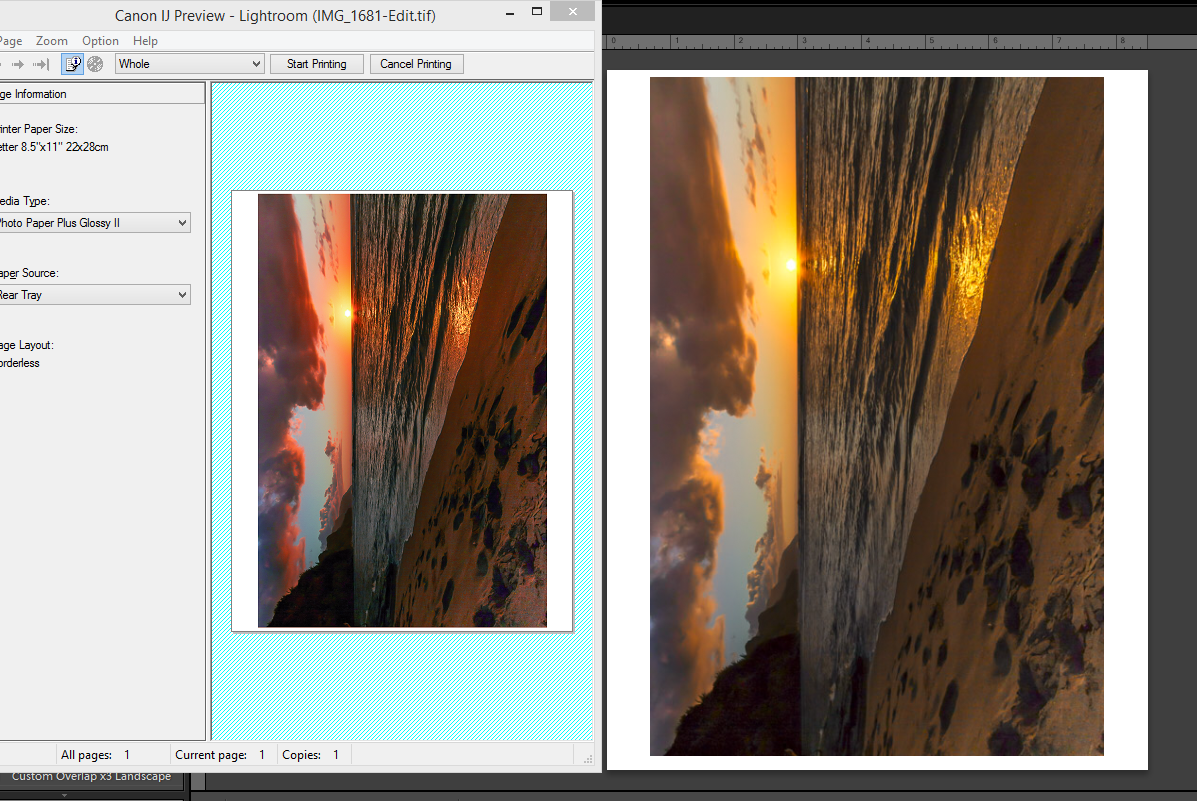- Canon Community
- Discussions & Help
- Printer
- Professional Photo Printers
- Magenta Cast on New Pixma Pro 100
- Subscribe to RSS Feed
- Mark Topic as New
- Mark Topic as Read
- Float this Topic for Current User
- Bookmark
- Subscribe
- Mute
- Printer Friendly Page
- Mark as New
- Bookmark
- Subscribe
- Mute
- Subscribe to RSS Feed
- Permalink
- Report Inappropriate Content
12-28-2014 04:32 PM
I noticed a strong Magenta cast to my prints that have any sort of magenta content. Most noticeably on Sunsets which all come out red rather than Orange. I started looking for solutions and cannot believe how prevalent this issue is with Padma Pro Printers??
Surely there is something fundamentally wrong here? Either many hundreds of people don’t know how to follow instructions or there are driver/SW issues that needs to be addressed. I can find hundreds of reports of this across various models, with no resolution posted and Canon apparently unable to offer anything other than workarounds. (I will be calling them soon to confirm). It’s always Magenta too..
I scoured the web for a solution and have tried all combination of suggestions, even the ones that quite frankly seem ridiculous, like do not preview the print first as this will screw it up?? If that is the case then that is a bug, surely.
If anyone can offer any suggestions for a way to resolve that does not include all previously tried remedies: Using Canon paper, Inks and ICC Profiles. Turn off all Printer color management (Ironically, the only way I can get the printer to print anything like it should color wise, is to turn the Printer color management on.)
From tests I can see that the printer is being told to print Magenta, See below Print preview of a sunset. So I am sure the printer is fine, I just need to get the SW to drive it correctly.
Canon Pixma Pro 100, Canon Ink, Canon Photo Paper Plus Semi Gloss,
Windows 8.1, LR 5.7 PS CS5.
Any help, much appreciated.
Thanks
Lee
Solved! Go to Solution.
Accepted Solutions
- Mark as New
- Bookmark
- Subscribe
- Mute
- Subscribe to RSS Feed
- Permalink
- Report Inappropriate Content
12-30-2014 10:17 AM - edited 12-30-2014 10:19 AM
First, you must not let the printer set anything. Turn off every bit off control it has. You can do this with the Canon My Printer under the Printer Settings tab. Do you know how? I will guess, yes, for now but if you don't get back to me.
Second, you need to have your photo editor handle all the settings and color matching. You know how to do this? I prefer Photoshop.
And lastly, it is essential you get some settings on your monitor that somewhat matches what the printer is printing. Your printer may be doing exactly what you are telling it to do and you have no idea it is, because your monitor is off. If you don't do this step, you can forget the other steps. However, there are only a few things that you need to be concerned with. You don't need any fancy extra add-ons to do this. No additional sortware or gadgets, etc.
But you must get the grey-scale very close. You need to get the brightness very close and you need the contrast very close.
After you do these things you can make adjustments to your prints by just looking at your screen. Because you know the monitor and printer are on the same level. One more point, you can NOT get a printer to print every color exactly the way you saw it. It isn't possibile as all colors and adjustments effect all others. My goal is to get the skin tones right. That is what people notice most. Remeber you are dealing with two different disciplines here. One is colored light and the other is colored dyes. They are not the same thing.
For instance, I know my Pro-100 tends to print darker than what I see on the monitor (typical). So, I automatically know to set it's prints 1/2 to one stop brighter in Photoshop, in my case. It also prints with a slightly warn tone. Most of the time, with protraits especially, this if OK but sometimes it is not. In that case I adjust the "temp" setting slightly cooler in PS.
All the Canon photo printers I have ever seen have this warm/magenta cast. Canon engineers must prefer this look. It can not be changed. You need to "fix" it in post.
Make sure you have the correct ICC profiles and you are using Canon brand ink and paper untill you get good with the printer. Very, very important, otherwise you don't know if the printer is doing exactly what you are telling it to or not.
Important though is, use the USB connection until everything is right. You are just adding another issue when you try to set up the printing and the wireless all at the same time. Just like using Canon branded products until it is a go. Use a real printer USB cable. Not just any old USB cable.
EOS 1D, EOS 1D MK IIn, EOS 1D MK III, EOS 1Ds MK III, EOS 1D MK IV and EOS 1DX and many lenses.
- Mark as New
- Bookmark
- Subscribe
- Mute
- Subscribe to RSS Feed
- Permalink
- Report Inappropriate Content
12-30-2014 10:17 AM - edited 12-30-2014 10:19 AM
First, you must not let the printer set anything. Turn off every bit off control it has. You can do this with the Canon My Printer under the Printer Settings tab. Do you know how? I will guess, yes, for now but if you don't get back to me.
Second, you need to have your photo editor handle all the settings and color matching. You know how to do this? I prefer Photoshop.
And lastly, it is essential you get some settings on your monitor that somewhat matches what the printer is printing. Your printer may be doing exactly what you are telling it to do and you have no idea it is, because your monitor is off. If you don't do this step, you can forget the other steps. However, there are only a few things that you need to be concerned with. You don't need any fancy extra add-ons to do this. No additional sortware or gadgets, etc.
But you must get the grey-scale very close. You need to get the brightness very close and you need the contrast very close.
After you do these things you can make adjustments to your prints by just looking at your screen. Because you know the monitor and printer are on the same level. One more point, you can NOT get a printer to print every color exactly the way you saw it. It isn't possibile as all colors and adjustments effect all others. My goal is to get the skin tones right. That is what people notice most. Remeber you are dealing with two different disciplines here. One is colored light and the other is colored dyes. They are not the same thing.
For instance, I know my Pro-100 tends to print darker than what I see on the monitor (typical). So, I automatically know to set it's prints 1/2 to one stop brighter in Photoshop, in my case. It also prints with a slightly warn tone. Most of the time, with protraits especially, this if OK but sometimes it is not. In that case I adjust the "temp" setting slightly cooler in PS.
All the Canon photo printers I have ever seen have this warm/magenta cast. Canon engineers must prefer this look. It can not be changed. You need to "fix" it in post.
Make sure you have the correct ICC profiles and you are using Canon brand ink and paper untill you get good with the printer. Very, very important, otherwise you don't know if the printer is doing exactly what you are telling it to or not.
Important though is, use the USB connection until everything is right. You are just adding another issue when you try to set up the printing and the wireless all at the same time. Just like using Canon branded products until it is a go. Use a real printer USB cable. Not just any old USB cable.
EOS 1D, EOS 1D MK IIn, EOS 1D MK III, EOS 1Ds MK III, EOS 1D MK IV and EOS 1DX and many lenses.
- Mark as New
- Bookmark
- Subscribe
- Mute
- Subscribe to RSS Feed
- Permalink
- Report Inappropriate Content
12-30-2014 05:59 PM
Thanks ebiggs,
But per my original post I was pretty sure I was doing everything you suggest. As stated, it seemed the only way I can get anything like what I would expect was to actually let the printer manage things. As soon as I turned to manual it all goes south.
So I just went back and tried again from the start setting everyting and double checking:
Printer not set to do anything... Check
Correct ICC Profiles used for each printer/Paper combination... Check
Canon ink and Paper as provided with printer .... Check
No Preview print... Check
Print image.....YAY! no full on magneta!
Thanks
Lee
- Mark as New
- Bookmark
- Subscribe
- Mute
- Subscribe to RSS Feed
- Permalink
- Report Inappropriate Content
12-31-2014 10:31 AM
![]()
EOS 1D, EOS 1D MK IIn, EOS 1D MK III, EOS 1Ds MK III, EOS 1D MK IV and EOS 1DX and many lenses.
- Mark as New
- Bookmark
- Subscribe
- Mute
- Subscribe to RSS Feed
- Permalink
- Report Inappropriate Content
07-16-2015 01:27 PM
Are you saying the solution to the magenta cast problem is not to use print preview?
- Mark as New
- Bookmark
- Subscribe
- Mute
- Subscribe to RSS Feed
- Permalink
- Report Inappropriate Content
07-16-2015 04:23 PM
Print Preview has nothing to do with it. Canon printer have a warm bias. Complete the steps outlined above.
EOS 1D, EOS 1D MK IIn, EOS 1D MK III, EOS 1Ds MK III, EOS 1D MK IV and EOS 1DX and many lenses.
- Mark as New
- Bookmark
- Subscribe
- Mute
- Subscribe to RSS Feed
- Permalink
- Report Inappropriate Content
07-16-2015 05:12 PM
Thanks - I thought not.
My solution is to use "Manual", do a small test print then in the "Main" tab, click "Set" adjust the colour sliders and print again. I'm finding 5 on the Blue/Yellow slider and -7 on the Red/Aqua is getting me pretty close to my screen. You do have to ignore the xps driver preview which looks awful (blue cast) and not like the final print.
The impression I have is that lots of people struggle to get the Pro 100 to print closely to their screen colour but those that manage to work out a solution are happy with the colour results. I'm having less success with achieving consistent, colour cast free black and white prints.
- Mark as New
- Bookmark
- Subscribe
- Mute
- Subscribe to RSS Feed
- Permalink
- Report Inappropriate Content
07-17-2015 12:33 PM
EOS 1D, EOS 1D MK IIn, EOS 1D MK III, EOS 1Ds MK III, EOS 1D MK IV and EOS 1DX and many lenses.
- Mark as New
- Bookmark
- Subscribe
- Mute
- Subscribe to RSS Feed
- Permalink
- Report Inappropriate Content
12-19-2016 11:23 PM
Hi,
I'm having this same issue, and i'm wasting a lot of paper and ink trying to fix it.
Quick background: I'm printing a primarily blue images (flowers) that is coming out quite purple. Same result when printing from Photoshop CC as printing from Picasa 3.
I guess i do not know how to "Turn off every bit off control it has. You can do this with the Canon My Printer under the Printer Settings tab." I don't see where i can "turn off" the settings there. I have 4 tabs {Quick Setup, Main, Page Setup, Maintenance} ... am i on the right screen? In the Main tab, there is a section for commonly used settings {Standard, Photo Printing, Business Document, Paper Saving}, followed by a section with three options {Borderless printing, Black and White Photo Print, Color/Intensity Manual Adjustment}. Then there's Media Tye, Paper Size, Print quality, and Paper source.
Main and Page Setup give similar options.
Now, i've tried using both "Standard" with "Plain paper", as well as selecting "Photo Printing" and "Photo Paper Pro Luster", and both prints are almost identical.
In Photoshop, i've tried selecting both "Printer Manages Colors" and "Photoshop Manages Colors" (with the Printer Profile = "Canon PRO-100 <LU> 1/2 Photo Paper Pro Luster"), each with both of those options for the Print Settings above. There was only a minute difference in the results... always a purple/magenta print of the blue original.
Lastly, i went to the Edit->Assign Profile... menu, and assigned the profile "Canon PRO-100 <LU> 1/2 Photo Paper Pro Luster" to the image, and when i did so the on-screen image turned purple and matches very very closely with my printed results.
Would you have any suggestions for what i can try next? I really don't know what it means to "turn off" every bit of control the printer has, and let Photoshop manage the color. It seems that it's the profile itself that is turning the image purple.
Any help would be greatly appreciated!!
Thanks
Tony
- Mark as New
- Bookmark
- Subscribe
- Mute
- Subscribe to RSS Feed
- Permalink
- Report Inappropriate Content
12-20-2016 09:17 AM
Two things to try:
1. download and print this test image without making any adjustments to color or brightness:
http://www.outbackphoto.com/printinginsights/pi049/essay.html
2. since you have PS download and try printing using Canon Print Studio Pro. If you are on Windows use 2.0.2 version.
Come back after that and report results.
Conway, NH
1D X Mark III, M200, Many lenses, Pixma PRO-100, Pixma TR8620a, Lr Classic
03/18/2025: New firmware updates are available.
EOS R5 Mark II - Version 1.0.3
02/20/2025: New firmware updates are available.
RF70-200mm F2.8 L IS USM Z - Version 1.0.6
RF24-105mm F2.8 L IS USM Z - Version 1.0.9
RF100-300mm F2.8 L IS USM - Version 1.0.8
RF50mm F1.4 L VCM - Version 1.0.2
RF24mm F1.4 L VCM - Version 1.0.3
01/27/2025: New firmware updates are available.
01/22/2024: Canon Supports Disaster Relief Efforts in California
01/14/2025: Steps to resolve still image problem when using certain SanDisk SD cards with the Canon EOS R5 Mark II
12/18/2024: New firmware updates are available.
EOS C300 Mark III - Version 1..0.9.1
EOS C500 Mark II - Version 1.1.3.1
12/13/2024: EOS Webcam Utility Pro V2.3b is now available to support Windows on ARM PC users.
11/14/2024: Windows V 2.3a installer for EOS Webcam Utility Pro is available for download
11/12/2024: EOS Webcam Utility Pro - Version 2.3 is available
09/26/2024: New firmware updates are available.
- Pro 300 Magenta Cast/Heavy Saturation Printing Issues in Professional Photo Printers
- PIXMA G2010 Print comes out green if I don't do a deep cleaning first in Desktop Inkjet Printers
- Canon ink cartridge 241XL fine color - Defective new out of the box. in Desktop Inkjet Printers
- My PIXMA G7020 does not print Magenta in Desktop Inkjet Printers
- PIXMA MX527 - Only printing in magenta in Desktop Inkjet Printers
Canon U.S.A Inc. All Rights Reserved. Reproduction in whole or part without permission is prohibited.