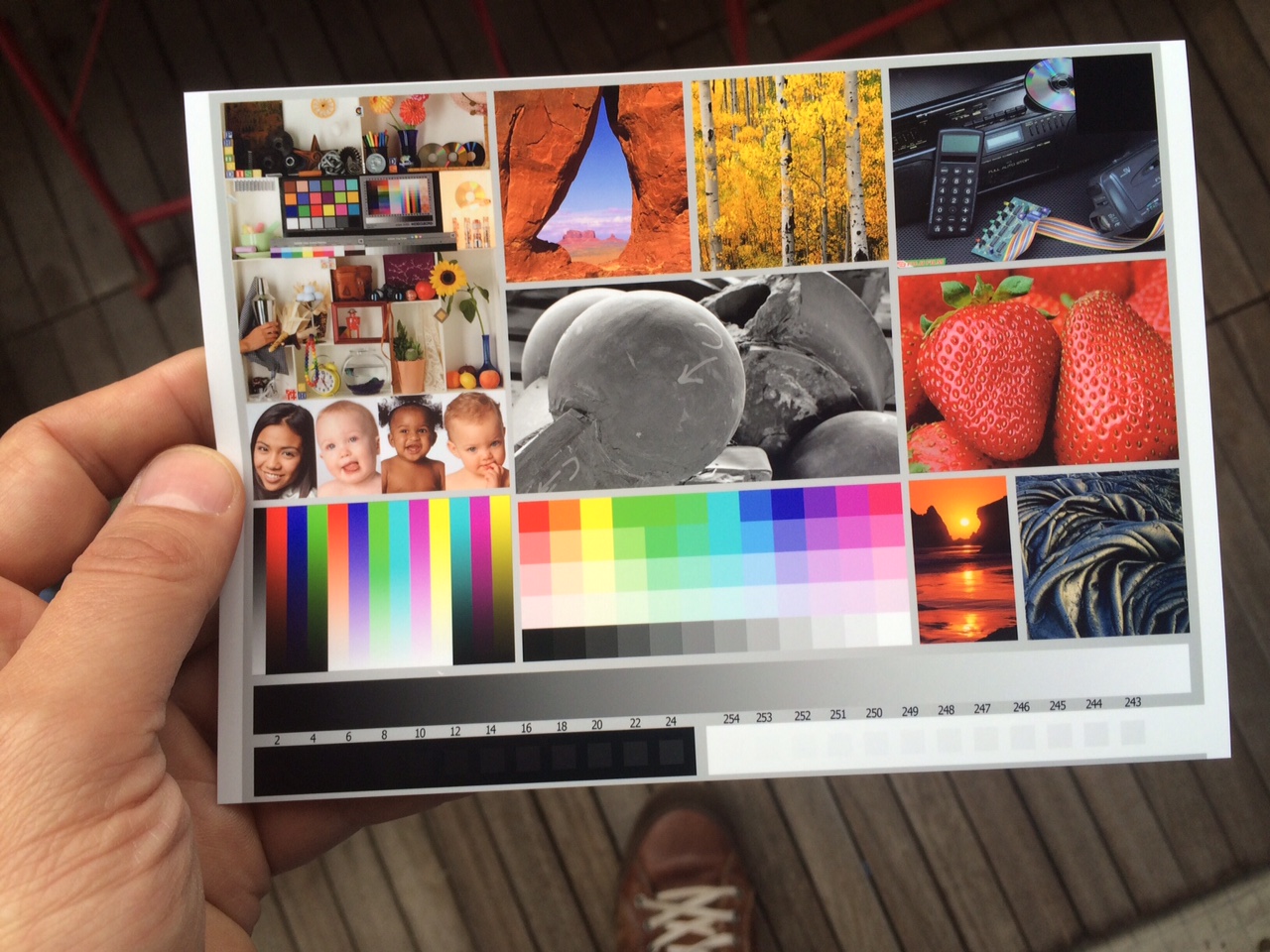- Meet Our Illuminaries
- Discussions & Help
- Gallery
- Learn With Canon
- About Our Community
- Meet Our Illuminaries
- Discussions & Help
- Gallery
- Learn With Canon
- About Our Community
- Canon Community
- Discussions & Help
- Printer
- Professional Photo Printers
- Lighten up image before printing with Pro-100
- Subscribe to RSS Feed
- Mark Topic as New
- Mark Topic as Read
- Float this Topic for Current User
- Bookmark
- Subscribe
- Mute
- Printer Friendly Page
Lighten up image before printing with Pro-100
- Mark as New
- Bookmark
- Subscribe
- Mute
- Subscribe to RSS Feed
- Permalink
- Report Inappropriate Content
05-14-2015 02:16 AM
As of what I read quite a few people prefer and make the photos a bit brighter before printing with Pro-100. Mine too could be a little bit lighter. How do you best do that (exposure up? brightness up / contrast down ?...) Since I cannot always work with the RAW files I would like to avoid to deteriorate the image too much before printing... Any thoughts/hints?
- Mark as New
- Bookmark
- Subscribe
- Mute
- Subscribe to RSS Feed
- Permalink
- Report Inappropriate Content
05-14-2015 05:08 PM
Conway, NH
R6 Mark III, M200, Many lenses, Pixma PRO-100, Pixma TR8620a, Lr Classic
- Mark as New
- Bookmark
- Subscribe
- Mute
- Subscribe to RSS Feed
- Permalink
- Report Inappropriate Content
05-15-2015 12:35 PM
- Mark as New
- Bookmark
- Subscribe
- Mute
- Subscribe to RSS Feed
- Permalink
- Report Inappropriate Content
05-15-2015 12:49 PM
Conway, NH
R6 Mark III, M200, Many lenses, Pixma PRO-100, Pixma TR8620a, Lr Classic
- Mark as New
- Bookmark
- Subscribe
- Mute
- Subscribe to RSS Feed
- Permalink
- Report Inappropriate Content
05-15-2015 01:02 PM
- Mark as New
- Bookmark
- Subscribe
- Mute
- Subscribe to RSS Feed
- Permalink
- Report Inappropriate Content
05-15-2015 06:42 PM
Based on my experience, even on a well calibrated monitor, prints will always be darker compared to the screen. My monitors are set to 80 cd/m2. Monitors are calibrated using i1Profiler and print colors are very precise. Before printing a full 13x19, I always print a 4x7 sample to assess brightness.
On Photoshop I add a brightness/contrast adjustment layer and set its brightness to around 20. This value will vary on your cd/m2. If I set my monitors to 100 or 120 cd/m2, I would have to use a higher brightness value.
I have read that others use curves, but it is easier to set the same value over and over using brightness.
- Mark as New
- Bookmark
- Subscribe
- Mute
- Subscribe to RSS Feed
- Permalink
- Report Inappropriate Content
05-15-2015 09:15 PM
This website: http://webcache.googleusercontent.com/search?q=cache:http://www.outbackphoto.com/printinginsights/pi...
has a good article on printing and provides a link to a test image that looks like this:
My suggestion is to download the test image, open it in PS and print it without making any adjustments.
Use the test image to judge how the printer is doing; there is good guidance in the article.
If the test image is too dark you can adjust the printer output in PSP.
You can save the adjustments as a preset for each paper if you wish.
Conway, NH
R6 Mark III, M200, Many lenses, Pixma PRO-100, Pixma TR8620a, Lr Classic
- Mark as New
- Bookmark
- Subscribe
- Mute
- Subscribe to RSS Feed
- Permalink
- Report Inappropriate Content
05-16-2015 04:56 AM
Dear jrhoffmann and tmorrell,
Many thanks for your great help.
Using the test image is very interesting indeed.
Actually it looks quite good. Enclosed my print on glossy II (profile and paper accordingly)... well, it does not mean much here since photo taken with iPhone... but just for illustration purposes. Eventually, I will end up doing very little tweaks on brightness... maybe just 10% in Canon PSP directly... very helpful as well by the way, thank you).
Just out of curiosity, the blacks on the bottom left, can you distinguish number 2 and 4 on your print or screen? (both, on my Printer AND on my screen I cannot make the difference... at least both are aligned *lol*... on my screen the difference between 2 and 4 only comes up when I increase the exposure by 2(!)...
Greetings from Paris
- Mark as New
- Bookmark
- Subscribe
- Mute
- Subscribe to RSS Feed
- Permalink
- Report Inappropriate Content
05-16-2015 08:13 AM
I have used this test image with a number of folks when I have been helping them. It removes one of the variables - it's tough to judge the monitor and printer when the image itself may not be correct.
Enjoy your new printer.
Conway, NH
R6 Mark III, M200, Many lenses, Pixma PRO-100, Pixma TR8620a, Lr Classic
12/18/2025: New firmware updates are available.
12/15/2025: New firmware update available for EOS C50 - Version 1.0.1.1
11/20/2025: New firmware updates are available.
EOS R5 Mark II - Version 1.2.0
PowerShot G7 X Mark III - Version 1.4.0
PowerShot SX740 HS - Version 1.0.2
10/21/2025: Service Notice: To Users of the Compact Digital Camera PowerShot V1
10/15/2025: New firmware updates are available.
Speedlite EL-5 - Version 1.2.0
Speedlite EL-1 - Version 1.1.0
Speedlite Transmitter ST-E10 - Version 1.2.0
07/28/2025: Notice of Free Repair Service for the Mirrorless Camera EOS R50 (Black)
7/17/2025: New firmware updates are available.
05/21/2025: New firmware update available for EOS C500 Mark II - Version 1.1.5.1
02/20/2025: New firmware updates are available.
RF70-200mm F2.8 L IS USM Z - Version 1.0.6
RF24-105mm F2.8 L IS USM Z - Version 1.0.9
RF100-300mm F2.8 L IS USM - Version 1.0.8
- PRO-100 won't print in Professional Photo Printers
- Print head, on my Pro100, will not tilt forward for removal in Professional Photo Printers
- Canon Pro100 continous clicking and flahing back and fourth in Professional Photo Printers
- PIXMA TS5151 Dark printing and sizing issues in Desktop Inkjet Printers
- Canon Pro100 not printing correct size in Professional Photo Printers
Canon U.S.A Inc. All Rights Reserved. Reproduction in whole or part without permission is prohibited.