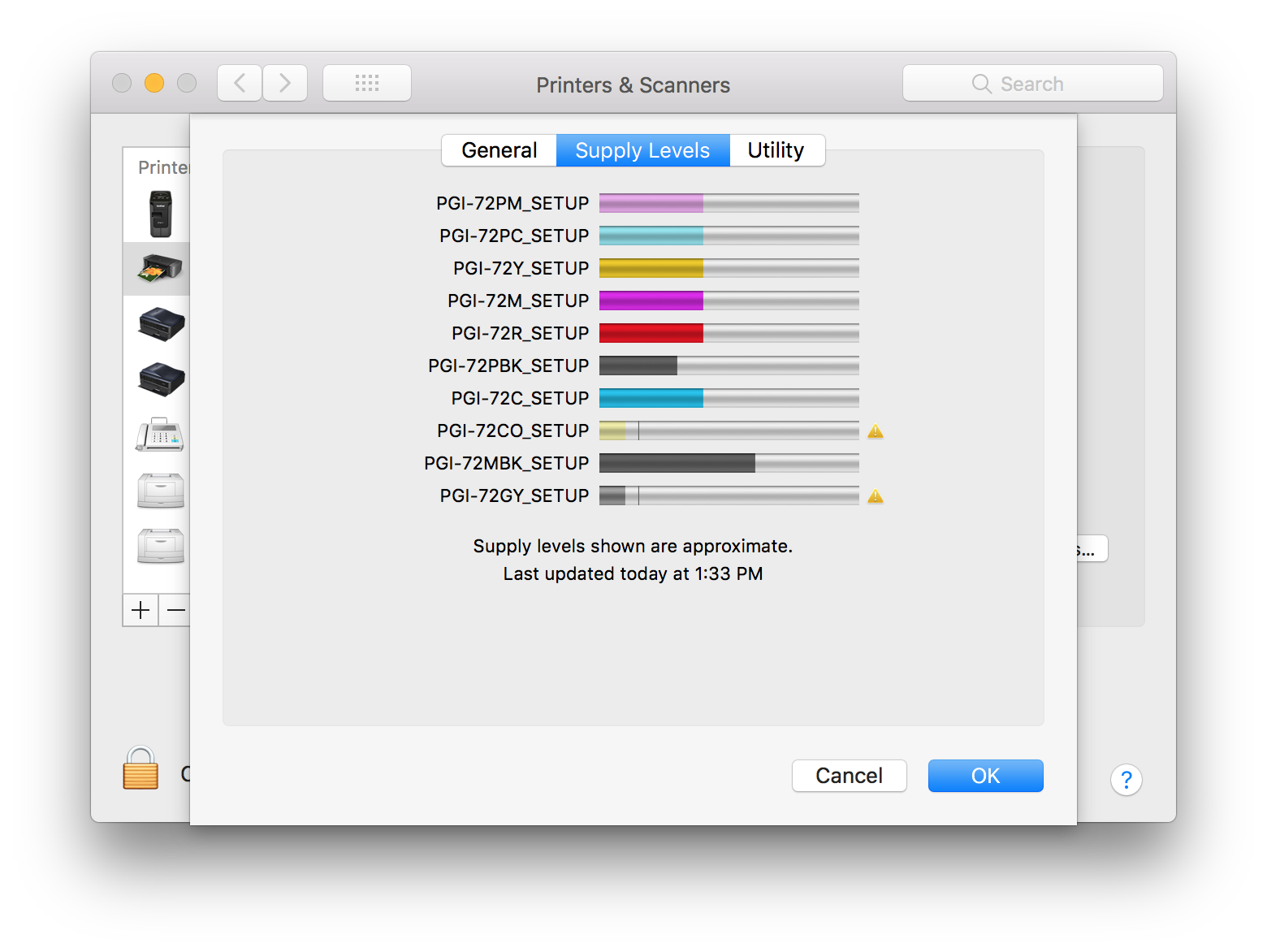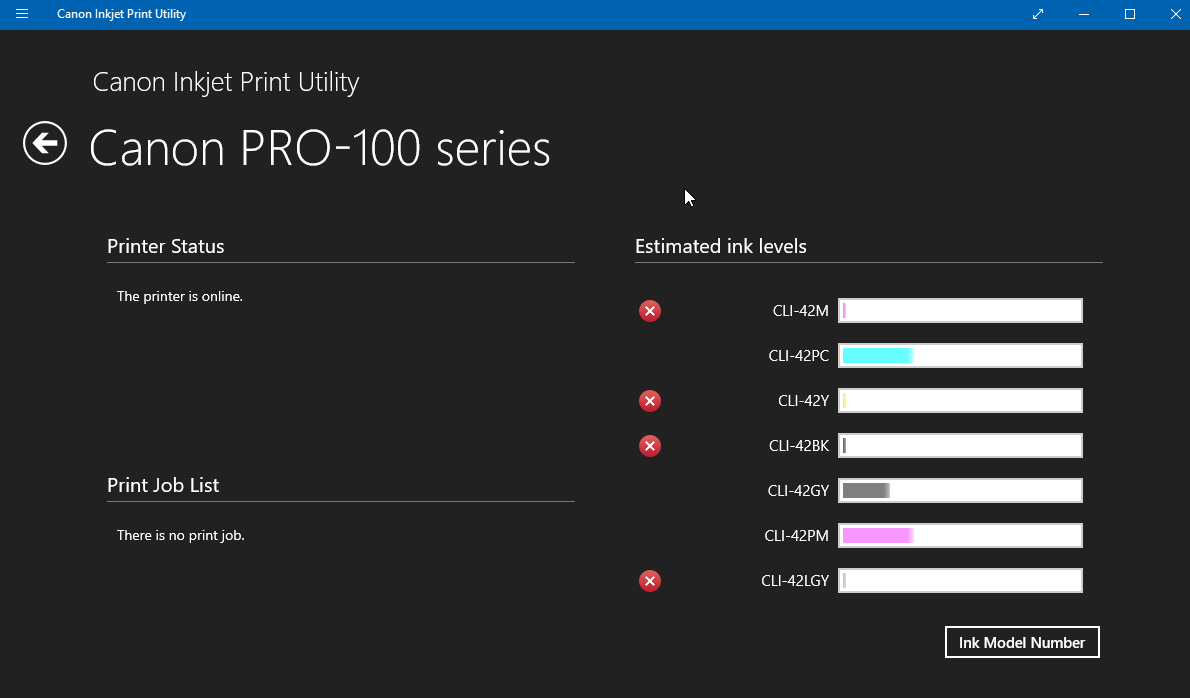- Canon Community
- Discussions & Help
- Printer
- Professional Photo Printers
- Re: Ink level PRO-10
- Subscribe to RSS Feed
- Mark Topic as New
- Mark Topic as Read
- Float this Topic for Current User
- Bookmark
- Subscribe
- Mute
- Printer Friendly Page
Ink level PRO-10
- Mark as New
- Bookmark
- Subscribe
- Mute
- Subscribe to RSS Feed
- Permalink
- Report Inappropriate Content
07-22-2018 11:29 PM
There has to be an easy answer to this question, but I have yet to find the answer.
How do I check the ink levels of the cartridges in a PRO-10?
- Mark as New
- Bookmark
- Subscribe
- Mute
- Subscribe to RSS Feed
- Permalink
- Report Inappropriate Content
07-23-2018 10:23 AM
That will depend on the computer you are using. If you are on Mac, go to System Preferences >> Printers & Scanners then on the left side of the window, click on your Pro 10.
In the center of the window you will see a button which says Options & Supplies. Click that then click on the Supply Levels tab.
If you have the Canon Utilities installed, you can check your ink levels via the Canon IJ Network Tool. I am pretty sure that is true for Windows too.
- Mark as New
- Bookmark
- Subscribe
- Mute
- Subscribe to RSS Feed
- Permalink
- Report Inappropriate Content
07-23-2018 01:46 PM
@ceb39usa wrote:There has to be an easy answer to this question, but I have yet to find the answer.
How do I check the ink levels of the cartridges in a PRO-10?
That's done through the "System Preferences" on your Mac.
Open "System Preferences"
Pick "Printers & Scanners"
Highlight the "Canon PRO-10 series" printer in your list of configured printers.
Click "Options & Supplies" (this opens a sub-window)
The sub-window opens to a "General" tab... but pick the "Supply Levels" tab.
You should see something that looks like this:
BTW, while we're here... notice that to the right of "Supply Levels" is "Utility". If you pick that tab, you'll have an option to "Print Test Page" but you'll ALSO have an option to "Open Printer Utility".
If you were to pick "Open Printer Utility" you'll see the Canon provided utility app for the printer. This has quite a few utility menus (such as cleaning menus, test prints (nozzle check & alignment checks, etc.) and much more.
Normally the printer has it's own built-in timer that determines how long it has been since last use and if it needs to invoke a cleaning cycle. For this reason, it is recommended that you leave the printer plugged in and powered on even when not using it for extended periods of time. If you unplug it, it has no choice but to assume it needs to run the fullest version of a cleaning cycle possible (which wastes the most ink.) Otherwise it will only do "just enough" cleaning based on how long it has been since last use.
Ink levels are only approximate and it really only shows inks at 10% intervals. When inks get low, you'll get a low ink warning. You do NOT need to change the ink just because you got a warning... it's more an alert to tell you that if you don't have a fresh cartridge on hand... you probably want to buy one.
Also... check your ink levels. If you've got warning indicators on a few cartridges but only one of them is actually empty... you should replace ALL the cartridges reported as being low at the same time. This is becasue when you replace a cartridge, it forces a cleaning cycle to prime the ink. But this wastes a bit of ink from ALL cartriges (not just the cartridge you replaced).
In other words if you only replace the empty cartridge... the "low" cartridges may reach empty (they'll certainly get a lot closer) and this will force ANOTHER priming cycle when you replace them (which will waste a bit of the brand new cartridge you had previously installed).
On my printer (above) you can see it reporting that both the color optimizer (CO) and gray (GY) are both "low". If either of those go empty, then I'll replace both at the same time. I wont do one... then wait to do the other (doing that wastes more total ink from all the cartridges -- including the ones that don't need changing.)
5D III, 5D IV, 60Da
- Mark as New
- Bookmark
- Subscribe
- Mute
- Subscribe to RSS Feed
- Permalink
- Report Inappropriate Content
07-23-2018 05:28 PM
Try to determine level from my Desktop and Laptop computers, which are running Windows 10, but answer for Mac will come in handy once I load the software on to my wife's MAC.
Which brings up another question about the MAC. My wife has a MacBook Pro, which does not have a drive for the Canon CD to load software. Any tips on how to accomplish this, and connect to the printer via my router?
Thanks
Chuck
- Mark as New
- Bookmark
- Subscribe
- Mute
- Subscribe to RSS Feed
- Permalink
- Report Inappropriate Content
07-23-2018 06:39 PM
I thoguht you were using a Mac (based on your previous thread).
You can download all the software from Canon's website:
Actually... even if your computer has an optical drive, you're STILL better off downloading it from Canon's website because that way you get the most up-to-date version of the software.
5D III, 5D IV, 60Da
- Mark as New
- Bookmark
- Subscribe
- Mute
- Subscribe to RSS Feed
- Permalink
- Report Inappropriate Content
07-23-2018 06:42 PM
Excellant idea, since I have put the two CD which came with the printer some place where they are very secure, as I can not find them now.
- Mark as New
- Bookmark
- Subscribe
- Mute
- Subscribe to RSS Feed
- Permalink
- Report Inappropriate Content
07-25-2018 07:37 PM
- Mark as New
- Bookmark
- Subscribe
- Mute
- Subscribe to RSS Feed
- Permalink
- Report Inappropriate Content
07-25-2018 10:16 PM
Not a Canon rep... Jose mentioned it.
5D III, 5D IV, 60Da
- Mark as New
- Bookmark
- Subscribe
- Mute
- Subscribe to RSS Feed
- Permalink
- Report Inappropriate Content
12-14-2020 01:04 PM
Can someone answer this question specifically for Windows 10? I have found several posts in other places that say to right-click on the printer in devices & printers but that does not bring up anything about the status. Other posts say "Canon IJ Status Monitor" will open when I send something to the printer. That is not happening. Other say to rerun the driver install which I have done.
When I had Win7 there was a Canon "window" in the lower left of the screen, but not with Win10.
- Mark as New
- Bookmark
- Subscribe
- Mute
- Subscribe to RSS Feed
- Permalink
- Report Inappropriate Content
12-14-2020 01:20 PM
After further stabbing around I got the ink levels by hitting "Print" in Word, clicking Properties > Maintenance > View Printer Status. That got a small box with hard to see ink level indicators. What I would REALLY like to find is a way to bring up this window that (I THINK) comes up after sending a print job and one or more of the ink levels is low. I'd like to be able to call that up on demand to check as the levels are much clearer.
12/18/2025: New firmware updates are available.
12/15/2025: New firmware update available for EOS C50 - Version 1.0.1.1
11/20/2025: New firmware updates are available.
EOS R5 Mark II - Version 1.2.0
PowerShot G7 X Mark III - Version 1.4.0
PowerShot SX740 HS - Version 1.0.2
10/21/2025: Service Notice: To Users of the Compact Digital Camera PowerShot V1
10/15/2025: New firmware updates are available.
Speedlite EL-5 - Version 1.2.0
Speedlite EL-1 - Version 1.1.0
Speedlite Transmitter ST-E10 - Version 1.2.0
07/28/2025: Notice of Free Repair Service for the Mirrorless Camera EOS R50 (Black)
7/17/2025: New firmware updates are available.
05/21/2025: New firmware update available for EOS C500 Mark II - Version 1.1.5.1
02/20/2025: New firmware updates are available.
RF70-200mm F2.8 L IS USM Z - Version 1.0.6
RF24-105mm F2.8 L IS USM Z - Version 1.0.9
RF100-300mm F2.8 L IS USM - Version 1.0.8
- Canon Pro-1100 Accounting Manager Paper setup in Printer Software & Networking
- PIXMA TR4722 IJ Status Monitor Shows Printer online, ink levels, print queue nothing prints in Desktop Inkjet Printers
- MF751Cdw Yellow Cartridge nightmare in Office Printers
- Canon MG2570S not aligned correctly in Desktop Inkjet Printers
- Considering purchase of Color imageCLASS MF656Cdw. Questions about noise level in Office Printers
Canon U.S.A Inc. All Rights Reserved. Reproduction in whole or part without permission is prohibited.