- Canon Community
- Discussions & Help
- Printer
- Professional Photo Printers
- Re: I have a new Canon Pixma Pro 100 to make print...
- Subscribe to RSS Feed
- Mark Topic as New
- Mark Topic as Read
- Float this Topic for Current User
- Bookmark
- Subscribe
- Mute
- Printer Friendly Page
- Mark as New
- Bookmark
- Subscribe
- Mute
- Subscribe to RSS Feed
- Permalink
- Report Inappropriate Content
09-05-2016 08:38 PM
I'm a first time Canon Pixma Pro 100 user - first time trying to print my watercolors at home. What I see on screen is not printing correctly. The colors have been too saturated. I've fiddled and wasted paper and gotten some prints to the point where they're OK but do I don't want to have to waste so much paper each time. Right now I'm tring to print a truck that is mostly green but with some lemon yellow parts and the yellow is printing more yellow green. I've downloaded the correct ICC profiles and tried Canon Print Studio. I believe my monitor is calibrated but i don't really know. What I see on the screen looks like the originals I'm looking at on my desk. When I have given my images to a local printer, they come out perfect. I am burning through very expensive paper and can't figure out what's wrong. Today I downloaded a test photograph with lots of different photos in it and it printed perfectly in my opinion. Why is my art not printing right? Any ideas? I'm using a 2011 Macbook Pro and Photoshop CS5. Does this have something to do with my monitor?
I would greatly appreciate any advice. 🙂
Solved! Go to Solution.
Accepted Solutions
- Mark as New
- Bookmark
- Subscribe
- Mute
- Subscribe to RSS Feed
- Permalink
- Report Inappropriate Content
09-25-2016 05:02 PM
Hi John
I thought I'd give you an update in case there are other fine artists having trouble printing in the future.
I didn't order the Red River paper sample because I had a sample of all the papers in a card pack so I tried some of them after I talked to my printer friend again. He said he never lets Photoshop manage the colors when he prints art and he told me to turn off colorsync. So I tried that with some of the card samples and it worked!
So my settings are:
- working space sRGB
- let the Printer manage color
- In printer settings, turn colorsync off
- I'm using Fine Art Other 1 for my paper type (Canson Aquarelle Rag)
Finally feeling good about my prints.
Kathy
- Mark as New
- Bookmark
- Subscribe
- Mute
- Subscribe to RSS Feed
- Permalink
- Report Inappropriate Content
09-06-2016 09:16 AM
First, some gemeralities:
1. if you haven't calibrated your monitor then its not calibrated. (It may be close and OK, but strictly speaking its not calibrated; accurate calibration requires special tool and software.)
2. Laptop computers can be problematic for photo work since you can change how the screen, and thus image, looks just by changing the angle of tne screen.
In your case:
1. Test images are printing OK and look like what you see on your display.
2. Scans of your watercolors look like the originals.
3. When you print the scans they do not look like the display or te original.
Is it all scans or just certain ones?
Try printing this test image and see how it looks. How do the color step gradients look?
http://www.outbackphoto.com/printinginsights/pi049/essay.html
Conway, NH
R6 Mark III, M200, Many lenses, Pixma PRO-100, Pixma TR8620a, Lr Classic
- Mark as New
- Bookmark
- Subscribe
- Mute
- Subscribe to RSS Feed
- Permalink
- Report Inappropriate Content
09-06-2016 07:09 PM
Hi John,
thank you so much for the feedback. I printed the test photo and it printed perfectly!
To answer your questions about if it's only certain pieces not printing correctly, I'd say I'm definitely noticing the yellows and greens as being wrong and/or too saturated. for example, this yellow and green truck I'm trying to print, the yellow is printing more greenish yellow. The green is printing more saturated but doesn't look bad but the yellow is definitely not right. I printed a few things that didn't have any yellow or green and they were Ok. I had a bunny watercolor that was one of my first prints and it printed way too dark. The shadows were very dark purply brown and I had another print of this bunny from my printer to compare it to and mine was very harsh. I fiddled and printed about 8 prints and got something acceptable but I would love to not have to tweak everything differently each time I print.
Any ideas what my next step should be?
Kathy
- Mark as New
- Bookmark
- Subscribe
- Mute
- Subscribe to RSS Feed
- Permalink
- Report Inappropriate Content
09-06-2016 07:15 PM
One other question I have is in photoshop my printer window says to disallow all printer control over the prints? Is there another place I do that besides the printer window when I select Photoshop manages color and select an ICC profile?
- Mark as New
- Bookmark
- Subscribe
- Mute
- Subscribe to RSS Feed
- Permalink
- Report Inappropriate Content
09-07-2016 12:01 AM
Does it print differently if you use Print Studio Pro?
Conway, NH
R6 Mark III, M200, Many lenses, Pixma PRO-100, Pixma TR8620a, Lr Classic
- Mark as New
- Bookmark
- Subscribe
- Mute
- Subscribe to RSS Feed
- Permalink
- Report Inappropriate Content
09-10-2016 07:35 PM
I am getting myself a little confused with all of the things I have tried, but I'm trying to keep notes on what is and isn't working.
I am using a Macbook Pro. I changed my workspace to Adobe RGB at the beginning of my printing tests after I read something online about making better prints.
I have gone back and forth with printing from Photoshop directly and using Print Studio Pro. Plus I have been trying a variety of papers (Hahnemuhle, Ilford, Canson and Strathmore). Today I made several prints of the same image, a yellow truck. I am using a less expensive paper (Strathmore Texture) because I wasted all the good Hahnemuhle and Ilford paper trying to figure out how to print. The problem with this paper is there is no ICC profile so I've had to experiment.
1. I used Print Studio Pro for two prints on Strathmore Texture paper choosing "2/3 Fine Art Museum Etching" for one ICC profile and then I tried "Other Fine Art Paper" for another. Both of these prints seem to have a dull film over them and picked up dull areas of color in the background that the adjustment layer took out on screen. They are not acceptable.
2. I saved my image as a PDF and printed from Adobe because my printer told me that this is how he prints all of the art he does for me but he has fine art printers so maybe that makes a difference. My Canon Pixma Pro 100 doesnt let me choose a paper type when I print from Adobe. This one printed a much warmer yellow than the original, not awful, but this also seems to have a dull film. The darks are not as sharp as I want.
3. I printed just from Photoshop after adjusting the Vibrance and Saturation slightly and letting it manage the colors and choosing "2 Other Fine Art Paper" - still printing on the less expensive Strathmore. This one was sharper and clearer - the best so far and acceptable to me.
4. I had one last piece of Hahnemuhle Torchon, a heavier textured fine art paper. I used the image from #3 where I had adjusted the Vibrance and Saturation and printed it the same way except choosing the correct ICC profile. THIS WAS THE BEST ONE and I am happy with it but it took 5 tries so I wasted 4 pieces of paper.
I realized today that maybe the paper makes a huge difference but I'm a little anxious about spending more money on good paper and ruining it with test prints. My printer friend chuckled when I was asking him about printing because he said his customers only see the "end products" not all the test prints he makes. Though he said mine print just fine the first time and I am always happy with them. 🙂
So Print Studio Pro doesn't seem to give me the prints I want. It appears I'll have to waste some paper in the process but I'm going to write down what I do when I print each one.
I'm disappointed that I have to waste so much paper. My cards seem to be printing OK and I'm sure my daughter's photographs will be great. I was just hoping to save myself some money and time by printing the prints I sell at home. So far, it's making me a little anxious, and wondering if I'll be ordering most of them from my print guy.
- Mark as New
- Bookmark
- Subscribe
- Mute
- Subscribe to RSS Feed
- Permalink
- Report Inappropriate Content
09-10-2016 07:37 PM
I am getting myself a little confused with all of the things I have tried, but I'm trying to keep notes on what is and isn't working.
I am using a Macbook Pro. I changed my workspace to Adobe RGB at the beginning of my printing tests after I read something online about making better prints.
I have gone back and forth with printing from Photoshop directly and using Print Studio Pro. Plus I have been trying a variety of papers (Hahnemuhle, Ilford, Canson and Strathmore). Today I made several prints of the same image, a yellow truck. I am using a less expensive paper (Strathmore Texture) because I wasted all the good Hahnemuhle and Ilford paper trying to figure out how to print. The problem with this paper is there is no ICC profile so I've had to experiment.
1. I used Print Studio Pro for two prints on Strathmore Texture paper choosing "2/3 Fine Art Museum Etching" for one ICC profile and then I tried "Other Fine Art Paper" for another. Both of these prints seem to have a dull film over them and picked up dull areas of color in the background that the adjustment layer took out on screen. They are not acceptable.
2. I saved my image as a PDF and printed from Adobe because my printer told me that this is how he prints all of the art he does for me but he has fine art printers so maybe that makes a difference. My Canon Pixma Pro 100 doesnt let me choose a paper type when I print from Adobe. This one printed a much warmer yellow than the original, not awful, but this also seems to have a dull film. The darks are not as sharp as I want.
3. I printed just from Photoshop after adjusting the Vibrance and Saturation slightly and letting it manage the colors and choosing "2 Other Fine Art Paper" - still printing on the less expensive Strathmore. This one was sharper and clearer - the best so far and acceptable to me.
4. I had one last piece of Hahnemuhle Torchon, a heavier textured fine art paper. I used the image from #3 where I had adjusted the Vibrance and Saturation and printed it the same way except choosing the correct ICC profile. THIS WAS THE BEST ONE and I am happy with it but it took 5 tries so I wasted 4 pieces of paper.
I realized today that maybe the paper makes a huge difference but I'm a little anxious about spending more money on good paper and ruining it with test prints. My printer friend chuckled when I was asking him about printing because he said his customers only see the "end products" not all the test prints he makes. Though he said mine print just fine the first time and I am always happy with them. 🙂
So Print Studio Pro doesn't seem to give me the prints I want. It appears I'll have to waste some paper in the process but I'm going to write down what I do when I print each one.
I'm disappointed that I have to waste so much paper. My cards seem to be printing OK and I'm sure my daughter's photographs will be great. I was just hoping to save myself some money and time by printing the prints I sell at home. So far, it's making me a little anxious, and wondering if I'll be ordering most of them from my print guy.
- Mark as New
- Bookmark
- Subscribe
- Mute
- Subscribe to RSS Feed
- Permalink
- Report Inappropriate Content
09-10-2016 09:25 PM - edited 09-10-2016 09:44 PM
Hi again. We need to get you printing consistenly with a minimum of variables. Ideally you could get some Canon paper or at least use paper that has ICC profiles and recommended media type. You could try Red River also.
As you know, you need to select a media type (surface) and an ICC profile (which controls ink placement and color balance).
If you go into System Preferences->Printers & Scanners and select the Pro-100 do you get something like this?
You don't want to see Bonjour Printer.
When you say "print from Adobe" do you mean Photoshop?
Do you see this popup?
Where it says "Printer Profile" is where you choose the ICC profile for your paper.
At the top of the window where it says "Print Setting" if you select that you can choose the paper type and other printer properties.
Hahnemuehle recommends Other Fine Art Paper 1 for Torchon. I use Hahnemuehle Museum Etching with good results.
Conway, NH
R6 Mark III, M200, Many lenses, Pixma PRO-100, Pixma TR8620a, Lr Classic
- Mark as New
- Bookmark
- Subscribe
- Mute
- Subscribe to RSS Feed
- Permalink
- Report Inappropriate Content
09-10-2016 10:15 PM
hi John,
Thank you so much for your quick response.
Yes, in answer to your questions about the printer settings and where to select ICC profiles and paper. I am working with Photoshop CS5.
When I said I printed from Adobe, I saved my file as a PDF and printed it from Adobe because my friend who prints fine art at his business says this is how he prints all the art he gets. He lets the printer manage the colors which is contrary to all the advice I have found on this forum. He has fine art printers though. This did not work for me at home.
I have ordered from Red River but just notecards so far which seem to be printing more successfully than the fine art prints.
After the 5 tries and a successful print this afternoon which I wrote about earlier, I tried to use the same settings for a similar yellow truck with disaster so I feel like I'm back to the drawing board. It seems I'm having the most problems with yellow and green so far.
I am truly grateful for your help. I will order some more paper tomorrow and get back to you with my results as soon as I can.
Kathy
- Mark as New
- Bookmark
- Subscribe
- Mute
- Subscribe to RSS Feed
- Permalink
- Report Inappropriate Content
09-10-2016 10:34 PM - edited 09-11-2016 11:19 AM
Order the Red River sample pack, download the appropriate ICC profiles and print the printer test image on each paper.
I do that whenever I get a new paper type.
I get slight differences with different paper types, but all are very close to my monitor.
If that works for you then its not a printer problem, but could be a problem specific to the color gamut of your particular files. You could use the gamut checker feature of Photoshop to examine your files.
A note to others who may be following this topic relative to their own printing problems - somethimes it is difficult to tell which is the printing side of the paper. If you aren't sure wet a finger tip and touch a corner of the paper. The print side will be sticky to the wet finger touch.
Conway, NH
R6 Mark III, M200, Many lenses, Pixma PRO-100, Pixma TR8620a, Lr Classic
11/20/2025: New firmware updates are available.
EOS R6 Mark III - Version 1.0.1
EOS R5 Mark II - Version 1.2.0
PowerShot G7 X Mark III - Version 1.4.0
PowerShot SX740 HS - Version 1.0.2
10/21/2025: Service Notice: To Users of the Compact Digital Camera PowerShot V1
10/15/2025: New firmware updates are available.
Speedlite EL-5 - Version 1.2.0
Speedlite EL-1 - Version 1.1.0
Speedlite Transmitter ST-E10 - Version 1.2.0
07/28/2025: Notice of Free Repair Service for the Mirrorless Camera EOS R50 (Black)
07/24/2025: New firmware updates are available.
07/23/2025: New firmware updates are available.
7/17/2025: New firmware updates are available.
05/21/2025: New firmware update available for EOS C500 Mark II - Version 1.1.5.1
02/20/2025: New firmware updates are available.
RF70-200mm F2.8 L IS USM Z - Version 1.0.6
RF24-105mm F2.8 L IS USM Z - Version 1.0.9
RF100-300mm F2.8 L IS USM - Version 1.0.8
RF50mm F1.4 L VCM - Version 1.0.2
RF24mm F1.4 L VCM - Version 1.0.3
01/22/2024: Canon Supports Disaster Relief Efforts in California
01/14/2025: Steps to resolve still image problem when using certain SanDisk SD cards with the Canon EOS R5 Mark II
- SELPHY CP1300 - printing inconsistency, right side in Mobile & Compact Printers
- PIXMA G6020 super faded colors and inconsistent printing in Desktop Inkjet Printers
- PIXMA MG5750 Inconsistent print quality in Desktop Inkjet Printers
- Has anyone printed the Epson Radiant white watercolor paper with the Pro 1000? in Professional Photo Printers
- Pixma iX6820 - Inconsistent Printing in Desktop Inkjet Printers
Canon U.S.A Inc. All Rights Reserved. Reproduction in whole or part without permission is prohibited.