- Canon Community
- Discussions & Help
- Printer
- Professional Photo Printers
- How to set Avoid Paper Abrasion when using Profess...
- Subscribe to RSS Feed
- Mark Topic as New
- Mark Topic as Read
- Float this Topic for Current User
- Bookmark
- Subscribe
- Mute
- Printer Friendly Page
- Mark as New
- Bookmark
- Subscribe
- Mute
- Subscribe to RSS Feed
- Permalink
- Report Inappropriate Content
08-29-2021 06:47 PM
Hello:
I'm using the Pro-1000 printer and usually print through the Professional Print and Layout (PP&L) software on MacOS either as a plug-in to PS or as a standalone application. There are a number of printer settings that can't be controlled through Professional Print and Layout, but can from the standard print driver, for example, "Avoid Paper Abrasion." How can I set Avoid Paper Abrasion when using the PP&L application? Can I set it using the menu on the printer and the printer will just retain it unless it is changed again on the printer or changed via the print driver?
Solved! Go to Solution.
Accepted Solutions
- Mark as New
- Bookmark
- Subscribe
- Mute
- Subscribe to RSS Feed
- Permalink
- Report Inappropriate Content
09-02-2021 05:56 PM
I called Canon Support. They said that my initial hunch was correct. If you set Avoid Paper Abrasion on the printer's operational panel, that setting will be retained and used by Professional Print & Layout. Of course, you need to remember to turn the setting off on the panel when you don't want to be using it.
Since I had the gentleman on the phone, I also confirmed that there is no way to delete a stored setting with Professional Print & Layout. You would have to reinstall the application. I would consider that a bug.
- Mark as New
- Bookmark
- Subscribe
- Mute
- Subscribe to RSS Feed
- Permalink
- Report Inappropriate Content
08-30-2021 10:25 AM
Greetings,
I suggest you enable it in the print drover and test.
~Rick
Bay Area - CA
~R5 C (1.1.2.1), ~R50v (1.1.1) ~RF Trinity, ~RF 100 Macro, ~RF 100~400, ~RF 100~500, ~RF 200-800 +RF 1.4x TC, BG-R10, 430EX III-RT ~DxO PhotoLab Elite ~DaVinci Resolve Studio ~ImageClass MF644Cdw/MF656Cdw ~Pixel 8 ~CarePaks Are Worth It
- Mark as New
- Bookmark
- Subscribe
- Mute
- Subscribe to RSS Feed
- Permalink
- Report Inappropriate Content
08-31-2021 07:52 PM
Thanks, but how do you set it in the print driver when the Professional Print & Layout app doesn't use the standard print driver user interface?
- Mark as New
- Bookmark
- Subscribe
- Mute
- Subscribe to RSS Feed
- Permalink
- Report Inappropriate Content
09-01-2021 07:53 AM
In System Preferences->Printers & Scanners select the printer utility. That is how it works with PSP and the Pro-100
Conway, NH
R6 Mark III, M200, Many lenses, Pixma PRO-100, Pixma TR8620a, Lr Classic
- Mark as New
- Bookmark
- Subscribe
- Mute
- Subscribe to RSS Feed
- Permalink
- Report Inappropriate Content
09-01-2021 12:02 PM
Hi John, well that was a good idea. Unfortunately, it looks like for Pro-1000 printer, that option isn't available through the Utility. Any other ideas?
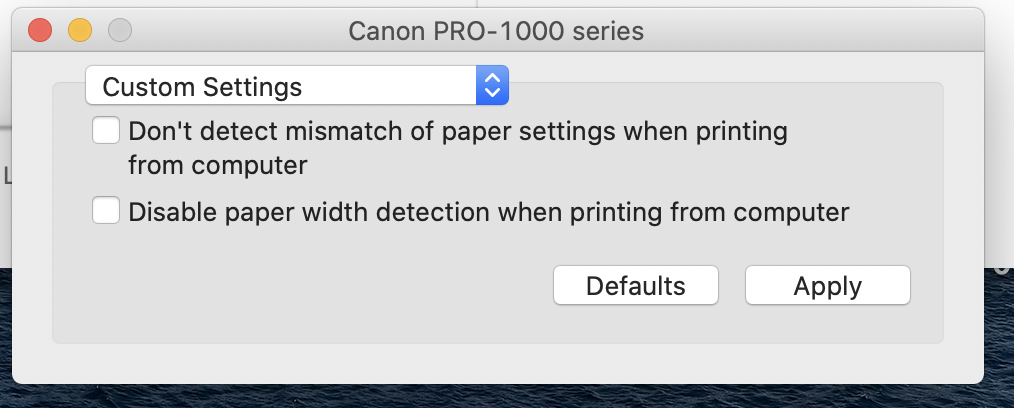
- Mark as New
- Bookmark
- Subscribe
- Mute
- Subscribe to RSS Feed
- Permalink
- Report Inappropriate Content
09-01-2021 12:34 PM
I don't know if this will help:
Canon : imagePROGRAF Manuals : PRO-1000 series : Changing Settings from Operation Panel
Conway, NH
R6 Mark III, M200, Many lenses, Pixma PRO-100, Pixma TR8620a, Lr Classic
- Mark as New
- Bookmark
- Subscribe
- Mute
- Subscribe to RSS Feed
- Permalink
- Report Inappropriate Content
09-01-2021 12:42 PM
Hi John, per my original post I was wondering if that would work. That is, set it on the printer operation panel and hope that the PP&L app would not override the setting back to the default. I'll experiment a bit. On some papers, I get intermittent head strikes with larger sheets so it might be a bit difficult to ascertain whether setting Avoid Paper Abrasion on the operation panel is working with using PP&L. Thanks for the suggestions, much appreciated!
- Mark as New
- Bookmark
- Subscribe
- Mute
- Subscribe to RSS Feed
- Permalink
- Report Inappropriate Content
09-01-2021 12:52 PM
Perhaps give canon a call at 1-800-OK-CANON.
Conway, NH
R6 Mark III, M200, Many lenses, Pixma PRO-100, Pixma TR8620a, Lr Classic
- Mark as New
- Bookmark
- Subscribe
- Mute
- Subscribe to RSS Feed
- Permalink
- Report Inappropriate Content
09-02-2021 05:56 PM
I called Canon Support. They said that my initial hunch was correct. If you set Avoid Paper Abrasion on the printer's operational panel, that setting will be retained and used by Professional Print & Layout. Of course, you need to remember to turn the setting off on the panel when you don't want to be using it.
Since I had the gentleman on the phone, I also confirmed that there is no way to delete a stored setting with Professional Print & Layout. You would have to reinstall the application. I would consider that a bug.
- Mark as New
- Bookmark
- Subscribe
- Mute
- Subscribe to RSS Feed
- Permalink
- Report Inappropriate Content
09-02-2021 07:45 PM
That is strange for PP&L, since it is possible in PSP. But it is a convoluted process.
First, even though the custom settings are showing you need to select "Add from Print History"
When that window opens you can select and delete the settings.
Then select "OK"
Takes a few seconds but the item is deleted.
Conway, NH
R6 Mark III, M200, Many lenses, Pixma PRO-100, Pixma TR8620a, Lr Classic
12/18/2025: New firmware updates are available.
12/15/2025: New firmware update available for EOS C50 - Version 1.0.1.1
11/20/2025: New firmware updates are available.
EOS R5 Mark II - Version 1.2.0
PowerShot G7 X Mark III - Version 1.4.0
PowerShot SX740 HS - Version 1.0.2
10/21/2025: Service Notice: To Users of the Compact Digital Camera PowerShot V1
10/15/2025: New firmware updates are available.
Speedlite EL-5 - Version 1.2.0
Speedlite EL-1 - Version 1.1.0
Speedlite Transmitter ST-E10 - Version 1.2.0
07/28/2025: Notice of Free Repair Service for the Mirrorless Camera EOS R50 (Black)
7/17/2025: New firmware updates are available.
05/21/2025: New firmware update available for EOS C500 Mark II - Version 1.1.5.1
02/20/2025: New firmware updates are available.
RF70-200mm F2.8 L IS USM Z - Version 1.0.6
RF24-105mm F2.8 L IS USM Z - Version 1.0.9
RF100-300mm F2.8 L IS USM - Version 1.0.8
- Mastering Print Settings & Plug-Ins in Professional Photo Printers
- imagePROGRAF TC-21 driver missing "print a pattern for color adjustment" in Printer Software & Networking
- Pro-1100 major issue: banding and ink cutting out in last 1-inch of image in Professional Photo Printers
- imagePROGRAF PRO-1000 Colour issues on glossy paper, OK on matte in Professional Photo Printers
- Can't print from Pro Print & Layout, no problems from Lightroom and Photoshop in Printer Software & Networking
Canon U.S.A Inc. All Rights Reserved. Reproduction in whole or part without permission is prohibited.