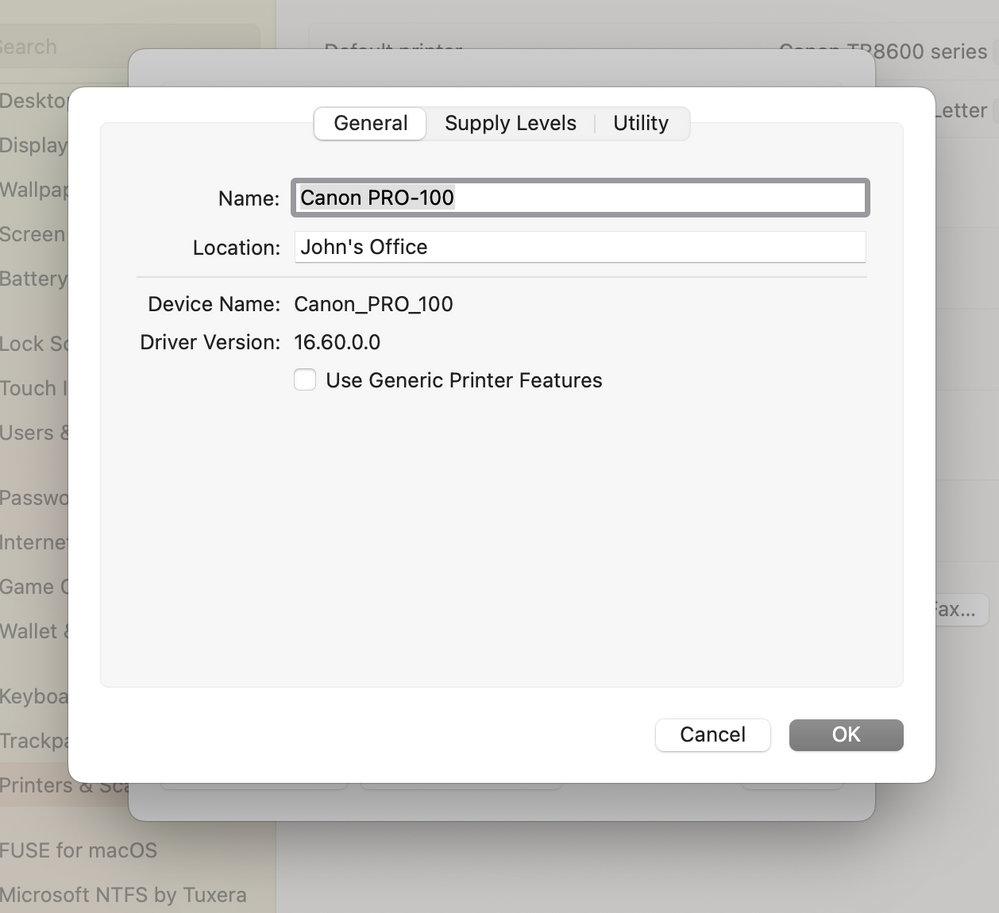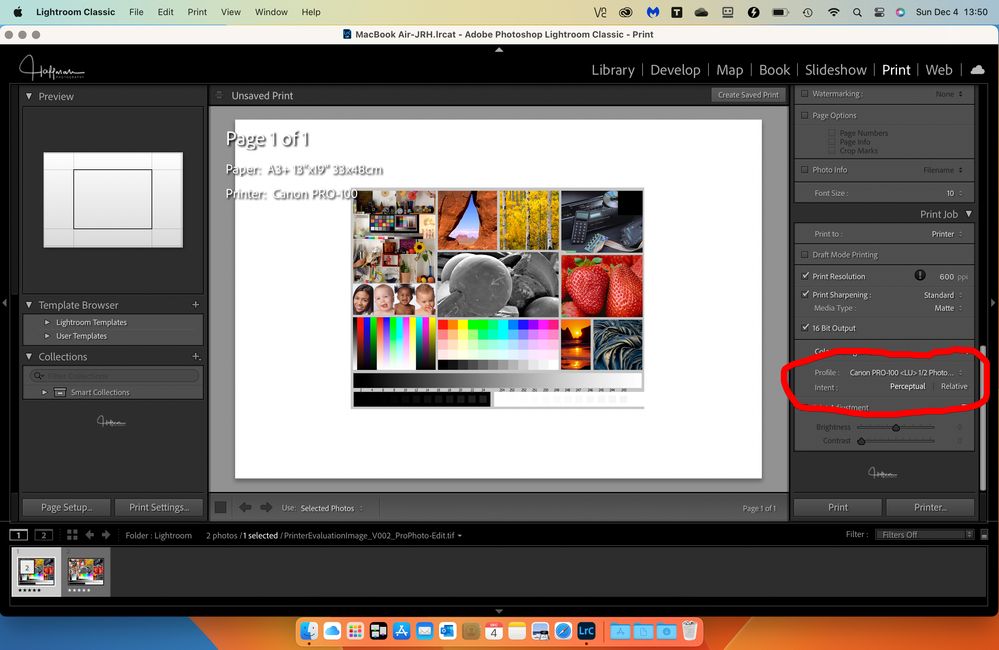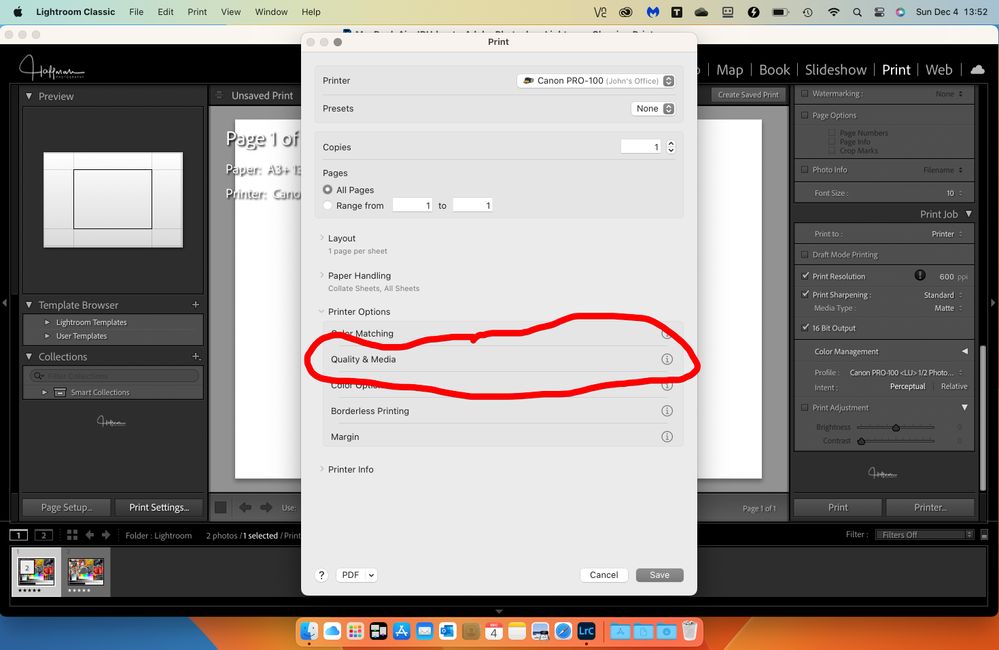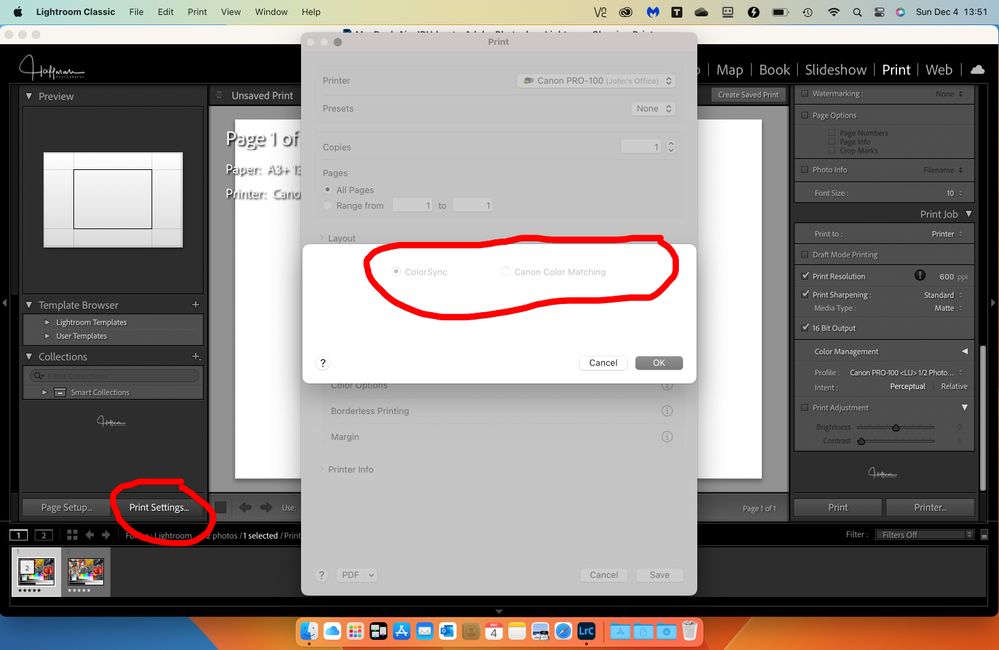- Canon Community
- Discussions & Help
- Printer
- Professional Photo Printers
- Re: Horrible results with Canon Pixma pro 100 prin...
- Subscribe to RSS Feed
- Mark Topic as New
- Mark Topic as Read
- Float this Topic for Current User
- Bookmark
- Subscribe
- Mute
- Printer Friendly Page
- Mark as New
- Bookmark
- Subscribe
- Mute
- Subscribe to RSS Feed
- Permalink
- Report Inappropriate Content
03-04-2021 08:27 AM
Canon Pixma Pro 100 Printer
Results when printing from Lightroom Classic: Muddy flat colors--
Results when printing same image using Canon Print Studio Pro--very good
In the past I have gotten very good results printing from Lightroom Classic.I don't know what changed but it changed from one print to the next, (got several very good prints, no settings were changed and the next print was horrible) I have run all the tests, nozzle check, print head alignment, gone in and found the manual color adjustment in the print screen, chose 'none'. I'm using canon inks, canon paper, (LU-101), I have the correct paper profile chosen in Lightroom however I've also tried letting the printer manage color, tried Perceptual and Relative. I have also gone back to the develop module in Lightroom and made major adjustments to the colors and exposure to the image and it made no difference in the final print
I have also tried all of this on two other computers--same muddy results.
I would just continue to print using the Canon Print Studio but I can't seem to download that plug in on my laptop, (it was automatically installed on my desktop computer when I first got the printer) and I need to be able to print from my laptop.
Major paper, ink and time waste. I've searched everywhere, read everything I can. I have not calibrated the monitor, (I have a calibrator ordered), but if it was just an issue with the monitor not being calibrated then I should be getting the same horrible results when printing from the Canon Print Studio Pro, AND, I should be able to adjust the image, color and exposure wise in the develop module to compensate for the poor print quality.
I feel like there must be SOMETHING in the Lightroom Classic that is turned off or on, something that I've missed but I am at a loss to figure it out.
Any ideas? Sorry this is long. Pretty frustrated. Perhaps someone who has the same set up could tell me what their settings for printing from Lightroom classic are?
Robin
Solved! Go to Solution.
- Mark as New
- Bookmark
- Subscribe
- Mute
- Subscribe to RSS Feed
- Permalink
- Report Inappropriate Content
12-04-2022 12:28 PM
Rookie error; I’m on Apple, guess that’s why I didn’t recognise the settings bit. Sorry. If someone can suggest where the double profiling is likely to be arising from I’d be grateful.
- Mark as New
- Bookmark
- Subscribe
- Mute
- Subscribe to RSS Feed
- Permalink
- Report Inappropriate Content
12-04-2022 02:04 PM - edited 12-04-2022 03:48 PM
For macOS:
1. go into Printer & Scanners, select the Pro-100, select Options and e sure you see something like this:
If you don't, download the latest driver and re-add the printer, waiting for the IJ Series version to appear.
If you are using Lightroom, select your paper profile in the print dialogue :
On the left hand side select Print Setting and then Quality & Media. You should see the options greyed out but ColorSync selected.
For non-Adobe products the approach would be similar, but ColorSync might not be automatic.
When offered a choice select Application Manages Color, not Printer Manages Color.. It gives greater flexibility.
Conway, NH
1D X Mark III, M200, Many lenses, Pixma PRO-100, Pixma TR8620a, Lr Classic
- Mark as New
- Bookmark
- Subscribe
- Mute
- Subscribe to RSS Feed
- Permalink
- Report Inappropriate Content
12-05-2022 06:04 AM
i think that has solved the problem. When I first accessed printer settings, the Canon Color Matching was selected. Not actually sure what I did to unselect it, but next time it was colorsync and I have vibrant colour again. Hurrah! Many thanks.
- Mark as New
- Bookmark
- Subscribe
- Mute
- Subscribe to RSS Feed
- Permalink
- Report Inappropriate Content
12-05-2022 07:17 AM
Glad you are all set now.
Conway, NH
1D X Mark III, M200, Many lenses, Pixma PRO-100, Pixma TR8620a, Lr Classic
- « Previous
-
- 1
- 2
- Next »
- « Previous
-
- 1
- 2
- Next »
02/20/2025: New firmware updates are available.
RF70-200mm F2.8 L IS USM Z - Version 1.0.6
RF24-105mm F2.8 L IS USM Z - Version 1.0.9
RF100-300mm F2.8 L IS USM - Version 1.0.8
RF50mm F1.4 L VCM - Version 1.0.2
RF24mm F1.4 L VCM - Version 1.0.3
01/27/2025: New firmware updates are available.
01/22/2024: Canon Supports Disaster Relief Efforts in California
01/14/2025: Steps to resolve still image problem when using certain SanDisk SD cards with the Canon EOS R5 Mark II
12/18/2024: New firmware updates are available.
EOS C300 Mark III - Version 1..0.9.1
EOS C500 Mark II - Version 1.1.3.1
12/13/2024: EOS Webcam Utility Pro V2.3b is now available to support Windows on ARM PC users.
12/05/2024: New firmware updates are available.
EOS R5 Mark II - Version 1.0.2
11/14/2024: Windows V 2.3a installer for EOS Webcam Utility Pro is available for download
11/12/2024: EOS Webcam Utility Pro - Version 2.3 is available
09/26/2024: New firmware updates are available.
- Canon Pixma Pro-10 Blurry Images in Professional Photo Printers
- PIXMA G4280 Horrible plain paper washout, but only for image files in Desktop Inkjet Printers
- Selphy 1500 prints are flipped in Mobile & Compact Printers
- PIXMA G510 printing photos only half page in Desktop Inkjet Printers
- Professional Print & Layout compatibility with Sequoia 15.2 on MacBook Pro with ProGraf Pro 300 in Printer Software & Networking
Canon U.S.A Inc. All Rights Reserved. Reproduction in whole or part without permission is prohibited.