- Canon Community
- Discussions & Help
- Printer
- Professional Photo Printers
- Re: Color Managament in ProGraf Pro1000
- Subscribe to RSS Feed
- Mark Topic as New
- Mark Topic as Read
- Float this Topic for Current User
- Bookmark
- Subscribe
- Mute
- Printer Friendly Page
Color Managament in ProGraf Pro1000
- Mark as New
- Bookmark
- Subscribe
- Mute
- Subscribe to RSS Feed
- Permalink
- Report Inappropriate Content
11-08-2016 10:42 AM
I have just upgraded printers from the Canon Pixma Pro 9500 MkII to the new Canon ProGraf Pro 1000. I got great prints from the Pro 9500 MkII but I wanted the bigger paper size the Pro 1000 gives me. Since the upgrade, I have a bunch of questions I don’t really see answers to in the manual. No particular order to my questions as I just jotted them down as I went along.
Does using specific paper .icc profiles take the place of custom or common color calibrations on the Prograf Pro 1000?
If so, how do you turn off printer color management in the Pro 1000 driver setup?
On my 9500Pro Mkll I was able to turn off printer color management and use the printer .icc setup in LIghtroom to manage color from my calibrated monitor. It does not appear I can do that in the ProGraf Pro1000 software. If I use the .icc profile for my paper in the Canon Print Studio Pro software, do I set the Lightroom print module to printer manages color? I would think if I use both the Lightroom module to set the .icc as well as the Canon Print Studio software to the same .icc profile, it would be a potential conflict? Or, do I set the Canon software color management to auto and use Lightroom to choose the .icc profile?
I also noticed that in Lightroom, I have the color space set to ProPhoto RGB which I am told is the best color space to use for printing. When I open Print Studio Pro, it shows the embedded color space on the image as Adobe RGB 1998 and I cannot change that setting. If Lightroom has the image as Pro Photo and the printer driver Adobe RGB, how can soft proofing work?
Any direction I can get will be very much appreciated. I really want to take advantage of all the great features of this printer. Thanks.
Jeff
- Mark as New
- Bookmark
- Subscribe
- Mute
- Subscribe to RSS Feed
- Permalink
- Report Inappropriate Content
01-09-2017 07:09 PM
Jeff
Did you get any answers. I have just upgraded tot eh 1000 and am getting awfully oversaturated colour using Luster in both LR & PS; yet it works fine in PSP. It is almost like a double profile but unlike the 9000 i cannot switch it off...frustrating and wasting paper by the bin full...
Cheers
Paul
- Mark as New
- Bookmark
- Subscribe
- Mute
- Subscribe to RSS Feed
- Permalink
- Report Inappropriate Content
01-09-2017 08:37 PM
http://ugp01.c-ij.com/ij/webmanual/Manual/All/PRO-1000%20series/EN/BG/bg-003w.html
See page S002W. Looks like Pixma driver.
Conway, NH
R6 Mark III, M200, Many lenses, Pixma PRO-100, Pixma TR8620a, Lr Classic
- Mark as New
- Bookmark
- Subscribe
- Mute
- Subscribe to RSS Feed
- Permalink
- Report Inappropriate Content
01-10-2017 04:52 AM
John
Thanks for the response; it is a print dialogue box issue - i only get 4 choices and none to do with colour; so i have found the cause (i think) but not the solution, BTW I use MAC so the manual advises re laod teh driver wihc i have 3 times. Time to call Canon.
Cheers
Paul
- Mark as New
- Bookmark
- Subscribe
- Mute
- Subscribe to RSS Feed
- Permalink
- Report Inappropriate Content
01-10-2017 06:17 AM
If you are on a MAc the problem might be that you have selected the Bonjour version of the printer driver rather than the IJ printer driver.
Go to System Preferences->Printers and Scanners and see what driver you have installed.
Conway, NH
R6 Mark III, M200, Many lenses, Pixma PRO-100, Pixma TR8620a, Lr Classic
- Mark as New
- Bookmark
- Subscribe
- Mute
- Subscribe to RSS Feed
- Permalink
- Report Inappropriate Content
01-10-2017 09:20 AM
Ha ha ..that could be it as i did but i did not see another version - about to install again will check...
Thanks
Paul
- Mark as New
- Bookmark
- Subscribe
- Mute
- Subscribe to RSS Feed
- Permalink
- Report Inappropriate Content
01-10-2017 09:54 AM
Click "+" and just wait. Bonjour generally appears first and the the Canon driver appears.
Conway, NH
R6 Mark III, M200, Many lenses, Pixma PRO-100, Pixma TR8620a, Lr Classic
- Mark as New
- Bookmark
- Subscribe
- Mute
- Subscribe to RSS Feed
- Permalink
- Report Inappropriate Content
01-10-2017 10:07 AM
Am at stage but no + button showing so just waiting to see what happens - thanks again. Interstingly 3 printers on our nextywork are all showing bonjour...
- Mark as New
- Bookmark
- Subscribe
- Mute
- Subscribe to RSS Feed
- Permalink
- Report Inappropriate Content
01-10-2017 10:19 AM - edited 01-10-2017 10:25 AM
The "+" is the Add Printer button in the Printers and Scanners window. Sorry for confusion.
The Bonjour driver is an Apple general purpose driver. You miss all the enhanced properties of the manufacturer driver.
Conway, NH
R6 Mark III, M200, Many lenses, Pixma PRO-100, Pixma TR8620a, Lr Classic
- Mark as New
- Bookmark
- Subscribe
- Mute
- Subscribe to RSS Feed
- Permalink
- Report Inappropriate Content
01-10-2017 10:25 AM
Have done that and the printer appears in the preferences but nothing in the driver dialogue box....yet
12/18/2025: New firmware updates are available.
12/15/2025: New firmware update available for EOS C50 - Version 1.0.1.1
11/20/2025: New firmware updates are available.
EOS R5 Mark II - Version 1.2.0
PowerShot G7 X Mark III - Version 1.4.0
PowerShot SX740 HS - Version 1.0.2
10/21/2025: Service Notice: To Users of the Compact Digital Camera PowerShot V1
10/15/2025: New firmware updates are available.
Speedlite EL-5 - Version 1.2.0
Speedlite EL-1 - Version 1.1.0
Speedlite Transmitter ST-E10 - Version 1.2.0
07/28/2025: Notice of Free Repair Service for the Mirrorless Camera EOS R50 (Black)
7/17/2025: New firmware updates are available.
05/21/2025: New firmware update available for EOS C500 Mark II - Version 1.1.5.1
02/20/2025: New firmware updates are available.
RF70-200mm F2.8 L IS USM Z - Version 1.0.6
RF24-105mm F2.8 L IS USM Z - Version 1.0.9
RF100-300mm F2.8 L IS USM - Version 1.0.8
Canon U.S.A Inc. All Rights Reserved. Reproduction in whole or part without permission is prohibited.