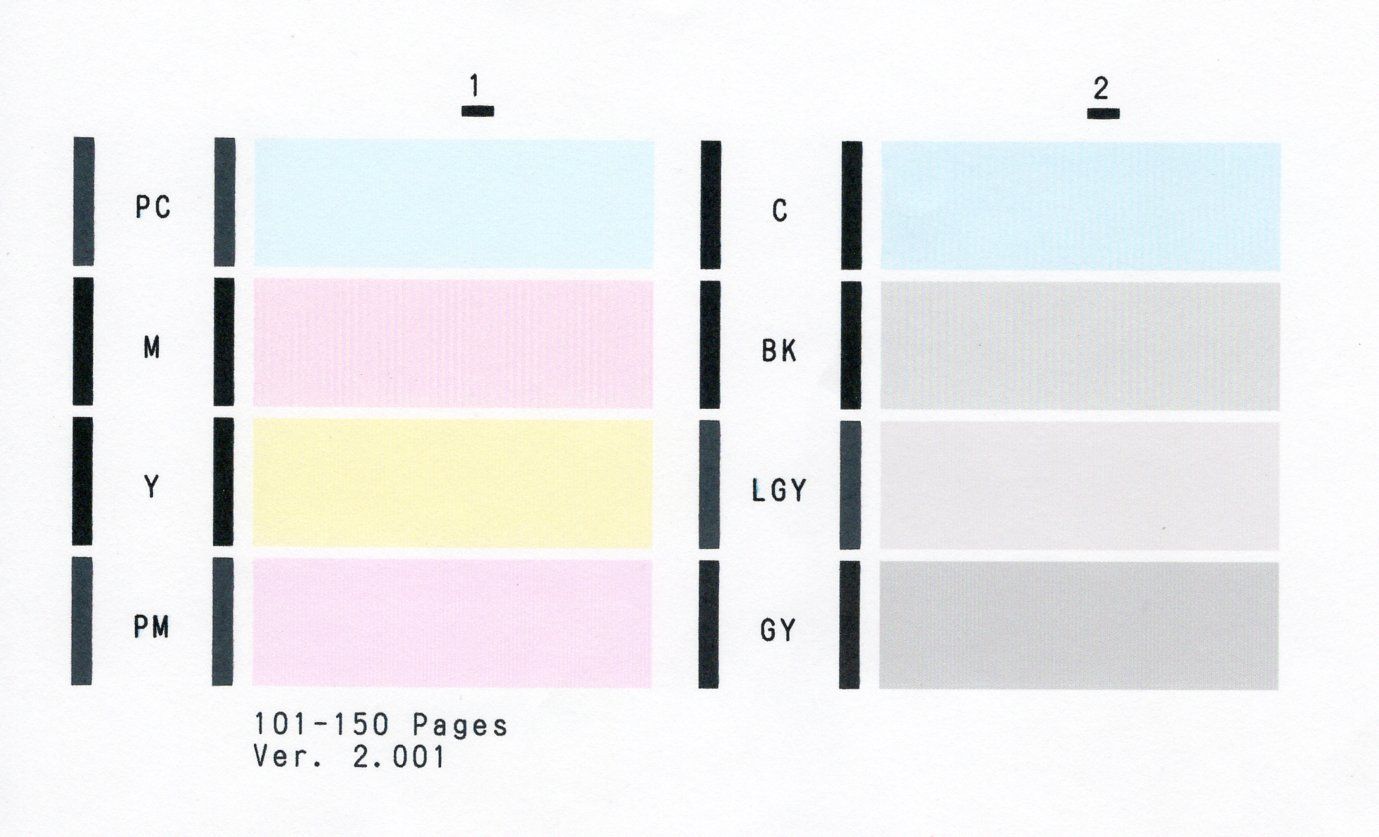- Canon Community
- Discussions & Help
- Printer
- Professional Photo Printers
- Re: Canon Pro-100 nozzle check - off colors
- Subscribe to RSS Feed
- Mark Topic as New
- Mark Topic as Read
- Float this Topic for Current User
- Bookmark
- Subscribe
- Mute
- Printer Friendly Page
- Mark as New
- Bookmark
- Subscribe
- Mute
- Subscribe to RSS Feed
- Permalink
- Report Inappropriate Content
02-19-2021 09:25 PM
I haven't used this printer for awhile but recently I've noticed that the colors in the prints are a slightly darker than they appear on screen. I ran the nozzle check and found that there weren't any streaks but the colors were not appearing as they should (see below).
As you can see the magenta is practically the same color as the photo magenta as well as the cyan and photo cyan. Also, the black is lighter than the gray. I replaced the cartridges and the result was still the same.
I've cleaned and deep cleaned the heads but it still doesn't make any difference.
Can anyone explain what I would need to do to get this to print properly again? It used to work beautifully.
Solved! Go to Solution.
Accepted Solutions
- Mark as New
- Bookmark
- Subscribe
- Mute
- Subscribe to RSS Feed
- Permalink
- Report Inappropriate Content
02-23-2021 08:32 AM
You can go into the printer driver and ajust brightness and colors here:
But that shouldn't really be ncessary other than for some minor fine tuning.
Something definitely appears wrong to me, but everything I can think of you seem to have done.
Since you have Photoshop you could try downloading and install Print Studio Pro, but I am not hopeful it will change anything. Since it was working properly before the issue wouldn't seem to be general settings.
I can't think of anything else. Unfortunately, I don't think Canon offers support anymore for that printer.
Conway, NH
1D X Mark III, M200, Many lenses, Pixma PRO-100, Pixma TR8620a, Lr Classic
- Mark as New
- Bookmark
- Subscribe
- Mute
- Subscribe to RSS Feed
- Permalink
- Report Inappropriate Content
03-06-2021 05:59 AM
Glad to hear you are getting where you want Don.
You could try this:
1. in the printer driver adjust the brightness and the color sliders (if they need it).
2. In the Main window select Save and save a setting selection with the name you want.
Then, when you go to print you just need to select paper and size and the Brightness setting should be remembered.
Conway, NH
1D X Mark III, M200, Many lenses, Pixma PRO-100, Pixma TR8620a, Lr Classic
- Mark as New
- Bookmark
- Subscribe
- Mute
- Subscribe to RSS Feed
- Permalink
- Report Inappropriate Content
02-20-2021 08:46 AM
Prints slightly darker than screen doesn't necessarily mean a printer problem. It could be your screen is too bright.
Print this test image and see how it looks. Are the colors OK? Does it look like a nice print?
http://www.outbackphoto.com/printinginsights/pi048/essay.html
Conway, NH
1D X Mark III, M200, Many lenses, Pixma PRO-100, Pixma TR8620a, Lr Classic
- Mark as New
- Bookmark
- Subscribe
- Mute
- Subscribe to RSS Feed
- Permalink
- Report Inappropriate Content
02-20-2021 08:45 PM
Hi John,
Following is the printer evaluation image as suggested. Sorry I couldn't get it rotated but hopefully you'll still be able to review it.
As you can tell everything is a shade darker than it should be. It's close as I said but not quite accurate.
Any thoughts on this?
Don
- Mark as New
- Bookmark
- Subscribe
- Mute
- Subscribe to RSS Feed
- Permalink
- Report Inappropriate Content
02-20-2021 10:58 PM - edited 02-21-2021 06:55 AM
Here is what Canon says the nozzle check should look like:
Yours looks OK.
What operating system are you using?
Conway, NH
1D X Mark III, M200, Many lenses, Pixma PRO-100, Pixma TR8620a, Lr Classic
- Mark as New
- Bookmark
- Subscribe
- Mute
- Subscribe to RSS Feed
- Permalink
- Report Inappropriate Content
02-21-2021 09:29 AM
Win 10
I've toyed with the thought of uninstalling and reinstalling the printer drivers. Would that make any difference?
- Mark as New
- Bookmark
- Subscribe
- Mute
- Subscribe to RSS Feed
- Permalink
- Report Inappropriate Content
02-21-2021 09:48 AM
That never hurts.
Can you print a screenshot of the settings you are using?
By any chance, if you go to Devices & printers in the Control panel does your printer have WS after it?
Conway, NH
1D X Mark III, M200, Many lenses, Pixma PRO-100, Pixma TR8620a, Lr Classic
- Mark as New
- Bookmark
- Subscribe
- Mute
- Subscribe to RSS Feed
- Permalink
- Report Inappropriate Content
02-21-2021 05:09 PM
I did reinstall the drivers with an updated version, but that didn't make any difference.
The printer name does not have a WPS suffix.
Here are the settings as requested. Let me know if you were looking for something else.
- Mark as New
- Bookmark
- Subscribe
- Mute
- Subscribe to RSS Feed
- Permalink
- Report Inappropriate Content
02-21-2021 05:28 PM
In looking back at your nozzle check screenshot it looks like you have vertical bars in the color swatches.
Maybe try performing a nozzle alignment in the driver maintenance section.
Even though the image looks dark it appears like it has a black filter effect over it rather than just a brightness issue.
What software are you printing from?
In the color section of the printer driver you could try boosting the brightness as a test to see how it affects the printout b
Conway, NH
1D X Mark III, M200, Many lenses, Pixma PRO-100, Pixma TR8620a, Lr Classic
- Mark as New
- Bookmark
- Subscribe
- Mute
- Subscribe to RSS Feed
- Permalink
- Report Inappropriate Content
02-21-2021 09:54 PM
I already tried to align the nozzles manually, but it didn't make any difference.
Generally for convenience's sake I print from Irfanview. I can also print from Photoshop but it just tells me that the printer is controlling the process.
I have gone to the Color Management tab of Printer Properties where everything is set to default. I've never even attempted to deal with this and it's rather confusing to me so what would I have to do to lighten the overall color?
- Mark as New
- Bookmark
- Subscribe
- Mute
- Subscribe to RSS Feed
- Permalink
- Report Inappropriate Content
02-23-2021 08:32 AM
You can go into the printer driver and ajust brightness and colors here:
But that shouldn't really be ncessary other than for some minor fine tuning.
Something definitely appears wrong to me, but everything I can think of you seem to have done.
Since you have Photoshop you could try downloading and install Print Studio Pro, but I am not hopeful it will change anything. Since it was working properly before the issue wouldn't seem to be general settings.
I can't think of anything else. Unfortunately, I don't think Canon offers support anymore for that printer.
Conway, NH
1D X Mark III, M200, Many lenses, Pixma PRO-100, Pixma TR8620a, Lr Classic
03/18/2025: New firmware updates are available.
EOS R5 Mark II - Version 1.0.3
02/20/2025: New firmware updates are available.
RF70-200mm F2.8 L IS USM Z - Version 1.0.6
RF24-105mm F2.8 L IS USM Z - Version 1.0.9
RF100-300mm F2.8 L IS USM - Version 1.0.8
RF50mm F1.4 L VCM - Version 1.0.2
RF24mm F1.4 L VCM - Version 1.0.3
01/27/2025: New firmware updates are available.
01/22/2024: Canon Supports Disaster Relief Efforts in California
01/14/2025: Steps to resolve still image problem when using certain SanDisk SD cards with the Canon EOS R5 Mark II
12/18/2024: New firmware updates are available.
EOS C300 Mark III - Version 1..0.9.1
EOS C500 Mark II - Version 1.1.3.1
12/13/2024: EOS Webcam Utility Pro V2.3b is now available to support Windows on ARM PC users.
11/14/2024: Windows V 2.3a installer for EOS Webcam Utility Pro is available for download
11/12/2024: EOS Webcam Utility Pro - Version 2.3 is available
09/26/2024: New firmware updates are available.
- PIXMA TS6320 printing dull photos in Desktop Inkjet Printers
- PIXMA MG2522 no black ink in Desktop Inkjet Printers
- MAXIFY MB5420 problems printing black ink, color inks are OK in Office Printers
- G6020 did a firmware update today and then gave a 5200 error in Desktop Inkjet Printers
- PIXMA TR8620a clogged nozzles? in Desktop Inkjet Printers
Canon U.S.A Inc. All Rights Reserved. Reproduction in whole or part without permission is prohibited.