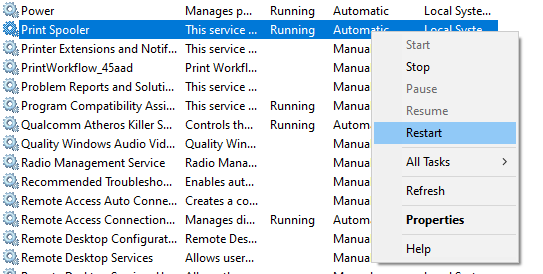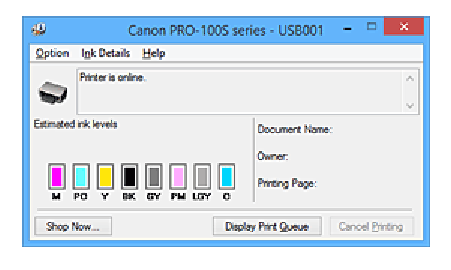- Canon Community
- Discussions & Help
- Printer
- Professional Photo Printers
- Re: Canon Pixma Pro-100
- Subscribe to RSS Feed
- Mark Topic as New
- Mark Topic as Read
- Float this Topic for Current User
- Bookmark
- Subscribe
- Mute
- Printer Friendly Page
- Mark as New
- Bookmark
- Subscribe
- Mute
- Subscribe to RSS Feed
- Permalink
- Report Inappropriate Content
11-27-2019 04:34 PM
I just tried to print to my Pro-100 and I get a message"Attention required". That is all I get, no error number or anything else to tell me what might be wrong. Any suggestions as to what to do with this one?
Is there anyway to tell if a particulalr ink is low, if that is the problem. With my previous printer a 9900, I use to be able to get a display that showed all the inks and their levels and whether or not an ink neede to be replaced. I don't seem to have this functinality with this printer.
Any insight that anyone might have will be greatly appreciated. Thanks.
WesternGuy
Solved! Go to Solution.
Accepted Solutions
- Mark as New
- Bookmark
- Subscribe
- Mute
- Subscribe to RSS Feed
- Permalink
- Report Inappropriate Content
11-29-2019 08:15 AM - edited 11-29-2019 08:17 AM
Greetings,
What version of windows are you running?
"Attention Required" message.
What I suggest. Restart the Print Spooler Service.
Windows 10??
Start Menu > type "services.msc"
press enter
Services dialog opens
Find Print Spooler
Right click on it and select restart on the context menu
Checking Ink Status
~Rick
Bay Area - CA
~R5 C (1.1.2.1), ~R50v (1.1.1) ~RF Trinity, ~RF 100 Macro, ~RF 100~400, ~RF 100~500, ~RF 200-800 +RF 1.4x TC, BG-R10, 430EX III-RT ~DxO PhotoLab Elite ~DaVinci Resolve Studio ~ImageClass MF644Cdw/MF656Cdw ~Pixel 8 ~CarePaks Are Worth It
- Mark as New
- Bookmark
- Subscribe
- Mute
- Subscribe to RSS Feed
- Permalink
- Report Inappropriate Content
11-29-2019 01:27 PM
shadowspsorts, restarting the Spooler seems to have resolved the problem. Thank you.
WesternGuy
- Mark as New
- Bookmark
- Subscribe
- Mute
- Subscribe to RSS Feed
- Permalink
- Report Inappropriate Content
11-29-2019 08:15 AM - edited 11-29-2019 08:17 AM
Greetings,
What version of windows are you running?
"Attention Required" message.
What I suggest. Restart the Print Spooler Service.
Windows 10??
Start Menu > type "services.msc"
press enter
Services dialog opens
Find Print Spooler
Right click on it and select restart on the context menu
Checking Ink Status
~Rick
Bay Area - CA
~R5 C (1.1.2.1), ~R50v (1.1.1) ~RF Trinity, ~RF 100 Macro, ~RF 100~400, ~RF 100~500, ~RF 200-800 +RF 1.4x TC, BG-R10, 430EX III-RT ~DxO PhotoLab Elite ~DaVinci Resolve Studio ~ImageClass MF644Cdw/MF656Cdw ~Pixel 8 ~CarePaks Are Worth It
- Mark as New
- Bookmark
- Subscribe
- Mute
- Subscribe to RSS Feed
- Permalink
- Report Inappropriate Content
11-29-2019 12:07 PM
Hi WesternGuy.
Were you printing to a CD label, or to a larger paper size?
If performing CD printing, the inner cover should not be lowered, and the CD tray not inserted, until specifically directed to do so by the computer.
If printing to a larger size of paper, or to a thicker paper type (such as Cardstock or Art Paper), the dimensions set or expected density may prevent it from feeding from the rear tray. Lower the manual feed tray on the very back of the printer and try feeding from there.
If the paper size and type are normal for the rear tray, and feed source is set accordingly, ensure the dust cover in front of the rear tray is flipped down over the paper.
If the printer is connected by USB, check the USB cord, end to end, for any signs of damage. If necessary, replace it. If the printer is connected by WiFi, and any changes have occurred on the network (new router, router firmware update, etc.), you may need to reconnect the printer to the wifi.
If all of the above does not correct the issue, check the printer for any flashing lights. A flashing alarm lamp (with or without a flashing power lamp) indicates an error, and the pattern of the flashing indicates the specific error. If the alarm lamp is flashing, you will want to contact support. If you're in the U.S., phone-based support is available at 1-800 OK CANON (1-800-652-2666) 8 am to 8 pm Eastern Time, Monday through Friday. If you are located outside of the U.S., you may find the correct branch of Canon through the Canon Global website: http://global.canon/en/support/
Did this answer your question? Please click the Accept as Solution button so that others may find the answer as well.
- Mark as New
- Bookmark
- Subscribe
- Mute
- Subscribe to RSS Feed
- Permalink
- Report Inappropriate Content
11-29-2019 12:41 PM
Darius, thanks for your response. I was printing on 81/2 x 11 plain white paper. The printer is connected to my computer directly through one of its ports. I will try again and look for any flashing lights. I am in Canada, so will have to check with support here.
I am wondering itf the print head is gone, but I don't know how to check for that "problem".
WesternGuy
- Mark as New
- Bookmark
- Subscribe
- Mute
- Subscribe to RSS Feed
- Permalink
- Report Inappropriate Content
11-29-2019 01:03 PM
shadowsports, thanks for the detailed reply.
I am running Windows 10. I will try and find the Printer Spooler, but it might take me a bit of time as I am not really that techie in this day and age. Found it and restarted it.
I am not sure how I find the IJ status monitor. This is something new for me. Perhaps you can indicate where this is found. Thanks.
WesternGuy
- Mark as New
- Bookmark
- Subscribe
- Mute
- Subscribe to RSS Feed
- Permalink
- Report Inappropriate Content
11-29-2019 01:27 PM
shadowspsorts, restarting the Spooler seems to have resolved the problem. Thank you.
WesternGuy
- Mark as New
- Bookmark
- Subscribe
- Mute
- Subscribe to RSS Feed
- Permalink
- Report Inappropriate Content
11-29-2019 04:00 PM
Check the IJ link in my post above
https://ugp01.c-ij.com/ij/webmanual/PrinterDriver/W/PRO-100S%20series/1.0/EN/PPG/dg-c_ink.html
~Rick
Bay Area - CA
~R5 C (1.1.2.1), ~R50v (1.1.1) ~RF Trinity, ~RF 100 Macro, ~RF 100~400, ~RF 100~500, ~RF 200-800 +RF 1.4x TC, BG-R10, 430EX III-RT ~DxO PhotoLab Elite ~DaVinci Resolve Studio ~ImageClass MF644Cdw/MF656Cdw ~Pixel 8 ~CarePaks Are Worth It
- Mark as New
- Bookmark
- Subscribe
- Mute
- Subscribe to RSS Feed
- Permalink
- Report Inappropriate Content
04-13-2020 09:39 PM
I am not sure I am posting correctly but if this message needs to be moved I'll understand.
Up until today I was printing through Canon Print Studio Pro on a Macbook Pro running Catalina v. 10.15.4. Today for some reason I started to get banding on the right side so I thought maybe I needed to update the driver. I did that - the driver is 16.40.1.0. The printer I installed with the USB is named Canon_PRO-100-series 2. When I installed the wireless printer the driver is the same but it's name is Canoon_PRO-100-series. So, I thought everything would be fine but it is not. The first few pages I printed the light pink that had previously been perfect had a real magenta cast. I tried everything. Through Canon Print Studio I was using Canon PRO-100 series 2; Media Type: Matte Photo Paper N; Color Mode: Use ICC Profile: RR Polar Matte CanPRO-100 (Red River paper which I have always used). Color Matching is grayed out. So I tried changing the Printer Profile to CanonIJ Color Printer Profile 2005 and the colors were closer to what I had seen before, but now I am getting the banding on every print.
Can someone help me with this please? Thank you.
- Mark as New
- Bookmark
- Subscribe
- Mute
- Subscribe to RSS Feed
- Permalink
- Report Inappropriate Content
04-13-2020 10:50 PM
Well, for the time being it is back to normal. I updated Print Studio Pro to 2.2.3 released in March 2020. That seems to have fixed it for now. Until the next time 🙂
- Mark as New
- Bookmark
- Subscribe
- Mute
- Subscribe to RSS Feed
- Permalink
- Report Inappropriate Content
04-14-2020 07:26 AM
@AnneK60 wrote:Well, for the time being it is back to normal. I updated Print Studio Pro to 2.2.3 released in March 2020. That seems to have fixed it for now. Until the next time 🙂
Latest version for Catalina is 2.2.4.
Conway, NH
R6 Mark III, M200, Many lenses, Pixma PRO-100, Pixma TR8620a, Lr Classic
12/18/2025: New firmware updates are available.
12/15/2025: New firmware update available for EOS C50 - Version 1.0.1.1
11/20/2025: New firmware updates are available.
EOS R5 Mark II - Version 1.2.0
PowerShot G7 X Mark III - Version 1.4.0
PowerShot SX740 HS - Version 1.0.2
10/21/2025: Service Notice: To Users of the Compact Digital Camera PowerShot V1
10/15/2025: New firmware updates are available.
Speedlite EL-5 - Version 1.2.0
Speedlite EL-1 - Version 1.1.0
Speedlite Transmitter ST-E10 - Version 1.2.0
07/28/2025: Notice of Free Repair Service for the Mirrorless Camera EOS R50 (Black)
7/17/2025: New firmware updates are available.
05/21/2025: New firmware update available for EOS C500 Mark II - Version 1.1.5.1
02/20/2025: New firmware updates are available.
RF70-200mm F2.8 L IS USM Z - Version 1.0.6
RF24-105mm F2.8 L IS USM Z - Version 1.0.9
RF100-300mm F2.8 L IS USM - Version 1.0.8
- PIXMA TR8520, option to print missing in Printer Software & Networking
- Nonsense: Trouble finding drivers for PIXMA MX532 and PIXMA iP4700 in Printer Software & Networking
- CanoScan LIDE 400 MP Navigator EX 4.0 compatibility or suitable equivalent in Scanners
- Canon Pixma Pro-200S cuts off part of my print in Professional Photo Printers
- Canon Pixma G620 – Cannot install Canon driver and defaulting to Airprint in Printer Software & Networking
Canon U.S.A Inc. All Rights Reserved. Reproduction in whole or part without permission is prohibited.