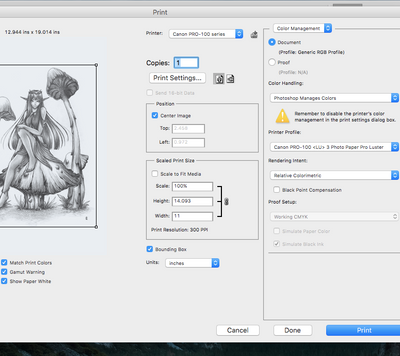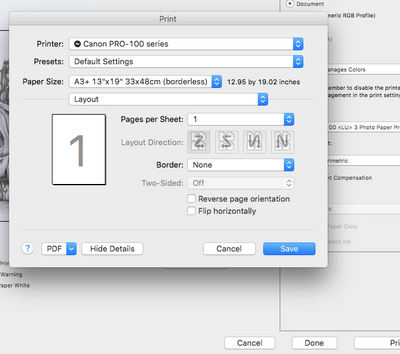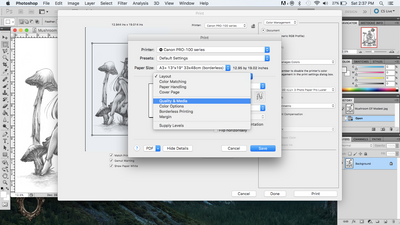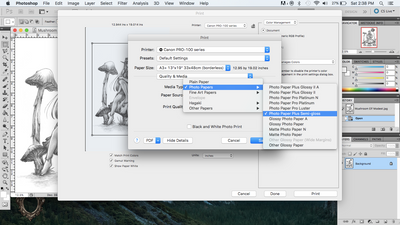Canon Pixma Pro-100 printing too green!
- Mark as New
- Bookmark
- Subscribe
- Mute
- Subscribe to RSS Feed
- Permalink
- Report Inappropriate Content
10-12-2016 08:38 PM
Hi everybody, I'm trying to make some fine art prints of my original paintings.
I had professional high resolution photos taken of my work, and have edited the colors in photoshop (with monitor set to medium brightness... I know that sometimes bright monitors are to blame for color discrepancies). I am printing from photoshop and set the colors to be managed by photoshop, yet in many of my paintings the colors are way too green. And yes, I've also downloaded the correct ICC profiles for the types of paper I'm using.
Is there any setting on the printer to help with this? Help!
- Mark as New
- Bookmark
- Subscribe
- Mute
- Subscribe to RSS Feed
- Permalink
- Report Inappropriate Content
10-12-2016 09:12 PM
Are you printing from Windows or Mac computer?
Is printer color matching set to None or Off?
Try using Print Studio Pro.
Conway, NH
1D X Mark III, M200, Many lenses, Pixma PRO-100, Pixma TR8620a, Lr Classic
- Mark as New
- Bookmark
- Subscribe
- Mute
- Subscribe to RSS Feed
- Permalink
- Report Inappropriate Content
01-11-2017 07:38 PM
- Mark as New
- Bookmark
- Subscribe
- Mute
- Subscribe to RSS Feed
- Permalink
- Report Inappropriate Content
02-24-2017 11:15 PM
I also have the same problem. I have a PC win 10 and try printing from Lightroom, Photoshop or the canon pro print it is always the same. Even try on my wife computer and samething . I always get a green cast on my photo even when printing in B&W.
Can someone please help us..
- Mark as New
- Bookmark
- Subscribe
- Mute
- Subscribe to RSS Feed
- Permalink
- Report Inappropriate Content
02-25-2017 07:06 AM
Can you download the test image from this site, print it and post a screen shot?
http://www.outbackphoto.com/printinginsights/pi049/essay.html
Also, what are your printing settings in Print Studio Pro? Can you pst a screen shot?
Conway, NH
1D X Mark III, M200, Many lenses, Pixma PRO-100, Pixma TR8620a, Lr Classic
- Mark as New
- Bookmark
- Subscribe
- Mute
- Subscribe to RSS Feed
- Permalink
- Report Inappropriate Content
04-29-2017 06:04 PM
I figured it out (On Mac). The same would happen to me whenever I tried to print from another user on my computer the settings would reset and my prints would have a green tenting over them. Go to print if in Photoshop, once the print page comes up go to print settings, Layout, Quality & Media, Photo Papers, and the one that works for me is Photo Paper Plus Semi-gloss (but you may need to try diferent ones to see which one you were using before it forgot and went crazy. Then make sure if your in photoshop to set photo shop maniges colors, also choose in the photoshop print window your paper tipe and you should be good to go.
- Mark as New
- Bookmark
- Subscribe
- Mute
- Subscribe to RSS Feed
- Permalink
- Report Inappropriate Content
02-19-2018 04:17 AM
- Mark as New
- Bookmark
- Subscribe
- Mute
- Subscribe to RSS Feed
- Permalink
- Report Inappropriate Content
02-20-2018 02:04 PM
An easy way to handle this is to install Canon's "Print Studio Pro" plug-in for Photoshop (you can download PSP from Canon's website...
Once you have it installed, use that to print. You'll pick the printer and paper type. If you are using Canon paper and pick the correct paper type, then it will automatically pick the correct ICC profile for your (it installs the ICC profiles for all Canon papers... and you can optionally download ICC profiles for several 3rd party papers from Canon). If you use a 3rd party paper that Canon doesn't have profiled, go to that 3rd party vendor's website to search for an ICC profile made for the Canon PRO-100 printer. (failing that... you have to build your own profile and that requires a color calibration tool such as an X-Rite "ColorMunk Photo" analyzer.)
But don't print yet...
In Print Studio Pro you'll find a "Color Settings" tab. Pick that.
On that tab (near the bottom) you'll see a choice that says "Pattern Print..." PICK THAT!
"Pattern Print" is going to print a sheet filled with tiny thumbnail size copies of your image... loads of them. But each is very slightly tweaked in color. The "color" version of this creates a hexagonal shaped arrangement. The image in the very CENTER of the sheet is the one that the printer would normally print if you don't make any changes... But in each direction it'll print versions of your image that have either an increased or decreased amount of each Cyan, Magenta, or Yellow (CMY). Below each image it tells you HOW MUCH it adjusted the C,M,Y values.
Print the sheet and inspect the results.
Find the image you like the best.
Look below that image to read the CMY adjustment that it applied.
Close the "Pattern Print" window and back in the Print Studio Pro windows (color settings tab) you can enter the CMY values that correspond to the values of your best match from the sheet.
Now when you print you'll get the results you expect.
Note that the "Print Pattern" window has two modes... one mode has the hexagonal pattern that tweaks the CMY values. There's also a "brightness contrast" pattern that it can print. Again, the iamge in the center is the non-adjusted version but the other images are made either brighter/darker... or more-contrast/less-contrast depeding on the direction.
WARNING: The light in the room can apply a color cast and trick your eye. If you plan to display this print on a wall... best to take the sheet into the lighting in the room where you plan to display the art ... or just make sure you're in daylight-balanced lighting. My office has "warm" lighting... but this puts a yellow color cast on my prints and things that look good on my screen, look bad on my printer... until I hold the print in daylight balanced lighting (and then they look great).
The "Pattern Print..." tool is a handle little thing when you're not nailing the colors you want and are trying to figure out what tweak is needed to get the print you want... without having to waste a lot of paper and ink to find the right settings.
5D III, 5D IV, 60Da
- Mark as New
- Bookmark
- Subscribe
- Mute
- Subscribe to RSS Feed
- Permalink
- Report Inappropriate Content
02-20-2018 02:34 PM
I think you may have two errors that might be cancelling each other. If I am reading your screenshots correctly you selected the Pro Luster ICC profile in Photoshop and the Plus SemiGloss media type in the driver. Are you saying you get the green cast when you select Luster as both ICC profile and media type? If so, there is a problem that you haven't identified; its just being masked.
Conway, NH
1D X Mark III, M200, Many lenses, Pixma PRO-100, Pixma TR8620a, Lr Classic
- Mark as New
- Bookmark
- Subscribe
- Mute
- Subscribe to RSS Feed
- Permalink
- Report Inappropriate Content
02-20-2018 06:36 PM
@jrhoffman75 wrote:I think you may have two errors that might be cancelling each other. If I am reading your screenshots correctly you selected the Pro Luster ICC profile in Photoshop and the Plus SemiGloss media type in the driver. Are you saying you get the green cast when you select Luster as both ICC profile and media type? If so, there is a problem that you haven't identified; its just being masked.
Good catch, John!
When I test this using Lightroom ... if I ask Lightroom (Lightroom Classic CC) to manage the color then the choice of color management on my Mac's print dialog is disabled (grayed-out). This is also the case if I use Canon Print Studio Pro to manage the color.
I didn't test it with Photoshop CC but I would expect that it would similarly block color changes. This is an older version of Photoshop (and I'm not if the OP mentioned which version of macOS they are running) ... but generally you want to manage color in only one place.
The nice thing about Canon Print Studio Pro is they try to keep you from doing this sort of thing. Normally you pick the printer and tell it which paper you want to use as well as the quality level and it auto-selects the correct ICC profile (you can manually pick it, but they suggest you just leave it on 'automatic' and it will pick the correct profile for you.)
I own PRO-10 and I haven't used the PRO-100... but on mine you also see ICC profiles based on quality level. For example... if I use Canon's Pro Luster LU-101 paper, I have two profiles... one is "Canon PRO-10 <LU> 1/2 Photo Paper Pro Luster" and the other is "Canon PRO-10 <LU> 3 Photo Paper Pro Luster" and the difference between the "1/2" vs. "3" is the quality level. Canon has up to 5 quality levels (depending on printer and paper) ranked 1 through 5... with 5 being highest quality and 3 being lower quality but faster printing speed. If I print at "standard" quality then they want you to choose choice "3" but if I ask it to print in "high" quality mode then they want you to choose the "1/2" (meaning quality level 1 or 2 (it's not one-half)). This changes the amount of ink that is used and Canon adjusts the profile to compensate.
Again... if you use Canon Print Studio Pro and pick the correct paper type and quality, then you can set the ICC profile to "Auto" and it'll just grab the right one.
5D III, 5D IV, 60Da