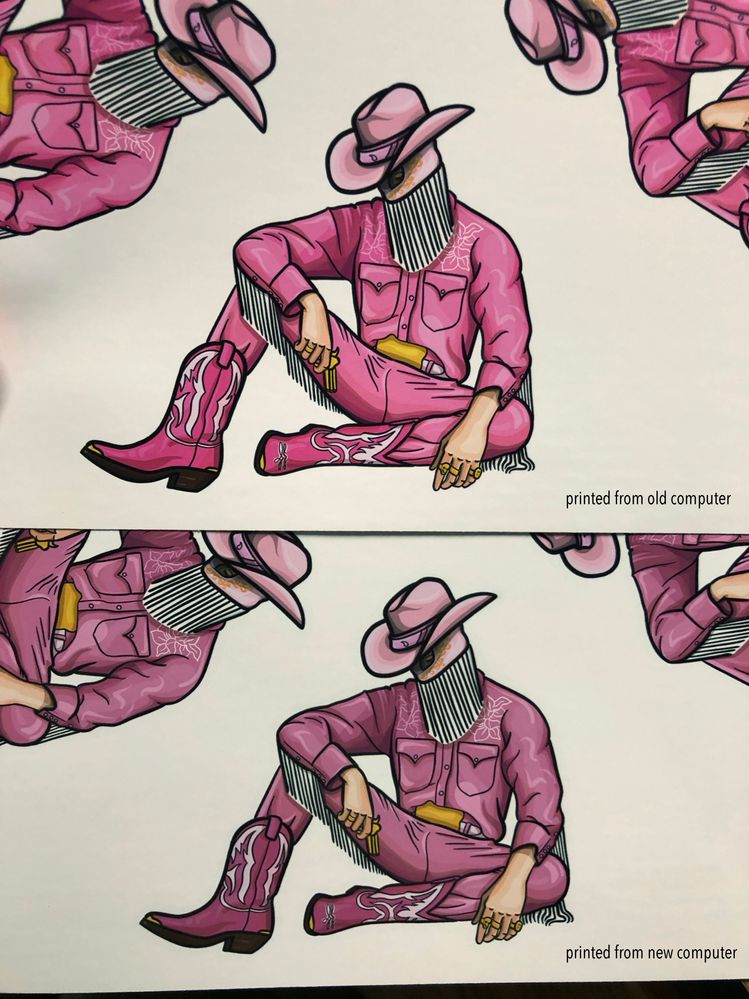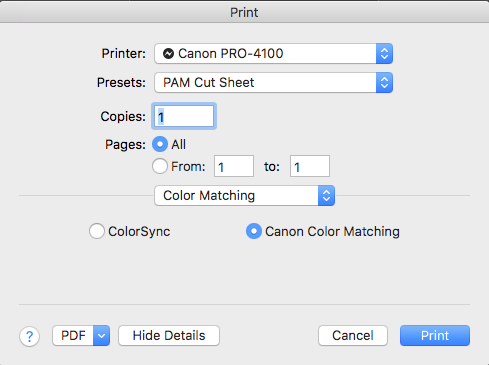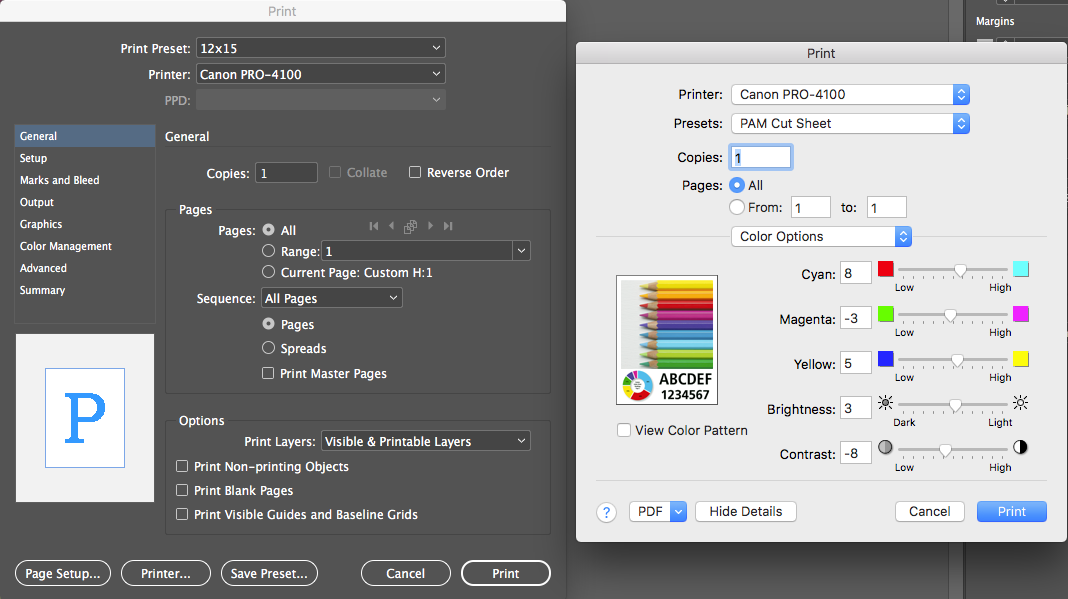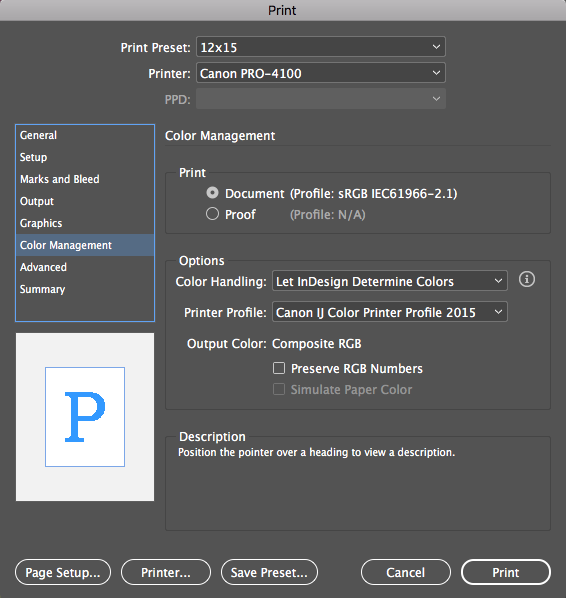- Canon Community
- Discussions & Help
- Printer
- Professional Photo Printers
- Re: Canon PRO 100 Colors Less Vibrant
- Subscribe to RSS Feed
- Mark Topic as New
- Mark Topic as Read
- Float this Topic for Current User
- Bookmark
- Subscribe
- Mute
- Printer Friendly Page
Canon PRO 100 Colors Less Vibrant
- Mark as New
- Bookmark
- Subscribe
- Mute
- Subscribe to RSS Feed
- Permalink
- Report Inappropriate Content
09-18-2020 12:21 AM - edited 09-18-2020 12:44 AM
Hello!
I recently upgraded my Mac to a 2020 Macbook pro (macOS Catalina) from a mid 2009 Macbook Pro (OS X El Capitan). Unfortunately, when going to print the exact same file with the same printer settings, the prints are all darker and less vibrant. I just pulled out my old computer to print the same file from both computers to make sure it wasn't something weird happening with the printer or the ink, but the photo when printed from my old computer printed perfectly. The only difference I can see is that the printer is using driver version 16.20.00 on my old computer and driver version 16.41.00 on the new computer. However, I installed 16.20.00 on my new computer, but the print still printed dark/less vibrant. I'm printing on a glossy, sticker paper directly from Preview with the following settings:
Color matching: ColorSync Profile: Canon PRO-100 <PTN> 1/2 Photo Paper Pro Platinum N
Quality & Media: Media Type: Photo Paper Plus Glossy II
Print Quality: Fine (slider all the way to the right)
Like I said, both computers have the same settings, but the print from the new computer doesn't look like the print from the old computer. I've attached a picture I took of both prints. The top print is from the old computer and the bottom print is from the new computer.
Does anyone have any idea what is happening?
Thanks!
- Mark as New
- Bookmark
- Subscribe
- Mute
- Subscribe to RSS Feed
- Permalink
- Report Inappropriate Content
09-18-2020 02:58 PM
I'm sorry I can't help, but I have the exact same problem with my Pro 10-S and I feel like crying especially since this has happened between customers purchasing my prints, and needing to fulfill the orders.
Some background for me:
I was having this problem on Yosemite suddenly. I couldn't get to the bottom of it. I decided to upgrade to Catalina 10.15.6 a few weeks ago, and the problem was mysteriously solved! I was over the moon. Until today, when I went to print again using the exact same settings and exact same file and the colours have fallen completely flat. The pinks/yellows are especially poor and look almost as though they aren't coming out at all, but they are fine.
More notes:
1. I haven't changed any settings since the "good" prints last week. I've been so busy that I haven't even closed Photoshop or even the file in question since then. The problem has happened suddenly today. The only thing that's changed is that my printer was turned off and on again.
2. I installed the driver on my husband's computer (also Catalina) to see if it was a corrupt driver problem, but it's happening for him as well
3. Of course I checked nozzles, ink levels, etc. which are all fine
4. I tried to delete the printer and reinstall the driver and still nothing
5. As always I use Art Paper Margin 30, A4, Art Paper Smooth, Rear Tray, etc. to instigate the full inks. I have a paper profile saved that I always use, so I can be sure nothing has changed.
Why has this suddenly stopped working? I am upset that I'm going to have to go elsewhere to fulfill my customers' orders while I figure out what the problem is. Right now, the state of the printer means I can't use it for my business at all. I don't know what else to do. If this is a Catalina issue, I don't understand why it was working last week post-upgrade but doesn't work at all, now…
Any advice for us would be extremely helpful—clearly I am not alone with this issue and I imagine there are many more folks out there who haven't discovered the issue yet!
- Mark as New
- Bookmark
- Subscribe
- Mute
- Subscribe to RSS Feed
- Permalink
- Report Inappropriate Content
09-25-2020 07:30 AM
Does anyone have any advice about this? It feels helpless and I'm this close to getting a Windows laptop to see if it bypasses the issue. The only two laptops in this household have Catalina installed and neither of us are able to roll back to an older system, now 😞
- Mark as New
- Bookmark
- Subscribe
- Mute
- Subscribe to RSS Feed
- Permalink
- Report Inappropriate Content
09-25-2020 05:23 PM
I assume you have excluded double-profiling. I wonder if it could possibly be the profile itself at fault, since all the other settings and paper are the same. Have you tried printing the file with a different profile, for instance the 3 Photopaper Pro Platimum rather than the 1/2 Pro Photopaper Pro Platinum? A long shot but possibly worth a try.
Robert N.
- Mark as New
- Bookmark
- Subscribe
- Mute
- Subscribe to RSS Feed
- Permalink
- Report Inappropriate Content
09-26-2020 05:49 AM
@robnich wrote:I assume you have excluded double-profiling. I wonder if it could possibly be the profile itself at fault, since all the other settings and paper are the same. Have you tried printing the file with a different profile, for instance the 3 Photopaper Pro Platimum rather than the 1/2 Pro Photopaper Pro Platinum? A long shot but possibly worth a try.
Robert N.
I haven't tried a different paper profile yet but I'll do that later today. I found this article a couple of days ago, and if you scroll to the bottom to where it says "Important Printer Driver Problems 1"—this sounds like the issue I'm having:
https://www.colourphil.co.uk/printing-canon-mac.shtml
I was so frustrated I didn't try printing for a week so I followed the advice and "reset the print system" in the System Prefs -> Printers settings. As soon as I tried printing (without changing anything from my custom paper setup which has been perfect up until this problem started last week) it appeared to be totally fixed!! I was over the moon and thought it was just a fault Airprint driver. Lo and behold, I went ahead then and printed again to finish off my job, and the very next print that came out was back to the desaturated colours. Of course, again, nothing happened in between this except for closing Print Studio Pro within Photoshop and selecting it again to continue the job.
Really at my wit's end now. I tried resetting the print system a second time and that did nothing, so perhaps it was just a fluke. What the OP has posted seems similar to my issue so I wonder if they have tried resetting the system as well, just in case…
- Mark as New
- Bookmark
- Subscribe
- Mute
- Subscribe to RSS Feed
- Permalink
- Report Inappropriate Content
09-26-2020 01:33 PM
As for now, I’ve been using my old MacBook that still has El Capitan, but it sure is a pain having to transfer everything on to that computer to do the printing. I hope resetting the system works (and for more than one print)! Thank you very much for sending that link!
- Mark as New
- Bookmark
- Subscribe
- Mute
- Subscribe to RSS Feed
- Permalink
- Report Inappropriate Content
09-26-2020 03:24 PM
@toosvveet wrote:
I haven’t retried resetting the system yet, I’ll do that later today and see if it fixes anything.
As for now, I’ve been using my old MacBook that still has El Capitan, but it sure is a pain having to transfer everything on to that computer to do the printing. I hope resetting the system works (and for more than one print)! Thank you very much for sending that link!
Please let me know if you have any luck with it! You're lucky you have another computer to print from—if I can't fix this I'm afraid I'll have to get myself a cheap laptop just for printing. 😞 Good luck and please keep me posted!
- Mark as New
- Bookmark
- Subscribe
- Mute
- Subscribe to RSS Feed
- Permalink
- Report Inappropriate Content
09-28-2020 08:30 AM
Update: I usually print with the profile "Premium Fine Art Smooth" but today I tried both Premium Fine Art Rough and Photo Paper Pro Premium Matte but the difference is negligible—the pinks in particular are still very washed out compared to my previous results. Very frustrating indeed. 😞
- Mark as New
- Bookmark
- Subscribe
- Mute
- Subscribe to RSS Feed
- Permalink
- Report Inappropriate Content
10-01-2020 01:19 PM
I had the same (actually worse) problem with my brand new PRO-4100. My macbook is upgraded to Catalina, but my older iMac is running Sierra. After 2 days of frustration, and wanting to throw the printer in the river, here's what I found that worked for me. I ended up having to use the iMac with Sierra, because for some reason InDesign in Catalina didn't offer the same options for the printer!!!! Forget using ColorSync. For some reason the printer doesn't like it. When you are using InDesign to print Photoshop files, as I do, I start at the "print" window. Click on "Printer" at the bottom and use "Canon Color Matching" instead of "ColorSync". Then while still in the printer window open the "Color Options" drop down. You'll see a set of color sliders and brightness/contrast sliders. At this point you'll have to guess at how to set these for now. Maybe try adding yellow and subtracting Magenta? Which is what I had to do. I also removed contrast and added brightness. I made a chart to try different settings until I got the print to match the image on my screen (which was always accurate with my old printer). I could now make adjustments based on the image on the screen as I always had before with my Epson. I kept trying options until I was satisfied with the color output, and then saved the settings as the default for my Lexjet Premium Archival Matte paper, which I simply called "PAM". I had a customer come over with a file he created in Illustrator, and he was REALLY happy with the print, saying it looked exactly like it did when he created it. And he is REALLY picky! So use your older "good" print as a model for what you want to see, and adjust the print controls until it's right. Unfortunately, I had already upgraded my macbook to Catalina without backing up the old version of Sierra, so it's now useless to me for printing. My iMac has a better monitor anyway so it worked out fine. Running InDesign and PhotoShop in Sierra will give you these options. (I LOVE/HATE ADOBE!!!!)
- Mark as New
- Bookmark
- Subscribe
- Mute
- Subscribe to RSS Feed
- Permalink
- Report Inappropriate Content
10-03-2020 04:43 PM
Hello,
I suddenly started having this problem on September 27. I was using the PSD 2019 version.
Since my printer had been fine prior to the Sept 27 Catalina update. I discovered that in July there was an update to the Canon Pro 100 driver so I downloaded that. I also noticed there was a PSD 2020 so I opened that and my printer started printing great again. I think it was the driver I needed to work with the Catalina update.
I burned through a lot of paper trying to figure it out but am so relieved so because it really feels like the world is ending when you have orders to print and the printer's not working!
🙂
12/18/2025: New firmware updates are available.
12/15/2025: New firmware update available for EOS C50 - Version 1.0.1.1
11/20/2025: New firmware updates are available.
EOS R5 Mark II - Version 1.2.0
PowerShot G7 X Mark III - Version 1.4.0
PowerShot SX740 HS - Version 1.0.2
10/21/2025: Service Notice: To Users of the Compact Digital Camera PowerShot V1
10/15/2025: New firmware updates are available.
Speedlite EL-5 - Version 1.2.0
Speedlite EL-1 - Version 1.1.0
Speedlite Transmitter ST-E10 - Version 1.2.0
07/28/2025: Notice of Free Repair Service for the Mirrorless Camera EOS R50 (Black)
7/17/2025: New firmware updates are available.
05/21/2025: New firmware update available for EOS C500 Mark II - Version 1.1.5.1
02/20/2025: New firmware updates are available.
RF70-200mm F2.8 L IS USM Z - Version 1.0.6
RF24-105mm F2.8 L IS USM Z - Version 1.0.9
RF100-300mm F2.8 L IS USM - Version 1.0.8
- PIXMA G7020 Printed colors don't match computer screen colors in Desktop Inkjet Printers
- PIXMA PRO-10 Colors all wrong in Professional Photo Printers
- Canon Pixma G620 – Cannot install Canon driver and defaulting to Airprint in Printer Software & Networking
- PIXMA PRO-100 Reds and oranges are off, prints are a bit muddy in Professional Photo Printers
- Canon 3200 - 2 of 3 colors not printing in Desktop Inkjet Printers
Canon U.S.A Inc. All Rights Reserved. Reproduction in whole or part without permission is prohibited.