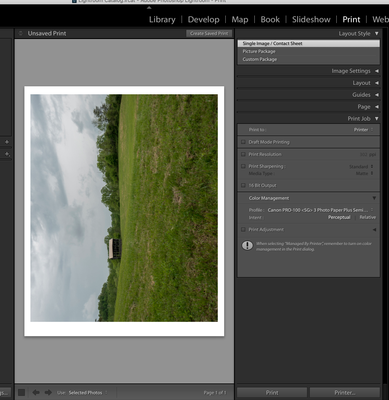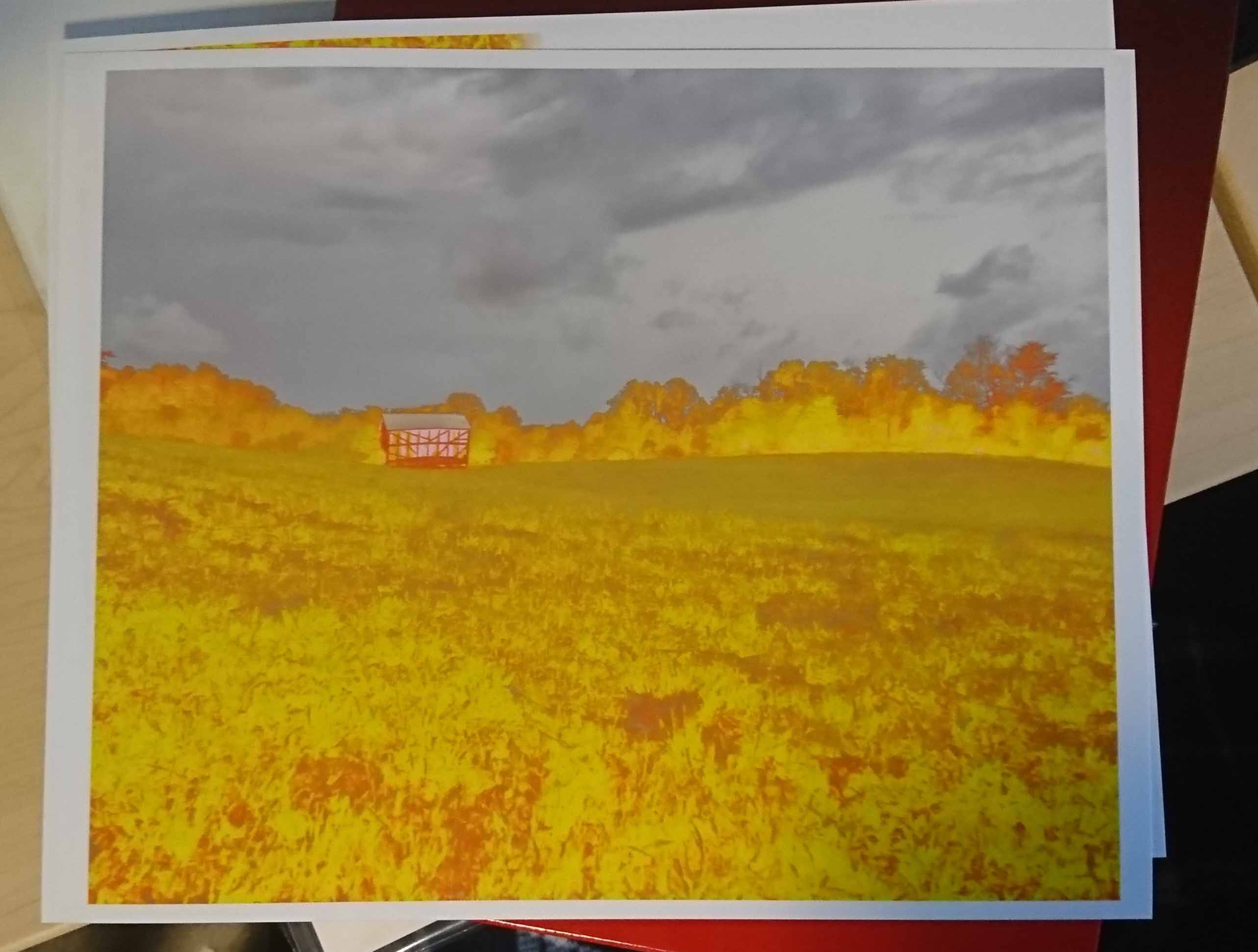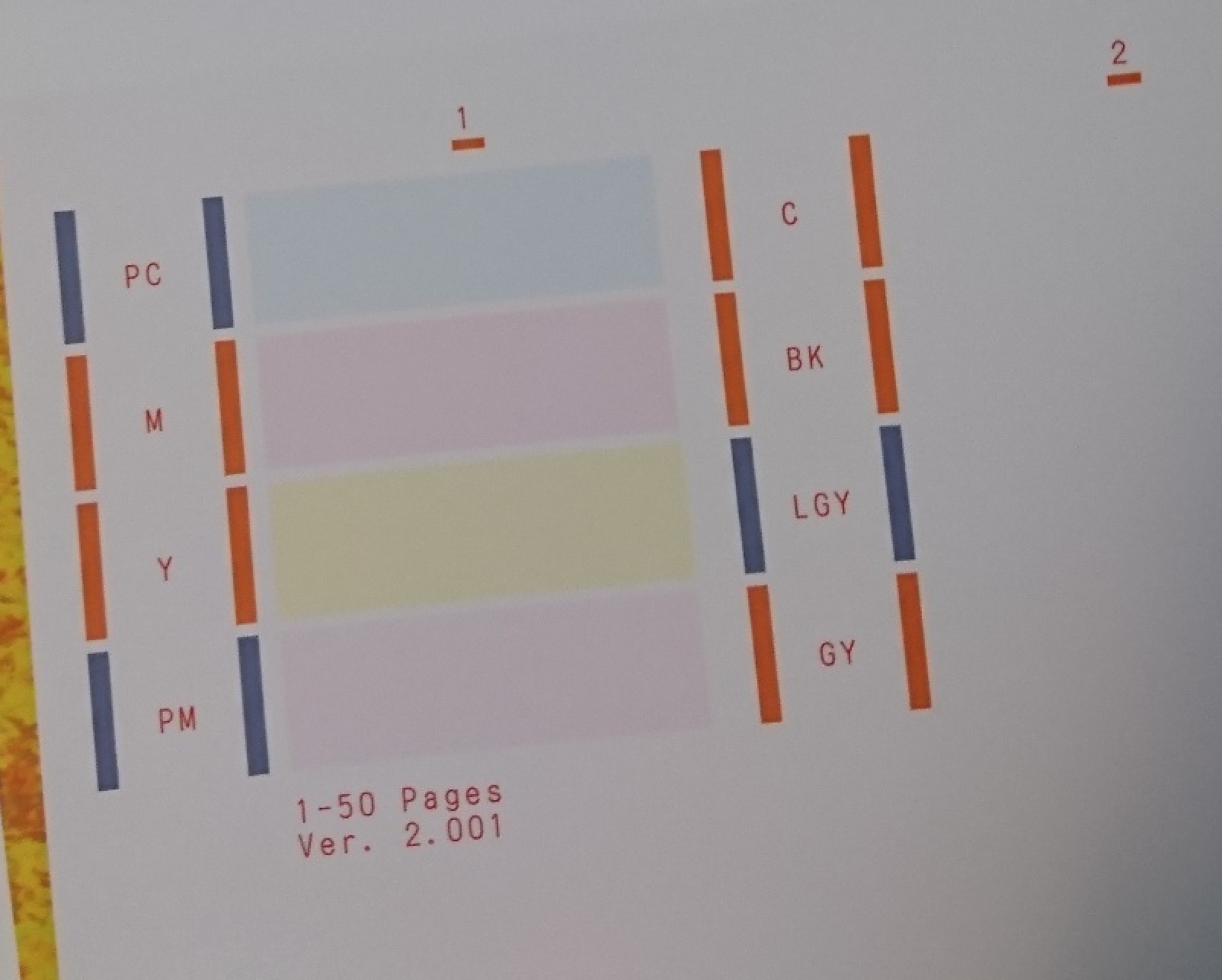- Canon Community
- Discussions & Help
- Printer
- Professional Photo Printers
- Re: Another Mac and Pro-100 Problem. Dark areas of...
- Subscribe to RSS Feed
- Mark Topic as New
- Mark Topic as Read
- Float this Topic for Current User
- Bookmark
- Subscribe
- Mute
- Printer Friendly Page
Another Mac and Pro-100 Problem. Dark areas of photo prints out like a negative..in yellow and orang
- Mark as New
- Bookmark
- Subscribe
- Mute
- Subscribe to RSS Feed
- Permalink
- Report Inappropriate Content
05-07-2019 06:40 PM
I've setup my Pro-100 on my mac pro with mojave. I've been at this for nearly and week and the same results. The photos print out in detail in Lightroom however, the darks are like an old negative. They print out in lighter (yellow, orange, and red and white) colors. I have travelled down the gauntlet of iccs and still nothing but the same. Also, under Lightroom on the print page and page settings to the left, the dialog box is very limited as to what can be picked. I loaded the Canon IJ Network instead of Bonjour and USB Multifunction as some have done but still the limited dialog box. Any ideas? Thanks
- Mark as New
- Bookmark
- Subscribe
- Mute
- Subscribe to RSS Feed
- Permalink
- Report Inappropriate Content
05-08-2019 09:48 AM - edited 05-08-2019 09:51 AM
This appears to be a workflow issue and not something related to connectivity.
Workflow being processed by LightRoom and Canon print driver, incorrect ICC profile, or paper type.
The absence of Cyan also causes a yellow cast. What happens when you print a test page?
I don't use LR so one of the LR guys here can probably help.
~Rick
Bay Area - CA
~R5 C (1.0.9.1) ~RF Trinity, ~RF 100 Macro, ~RF 100~400, ~RF 100~500, ~RF 200-800 +RF 1.4x TC, BG-R10, 430EX III-RT ~DxO PhotoLab Elite ~DaVinci Resolve Studio ~ImageClass MF644Cdw/MF656Cdw ~Pixel 8 ~CarePaks Are Worth It
- Mark as New
- Bookmark
- Subscribe
- Mute
- Subscribe to RSS Feed
- Permalink
- Report Inappropriate Content
05-08-2019 10:56 AM
There are no blacks or dark colors. Just pastel.
- Mark as New
- Bookmark
- Subscribe
- Mute
- Subscribe to RSS Feed
- Permalink
- Report Inappropriate Content
05-08-2019 04:06 PM
Well according to Canon, this is a serious problem with the printer and printhead. Thanks
- Mark as New
- Bookmark
- Subscribe
- Mute
- Subscribe to RSS Feed
- Permalink
- Report Inappropriate Content
05-09-2019 02:16 AM - last edited on 05-09-2019 08:35 AM by Porcha
Hi terbald,
I understand that your images are coming out as negatives. I also appreciate the nozzle check there seems to be an issue with the inks being pushed through the print heads. To troubleshoot this issue, start with Reseating the Print Head and performing two Cleanings followed by one Deep Cleaning. During the Cleaning and Deep Cleaning process, I encourage you to focus the process on Group 2 only.
Click HERE for information on the Reseating on the Print Head.
Accessing Cleaning & Deep Cleaning
- Click on the APPLE icon
- Click on SYSTEM PREFERENCES
- Click on PRINTERS & SCANNERS
- Click on CANON PRO-100
- Click on OPTIONS & SUPPLIES
- Click on UTILITIES
- Click on OPEN PRINTER UTILITIES
Once in the Printer Utility Cleaning and Deep Cleaning will be available. Perform 2 Cleanings and 1 Deep Cleaning of at minimum Group 2.
However, I would recommend troubleshooting with our support group to narrow down the cause of your issues. Please contact our support group at 1-800-OK-CANON (1-800-652-2666), Monday – Friday, 8:00 AM – 8:00 PM EST(excluding holidays).
02/20/2025: New firmware updates are available.
RF70-200mm F2.8 L IS USM Z - Version 1.0.6
RF24-105mm F2.8 L IS USM Z - Version 1.0.9
RF100-300mm F2.8 L IS USM - Version 1.0.8
RF50mm F1.4 L VCM - Version 1.0.2
RF24mm F1.4 L VCM - Version 1.0.3
01/27/2025: New firmware updates are available.
01/22/2024: Canon Supports Disaster Relief Efforts in California
01/14/2025: Steps to resolve still image problem when using certain SanDisk SD cards with the Canon EOS R5 Mark II
12/18/2024: New firmware updates are available.
EOS C300 Mark III - Version 1..0.9.1
EOS C500 Mark II - Version 1.1.3.1
12/13/2024: EOS Webcam Utility Pro V2.3b is now available to support Windows on ARM PC users.
12/05/2024: New firmware updates are available.
EOS R5 Mark II - Version 1.0.2
11/14/2024: Windows V 2.3a installer for EOS Webcam Utility Pro is available for download
11/12/2024: EOS Webcam Utility Pro - Version 2.3 is available
09/26/2024: New firmware updates are available.
- PIXMA MG3620 Software and Driver needs to be Re-Installed for every scan? in Printer Software & Networking
- Canon GX6060 (doesn't print if screen off) in Office Printers
- imagePROGRAF PRO-2600 Uneven margin issue in Production Printing
- ImageCLASS MF733Cdw - error messages E198-0000 and E733-000 in Office Printers
- Printer error on PIXMA G3270 ...82208-- what do I do? in Desktop Inkjet Printers
Canon U.S.A Inc. All Rights Reserved. Reproduction in whole or part without permission is prohibited.