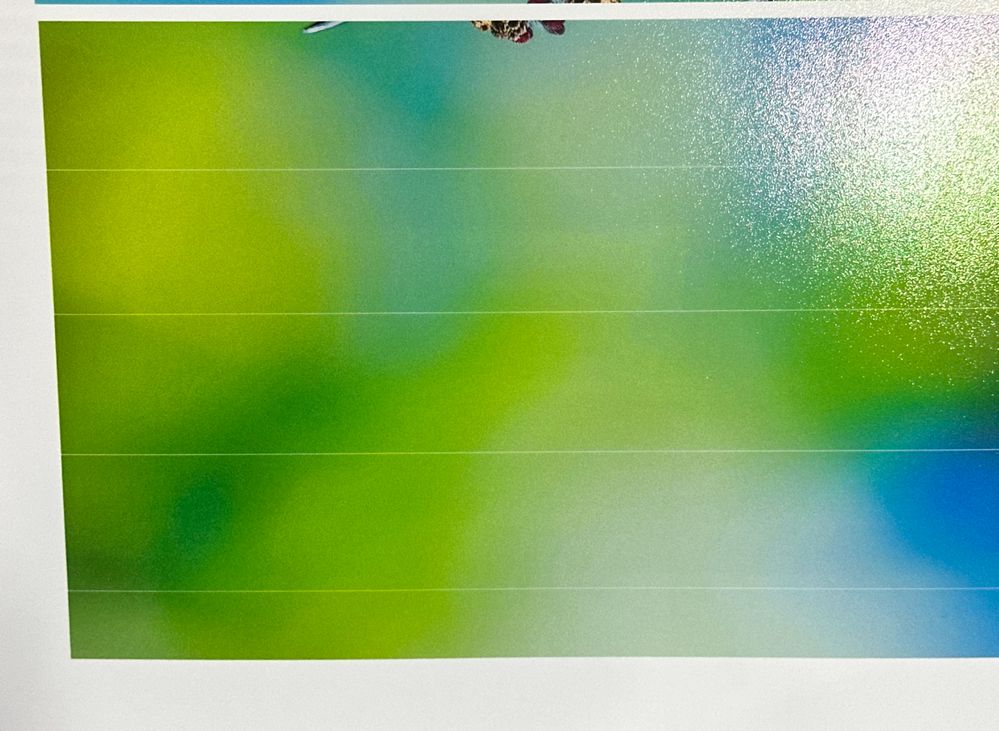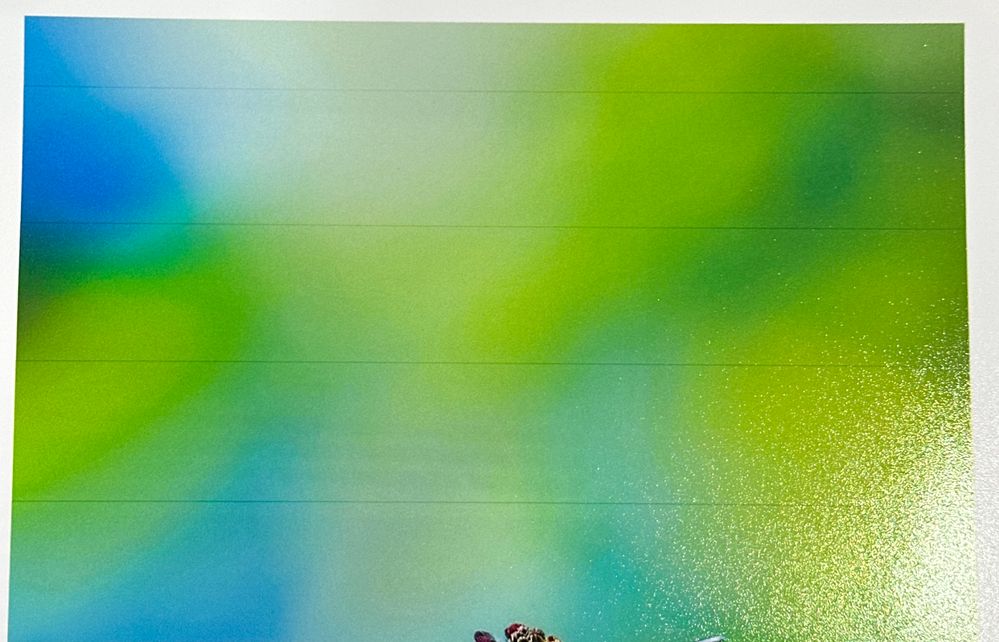- Canon Community
- Discussions & Help
- Printer
- Production Printing
- Re: Faint Black Print Lines from my Canon imagePRO...
- Subscribe to RSS Feed
- Mark Topic as New
- Mark Topic as Read
- Float this Topic for Current User
- Bookmark
- Subscribe
- Mute
- Printer Friendly Page
Faint Black Print Lines from my Canon imagePROGRAF TM-300
- Mark as New
- Bookmark
- Subscribe
- Mute
- Subscribe to RSS Feed
- Permalink
- Report Inappropriate Content
10-09-2023 04:06 PM
I can't figure out how to get rid of the black lines that you'll see in my photo. Does anyone have advice? Thanks.
- Mark as New
- Bookmark
- Subscribe
- Mute
- Subscribe to RSS Feed
- Permalink
- Report Inappropriate Content
10-10-2023 02:00 AM
I would run through all of the maintenance settings. Head nozzle check, head cleaning (deep, uses the most ink), I'm using a Pro-2000, 2100, and 6100, so my settings may be a little bit different.
It also maybe the paper size configuration. That may not be the right word for it. There is a tool which allows you to print a sheet and measure with a ruler to see if the printer is physically printing at the correct scale. It looks like the size of the print head is where you're getting a hairline of overlap and perhaps the machine is thinking it is moving the paper exactly the length of your print head, but it needs that value reset.
- Mark as New
- Bookmark
- Subscribe
- Mute
- Subscribe to RSS Feed
- Permalink
- Report Inappropriate Content
01-27-2024 02:51 AM - edited 01-27-2024 02:51 AM
Hello! I am having the same exact issue. It is either overlapping banding lines or I'll get thin white gap lines.
Have you resolved this issue?
- Mark as New
- Bookmark
- Subscribe
- Mute
- Subscribe to RSS Feed
- Permalink
- Report Inappropriate Content
01-31-2024 04:26 PM
I'm having the same problem. Did anyone find a solution?
- Mark as New
- Bookmark
- Subscribe
- Mute
- Subscribe to RSS Feed
- Permalink
- Report Inappropriate Content
08-30-2024 04:11 PM
same issue with me. Has there been a fix yet??
- Mark as New
- Bookmark
- Subscribe
- Mute
- Subscribe to RSS Feed
- Permalink
- Report Inappropriate Content
08-31-2024 08:46 AM
I have the exact same issue, brand new out of the box this morning. CAN ANYONE help??? Please, I am at a car show trying to print pics of the cars this morning. Canon please help. Black lines every inch when printing pictures.
No black lines when printing the Nozzle alignment test or the other tests
- Mark as New
- Bookmark
- Subscribe
- Mute
- Subscribe to RSS Feed
- Permalink
- Report Inappropriate Content
10-22-2024 04:01 PM
I just wanted to update this thread. The same exact issue is still occurring in my TM-350. Black bands of lines run down my images and prints
- Mark as New
- Bookmark
- Subscribe
- Mute
- Subscribe to RSS Feed
- Permalink
- Report Inappropriate Content
12-11-2024 11:26 AM
Hi!
Is there any solución for this? I hace the same exact problem, also if You select a other kind of papel, like photos paper, the lines doesnt appear, but the color is faded, so it's impossible to get neutral gray on black and white prints
- Mark as New
- Bookmark
- Subscribe
- Mute
- Subscribe to RSS Feed
- Permalink
- Report Inappropriate Content
12-12-2024 02:27 PM
Yep still same issue. TM-350
- Mark as New
- Bookmark
- Subscribe
- Mute
- Subscribe to RSS Feed
- Permalink
- Report Inappropriate Content
12-12-2024 02:52 PM
Well, the thing is to select the right paper in the printer. For the most simple papers i select normal paper and instant dry for glossy ones, but when you use a thick paper you have to select photo paper, but, the color profile for those paper are horrible (epson do a great job in this case), for this you have to print with no ICC, or select a generic ICC like sRGB:
for this you have to go to options, color settings, and then set up like the capture. You can achieve this in Windows also. Now the prints has no bands and the color is correct (but maybe a little darker than the screen, thing you can manage giving some bright before print if needed).
Cheers
03/18/2025: New firmware updates are available.
EOS R5 Mark II - Version 1.0.3
02/20/2025: New firmware updates are available.
RF70-200mm F2.8 L IS USM Z - Version 1.0.6
RF24-105mm F2.8 L IS USM Z - Version 1.0.9
RF100-300mm F2.8 L IS USM - Version 1.0.8
RF50mm F1.4 L VCM - Version 1.0.2
RF24mm F1.4 L VCM - Version 1.0.3
01/27/2025: New firmware updates are available.
01/22/2024: Canon Supports Disaster Relief Efforts in California
01/14/2025: Steps to resolve still image problem when using certain SanDisk SD cards with the Canon EOS R5 Mark II
12/18/2024: New firmware updates are available.
EOS C300 Mark III - Version 1..0.9.1
EOS C500 Mark II - Version 1.1.3.1
12/13/2024: EOS Webcam Utility Pro V2.3b is now available to support Windows on ARM PC users.
11/14/2024: Windows V 2.3a installer for EOS Webcam Utility Pro is available for download
11/12/2024: EOS Webcam Utility Pro - Version 2.3 is available
09/26/2024: New firmware updates are available.
- Canon TA-20 imagePROGRAF says "Cannot feed the print head with ink" in Production Printing
- Assistance Needed: Canon imagePROGRAF Status Monitor Installation and Blue Tint on Black Lines in Production Printing
- imagePROGRAF PRO-310 ... best workflow for B&W prints using ICC profiles? in Professional Photo Printers
- imagePROGRAF GP-200: Can't print on a Chromebook from PosterArtist.Canon in Printer Software & Networking
- Canon ImagePROGRAF TA-30 quality option for photo paper is only 2 instead of 1 for the highest in Production Printing
Canon U.S.A Inc. All Rights Reserved. Reproduction in whole or part without permission is prohibited.