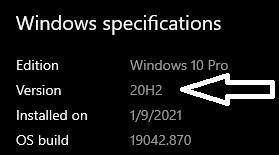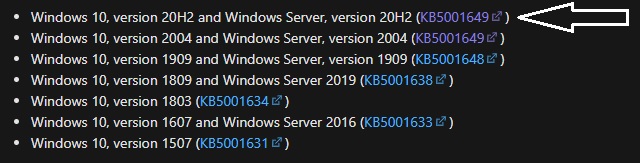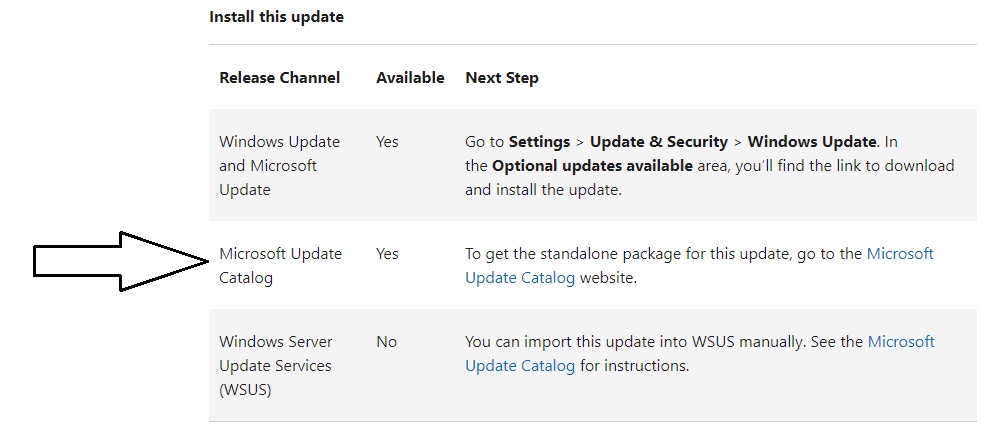- Canon Community
- Discussions & Help
- Printer
- Printer Software & Networking
- Re: "An error occurred while printing." with Easy ...
- Subscribe to RSS Feed
- Mark Topic as New
- Mark Topic as Read
- Float this Topic for Current User
- Bookmark
- Subscribe
- Mute
- Printer Friendly Page
- Mark as New
- Bookmark
- Subscribe
- Mute
- Subscribe to RSS Feed
- Permalink
- Report Inappropriate Content
03-13-2021 11:22 AM
Hello,
Using the Canon PRO-300 with Easy PhotoPrint Editor. Printed several photos just fine, however now I receive an error message "An error occurred while printing." when attempting to print anything. No additional info given. The Canon printer seems to be receiving info because it begins to process the paper, but then it just spits out the paper blank.
I am able to print from GIMP program as a test which works with no problem, so the printer appears to be fine.
I've uninstalled Easy PhotoPrint Editor & reinstalled. I've deleted the Canon printer and reinstalled. I've rebooted my PC. Rebooted the printer.
This seemed to start after I re-registered my printer on Canon website because it was sending into to my Brother brand printer the 1st time which concerned me, I've uninstalled my Brother printer which didn't help. (When first installed, I had no problem using both printers.)
I also updated the firmware on the Canon printer immediately after receiving the error message, which reported as successful.
If anyone has any suggestions, I'd appreciate it.
Solved! Go to Solution.
Accepted Solutions
- Mark as New
- Bookmark
- Subscribe
- Mute
- Subscribe to RSS Feed
- Permalink
- Report Inappropriate Content
03-16-2021 05:45 PM - edited 03-16-2021 05:51 PM
I had one more laptop that I had wiped clean then a fresh Windows 10 installed and it worked.
Can't imagine why my other 2 won't work, however I'll just use my 3rd laptop and one day wipe my other computers.
- Mark as New
- Bookmark
- Subscribe
- Mute
- Subscribe to RSS Feed
- Permalink
- Report Inappropriate Content
03-13-2021 11:56 AM
Again, other software GIMP can print, but not Canon's software. It was working before I re-registered the printer on Canon's website
- Mark as New
- Bookmark
- Subscribe
- Mute
- Subscribe to RSS Feed
- Permalink
- Report Inappropriate Content
03-14-2021 01:41 PM
I have the same error that started 2 days ago with my canon TS705 printer, It allows me to print to paper but if i use the easy photo editor to print onto cd's I just get the error message "an error occurred while printing". It then pulls in the cd tray but just sends it back out without printing anything on it. Any ideas?
thanks
Dave
- Mark as New
- Bookmark
- Subscribe
- Mute
- Subscribe to RSS Feed
- Permalink
- Report Inappropriate Content
03-15-2021 05:27 PM
- Mark as New
- Bookmark
- Subscribe
- Mute
- Subscribe to RSS Feed
- Permalink
- Report Inappropriate Content
03-16-2021 05:45 PM - edited 03-16-2021 05:51 PM
I had one more laptop that I had wiped clean then a fresh Windows 10 installed and it worked.
Can't imagine why my other 2 won't work, however I'll just use my 3rd laptop and one day wipe my other computers.
- Mark as New
- Bookmark
- Subscribe
- Mute
- Subscribe to RSS Feed
- Permalink
- Report Inappropriate Content
03-19-2021 08:50 PM
I am having the same problem. It worked fine last week. I on the otherhand do not want to wipe clean my hard drive/computer.
- Mark as New
- Bookmark
- Subscribe
- Mute
- Subscribe to RSS Feed
- Permalink
- Report Inappropriate Content
03-20-2021 06:52 AM
Anyone managed to find a solution that doesn't involve re-installing windows onto pc?
- Mark as New
- Bookmark
- Subscribe
- Mute
- Subscribe to RSS Feed
- Permalink
- Report Inappropriate Content
03-20-2021 05:33 PM
The cause of this issue has been found, and there is a solution.
On March 9th, Microsoft released their monthly Cumulative Update for Windows 10. This is the direct cause for the issues with not only Easy PhotoPrint Editor, but also a wide variety of other software programs and printers. Two emergency, or "out-of-band" updates have been issued since that date. One on March 15, the other on March 18th. A link to the Microsoft posting is below:
Windows message center | Microsoft Docs
In order to fix this issue, you will need do download, at minimum, the March 15th update. If you still have issues, you will need to download the March 18th update. I can confirm that for my case, the March 18th update resolved my issues.
When you go to download the updates, you will seen many different options available. In order to find the right one, you will need to find your version of Windows. To do that, you will need to go to two places: "Start -> Settings -> System -> About" will give you the operating system and version number that you are currently running. "Start -> Settings -> Update and Security -> Windows Updates" followed by selecting "View Update History" will show you what types of update you should download. I will use my computer and its settings for demonstration purposes. Please note that your configurations may be different, but the instructions for finding the information is the same. I have included pictures below:
Once you have these two pieces of information, you will want to select the update that matches your system:
You will be taken to the appropriate page for that update. Towards the bottom of the page, you'll see your update options. In my case, I selected Microsoft Update Catalog:
This will bring up a new page, with various download files. You will again need the your type of system and your version number to select the correct update. In my case, it was "2021-03 Cumulative Update for Windows 10 Version 20H2 for x64-based Systems (KB5001649)". Once you download the file, follow the instructions and restart your computer when prompted.
I hope this information is helpful and you will all be able to use your equipment again at full capacity.
- Mark as New
- Bookmark
- Subscribe
- Mute
- Subscribe to RSS Feed
- Permalink
- Report Inappropriate Content
03-21-2021 04:14 AM
Thanks again
Dave
- Mark as New
- Bookmark
- Subscribe
- Mute
- Subscribe to RSS Feed
- Permalink
- Report Inappropriate Content
03-21-2021 09:54 AM
12/18/2025: New firmware updates are available.
12/15/2025: New firmware update available for EOS C50 - Version 1.0.1.1
11/20/2025: New firmware updates are available.
EOS R5 Mark II - Version 1.2.0
PowerShot G7 X Mark III - Version 1.4.0
PowerShot SX740 HS - Version 1.0.2
10/21/2025: Service Notice: To Users of the Compact Digital Camera PowerShot V1
10/15/2025: New firmware updates are available.
Speedlite EL-5 - Version 1.2.0
Speedlite EL-1 - Version 1.1.0
Speedlite Transmitter ST-E10 - Version 1.2.0
07/28/2025: Notice of Free Repair Service for the Mirrorless Camera EOS R50 (Black)
7/17/2025: New firmware updates are available.
05/21/2025: New firmware update available for EOS C500 Mark II - Version 1.1.5.1
02/20/2025: New firmware updates are available.
RF70-200mm F2.8 L IS USM Z - Version 1.0.6
RF24-105mm F2.8 L IS USM Z - Version 1.0.9
RF100-300mm F2.8 L IS USM - Version 1.0.8
- Hi, new guy here, new TS3722 printer getting "canceled the process because an error has occurred" in Desktop Inkjet Printers
- imageCLASS MF465dw II scans when I click "Sleep" button on Windows 11 Pro in Printer Software & Networking
- PIXMA GX7050 & Easy-PhotoPrint Editor: Trouble getting colors and sizes right in Printer Software & Networking
- LBP646Cdw: Unable to select "heavy 2" paper option for multipurpose tray in Office Printers
- PIXMA TS202 Green/Orange lights blinking in Desktop Inkjet Printers
Canon U.S.A Inc. All Rights Reserved. Reproduction in whole or part without permission is prohibited.