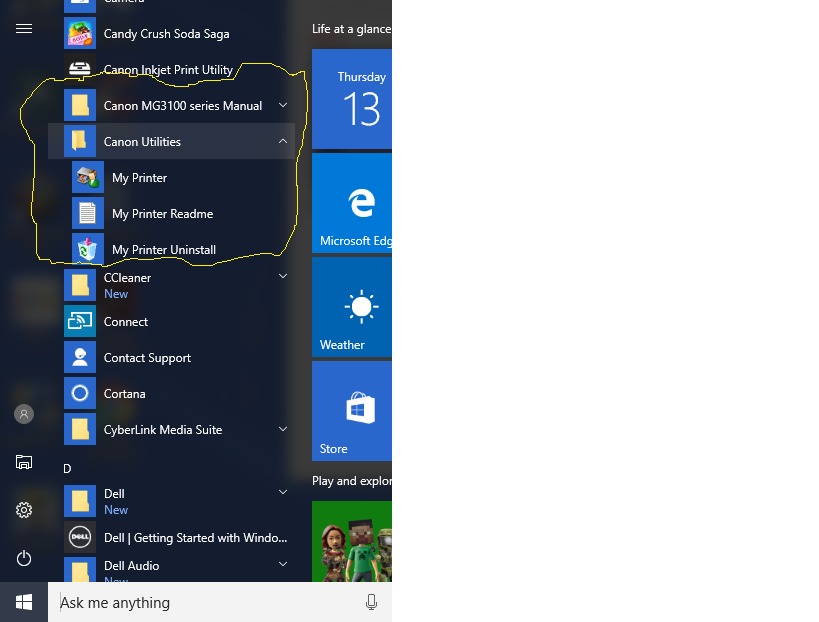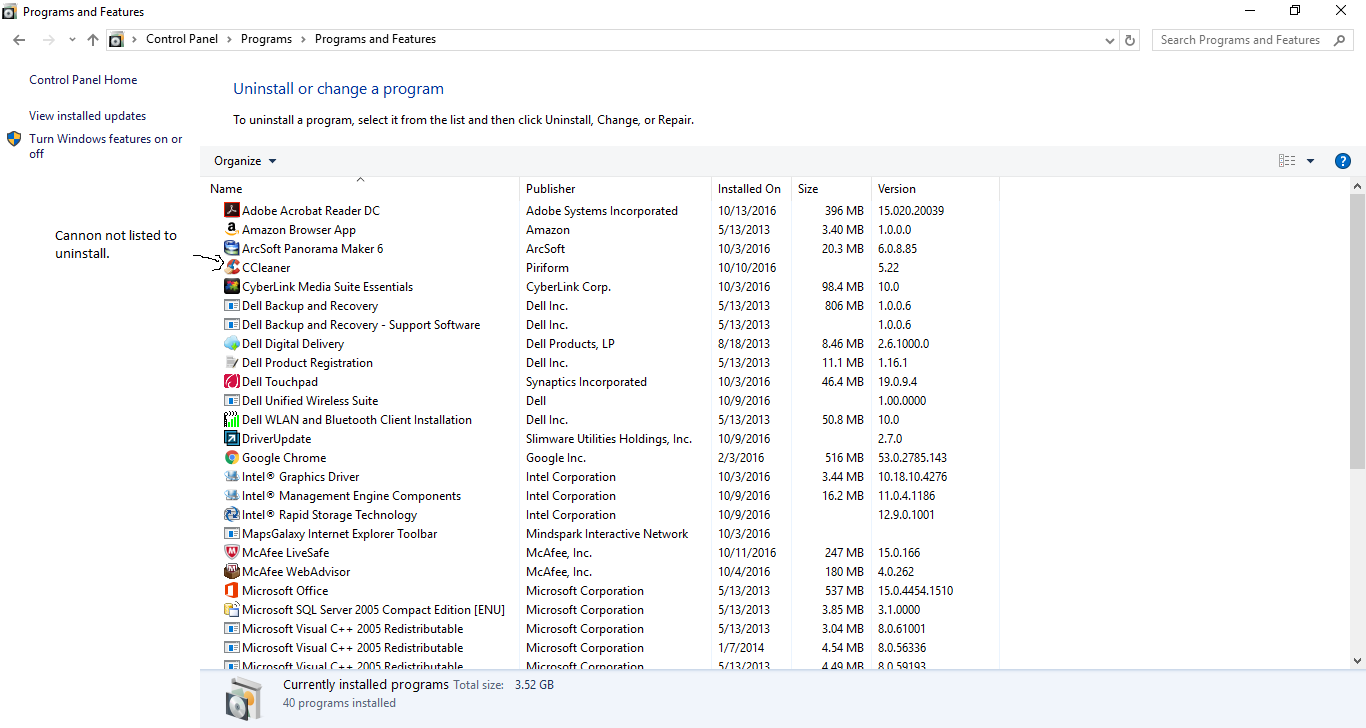- Canon Community
- Discussions & Help
- Printer
- Printer Software & Networking
- Re: mp drivers updated but can not connect wireles...
- Subscribe to RSS Feed
- Mark Topic as New
- Mark Topic as Read
- Float this Topic for Current User
- Bookmark
- Subscribe
- Mute
- Printer Friendly Page
mp drivers updated but can not connect wirelessly
- Mark as New
- Bookmark
- Subscribe
- Mute
- Subscribe to RSS Feed
- Permalink
- Report Inappropriate Content
10-10-2016 07:56 PM - edited 10-10-2016 08:01 PM
Laptop: Dell Inspirion 15
OS: Windows 10
Printer: MG3122
Unable to connect wirelessly.
I have tried the WPS button connect. Receive E-2-1 everytime.
I have tried the USB cable temporary. Always tells me that the mp drivers are in use.
I have the most up to date mp drivers for the printer. I have used the diagnostic with the printer and everything checks out.
I have tried to uninstall but printer uninstall wizard will not pop up so can not start from scratch yet.
What can someone suggest?
- Mark as New
- Bookmark
- Subscribe
- Mute
- Subscribe to RSS Feed
- Permalink
- Report Inappropriate Content
10-12-2016 09:16 AM
Hi BigJack:
Reinstalling your PIXMA MG3122 will resolve this issue. To perform the uninstall, please follow these steps:
1. Right click the Windows Start Menu button in the lower left hand corner and left click Control Panel.
2. Under Programs, click on Uninstall a Program.
3. Click on the Canon MG3100 MP Driver and then click Uninstall at the top.
4. Follow the prompts to uninstall the driver.
5. Click on the Canon IJ Network Tool and the click Uninstall at the top.
6. Follow the prompts to uninstall the network tool.
7. Click on the Canon IJ Network Scan Utility and then click Uninstall at the top.
8. Follow the prompts to uninstall the scan utility.
9. Restart the computer once complete.
When the computer restarts, please follow these steps to download the necessary files to begin installation:
1. Visit Canon's website at: http://usa.canon.com/support
2. Type PIXMA MG3122 in the "Enter a Model" box and click GO.
3. Under Recommended Downloads, please click the Selet button next to the MG3100 series MP Driver.
4. If you agree, please select the checkbox next to "I have read and agree to the terms of the Disclaimer and wish to continue with the download".
5. Click on the Download button.
6. A File Download box may appear. IF it does, select Save.
7. Once the download is complete, open the Downloads folder.
8. Double click [mp68-win-mg3100-1_01-ejs.exe] to begin installation of your PIXMA MG3122.
Follow the prompts to reinstall your PIXMA MG3122.
To view the installation process, please use the following link:
http://downloads.canon.com/wireless/setup_MG3120_Win.pdf
- Mark as New
- Bookmark
- Subscribe
- Mute
- Subscribe to RSS Feed
- Permalink
- Report Inappropriate Content
10-13-2016 07:06 PM
Unable to uninstall. Does not show up in control panel.
- Mark as New
- Bookmark
- Subscribe
- Mute
- Subscribe to RSS Feed
- Permalink
- Report Inappropriate Content
10-14-2016 03:09 AM
Hi BigJack,
Since you are receiving an error that the printer driver is currently in use, please follow these steps to try and remove the printer:
1. Right-click over the Windows Start button, then select CONTROL PANEL.
2. Select VIEW DEVICES AND PRINTERS from under the HARDWARE AND SOUND section.
3. In the Devices and Printers window, click on your printer to select it, then click the PRINT SERVER PROPERTIES option at the top of the window.
4. In the Print Server Properties window, click the DRIVERS tab.
5. Under the NAME column, find and select your printer in the list, then click the REMOVE button near the bottom of the window.
6. In the Remove Driver and Package window that opens, select the REMOVE DRIVER AND DRIVER PACKAGE option, then click the OK button.
7. When prompted to confirm removal of the printer, click YES.
8. Once the printer is removed, please close the Print Server Properties and Devices and Printers windows.
9. Click on the magnifying glass icon or circle that displays next to the Windows button, then type in APPS & FEATURES. When it displays in the list, please click on it.
10. Locate the printer in the list that is displayed, then click on it and click the UNINSTALL option.
Once the printer has been uninstalled, please restart your computer and attempt to reinstall the printer again. If you still experience difficulty, we ask that you please call 1-866-261-9362, Monday - Friday 10:00 a.m. - 10:00 p.m. ET (excluding holidays) for further assistance. A Canon technical support representative will be happy to help. There is no charge for this call.
12/18/2025: New firmware updates are available.
12/15/2025: New firmware update available for EOS C50 - Version 1.0.1.1
11/20/2025: New firmware updates are available.
EOS R5 Mark II - Version 1.2.0
PowerShot G7 X Mark III - Version 1.4.0
PowerShot SX740 HS - Version 1.0.2
10/21/2025: Service Notice: To Users of the Compact Digital Camera PowerShot V1
10/15/2025: New firmware updates are available.
Speedlite EL-5 - Version 1.2.0
Speedlite EL-1 - Version 1.1.0
Speedlite Transmitter ST-E10 - Version 1.2.0
07/28/2025: Notice of Free Repair Service for the Mirrorless Camera EOS R50 (Black)
7/17/2025: New firmware updates are available.
05/21/2025: New firmware update available for EOS C500 Mark II - Version 1.1.5.1
02/20/2025: New firmware updates are available.
RF70-200mm F2.8 L IS USM Z - Version 1.0.6
RF24-105mm F2.8 L IS USM Z - Version 1.0.9
RF100-300mm F2.8 L IS USM - Version 1.0.8
- PIXMA TS9120 Wireless connection issue with Windows computer, Mac OK in Printer Software & Networking
- GX2020 Printer Comes up as GX2000 and Won't AirPrint in Printer Software & Networking
- Getting error code 10,202,3 and 10, 202,1 when i try to scan from my printer MF634Cdw in Office Printers
- New Canon MF633Cdw printer fails to connect to software update server in Office Printers
- PIXMA MG3620 wont connect wirelessly to my windows laptop. in Printer Software & Networking
Canon U.S.A Inc. All Rights Reserved. Reproduction in whole or part without permission is prohibited.