- Subscribe to RSS Feed
- Mark Topic as New
- Mark Topic as Read
- Float this Topic for Current User
- Bookmark
- Subscribe
- Mute
- Printer Friendly Page
WPS Pin
- Mark as New
- Bookmark
- Subscribe
- Mute
- Subscribe to RSS Feed
- Permalink
- Report Inappropriate Content
01-10-2016 02:30 PM
Where can I locate the WPS Pin when trying to connect my MX492 to Windows 10?
I just purchased a MX492. I am attempting to connect wireless to my PC with Windows 10. My Windows printer setup is asking for a WPS Pin "located on your printer or with its paperwork". I cannot locate a WPS Pin.
This should not be so difficult.
- Mark as New
- Bookmark
- Subscribe
- Mute
- Subscribe to RSS Feed
- Permalink
- Report Inappropriate Content
01-10-2016 03:18 PM
You are better off using the Canon installation method.
Conway, NH
R6 Mark III, M200, Many lenses, Pixma PRO-100, Pixma TR8620a, Lr Classic
- Mark as New
- Bookmark
- Subscribe
- Mute
- Subscribe to RSS Feed
- Permalink
- Report Inappropriate Content
04-07-2018 10:10 PM
That was no use whatsoever. Windows 10 is telling us to enter the PIN number of the machine in order to connect to it. Where is the fekking PIN number for my machine? This thing is completely useless without it and I am going to have to just turn around and send it right back if I can't find out what that PIN number is.
- Mark as New
- Bookmark
- Subscribe
- Mute
- Subscribe to RSS Feed
- Permalink
- Report Inappropriate Content
04-08-2018 10:26 AM - edited 04-08-2018 10:33 AM
Greetings,
Maybe you do not undertstand the technology? WPS Wifi Protected Setup.
You haven't said what printer you have, maybe its the one in the body of the first post?
Different ways to connect your printer. Not 100% clear on which you are trying to use.
Use the SSID and password for your wireless network, or use WPS.
To use the first method, you have to know the broadcast name (SSID) of your 2.4Ghz network and the password. This connects the printer to the same wireless network your PC is using.
To use WPS, you press and hold the wireless button on the printer until it begins to flash, then press the WPS button on your router until it flashes, then wait for the devices to establish a connection.
(Your situation?) If you are trying to connect the printer directly to your computer (not supported in every case) and the computer wants the WPS PIN of the printer, you can see it by printing the network configuration page from the printers menu. This is standard for ther majority of wireless printers out there irrespective of the manufacturer.
Connecting the printer to your wireless network might be a better option that direct connection as the former will allow any device connected to the same network to use the printer. The direct method limits your printing options.
~Rick
Bay Area - CA
~R5 C (1.1.2.1), ~R50v (1.1.1) ~RF Trinity, ~RF 100 Macro, ~RF 100~400, ~RF 100~500, ~RF 200-800 +RF 1.4x TC, BG-R10, 430EX III-RT ~DxO PhotoLab Elite ~DaVinci Resolve Studio ~ImageClass MF644Cdw/MF656Cdw ~Pixel 8 ~CarePaks Are Worth It
- Mark as New
- Bookmark
- Subscribe
- Mute
- Subscribe to RSS Feed
- Permalink
- Report Inappropriate Content
04-08-2018 01:31 PM - edited 04-08-2018 01:34 PM
Maybe I don't understand technology, but you shouldn't have to be an employee of Geek Squad to use a home computer. or connect a consumer printer to one They sell these things to regullar people - regular people should be able to set them up.
I did press and hold the WPS button on my router (I had to google what it looked like but I found it.) and then I did get my printer connected to my home network (it's a 5G network, by the way. I'm not sure what you mean by 2.4Ghz.) Then, when I went back into Windows Settings and asked it to find the printer, it found it. Then I clicked "Connect" and it said "Great! Just enter the PIN number for this printer!" I looked through all the paperwork and all over the printer itself and could not find a PIN number.
I don't know if this is "direct connecting" you speak of. It seems more to me like it should be called "connecting to my wireless network." Regardless of what it is called, I can't get any further without the PIN number that Windows 10 insists I must give it before proceeding.
(Oh, yes, by the way, it is a Cannon MX492)
- Mark as New
- Bookmark
- Subscribe
- Mute
- Subscribe to RSS Feed
- Permalink
- Report Inappropriate Content
04-08-2018 03:08 PM
Try this. The PIN should show on the printer LCD.
Conway, NH
R6 Mark III, M200, Many lenses, Pixma PRO-100, Pixma TR8620a, Lr Classic
- Mark as New
- Bookmark
- Subscribe
- Mute
- Subscribe to RSS Feed
- Permalink
- Report Inappropriate Content
04-09-2018 03:24 PM
Thanks! That looks like it just might do the job! I'm away from my printer right now but I'll try it when I get home and let you know if it works. Thanks again!
Kim
- Mark as New
- Bookmark
- Subscribe
- Mute
- Subscribe to RSS Feed
- Permalink
- Report Inappropriate Content
02-07-2019 09:31 PM
I'm having the same problem with my MX920. It is on the network (verified via printing network details page), but my printer has NONE of those options in the walk through. I get "Wireless LAN setup >" and if I push > it emmediately goes into WPS setup mode. There is no option for "standard setup" or "other setup" or anything. It's WPS or nada. I even called Canon and was told Windows shouldn't be asking for the WPS Pin because these printers DON'T HAVE THEM.
Does ANYONE have an idea how to work around this? The Canon driver/installation setup programs cannot find my printer even though EVERYTHING checks out (yes, i've walked thorugh the online check list and gone thorugh it all with a tech on the line) and this same printer was connected and working just a few days ago! Now everything is haywaire and the only thing that can see my printer is Windows and it wants a freaking PIN.
HELP!
- Mark as New
- Bookmark
- Subscribe
- Mute
- Subscribe to RSS Feed
- Permalink
- Report Inappropriate Content
02-14-2019 11:57 AM
Hi bizzy247,
Since the printer is not being detected during the setup and you keep getting asked for a wps pin, I recommend printing the network settings and taking the ip address and using it to see if the computer can access the printer remote user interface.
Please click HERE for the steps to print the network settings. Once the network settings print out, make sure the SSID matches the network of your computer and the signal is 70% or higher. Also, please open a web browser on your computer, and in the address bar(not search bar), please type the IP Address on the configuration page into the address bar. Next, tap Go or Enter to access the page.
Are you able to see the printer's remote interface?
We look forward to your reply.
- Mark as New
- Bookmark
- Subscribe
- Mute
- Subscribe to RSS Feed
- Permalink
- Report Inappropriate Content
02-15-2019 01:00 PM - edited 02-15-2019 01:00 PM
Really important addon note here.
IF YOU DO NOT SEE THE OPTIONS ON THE PRINTER FOR STANDARD SETUP ETC, start the WPS connection and PRESS STOP!
I spent hours frustated as heck that I did not get ANY of these options! My printer went straight to WPS connection process and nothing anywhere told me to just press stop and voila! Other options!
Took TWO service calls to get this information!
12/18/2025: New firmware updates are available.
12/15/2025: New firmware update available for EOS C50 - Version 1.0.1.1
11/20/2025: New firmware updates are available.
EOS R5 Mark II - Version 1.2.0
PowerShot G7 X Mark III - Version 1.4.0
PowerShot SX740 HS - Version 1.0.2
10/21/2025: Service Notice: To Users of the Compact Digital Camera PowerShot V1
10/15/2025: New firmware updates are available.
Speedlite EL-5 - Version 1.2.0
Speedlite EL-1 - Version 1.1.0
Speedlite Transmitter ST-E10 - Version 1.2.0
07/28/2025: Notice of Free Repair Service for the Mirrorless Camera EOS R50 (Black)
7/17/2025: New firmware updates are available.
05/21/2025: New firmware update available for EOS C500 Mark II - Version 1.1.5.1
02/20/2025: New firmware updates are available.
RF70-200mm F2.8 L IS USM Z - Version 1.0.6
RF24-105mm F2.8 L IS USM Z - Version 1.0.9
RF100-300mm F2.8 L IS USM - Version 1.0.8
- Canon imageCLASS MF634Cdw connected to network but not recognized in Printer Software & Networking
- Color imageCLASS MF753Cdw Wi-Fi. What band does the MF753CDW connect to? in Office Printers
- Canon pixma ix6800 loose spring, where does it go in Desktop Inkjet Printers
- PRO-310. On my 1 month old printer ink is bleeding onto the black foam strip. in Professional Photo Printers
- Pixma PRO-200S scratching sound in Professional Photo Printers
Canon U.S.A Inc. All Rights Reserved. Reproduction in whole or part without permission is prohibited.