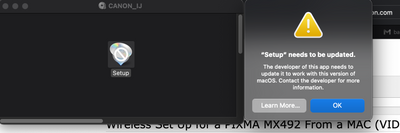- Canon Community
- Discussions & Help
- Printer
- Printer Software & Networking
- Unable to connect my MX492 after resetting my wifi
- Subscribe to RSS Feed
- Mark Topic as New
- Mark Topic as Read
- Float this Topic for Current User
- Bookmark
- Subscribe
- Mute
- Printer Friendly Page
Unable to connect my MX492 after resetting my wifi
- Mark as New
- Bookmark
- Subscribe
- Mute
- Subscribe to RSS Feed
- Permalink
- Report Inappropriate Content
01-21-2022 07:32 PM
hi,
I have reset my wifi services and now trying to add my Pixma MX492 printer using my Mac with MacOS Monterey v12.1
When I tried to follow the instructions and install the setup file on my Mac, it says "setup needs to be updated" by developer. Please help me as there is no way to use my printer now. Also please share the complete instructions for this fix.
Thanks!
- Mark as New
- Bookmark
- Subscribe
- Mute
- Subscribe to RSS Feed
- Permalink
- Report Inappropriate Content
01-21-2022 10:20 PM - edited 01-21-2022 10:20 PM
Greetings,
This is the driver you will need to install and use your printer with OSX Monterey:
https://pdisp01.c-wss.com/gdl/WWUFORedirectTarget.do?id=MDEwMDAwNjU1MzA4&cmp=ABR&lang=EN
Video for wireless set up:
Canon Knowledge Base - Wireless Set Up for a PIXMA MX492 From a MAC (VIDEO)
~Rick
Bay Area - CA
~R5 C (1.0.9.1), ~R50v (1.1.1) ~RF Trinity, ~RF 100 Macro, ~RF 100~400, ~RF 100~500, ~RF 200-800 +RF 1.4x TC, BG-R10, 430EX III-RT ~DxO PhotoLab Elite ~DaVinci Resolve Studio ~ImageClass MF644Cdw/MF656Cdw ~Pixel 8 ~CarePaks Are Worth It
- Mark as New
- Bookmark
- Subscribe
- Mute
- Subscribe to RSS Feed
- Permalink
- Report Inappropriate Content
01-22-2022 04:03 AM
Hi Rick, I have installed the above driver and also followed the above wireless setup instructions. I still see the same issue when I click on the Setup
- Mark as New
- Bookmark
- Subscribe
- Mute
- Subscribe to RSS Feed
- Permalink
- Report Inappropriate Content
01-24-2022 01:10 PM
Hi Mittu,
First, please follow these steps to connect your PIXMA MX492 to your wireless network:
1. Please press the wrench and screwdriver button on your printer one time
2. Use the right arrow button to select Device Settings and press OK
3. Use the right arrow button to select LAN Settings and press OK
4. Select Wireless LAN Setup and press OK
5. If the WPS message appears, press the STOP button
6. Select Standard Setup and press OK
7. Select your wireless network and press OK
8. Enter your wireless network password and press OK. Please verify the password, as it is case sensitive and if entered incorrectly, will cause the printer and router to not communicate. To switch between letters and numbers, press the * key
9. Press <OK> on the confirmation screen. The PIXMA MX490 will search for the access point
10. When found, press OK on the Connected to the access point screen
Once connected, please download and install the printer driver from the Support Page of your PIXMA MX492:
- Mark as New
- Bookmark
- Subscribe
- Mute
- Subscribe to RSS Feed
- Permalink
- Report Inappropriate Content
01-25-2022 03:23 PM
I too cannot get my MX492 to connect to print. . I've gone through setup LAN countless times, printer screen
says it is connected. I've downloaded new drivers countless times, installed from the original install cd, the IP address is valid, Windows does indeed
show the MX492 is the default printer and that it is working correctly, modem is either 2.4 or 5ghz.
Any other ideas before I throw the **bleep** thing out the window???
Thanks!!!
- Mark as New
- Bookmark
- Subscribe
- Mute
- Subscribe to RSS Feed
- Permalink
- Report Inappropriate Content
01-27-2022 12:05 PM
well I see this community isn't going to be much help. I did call Canon but got some 3rd party. Their
solution was for me to buy some $200 piece of software from them to fix my computer... really Canon???
Shopping for any other brand than Canon ....
This is your product support??
- Mark as New
- Bookmark
- Subscribe
- Mute
- Subscribe to RSS Feed
- Permalink
- Report Inappropriate Content
01-28-2022 03:19 PM
Hi jkwoody,
First, to call for support, please create a My Canon account:
https://mycanon.usa.canon.com/signin
Once your account is created, you may call in by dialing 800-652-2666
There will never be a $200 charge to install software on your computer.
Next, please follow these steps:
1. Please press the wrench and screwdriver button on your printer
2. Use the right arrow button to select Device Settings and press OK
3. Use the right arrow button to select LAN Settings and press OK
4. Use the right arrow button to select Print LAN details, then press the OK button
A page will print
4 lines from the top, please take note of what is listed next to "SSID". The network listed here must match the network that your computer is connected to exactly.
7 lines below that, please make sure that the Signal Strength is above 70%. If it is not, please move the router and PIXMA MX492 closer to each other.
Lastly, 2 lines below that, circle what is listed next to IPv4 IP Address.
On your computer, please follow these steps:
1. On your computer, please press the Windows key on your keyboard and the letter R, then let both go
2. In the Run window that appears, please type CMD and click OK
3. In the Command Prompt window that appears, please type:
PING xxx.xxx.xxx.xxx (where the "x's" are the numbers from the sheet that you circled, to the right of IPv4 address). For example, PING 192.168.1.45
and then press the Enter key on your keyboard
Did you get:
A - Timed out
B - Destination host unreachable
C - Sent = 4, Received = 4, Lost = 0
- Mark as New
- Bookmark
- Subscribe
- Mute
- Subscribe to RSS Feed
- Permalink
- Report Inappropriate Content
01-29-2022 10:17 AM
Thank you for responding, this has been the most exasperating issue for me.
Unfortunately, when I did the ping I got an immediate response of 'timed out'
packets: sent=4, received=0, lost=4 (100% loss)
- Mark as New
- Bookmark
- Subscribe
- Mute
- Subscribe to RSS Feed
- Permalink
- Report Inappropriate Content
01-31-2022 03:53 PM
Hi jkwoody,
Please verify that the SSID on the page that printed and the name of the network that your computer is connected to have the exact same name.
Is your computer connected to a VPN? If so, please disconnect from the VPN and attempt the steps to ping the IP address of your printer again.
Also, please turn your printer off. Next, disconnect the power cord from your router for 2 or 3 minutes. Once 2 or 3 minutes have passed, please reconnect the power cord to your router. When your router is back online, please turn your PIXMA MX492 back on and then attempt the ping test from your computer again.
11/20/2025: New firmware updates are available.
EOS R6 Mark III - Version 1.0.1
EOS R5 Mark II - Version 1.2.0
PowerShot G7 X Mark III - Version 1.4.0
PowerShot SX740 HS - Version 1.0.2
10/21/2025: Service Notice: To Users of the Compact Digital Camera PowerShot V1
10/15/2025: New firmware updates are available.
Speedlite EL-5 - Version 1.2.0
Speedlite EL-1 - Version 1.1.0
Speedlite Transmitter ST-E10 - Version 1.2.0
07/28/2025: Notice of Free Repair Service for the Mirrorless Camera EOS R50 (Black)
07/24/2025: New firmware updates are available.
07/23/2025: New firmware updates are available.
7/17/2025: New firmware updates are available.
05/21/2025: New firmware update available for EOS C500 Mark II - Version 1.1.5.1
02/20/2025: New firmware updates are available.
RF70-200mm F2.8 L IS USM Z - Version 1.0.6
RF24-105mm F2.8 L IS USM Z - Version 1.0.9
RF100-300mm F2.8 L IS USM - Version 1.0.8
RF50mm F1.4 L VCM - Version 1.0.2
RF24mm F1.4 L VCM - Version 1.0.3
01/22/2024: Canon Supports Disaster Relief Efforts in California
01/14/2025: Steps to resolve still image problem when using certain SanDisk SD cards with the Canon EOS R5 Mark II
- PIXMA TS5160 Unable to connect via smartphone or Wi-Fi in Printer Software & Networking
- imageCLASS MF654Cdw won't connect to an older MAC Mini in Office Printers
- Request to Reset System Manager ID and PIN for Canon imageCLASS MF644Cdw in Office Printers
- PIXMA TS3722: I’m unable to connect wireless. in Printer Software & Networking
- Unable to download drivers for LiDE 220 scanner in Scanners
Canon U.S.A Inc. All Rights Reserved. Reproduction in whole or part without permission is prohibited.