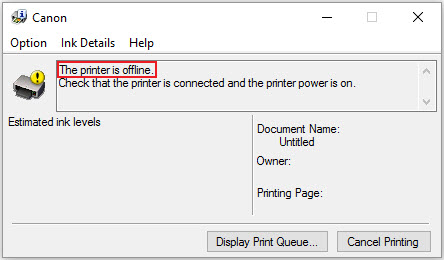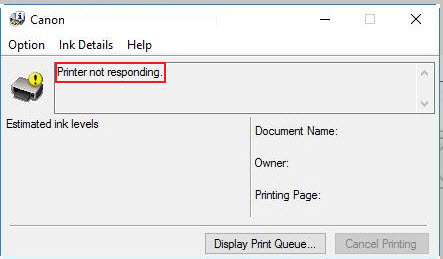- Canon Community
- Discussions & Help
- Printer
- Printer Software & Networking
- Troubleshooting PIXMA Wireless Communication Issue...
- Subscribe to RSS Feed
- Mark Topic as New
- Mark Topic as Read
- Float this Topic for Current User
- Bookmark
- Subscribe
- Mute
- Printer Friendly Page
Troubleshooting PIXMA Wireless Communication Issues
- Mark as New
- Bookmark
- Subscribe
- Mute
- Subscribe to RSS Feed
- Permalink
- Report Inappropriate Content
12-01-2021 07:54 AM
Common Wireless Communication Issues and Steps to Troubleshoot Them
There are many reasons that your printer may be indicated as being "offline" or "not responding". Basically, the printer and computer are not able to communicate. Since there are multiple causes for these messages, there are also multiple possible resolutions. The steps below will help in resolving the issue and possibly identify the cause.
Verify Power
- Make sure the printer power is on and that no error condition is indicated on the printer.
- Press the power button to turn on the printer. If the printer will not power on, check the power cord connections. Disconnect and reconnect the power cable at both ends. Then press the power button to turn the printer on.
Select the Appropriate Printer
- Before you print, be sure you have the appropriate printer selected. Check the print dialogue box (screen that shows up after you click Print) from the application you’re using in order to make sure you’ve selected your current printer.
- If the wrong printer is automatically selected, you may want to set the desired printer as the default printer.
Setting the default print in Windows
Setting the default print on a Mac - If the same printer is listed multiple times, you may have to remove the duplicates and try to print again. It may be necessary to remove all the listed printers and then reinstall.
Restart the Printer
In some cases it may be necessary to power cycle the printer to potentially reset any error conditions or lost communication.
- Simply turn the printer off with the power button on the printer.
- Once turned off, disconnect the printer's power cord from the back of the printer. Wait approximately 30 seconds before you reconnect it.
- Once reconnected, use the printer's power button to turn the printer back on.
If the printer - Once the printer is powered on and is in a ready state, print or scan again.
ℹ️ If your printer is connected via USB connection, disconnect that from the printer as well as the computer, then reconnect them. In some cases there may be a loose connection.
Wireless Communication
- If your printer had been connected wirelessly before, and no hardware changes have been made, you may simply need to reboot your computer.
- You may need to reestablish the wireless connection or set your printer up wirelessly if it has not been connected wirelessly before. If your printer has not been setup wirelessly already, or to reestablish a wireless connection, refer to this Wireless Setup article.
- If your computer is connected to a Virtual Private Network (VPN), try disconnecting from the VPN to see if it is interfering with printer communication.
Reboot Your Router / Modem
If your router and/or modem is not able to communicate with devices that are usually connected, you should power cycle the router.
- First, disconnect the power from your router and/or modem.
- Wait approximately 30 seconds and then reconnect them.
ℹ️ The booting process for the router and/or modem may take several minutes. - Once a proper connection has been reestablished, if this was the issue, then communication between your devices should be restored.
Reboot Your Computer
In some cases, it may be necessary to restart your computer to refresh connections with the various peripherals such as routers, modems, printers, etc.
- Save any needed work and close all open applications.
- Shutdown and restart your computer.
- Once fully rebooted, try to print or scan again.
Reinstall the Printer Driver
- Visit the Canon Support page
- Enter the model name of your printer
- Select your model name
- You will be directed to the Drivers and Downloads page for your printer.
- Select and download the recommended driver for your printer model and follow the on-screen instructions to open and install the file.
- Mark as New
- Bookmark
- Subscribe
- Mute
- Subscribe to RSS Feed
- Permalink
- Report Inappropriate Content
02-08-2022 04:57 PM
To all. Canon over the phone helped me to resolve problem.
After doing all the above maneuvers without result, agent tested I try a different browser and... all worked fine. My Chrome browser had been corrupted. So: Uninstalled Chrome, then reinstalled, and computer connects to printer fine and prints all aspects properly now.
- Mark as New
- Bookmark
- Subscribe
- Mute
- Subscribe to RSS Feed
- Permalink
- Report Inappropriate Content
04-01-2022 02:34 PM
Lots of hours wasted. My router does not reboot fast enough for the printer wireless setup timeout. Tried using USB to setup wireless but it ends up asking for my Admin password. I cannot think of any reason for this other than it gives Canon and its individual employees unrestricted access to my computer. I have tried calling customer service but got the message to call back later. I have like the various Canon printers for many years, but this experience tells me I have made a mistake and need to send this printer back.
- Mark as New
- Bookmark
- Subscribe
- Mute
- Subscribe to RSS Feed
- Permalink
- Report Inappropriate Content
06-30-2022 10:06 AM
My problem started with the new router. I tried unplugging/repluging everything possible. No good. Did the above and reinstalled the driver. No good. Realizing the drivers were for the older Mac OSs, I finally found
Connecting the TS6020 to a Wireless LAN via Manual Connect
That did the trick.
- Mark as New
- Bookmark
- Subscribe
- Mute
- Subscribe to RSS Feed
- Permalink
- Report Inappropriate Content
08-26-2022 09:31 AM
What number did you call? I can't find one for my PIXMA printer.
- Mark as New
- Bookmark
- Subscribe
- Mute
- Subscribe to RSS Feed
- Permalink
- Report Inappropriate Content
08-26-2022 09:44 AM
You can reach technical support at: 1-800-652-2666 and find additional support options HERE
- Mark as New
- Bookmark
- Subscribe
- Mute
- Subscribe to RSS Feed
- Permalink
- Report Inappropriate Content
08-26-2022 10:36 AM
Thanks so much! I'll give it a try.
- Mark as New
- Bookmark
- Subscribe
- Mute
- Subscribe to RSS Feed
- Permalink
- Report Inappropriate Content
09-04-2022 08:06 PM
I am new and I cannot find the place for asking questions. It's about my TS9521C printer. Can someone direct me an "ask question" page?
- Mark as New
- Bookmark
- Subscribe
- Mute
- Subscribe to RSS Feed
- Permalink
- Report Inappropriate Content
09-06-2022 02:46 PM
Hi pslane1,
Please use this link:
https://community.usa.canon.com/t5/Desktop-Inkjet-Printers/bd-p/desktopinkjetprinters
On the page that loads, please click on the "Start a Conversation" button.
- Mark as New
- Bookmark
- Subscribe
- Mute
- Subscribe to RSS Feed
- Permalink
- Report Inappropriate Content
09-13-2022 05:38 PM
Found canon Pixma printer problem. My new router interface (sagemcom 8566w) interface was set to accept only WPA2/WPA3 + AES encryption protocol. When set back to only WPA2+AES it WORKED. Problem: old printer, new T Mobile router.
12/18/2025: New firmware updates are available.
12/15/2025: New firmware update available for EOS C50 - Version 1.0.1.1
11/20/2025: New firmware updates are available.
EOS R5 Mark II - Version 1.2.0
PowerShot G7 X Mark III - Version 1.4.0
PowerShot SX740 HS - Version 1.0.2
10/21/2025: Service Notice: To Users of the Compact Digital Camera PowerShot V1
10/15/2025: New firmware updates are available.
Speedlite EL-5 - Version 1.2.0
Speedlite EL-1 - Version 1.1.0
Speedlite Transmitter ST-E10 - Version 1.2.0
07/28/2025: Notice of Free Repair Service for the Mirrorless Camera EOS R50 (Black)
7/17/2025: New firmware updates are available.
05/21/2025: New firmware update available for EOS C500 Mark II - Version 1.1.5.1
02/20/2025: New firmware updates are available.
RF70-200mm F2.8 L IS USM Z - Version 1.0.6
RF24-105mm F2.8 L IS USM Z - Version 1.0.9
RF100-300mm F2.8 L IS USM - Version 1.0.8
- Wireless Connection "Network Communications Error" LBP6030w in Printer Software & Networking
- imageCLASS MF264dw simply stopped scanning or printing in Office Printers
- Canon Plan - Online status not updating? in Desktop Inkjet Printers
- Repeated Paper Jam Issue and Error Code 1300 on PIXMA TS3722 in Desktop Inkjet Printers
- Wireless connection fail - PIXMA G3270 in Printer Software & Networking
Canon U.S.A Inc. All Rights Reserved. Reproduction in whole or part without permission is prohibited.