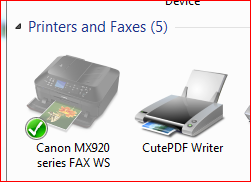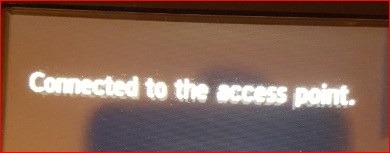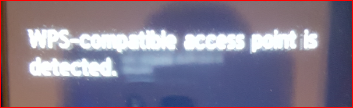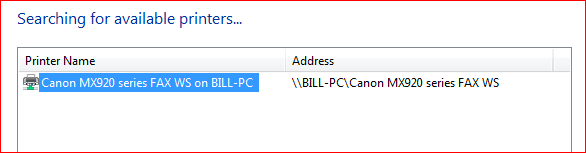- Mark as New
- Bookmark
- Subscribe
- Mute
- Subscribe to RSS Feed
- Permalink
- Report Inappropriate Content
04-30-2016 08:45 PM - edited 05-01-2016 04:06 PM
May 1 - it works now, and I have no idea why. Every day, my PC auto re-boots at 2am. I suppose I should have re-booted yesterday, maybe I would have spent less time fiddling with this. But I wanted to send a real letter to my son stationed in Germany, and the printer had been working fine. If you'd like to glance at the issue below and provide some insight, that would be great !
=================================
Hi, my MX922 has "gone offline" and I have no idea how to wake it up. I purchased this in Jan this year, set it up wireless, everything going well. I don't print very often so I've turned it off now and then, but it would connect no problem upon restart.
I see this issue occurs frequently. I had the same issue on a previous MX922 that was never resolved, so I set that earlier printer as a local printer with direct wired connection. But then my wife couldn't print from her Mac.
This new one worked great on wireless, but now the connection is kaput.
Both my PC and the printer can recognize the other, but something is amiss ![]()
My main question is - what exactly does it mean "printer is offline" ? I mean, I get that it's "not ONLINE", but WTF ? How the heck do I wake it up ? Where the heck is the "online" button ?????? This pisses me off.
Here it is offline (grayed out). Where's the button that says "go online" ????
So I re-connected the printer via setup, connecting normally, entering my Wi-Fi password, and it says "Connected". But it won't print, the printer remains offline. For the life of me, I can't figure out what this even means, "offline", since the darn thing just connected !
Then I tried WPS set up, which I had done when I originally got the thing. It says WPS device detected, but then it never detects it, says "Timeout error".
THEN, I tried to detect the printer from Windows, it is found, but CAN'T CONNECT !!!
When I try to print a test page, I get this:
NOTE: When I installed the printer, it showed up as "Canon MX920 Series FAX WS", not sure why it's FAX and not Printer. But when I print, I'm able to select the Printer and that worked.
Solved! Go to Solution.
Accepted Solutions
- Mark as New
- Bookmark
- Subscribe
- Mute
- Subscribe to RSS Feed
- Permalink
- Report Inappropriate Content
05-15-2016 06:23 AM
HI williampeck1958,
Routers have a feature that will disconnect devices that have not been in use for a period of time. If you do not use your printer, the router will stop sending wireless signals to it and will become disconnected from the network. Please refer to your routers manual to adjust this time out period or disable it.
- Mark as New
- Bookmark
- Subscribe
- Mute
- Subscribe to RSS Feed
- Permalink
- Report Inappropriate Content
12-01-2017 12:49 PM
Setup - Device Settings - LAN settings - other settings - TCP/IP settings - IPv6 - DISABLE
- Truong Vu
- Mark as New
- Bookmark
- Subscribe
- Mute
- Subscribe to RSS Feed
- Permalink
- Report Inappropriate Content
05-01-2016 07:16 PM
See this
Conway, NH
1D X Mark III, M200, Many lenses, Pixma PRO-100, Pixma TR8620a, Lr Classic
- Mark as New
- Bookmark
- Subscribe
- Mute
- Subscribe to RSS Feed
- Permalink
- Report Inappropriate Content
05-01-2016 09:46 PM
jrhoffman, thank you, that helps, I've been wondering about that.
- Mark as New
- Bookmark
- Subscribe
- Mute
- Subscribe to RSS Feed
- Permalink
- Report Inappropriate Content
05-14-2016 06:14 PM
FYI - my home printer went offline today again. I was connected to my work computer via Cisco AnyConnect / Remote Desktop, and I tried to print, but the printer then came up offline. So I re-booted and voila, it was ok.
Is there any way to "bring it online" ? That was my main question below.
Thx.
- Mark as New
- Bookmark
- Subscribe
- Mute
- Subscribe to RSS Feed
- Permalink
- Report Inappropriate Content
05-15-2016 06:23 AM
HI williampeck1958,
Routers have a feature that will disconnect devices that have not been in use for a period of time. If you do not use your printer, the router will stop sending wireless signals to it and will become disconnected from the network. Please refer to your routers manual to adjust this time out period or disable it.
- Mark as New
- Bookmark
- Subscribe
- Mute
- Subscribe to RSS Feed
- Permalink
- Report Inappropriate Content
03-15-2017 07:19 AM
My printer worked fine on my PC but it quit, so I decided to add the printer to my laptop and have problems of this nature (offline) ever since. I followed directions for fixing even deleting drivers and reloading drivers the printer works until I shut down when I boot up I have the same problem. Any solution?
- Mark as New
- Bookmark
- Subscribe
- Mute
- Subscribe to RSS Feed
- Permalink
- Report Inappropriate Content
03-15-2017 09:29 AM
Hi, pneubert!
So that the Community can help you better, we need to know exactly which operating system is running on your computer (i.e. Windows or Mac OS, and which version thereof). That, and any other details you'd like to give will help the Community better understand your issue!
If this is a time-sensitive matter, search our knowledge base or contact our US-based technical support team at http://canon.us/SupportCF
Thanks and have a great day!
- Mark as New
- Bookmark
- Subscribe
- Mute
- Subscribe to RSS Feed
- Permalink
- Report Inappropriate Content
03-15-2017 09:38 AM
So I got rid of my Canon printer because of the wireless issue. Then I had the same wireless issue with a new HP home printer. So it turns out that (for me of course) it was anti-virus software (McAfee, Malwarebytes) ALONG with my work VPN connection. Now it's the VPN connection - if I'm connected, I can't print. When it's not connected, I can print.
I have Malwarebytes turned on, but still need to turn McAfee back on and see what happens.
It all boils down to careful troubleshooting - but this was a year in the making for me.
I did like the Canon printer and so now feel bad I ditched it for HP ![]()
- Mark as New
- Bookmark
- Subscribe
- Mute
- Subscribe to RSS Feed
- Permalink
- Report Inappropriate Content
12-01-2017 12:49 PM
Setup - Device Settings - LAN settings - other settings - TCP/IP settings - IPv6 - DISABLE
- Truong Vu
- Mark as New
- Bookmark
- Subscribe
- Mute
- Subscribe to RSS Feed
- Permalink
- Report Inappropriate Content
12-01-2017 01:41 PM
This is the longest lasting thread I've every seen ... thank you. I finally closed it.