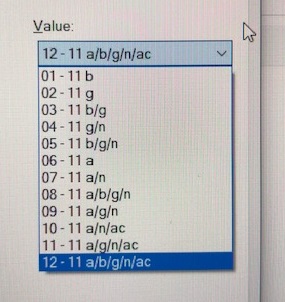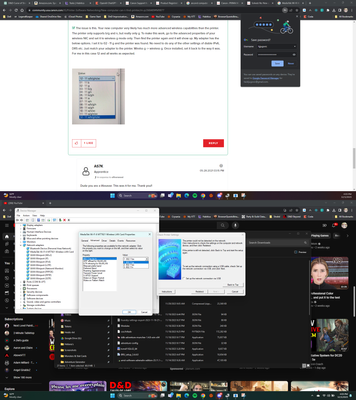- Canon Community
- Discussions & Help
- Printer
- Printer Software & Networking
- Re: New computer can't find printer
- Subscribe to RSS Feed
- Mark Topic as New
- Mark Topic as Read
- Float this Topic for Current User
- Bookmark
- Subscribe
- Mute
- Printer Friendly Page
- Mark as New
- Bookmark
- Subscribe
- Mute
- Subscribe to RSS Feed
- Permalink
- Report Inappropriate Content
03-23-2018
12:07 PM
- last edited on
12-06-2023
09:58 AM
by
Danny
Hello,
My printer is connected to my personal wifi and my old computer and phone can find and print on it. However, my new computer cannot; whenever I try to set it up, it cannot find it on the wireless connection. My computer doesn't have an ethernet port so I cannot try a wired connection. Since it cannot find the printer, the setup wizard proceed far enough to download the necessary drivers and software.
Anyone have any suggestions on what to do?
Solved! Go to Solution.
Accepted Solutions
- Mark as New
- Bookmark
- Subscribe
- Mute
- Subscribe to RSS Feed
- Permalink
- Report Inappropriate Content
02-27-2019 12:06 PM
The issue is this. Your new computer very likely has much more advanced wireless capabilities than the printer. The printer only supports b/g and n, but really only g. To make this work, go to the advanced properties of your wireless NIC and set it to wireless g mode only. Then find the printer again and it will show up. My adapter has the below options. I set it to 02 - 11 g and the printer was found. No need to do any of the other settings of diable IPv6, DRS etc. Just match your adapter to the printer. Wirelss g -> wireless g. Once installed, set it back to the way it was. For me in this case 12 and all works as expected.
- Mark as New
- Bookmark
- Subscribe
- Mute
- Subscribe to RSS Feed
- Permalink
- Report Inappropriate Content
03-24-2018 02:37 PM
Hi, JackieJames!
So that the Community can help you better, we need to know exactly which Canon printer model you're using. That, and any other details you'd like to give will help the Community better understand your issue!
If this is a time-sensitive matter, search our knowledge base or contact our US-based technical support team at http://canon.us/SupportCF
Thanks and have a great day!
- Mark as New
- Bookmark
- Subscribe
- Mute
- Subscribe to RSS Feed
- Permalink
- Report Inappropriate Content
03-27-2018 08:59 AM
My printer is a Canon MX490.
My old computer can always connect wirelessly to my printer but sometimes my phone can't find it. I set my old computer up using the cd-rom that came with the MX490, but my new computer doesn't have a disc drive. I tried downloading the drivers and software from the canon website but it won't complete the installation if it can't connect to the printer.
- Mark as New
- Bookmark
- Subscribe
- Mute
- Subscribe to RSS Feed
- Permalink
- Report Inappropriate Content
05-04-2018 12:35 PM - edited 05-04-2018 12:36 PM
Hi JackieJames,
Please follow these steps:
1. Make sure that your PIXMA MX490 is turned on.
2. Load a sheet of A4 or Letter-sized plain paper.
3. Press the SETUP button on your PIXMA MX490. The Setup menu screen is displayed.
4. Use the LEFT or RIGHT button to select Device settings, then press the OK button.
5. Use the LEFT or RIGHT button to select LAN settings, then press the OK button.
6. Use the LEFT or RIGHT button to select Print LAN details, then press the OK button.
The network settings page will print.
What is the signal strength that is listed on the page that printed?
Please take note of the IPv4 address.
On your computer, please hold down the Windows key on your keyboard and press the letter R.
In the Run window, please type CMD and click OK.
In the Command Prompt window, please type PING and the IPv4 address of your PIXMA MX490. For example, if the IPv4 address listed on the page was 192.168.1.14, please type
PING 192.168.1.14
and press the Enter/Return key on your keyboard.
Does the request return a reply or does the connection time out?
Please note, Canon's Forum is not intended for immediate help, but a place to allow for the Community to give you assistance and feedback. If this is an urgent support need, please use the link below to reach our friendly Technical Support Team:
http://Canon.us/ContactLI
- Mark as New
- Bookmark
- Subscribe
- Mute
- Subscribe to RSS Feed
- Permalink
- Report Inappropriate Content
02-27-2019 12:06 PM
The issue is this. Your new computer very likely has much more advanced wireless capabilities than the printer. The printer only supports b/g and n, but really only g. To make this work, go to the advanced properties of your wireless NIC and set it to wireless g mode only. Then find the printer again and it will show up. My adapter has the below options. I set it to 02 - 11 g and the printer was found. No need to do any of the other settings of diable IPv6, DRS etc. Just match your adapter to the printer. Wirelss g -> wireless g. Once installed, set it back to the way it was. For me in this case 12 and all works as expected.
- Mark as New
- Bookmark
- Subscribe
- Mute
- Subscribe to RSS Feed
- Permalink
- Report Inappropriate Content
05-28-2021 06:15 PM
Dude you are a lifesaver. This was it for me. Thank you!!
- Mark as New
- Bookmark
- Subscribe
- Mute
- Subscribe to RSS Feed
- Permalink
- Report Inappropriate Content
05-29-2021 12:21 AM
- Mark as New
- Bookmark
- Subscribe
- Mute
- Subscribe to RSS Feed
- Permalink
- Report Inappropriate Content
12-05-2023 07:06 PM
I am having the same problem. My Canon iX6800 works with my older Dell but not with my new computer. I tried this fix, but it seems like I don't have an option for "g":
Am I looking at the right setting?
Thanks so much,
Heidi
- Mark as New
- Bookmark
- Subscribe
- Mute
- Subscribe to RSS Feed
- Permalink
- Report Inappropriate Content
12-05-2023 10:57 PM
Yes but. Your wi-fi adapter is so advanced that it doesn't support g. Get a newer printer, do it wired or get a cheap usb g adapter are your options. I would recommend a newer printer. Other options are more hassle.
- Mark as New
- Bookmark
- Subscribe
- Mute
- Subscribe to RSS Feed
- Permalink
- Report Inappropriate Content
12-05-2023 10:58 PM
Note also that it works with your older Dell that does support g.
12/18/2025: New firmware updates are available.
12/15/2025: New firmware update available for EOS C50 - Version 1.0.1.1
11/20/2025: New firmware updates are available.
EOS R5 Mark II - Version 1.2.0
PowerShot G7 X Mark III - Version 1.4.0
PowerShot SX740 HS - Version 1.0.2
10/21/2025: Service Notice: To Users of the Compact Digital Camera PowerShot V1
10/15/2025: New firmware updates are available.
Speedlite EL-5 - Version 1.2.0
Speedlite EL-1 - Version 1.1.0
Speedlite Transmitter ST-E10 - Version 1.2.0
07/28/2025: Notice of Free Repair Service for the Mirrorless Camera EOS R50 (Black)
7/17/2025: New firmware updates are available.
05/21/2025: New firmware update available for EOS C500 Mark II - Version 1.1.5.1
02/20/2025: New firmware updates are available.
RF70-200mm F2.8 L IS USM Z - Version 1.0.6
RF24-105mm F2.8 L IS USM Z - Version 1.0.9
RF100-300mm F2.8 L IS USM - Version 1.0.8
- imageCLASS MF663Cdw Driver is "not supported by the computer" in Printer Software & Networking
- False paper jam message on mf654cdw in Office Printers
- PIXMA TS6420 can no longer scan using Image Capture on Mac in Printer Software & Networking
- PIXMA MG2922 Can't download driver to computer, phone app can't find printer in Printer Software & Networking
- imageCLASS MF753cdw won't wake up from sleep mode without power cycle in Office Printers
Canon U.S.A Inc. All Rights Reserved. Reproduction in whole or part without permission is prohibited.