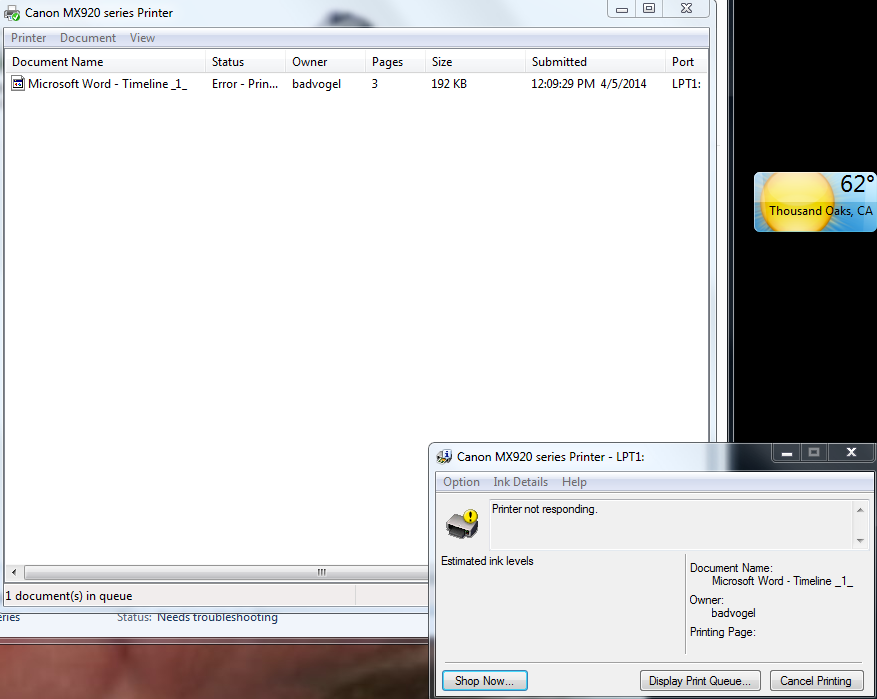- Canon Community
- Discussions & Help
- Printer
- Printer Software & Networking
- Re: Mx920 Wireless printing problem
- Subscribe to RSS Feed
- Mark Topic as New
- Mark Topic as Read
- Float this Topic for Current User
- Bookmark
- Subscribe
- Mute
- Printer Friendly Page
Mx920 Wireless printing problem
- Mark as New
- Bookmark
- Subscribe
- Mute
- Subscribe to RSS Feed
- Permalink
- Report Inappropriate Content
07-28-2013 12:22 AM
I have just bought an mx920, beautiful printer I may point out, it worked well for the first two days but I cannot print as of today, I connect to the printer wirelessly and all my computers are Macs.
The printer is connected to the network properly and my computer shows that it has an active connectiong, but when I click print the printer goes to "in use" and then goes offline, and the Print Que says "Printer not connected"
I've tried connecting the printer to the network again, and I have restarted the printer along with my computers but it still wont work.
Please help
- Mark as New
- Bookmark
- Subscribe
- Mute
- Subscribe to RSS Feed
- Permalink
- Report Inappropriate Content
04-05-2014 03:06 PM - edited 04-05-2014 03:10 PM
Same problem.
Instant error when printing.
Lan DRX disabled. IPv6 Disabled.
- Mark as New
- Bookmark
- Subscribe
- Mute
- Subscribe to RSS Feed
- Permalink
- Report Inappropriate Content
04-25-2014 06:42 PM - edited 04-25-2014 06:43 PM
I want to add my name to the list. I thought it was my router and so I went out to buy a new one. Well it is the printer that keeps getting disabled and not any of my hardware. Everything else connects seamlessy. Maybe if enough of us post and use social media then they will assign a Program Manager to fix this persistent and irritating issue. Pleas help us Canon! Thanks.
JC
- Mark as New
- Bookmark
- Subscribe
- Mute
- Subscribe to RSS Feed
- Permalink
- Report Inappropriate Content
06-03-2014 03:34 PM
Thanks, Julius. I tried the other suggestions in this discussion thread to no avail, but this one worked.
I was pretty frustrated as I've set up many printers in the past with no problems and to have this one fail after only the first use is something Canon should address. I suggest including the information you provided as part of the setup instructions or configuring the printer in this manner before it leaves the warehouse to avoid frustrating your customers.
FYI: I am on a MacBook Pro running OS X 10.9.3
- Mark as New
- Bookmark
- Subscribe
- Mute
- Subscribe to RSS Feed
- Permalink
- Report Inappropriate Content
06-04-2014 07:26 AM
Me too.
Disabled Wireless LAN DRX
Disabled IPv6
Current firmware installed.
"Printer not responding".
How completely frustrating! I replaced an older model Canon printer with this one. How can a newer product devolve from a previous model? Bad, bad, bad Canon. Never again will I buy another Canon product (p.s., I'm a photographer).
- Mark as New
- Bookmark
- Subscribe
- Mute
- Subscribe to RSS Feed
- Permalink
- Report Inappropriate Content
06-04-2014 07:59 AM
Going to add... you win Canon! My printer is now parked in my formal dining room, corded old style to my computer in an adjacent room with a printing cable. So much for making technological progress in the 21st century.
I did all the fixes mentioned.
When I spoke with a Canon tech support guy, he asked me to print out my LAN settings. My signal strength was 51%. He said that's not high enough to establish a connection. Asked me where my router was. It is in the SAME ROOM!!! I was looking at it!!
I said my computer received the signal strength with no problems at all. He said the printer's wireless receiver was very weak compared to a computer.
Hence, the printer can't get the wireless signal because it's not strong enough. Geez, my LAST Canon wireless printer was strong enough. What happened? Did we farm out that particular part to China? Seems like a pretty important part when making a "wireless" printer.
- Mark as New
- Bookmark
- Subscribe
- Mute
- Subscribe to RSS Feed
- Permalink
- Report Inappropriate Content
07-07-2014 01:33 AM - edited 07-07-2014 01:35 AM
Same as everyone else here. VERY disappointed Cannon customer! Using Win 8.1, sometimes I've been able to print but most of the time not. Pwr down pwr up not working here. Funny thing is my android phone App 'Printer Share' (paid App but well worth the cost) prints just fine with the Cannon mx922......but not from my Lenovo IdeaPad. Also, the few times the printer worked from laptop it took forever to print, the printer is busy 'shuffling' around internally forever before it prints.
Already set all the settings suggested on here. Another link suggested cleaning some plastic strip in the back of the printer seen thru the area where the ink cartridges are, but I don't see anything in there to clean.
http://forums.usa.canon.com/t5/Wireless-Networking/Canon-MX920-Printer-not-responding/m-p/77374#M854
Costco product, gonna look into a better product.
- Mark as New
- Bookmark
- Subscribe
- Mute
- Subscribe to RSS Feed
- Permalink
- Report Inappropriate Content
07-07-2014 07:49 PM
NoWake200 - thanks for the info. I'll try to make a report BEFORE I reboot the printer next time. Is there someone we can email the reports to or should we just post results here?
It's now July and a few months since you posted how to print out the LAN settings in April, so hoping a fix has been found or at least being worked on for the next firmware update or driver?
Windows 7
MX 922
firmware: 2.020
If I'm reading it right, my driver is from 9/20/2012 vers. 2.65.2.10
I'll post a LAN report the next time it falls off the network. I haven't disabled Ipv6 or LAN DRX, since neither of those seem to fix it anyways.
TIA
- Mark as New
- Bookmark
- Subscribe
- Mute
- Subscribe to RSS Feed
- Permalink
- Report Inappropriate Content
07-13-2014 07:43 PM
It is my understanding that there is not yet a fix. The problems we are having are with no rhyme or reason. Just a few weeks ago I called in again when the printer just stopped working.
Hopefully someone will come out with a fix sooner than later, because each customer that deals with this particular printer may very well have purchased their last Canon printer or product. But I am sure they are aware of that.
- Mark as New
- Bookmark
- Subscribe
- Mute
- Subscribe to RSS Feed
- Permalink
- Report Inappropriate Content
07-14-2014 01:11 PM
Thank you for the reply.
And you're right, this is my first non-HP printer in over 15yrs. My previous HP died at a bad time, and I needed a replacement quick. This was on sale, so I took a chance. AND.. Since I work from home, people are always asking me what models I use or what brands are good. Right now I can't say I'd recommend Cannon for wireless.
My wireless has a limited number of connections, so I could see the printer potentially getting knocked off, but it should be able to find the network again without a reboot, or me manually resetting the wireless. My HP printer doesn't have to be rebooted/reset. (It's an HP) *shrug*
It seems like it should be able to be fixed with a firmware update. Maybe stop the sleep mode or add a wake-up activate mode. I just hope we don't have to swap out a part, but if it's not much worse that changing a printer cartridge I'd be willing to try it.
- Mark as New
- Bookmark
- Subscribe
- Mute
- Subscribe to RSS Feed
- Permalink
- Report Inappropriate Content
08-03-2014 10:39 AM
Same problems here. Did everything we know to do, and even worked with a IT network friend for 4 hours yesterday. Nada.
We've rebooted everying, and looked for new software.
The printer claims to be on the network.
We've used the fixed IP address solution - which worked until a couple days ago.
The Mac is certainly on the WIFI - I'm using it now.
Routing has very strong signal.
When i ping the printer from the Mac it finds it just fine.
Print jobs just won't go through.
This is among the most frustrating things I've ever dealt with.
12/18/2025: New firmware updates are available.
12/15/2025: New firmware update available for EOS C50 - Version 1.0.1.1
11/20/2025: New firmware updates are available.
EOS R5 Mark II - Version 1.2.0
PowerShot G7 X Mark III - Version 1.4.0
PowerShot SX740 HS - Version 1.0.2
10/21/2025: Service Notice: To Users of the Compact Digital Camera PowerShot V1
10/15/2025: New firmware updates are available.
Speedlite EL-5 - Version 1.2.0
Speedlite EL-1 - Version 1.1.0
Speedlite Transmitter ST-E10 - Version 1.2.0
07/28/2025: Notice of Free Repair Service for the Mirrorless Camera EOS R50 (Black)
7/17/2025: New firmware updates are available.
05/21/2025: New firmware update available for EOS C500 Mark II - Version 1.1.5.1
02/20/2025: New firmware updates are available.
RF70-200mm F2.8 L IS USM Z - Version 1.0.6
RF24-105mm F2.8 L IS USM Z - Version 1.0.9
RF100-300mm F2.8 L IS USM - Version 1.0.8
- imageCLASS MF641Cw - Auto correction of color mismatch - no turn off option in Office Printers
- PIXMA G7020 Printed colors don't match computer screen colors in Desktop Inkjet Printers
- PIXMA TS9521Ca How to print on cardstock in Desktop Inkjet Printers
- PIXMA iP8720 unable to print in the 13 x 19 cm format in Desktop Inkjet Printers
- PIXMA iX6820 won't print on Avery labels -- just feeds the paper through in Desktop Inkjet Printers
Canon U.S.A Inc. All Rights Reserved. Reproduction in whole or part without permission is prohibited.