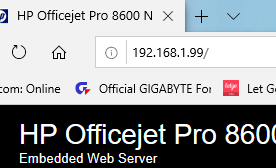- Canon Community
- Discussions & Help
- Printer
- Printer Software & Networking
- MX410 prints via cable but not via wirelss
- Subscribe to RSS Feed
- Mark Topic as New
- Mark Topic as Read
- Float this Topic for Current User
- Bookmark
- Subscribe
- Mute
- Printer Friendly Page
MX410 prints via cable but not via wirelss
- Mark as New
- Bookmark
- Subscribe
- Mute
- Subscribe to RSS Feed
- Permalink
- Report Inappropriate Content
10-10-2019
09:19 AM
- last edited on
10-11-2019
09:37 AM
by
Danny
My MX410 will print via cable but not via wireless. I believe I set it up as a woreless printer. I am using the Canon BJ Network Port (CNBJNP-88871763DC1A). Lenovo Ieapad-320, WIN10.
Do I have to reinstall the printer?
- Mark as New
- Bookmark
- Subscribe
- Mute
- Subscribe to RSS Feed
- Permalink
- Report Inappropriate Content
10-11-2019 08:37 AM
Greeetings,
Are you using wireless direct or do you have the printer connected to a wireless router?
The last 12 digits of the "port' which is actually part of the printers host name is the printer's MAC address. You can reserve an IP using it on the router and give the printer a static IP.
Once this is done, you can confirm the printer is reachable using the PING command. Use this as the destination and any device on your network will always be able to find the printer at the IP you have set for it.
The IJ Networking Utility can be used to set the printer's destination IP in the driver, this way the driver knows where to sent print jobs.
Router (Reserved IP), Printer (mine 192.168.1.99), PING (reachable from command prompt) > same for all network devices.
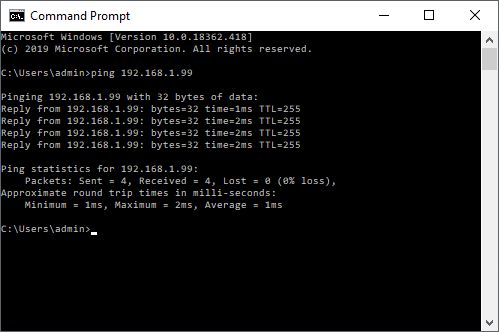
~Rick
Bay Area - CA
~R5 C (1.1.2.1), ~R50v (1.1.1) ~RF Trinity, ~RF 100 Macro, ~RF 100~400, ~RF 100~500, ~RF 200-800 +RF 1.4x TC, BG-R10, 430EX III-RT ~DxO PhotoLab Elite ~DaVinci Resolve Studio ~ImageClass MF644Cdw/MF656Cdw ~Pixel 8 ~CarePaks Are Worth It
- Mark as New
- Bookmark
- Subscribe
- Mute
- Subscribe to RSS Feed
- Permalink
- Report Inappropriate Content
10-11-2019 10:10 AM
Thank you for your reply.
The IJ Network Tool will not allow me to check the Use with wireless LAN setting.
- Mark as New
- Bookmark
- Subscribe
- Mute
- Subscribe to RSS Feed
- Permalink
- Report Inappropriate Content
10-11-2019 03:10 PM
Hi tvguy9,
Please follow these steps:
1. Turn your PIXMA MX410 on.
2. Press the MENU button repeatedly until Device Settings appears.
3. Press OK
4. Use the right arrow to select LAN settings and press OK.
5. Press OK on the WLAN active/inactive screen.
6. Select Wireless LAN active and press OK.
7. Press OK on the Wireless LAN setup screen.
8. Select Easy setup and press OK.
9. Select your wireless network's name and press OK.
10. If your access point has a passphrase (Wi-Fi password), a prompt will appear to enter in the passphrase. To enter in the passphrase, use the numeric keypad to the right of the display. If entering in a letter, press a number on the keypad a number of times to enter in a specific letter. For example, to enter the letter c you must press the number 2 on the keypad three times. Also, to enter symbols, press the Symbols (#) key until the desired symbol is displayed.
At first, your PIXMA MX410 will assume that you are entering in lower case letters. To toggle between lower case letters, upper case letters and numbers, press the Tone (*) key. Each time the key is pressed, the printer will display a different character in the upper right corner of the LCD screen.
If a mistake has been made, press the Left arrow to move the cursor underneath the character to be deleted. Then, press the Back button to delete the character. Enter in the correct character as needed. Press the Right arrow to move the cursor to the end of the passphrase. Continue entering in the passphrase.
11. Once the password has been entered, press OK.
12. Your PIXMA MX410 will attempt to connect. Press OK on the Connected screen.
Your PIXMA MX410 is now connected to your wireless network.
Once connected, please reboot on your computer and then attempt to print.
- Mark as New
- Bookmark
- Subscribe
- Mute
- Subscribe to RSS Feed
- Permalink
- Report Inappropriate Content
10-11-2019 03:22 PM
Thanks, Patrick.
I believe that I have discovered the issue. I am connected through my companyu's Sonic Wall VPN device, and in doing some research, it does not allow "inyter-client communication" by default. I have sent a message to my company's IT dept. to allow that to happen.
12/18/2025: New firmware updates are available.
12/15/2025: New firmware update available for EOS C50 - Version 1.0.1.1
11/20/2025: New firmware updates are available.
EOS R5 Mark II - Version 1.2.0
PowerShot G7 X Mark III - Version 1.4.0
PowerShot SX740 HS - Version 1.0.2
10/21/2025: Service Notice: To Users of the Compact Digital Camera PowerShot V1
10/15/2025: New firmware updates are available.
Speedlite EL-5 - Version 1.2.0
Speedlite EL-1 - Version 1.1.0
Speedlite Transmitter ST-E10 - Version 1.2.0
07/28/2025: Notice of Free Repair Service for the Mirrorless Camera EOS R50 (Black)
7/17/2025: New firmware updates are available.
05/21/2025: New firmware update available for EOS C500 Mark II - Version 1.1.5.1
02/20/2025: New firmware updates are available.
RF70-200mm F2.8 L IS USM Z - Version 1.0.6
RF24-105mm F2.8 L IS USM Z - Version 1.0.9
RF100-300mm F2.8 L IS USM - Version 1.0.8
- PIXMA TS3720 printer will not copy text docs in Desktop Inkjet Printers
- imageCLASS MF753Cdw - Can't get it to print via Wi-Fi in Printer Software & Networking
- Why does PIXMA TR8620a printer driver say (Copy 1)? in Printer Software & Networking
- PIXMA TS3522 - does not print with USB cable on Windows 11 PC in Desktop Inkjet Printers
- Print to iP8720 using a cable from iPadPro in Desktop Inkjet Printers
Canon U.S.A Inc. All Rights Reserved. Reproduction in whole or part without permission is prohibited.