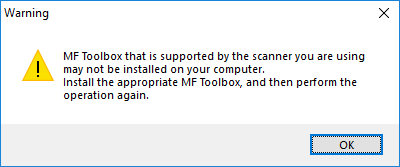- Canon Community
- Discussions & Help
- Printer
- Printer Software & Networking
- MF Toolbox doesn't work on Windows 10
- Subscribe to RSS Feed
- Mark Topic as New
- Mark Topic as Read
- Float this Topic for Current User
- Bookmark
- Subscribe
- Mute
- Printer Friendly Page
- Mark as New
- Bookmark
- Subscribe
- Mute
- Subscribe to RSS Feed
- Permalink
- Report Inappropriate Content
08-03-2015 04:18 PM
I have a MF4570dn, and recently upgraded from Windows 8.1 to Windows 10.
I can no longer scan using the MF Toolbox utility. I had MF Toolbox 4.9 installed before the upgrade, and it worked just fine. After the upgrade, I get "Cannot communicate with the scanner" error dialog:
I thought I would try to reinstall the MF Toolbox utility, but there are two problems.
1) The downloads page shows no downloads for Windows 10 for this printer. This should be updated.
2) I downloaded the one for Windows 8.1, and tried to reinstall, but it just hangs at the "Processing Installation" screen:
I've also tried to uninstall the existing MF Toolbox first, and it also hangs at this same dialog.
I've also tried various other things without success:
- Connecting via USB instead of Network. It detects the scanner, and MF Toolbox can switch to that device, but it still gives a communications error.
- Trying the built-in Windows Scan app instead of MF Toolbox. It uses the WIA driver. It barely starts to scan, then immediately cancels.
Please Canon - forward this to your engineers and provide a fix asap. I cannot use my scanner on Windows 10.
(I can use the printer functionality just fine.)
Solved! Go to Solution.
- Mark as New
- Bookmark
- Subscribe
- Mute
- Subscribe to RSS Feed
- Permalink
- Report Inappropriate Content
08-12-2018 02:57 PM
Hi GregoryNanzar,
Thanks for the reply!
- DRIVER INSTALLATION: I can install the printer drivers and MF Toolbox, but the scanner patch install won't complete. It gets about 1/3 through the progress bar, halts, and pops up an error dialog that says the "drivers are in use. Would you like to reboot?" Whether I reboot or not (Safe-Mode or not; device on or off; device USB plugged or not) that scanner patch installer will never get past this point.
- DEVICE MANAGER: The device shows up as a printer / fax in Device Manager and I can print to it. But the scanner always appears as a yellow exclamation point "Other device" in Device Manager and Windows won't allow me to update the driver for it, even if I point it at any level of the directories where the drivers have unpacked or the scanner patch directories.
- MFTOOLBOX ERROR: "A supported scanner is not installed. Please install a supported scanner, and then restart Toolbox." appears as soon as MF Toolbox is launched and after clicking any option / button inside it.
- SCAN (free Microsoft Store App): "To get started, connect a scanner."
- Printing works. No scanner.
wrote:
Hello recurve7,
I'm trying to bring back scanning capabilities for my device, but in the meanwhile maybe I'll be able to help you. Please provide more details:
- When you uninstall all drivers and Canon apps, reboot, disable anti-virus and try to install drivers, then do you see your device on the list? (if you install it as wireless it should appear on the list)
- What is the error message when you want to scan/use MFToolbox?
- What is the error message when you want to use Windows App from store? (I think it's names just Windows Scan)
- Does printing work with no problems?
- Mark as New
- Bookmark
- Subscribe
- Mute
- Subscribe to RSS Feed
- Permalink
- Report Inappropriate Content
08-12-2018 03:53 PM - edited 08-13-2018 05:38 AM
When I get "A supported scanner is not installed. Please install a supported scanner, and then restart Toolbox." message, then I open Toolbox with administrator privileges (even without patch - I'm not sure if it works, because it never helped me 🙂 and scanning is OK (but only from Toolbox, it won't work directly from device).
When you uninstall drivers:
- I would recommend uninstalling them in normal mode and if needed, manually delete devices from list in Windows Device Manager if they still appear there (doing it in safe mode caused some problems for me, because it didn't delete drivers and devices entirely)
- uninstalling anti-virus software in safe mode might me a good idea - once it solved my scanning problems
- try not to install patch for scanning after reinstalling drivers and Toolbox and just run Toolbox with administrator privileges.
Within few hours I'll try to reinstall my drivers and I'll see how should devices appear in device manager.
I tried every solition that worked in last few months, but I can only scan using Windows Scan app or Toolbox running with administrator privileges. Scanning directly from device (which is very handy for me) is not possible. My workaround for that is using Remote Desktop on my tablet to control Toolbox when I stand next to the printer.
- Mark as New
- Bookmark
- Subscribe
- Mute
- Subscribe to RSS Feed
- Permalink
- Report Inappropriate Content
08-15-2018 03:56 AM - edited 08-15-2018 04:08 AM
Exactly the same problem is preventing me from working!
Scanning directly from device is impossible with the current Canon MF Toolbox 4.9.1.1.mf18 !
What is the problem, I am not sure. But it DID work with previous win 10 updates, and after it updated last month it stopped!
This is the error every time I choose my PC from the MF 6140dn!
I can manually start up the stupid toolbox and it would scan from the software, but it won't when I send scans from my device!
P.S.
inb4 "Hurr durr, try the common fixes"
I've already tried the following:
Uninstall with wipe of LEFTOVERS: drivers
RESTART
Uninstall with wipe of LEFTOVERS: MF toolbox
Install them again with restarts, different versions, different order.
The "Fix" patch for the network and usb scanner didn't work. (NetworkUSBScanPatchEN.exe)
Firewall has exceptions for:
%ProgramFiles% (x86)\Canon\MF Toolbox Ver4.9\MFTBOX.exe
%ProgramFiles% (x86)\Canon\MF Toolbox Ver4.9\TBOXCFG.EXE
%ProgramFiles%\Canon\Canon MF Network Scan Utility\CNMFSUT6.EXE
Firewall was turned off. Didn't help me.
Wiped clean Windows/Twain_32 directory, didn't work.
Tried installing on another 64bit win 10 machine. Didn't work 😞
- Mark as New
- Bookmark
- Subscribe
- Mute
- Subscribe to RSS Feed
- Permalink
- Report Inappropriate Content
08-15-2018 05:31 PM
@LDGrinn,
You may want to try uninstalling your antivirus software. It helped me few months ago (I had Kaspersky Total Security).
Two times reinstalling last Windows update brought Toolbox back to work. (but it didn't helped me during lat few updates)
What's interesting is that when Toolbox stopped working, Windows Update was the thing that brought it to life (2 updates from june to july). August update killed it again...
I recommend to install Remote Desktop on your phone or tablet, and use it to scan when you're next to your printer - it always work and you won't loose your time for Toolbox anymore...
- Mark as New
- Bookmark
- Subscribe
- Mute
- Subscribe to RSS Feed
- Permalink
- Report Inappropriate Content
09-03-2018 04:01 AM - edited 09-03-2018 04:02 AM
I am sorry, but I can't uninstall the antivirus of a Domain computer.
The company uses Trend Office Scan Antivir, there are no exceptions either, because it's configured on a server.
Being in a company domain, I can't remote connect it either because of the security restrictions.
- Mark as New
- Bookmark
- Subscribe
- Mute
- Subscribe to RSS Feed
- Permalink
- Report Inappropriate Content
09-10-2018 05:52 AM
After the last Windows 10 Update (at the beginning of this month - it was KB4346783) scanning from device and using MF Toolbox without administrator priviliges is possible with no problems. I didn't take any other actions to restore those functionalities...
Maybe it will also "repair" the issue in your case...
- Mark as New
- Bookmark
- Subscribe
- Mute
- Subscribe to RSS Feed
- Permalink
- Report Inappropriate Content
09-10-2018 12:57 PM - edited 09-10-2018 12:58 PM
Thanks for the news / hope. I'll try later this week. So far nothing in this thread has worked for me.
- Mark as New
- Bookmark
- Subscribe
- Mute
- Subscribe to RSS Feed
- Permalink
- Report Inappropriate Content
09-22-2018 06:44 PM
Thanks, GregoryNazar! It appears MF Toolbox is working for me again after a long time.
For others' benefit, I don't have KB4346783 listed in my Win10 Update History, so it seems likely it was one of the following:
- 2018-09 Update for Windows 10 Version 1803 for x64-based Systems (KB4100347)
- 2018-09 Cumulative Update for Windows 10 Version 1803 for x64-based Systems (KB4464218)
- 2018-09 Update for Windows 10 Version 1803 for x64-based Systems (KB4456655)
- Mark as New
- Bookmark
- Subscribe
- Mute
- Subscribe to RSS Feed
- Permalink
- Report Inappropriate Content
09-23-2018 08:04 AM - edited 09-23-2018 08:05 AM
I'm happy it worked.
Just be advised: next update may crush it 🙂 Few months ago Windows Update also helped me, but update that came about two months later seized scanning functionality. If that happens, you should try opening Toolbox with administrator priviliges and for remote scanning (from your Canon device) try Remote Desktop.
- Mark as New
- Bookmark
- Subscribe
- Mute
- Subscribe to RSS Feed
- Permalink
- Report Inappropriate Content
09-24-2018 03:19 AM
12/18/2025: New firmware updates are available.
12/15/2025: New firmware update available for EOS C50 - Version 1.0.1.1
11/20/2025: New firmware updates are available.
EOS R5 Mark II - Version 1.2.0
PowerShot G7 X Mark III - Version 1.4.0
PowerShot SX740 HS - Version 1.0.2
10/21/2025: Service Notice: To Users of the Compact Digital Camera PowerShot V1
10/15/2025: New firmware updates are available.
Speedlite EL-5 - Version 1.2.0
Speedlite EL-1 - Version 1.1.0
Speedlite Transmitter ST-E10 - Version 1.2.0
07/28/2025: Notice of Free Repair Service for the Mirrorless Camera EOS R50 (Black)
7/17/2025: New firmware updates are available.
05/21/2025: New firmware update available for EOS C500 Mark II - Version 1.1.5.1
02/20/2025: New firmware updates are available.
RF70-200mm F2.8 L IS USM Z - Version 1.0.6
RF24-105mm F2.8 L IS USM Z - Version 1.0.9
RF100-300mm F2.8 L IS USM - Version 1.0.8
- imageCLASS D550 prints on new computer but won't scan in Office Printers
- PIXMA TS9520A Quick utility toolbox cannot find printer in Printer Software & Networking
- imageCLASS MF4720W MF Toolbox error when I try to scan in Printer Software & Networking
- imageCLASS MF216n - 24H2 Network Scanning Solution! in Printer Software & Networking
- MF4350d not scanning in win 11, printing OK in Office Printers
Canon U.S.A Inc. All Rights Reserved. Reproduction in whole or part without permission is prohibited.