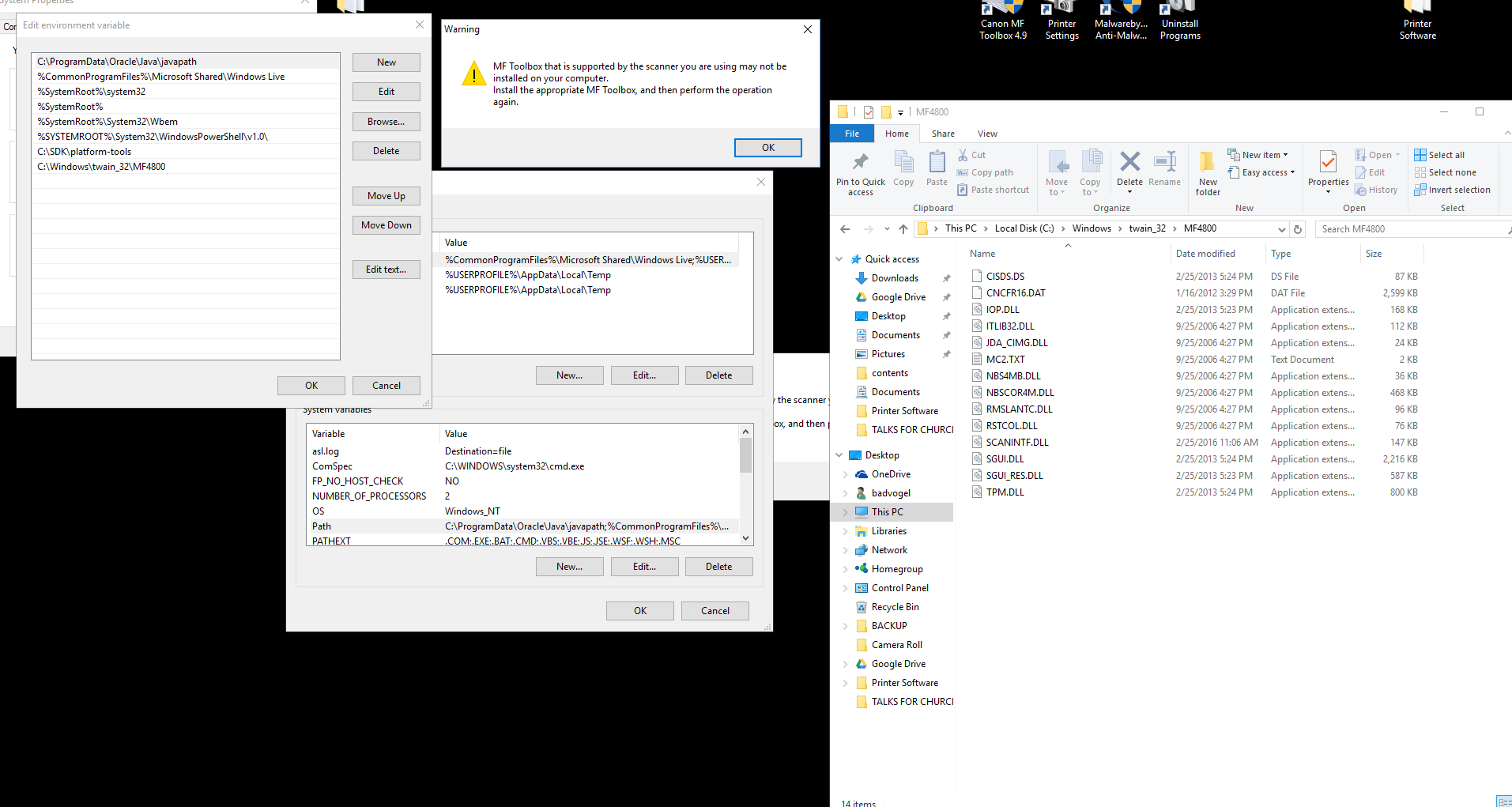- Canon Community
- Discussions & Help
- Printer
- Printer Software & Networking
- MF Toolbox doesn't work on Windows 10
- Subscribe to RSS Feed
- Mark Topic as New
- Mark Topic as Read
- Float this Topic for Current User
- Bookmark
- Subscribe
- Mute
- Printer Friendly Page
- Mark as New
- Bookmark
- Subscribe
- Mute
- Subscribe to RSS Feed
- Permalink
- Report Inappropriate Content
08-03-2015 04:18 PM
I have a MF4570dn, and recently upgraded from Windows 8.1 to Windows 10.
I can no longer scan using the MF Toolbox utility. I had MF Toolbox 4.9 installed before the upgrade, and it worked just fine. After the upgrade, I get "Cannot communicate with the scanner" error dialog:
I thought I would try to reinstall the MF Toolbox utility, but there are two problems.
1) The downloads page shows no downloads for Windows 10 for this printer. This should be updated.
2) I downloaded the one for Windows 8.1, and tried to reinstall, but it just hangs at the "Processing Installation" screen:
I've also tried to uninstall the existing MF Toolbox first, and it also hangs at this same dialog.
I've also tried various other things without success:
- Connecting via USB instead of Network. It detects the scanner, and MF Toolbox can switch to that device, but it still gives a communications error.
- Trying the built-in Windows Scan app instead of MF Toolbox. It uses the WIA driver. It barely starts to scan, then immediately cancels.
Please Canon - forward this to your engineers and provide a fix asap. I cannot use my scanner on Windows 10.
(I can use the printer functionality just fine.)
Solved! Go to Solution.
- Mark as New
- Bookmark
- Subscribe
- Mute
- Subscribe to RSS Feed
- Permalink
- Report Inappropriate Content
10-02-2016 04:19 PM
I have run into this issue with my Canon MF4100...on three different OS's as updated by Microsoft. To fix this for me (latest failure) on Windows 10 was to move my Canon folder in front of a different scanners folder in the `Path` environment variable.
For all others who don't know what I am talking about...the *main* fix is to add your scanner/multi-function printer info into a certain directory in windows, then set that directory as one of the first folders in the path. See this answer
Canon Toolbox 4.9 not working with Windows 7(x64) Professional
The advice works on Win 7, Win 8 and Windows 10.
@Canon Support: Update your install program to do a `fix` scenario to add the drivers on the path. Not rocket science; just good customer service.
- Mark as New
- Bookmark
- Subscribe
- Mute
- Subscribe to RSS Feed
- Permalink
- Report Inappropriate Content
10-03-2016 09:02 AM
Thank you, OmegaMan! This worked for me. The MS article you linked gave simple, explicit instructions for adding my scanner's folder to the PATH variable. I tried it and MFToolbox now works for the first time since I upgraded to Windows 10 over six months ago. I can scan with MFT and make PDFs as I did in Win7. Would that Canon Support would have had figured this out.
- Mark as New
- Bookmark
- Subscribe
- Mute
- Subscribe to RSS Feed
- Permalink
- Report Inappropriate Content
10-09-2016 08:07 PM
@Tiffany wrote:Please take a look at our new Service Notice on the availability of a patch to address an issue that prevents certain imageCLASS models from scanning as a result of updating to Windows 8, 8.1 or 10.
Windows Scanning Update for imageCLASS:
Thank you. The other solutions did not work for me, but downloading and applying the patch for my model solved the problem. After applying the patch, I rebooted and the scanner started working right away.
- Mike
- Mark as New
- Bookmark
- Subscribe
- Mute
- Subscribe to RSS Feed
- Permalink
- Report Inappropriate Content
10-20-2016 02:16 PM
Thanks a lot OmegaMan. This fix worked for me, too. Now I can scan with my Canon MF4150 once again, after my update to Windows 10. I was almost ready to give up and buy a new printer/scanner.
- Mark as New
- Bookmark
- Subscribe
- Mute
- Subscribe to RSS Feed
- Permalink
- Report Inappropriate Content
10-26-2016 07:36 AM
This problem has recurred multiple times and I have spent countless hours repeatedly uninstalling and reinstalling MF Toolbox. I have come to believe the MF stands for two other words..... I am absolutely sick of dealing with this and the total lack of Canon support. Tomorrow I will throw the machine int he trash and buy a new system. You can be 100% certain it will NOT be a Canon product.
- Mark as New
- Bookmark
- Subscribe
- Mute
- Subscribe to RSS Feed
- Permalink
- Report Inappropriate Content
11-14-2016 06:06 PM
The more things change the more they stay the same. For a brief shining moment my D530 scanner was recognized by MFT. I had followed the advice of another contributor here. Canon, after all, thinks this forum is simply for venting, not providing any usable help.
That community member advice, adding my twain-32 path to the PATH environmental variable worked for a while. Now, suddenly, that addition is gone and adding it back provides no help. This is a severe case of Canon not working with MS to ensure compatibility. I have no scanning capability almost ten months out from upgrading to Windows 10. Thank you, Canon, once again, for stellar service and concern for your customer.
- Mark as New
- Bookmark
- Subscribe
- Mute
- Subscribe to RSS Feed
- Permalink
- Report Inappropriate Content
11-18-2016 01:03 PM
Hello,
I think I may found a solution to MF Toolbox Problem. I realized that problem starts after Windows update.
System and device:
Windows 10 Pro 64 bit
Canon i-SENSYS MF4890dw (I think it's a European version imageCLASS)
Solutions I tried:
1. Reinstalling drivers (I downloaded newest from Canon website).
2. Reinstalling MF Toolbox (I downloaded newest from Canon website).
3. Installing Patch from european Canon site (it was proper for my device).
4. Added a path in system enviroment variable (found it on this forum).
5. Changed properties in WIA in Windows services (found it on this forum).
Nothing worked and I wanted to give up and start using Windows Scan App...
The solution that worked for me:
1. Press Windows button an type "update"
2. Go to Check for updates (Windows)
3. Go to "Update history" (just under the "Check for updates" button). Find the latest one that is not for Adobe player or other software - just something like "General update for Windows 10 systems Version 1607 based on CPU x64 (KB3200970)" - sorry for translation, I don't know how it is in english.
4. Go to "Uninstall updates" (at the top) - new window will pop up.
5. See updates group "Microsoft Windows" (in my case it was the lat one) and find the latest update (dates are at the right of the window).
6. The latest one that stands for "Security update for Windows" or "Update for Microsoft Windows" and has the same symbol e.g. "KB3200970" as you found in step 3 should be uninstaled. Just right clik and uninstal.
7. It will take a while, so be patient. After uninstaling, click yes to restart your computer.
8. After rebooting, probably the problem will persist. My computer downloaded the same update I just uninstalled and prompted me to reboot to install it again. After the update was installed again (during rebooting), my Toolbox started working! And I'm also able to use my device to scan directly to my computer.
I think it's the proper solution, because it worked twice for me (for the first time I thought that something else helped). Scaning problem with MF Toolbox probably will come back after next update, but I'll be prepared for that 🙂
- Mark as New
- Bookmark
- Subscribe
- Mute
- Subscribe to RSS Feed
- Permalink
- Report Inappropriate Content
12-03-2016 02:45 PM - edited 12-03-2016 02:57 PM
Tried adding "C:\Windows\twain_32\MF4800" to my path environment variable. Still no luck. Tried almost every solution in the multiple threads.
If I try to scan from the Scanner --> Computer... I get the same old "MF Toolbox is not supported on my installed computer. Install the appropiate MF Toolbox".
Even using all the updated drivers, software, etc.
Using the 10/28/16 network patch too.
- Mark as New
- Bookmark
- Subscribe
- Mute
- Subscribe to RSS Feed
- Permalink
- Report Inappropriate Content
12-09-2016 12:03 PM
Yes, this solved it for me. Just follow the instructions in the link to put the MF folder under the twain directory into your path and it went fron not working to working. Very poor job on Canon's part. I could understand if the fix is complicated but when it's this simple and your users have solved it for you, it doesn't create a good impression.
- Mark as New
- Bookmark
- Subscribe
- Mute
- Subscribe to RSS Feed
- Permalink
- Report Inappropriate Content
12-10-2016 05:48 PM
12/18/2025: New firmware updates are available.
12/15/2025: New firmware update available for EOS C50 - Version 1.0.1.1
11/20/2025: New firmware updates are available.
EOS R5 Mark II - Version 1.2.0
PowerShot G7 X Mark III - Version 1.4.0
PowerShot SX740 HS - Version 1.0.2
10/21/2025: Service Notice: To Users of the Compact Digital Camera PowerShot V1
10/15/2025: New firmware updates are available.
Speedlite EL-5 - Version 1.2.0
Speedlite EL-1 - Version 1.1.0
Speedlite Transmitter ST-E10 - Version 1.2.0
07/28/2025: Notice of Free Repair Service for the Mirrorless Camera EOS R50 (Black)
7/17/2025: New firmware updates are available.
05/21/2025: New firmware update available for EOS C500 Mark II - Version 1.1.5.1
02/20/2025: New firmware updates are available.
RF70-200mm F2.8 L IS USM Z - Version 1.0.6
RF24-105mm F2.8 L IS USM Z - Version 1.0.9
RF100-300mm F2.8 L IS USM - Version 1.0.8
- imageCLASS D550 prints on new computer but won't scan in Office Printers
- PIXMA TS9520A Quick utility toolbox cannot find printer in Printer Software & Networking
- imageCLASS MF4720W MF Toolbox error when I try to scan in Printer Software & Networking
- imageCLASS MF216n - 24H2 Network Scanning Solution! in Printer Software & Networking
- MF4350d not scanning in win 11, printing OK in Office Printers
Canon U.S.A Inc. All Rights Reserved. Reproduction in whole or part without permission is prohibited.