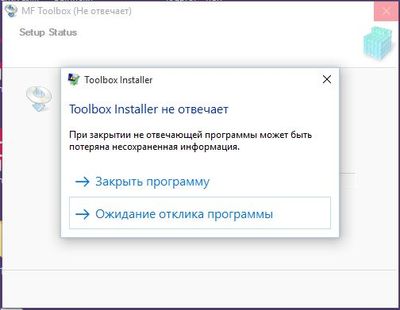- Canon Community
- Discussions & Help
- Printer
- Printer Software & Networking
- Re: MF Toolbox doesn't work on Windows 10
- Subscribe to RSS Feed
- Mark Topic as New
- Mark Topic as Read
- Float this Topic for Current User
- Bookmark
- Subscribe
- Mute
- Printer Friendly Page
- Mark as New
- Bookmark
- Subscribe
- Mute
- Subscribe to RSS Feed
- Permalink
- Report Inappropriate Content
08-03-2015 04:18 PM
I have a MF4570dn, and recently upgraded from Windows 8.1 to Windows 10.
I can no longer scan using the MF Toolbox utility. I had MF Toolbox 4.9 installed before the upgrade, and it worked just fine. After the upgrade, I get "Cannot communicate with the scanner" error dialog:
I thought I would try to reinstall the MF Toolbox utility, but there are two problems.
1) The downloads page shows no downloads for Windows 10 for this printer. This should be updated.
2) I downloaded the one for Windows 8.1, and tried to reinstall, but it just hangs at the "Processing Installation" screen:
I've also tried to uninstall the existing MF Toolbox first, and it also hangs at this same dialog.
I've also tried various other things without success:
- Connecting via USB instead of Network. It detects the scanner, and MF Toolbox can switch to that device, but it still gives a communications error.
- Trying the built-in Windows Scan app instead of MF Toolbox. It uses the WIA driver. It barely starts to scan, then immediately cancels.
Please Canon - forward this to your engineers and provide a fix asap. I cannot use my scanner on Windows 10.
(I can use the printer functionality just fine.)
Solved! Go to Solution.
- Mark as New
- Bookmark
- Subscribe
- Mute
- Subscribe to RSS Feed
- Permalink
- Report Inappropriate Content
08-08-2015 10:22 AM - edited 08-08-2015 10:27 AM
Hi! Have same problem.
But even can't reinstall MF Toolbox. Installer after asking some qustions just stop responding. Uninstaller does the same.
- Mark as New
- Bookmark
- Subscribe
- Mute
- Subscribe to RSS Feed
- Permalink
- Report Inappropriate Content
08-09-2015 03:23 AM
Same here.
I got the MF4890dw all in one.
Toolbox not working after upgrade to Win10.
Canon - a response on this thread would be nice.
- Mark as New
- Bookmark
- Subscribe
- Mute
- Subscribe to RSS Feed
- Permalink
- Report Inappropriate Content
08-09-2015 03:47 AM
I resolved this issue by removing drivers other than Canon in Windows/Twain_32 folder. You want to uninstall the existing drivers (perhaps going in safe mode first), then remove the extra driver folders in /windows/twain_32/, but leaving wia.ds file in that folder there. Afterwards, install both the cannon driver and MF toolbox and it should work.
- Mark as New
- Bookmark
- Subscribe
- Mute
- Subscribe to RSS Feed
- Permalink
- Report Inappropriate Content
08-09-2015 03:59 AM
Thanks fnkhan!
I'm expecting Canon to issue an update that does this gracegully.
Win10 is becoming popuylar quickly (free upgrade) and my printer is relatively new - so they should address this ASAP.
Again, Canon - looking for a solution please.
- Mark as New
- Bookmark
- Subscribe
- Mute
- Subscribe to RSS Feed
- Permalink
- Report Inappropriate Content
08-09-2015 04:21 AM
- Mark as New
- Bookmark
- Subscribe
- Mute
- Subscribe to RSS Feed
- Permalink
- Report Inappropriate Content
08-10-2015 12:26 AM
Found solution for my case.
1. Uninstall previous drivers
2. Uninstall Toolbox in safe mode
3. Install new drivers downloaded from Canon (updated for Win10)
4. Install Toolbox in safe mode (also downloaded from Canon, version ToolBox_4911mf17_Win_EN)
Now working fine.
Didn't delete any driver from Windows/Twain_32 directory.
- Mark as New
- Bookmark
- Subscribe
- Mute
- Subscribe to RSS Feed
- Permalink
- Report Inappropriate Content
08-10-2015 08:30 AM - edited 08-10-2015 08:31 AM
@obsobs wrote:Found solution for my case.
1. Uninstall previous drivers
2. Uninstall Toolbox in safe mode
3. Install new drivers downloaded from Canon (updated for Win10)
4. Install Toolbox in safe mode (also downloaded from Canon, version ToolBox_4911mf17_Win_EN)
Now working fine.
Didn't delete any driver from Windows/Twain_32 directory.
WORKED FOR ME, BUT...
I see why you had to go SAFE MODE to uninstall the Toolbox - I was unable to uninstall it in normal mode. So I didn't uninstall it.....
Hopefully this solution will work for all Toolbox users!
The downside is the Windows Scan App now has issues, but I am not too worried about that one!
Thanks for your post!
- Mark as New
- Bookmark
- Subscribe
- Mute
- Subscribe to RSS Feed
- Permalink
- Report Inappropriate Content
08-17-2015 03:12 AM
Hello,
Have tried all the usual tricks (re-installation/ip change etc...)
All of our 9 business computers are OK with Windows 8 Pro. Our first swap to Windows 10 is fatal for SCAN.
Very regrettable that Canon has not "Seen the Possible" !!!!
- Mark as New
- Bookmark
- Subscribe
- Mute
- Subscribe to RSS Feed
- Permalink
- Report Inappropriate Content
08-17-2015 09:16 AM
Success! I was able to remove 4.9.1.1.mf16 in Safe Mode and then install 4.9.1.1.mf17 in Safe Mode and that did the trick. I can now scan!
- Mark as New
- Bookmark
- Subscribe
- Mute
- Subscribe to RSS Feed
- Permalink
- Report Inappropriate Content
08-17-2015 09:32 AM - edited 08-17-2015 09:33 AM
I did the same thing. I unistalled MF toolbox in safe mode, reinstalled it and rebooted. It now works. I did not unistall any drivers.
12/18/2025: New firmware updates are available.
12/15/2025: New firmware update available for EOS C50 - Version 1.0.1.1
11/20/2025: New firmware updates are available.
EOS R5 Mark II - Version 1.2.0
PowerShot G7 X Mark III - Version 1.4.0
PowerShot SX740 HS - Version 1.0.2
10/21/2025: Service Notice: To Users of the Compact Digital Camera PowerShot V1
10/15/2025: New firmware updates are available.
Speedlite EL-5 - Version 1.2.0
Speedlite EL-1 - Version 1.1.0
Speedlite Transmitter ST-E10 - Version 1.2.0
07/28/2025: Notice of Free Repair Service for the Mirrorless Camera EOS R50 (Black)
7/17/2025: New firmware updates are available.
05/21/2025: New firmware update available for EOS C500 Mark II - Version 1.1.5.1
02/20/2025: New firmware updates are available.
RF70-200mm F2.8 L IS USM Z - Version 1.0.6
RF24-105mm F2.8 L IS USM Z - Version 1.0.9
RF100-300mm F2.8 L IS USM - Version 1.0.8
- imageCLASS D550 prints on new computer but won't scan in Office Printers
- PIXMA TS9520A Quick utility toolbox cannot find printer in Printer Software & Networking
- imageCLASS MF4720W MF Toolbox error when I try to scan in Printer Software & Networking
- imageCLASS MF216n - 24H2 Network Scanning Solution! in Printer Software & Networking
- MF4350d not scanning in win 11, printing OK in Office Printers
Canon U.S.A Inc. All Rights Reserved. Reproduction in whole or part without permission is prohibited.