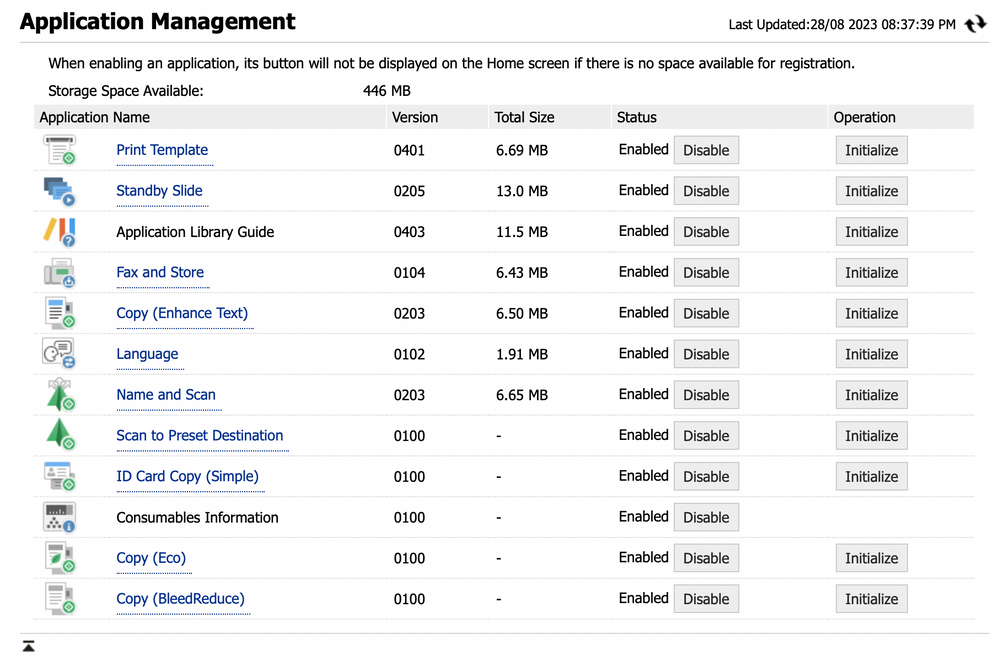- Canon Community
- Discussions & Help
- Printer
- Printer Software & Networking
- Canon ImageClass mf455dw - How to setup Cloud Conn...
- Subscribe to RSS Feed
- Mark Topic as New
- Mark Topic as Read
- Float this Topic for Current User
- Bookmark
- Subscribe
- Mute
- Printer Friendly Page
Canon ImageClass mf455dw - How to setup Cloud Connect (Scan and Print)
- Mark as New
- Bookmark
- Subscribe
- Mute
- Subscribe to RSS Feed
- Permalink
- Report Inappropriate Content
08-03-2022 11:28 PM
The press release for the MF455dw printer indicates that it has the following feature:
- Cloud Connect (Scan and Print)*: The MF455dw allows cloud-based printing and scanning directly from the printer’s 5-inch color touch screen. The LBP237dw allows users to print from the cloud. Users can print documents, or scan images and documents, directly from and to Dropbox, Google Drive, or OneDrive accounts.
I can't seem to figure out how to configure the printer to scan directly to a OneDrive account without creating a network share on a local machine.
Press release link included below for reference:
- Mark as New
- Bookmark
- Subscribe
- Mute
- Subscribe to RSS Feed
- Permalink
- Report Inappropriate Content
08-15-2022 10:08 PM
I’m also wondering how to do the same thing for Dropbox. This was a major selling point of the printer for my use cases. Has anyone done this successfully?
The manual sends you down the path of the Remote UI and the Address book which doesn’t seem right. Has this simply not been shipped yet in the most recent version of firmware? What the heck!
- Mark as New
- Bookmark
- Subscribe
- Mute
- Subscribe to RSS Feed
- Permalink
- Report Inappropriate Content
08-30-2022 04:52 PM
Hello Comdan278,
You can setup the scan to cloud feature using the Remote User Interface. You can setup custom buttons to perform tasks like scan/print with a cloud account.
- Log into the Remote User interface. If not familiar with the steps, you can check the link HERE.
- Select application Library on the right hand side.
- Select Cloud Apps.
- Choose Register New Button.
- Change any scan or print settings for the registered button.
- Click on authorize.
- Enter the account information for the cloud service that you will be using.
Once the setup is complete, the MF455dw will scan or print with the cloud service when you select the custom button from the home screen. For help with scanning to cloud, you can also contact our support team at 1-800-652-2666. Our agents would be happy to assist.
- Mark as New
- Bookmark
- Subscribe
- Mute
- Subscribe to RSS Feed
- Permalink
- Report Inappropriate Content
08-28-2023 06:47 AM
I've just bought the MF455dw and wanted to set up automatic saving of incoming faxes to a Dropbox account. I tried the above but the Application Library does not have an option for Cloud Apps – it looks like this.
How can I add the Cloud Apps option, and then how do I set up automatic saving of incoming faxes? Do I just use the technique of adding an Address Book entry for the Dropbox and then forwarding incoming faxes to that address? Thanks in advance for your help.
12/18/2025: New firmware updates are available.
12/15/2025: New firmware update available for EOS C50 - Version 1.0.1.1
11/20/2025: New firmware updates are available.
EOS R5 Mark II - Version 1.2.0
PowerShot G7 X Mark III - Version 1.4.0
PowerShot SX740 HS - Version 1.0.2
10/21/2025: Service Notice: To Users of the Compact Digital Camera PowerShot V1
10/15/2025: New firmware updates are available.
Speedlite EL-5 - Version 1.2.0
Speedlite EL-1 - Version 1.1.0
Speedlite Transmitter ST-E10 - Version 1.2.0
07/28/2025: Notice of Free Repair Service for the Mirrorless Camera EOS R50 (Black)
7/17/2025: New firmware updates are available.
05/21/2025: New firmware update available for EOS C500 Mark II - Version 1.1.5.1
02/20/2025: New firmware updates are available.
RF70-200mm F2.8 L IS USM Z - Version 1.0.6
RF24-105mm F2.8 L IS USM Z - Version 1.0.9
RF100-300mm F2.8 L IS USM - Version 1.0.8
- Color Imageclass MF663CDW not connecting to TP-Link D74B Router in Printer Software & Networking
- imageCLASS MF445dw SSID error when connecting to wifi, in Printer Software & Networking
- How to print on imageCLASS MF663Cdw on different subnet/VLAN via Canon Print on W11 in Printer Software & Networking
- imageCLASS MF655Cdw Unable to copy or scan in Office Printers
- Trouble connecting imageCLASS LBP6030w to new Windows 11 Laptop in Office Printers
Canon U.S.A Inc. All Rights Reserved. Reproduction in whole or part without permission is prohibited.