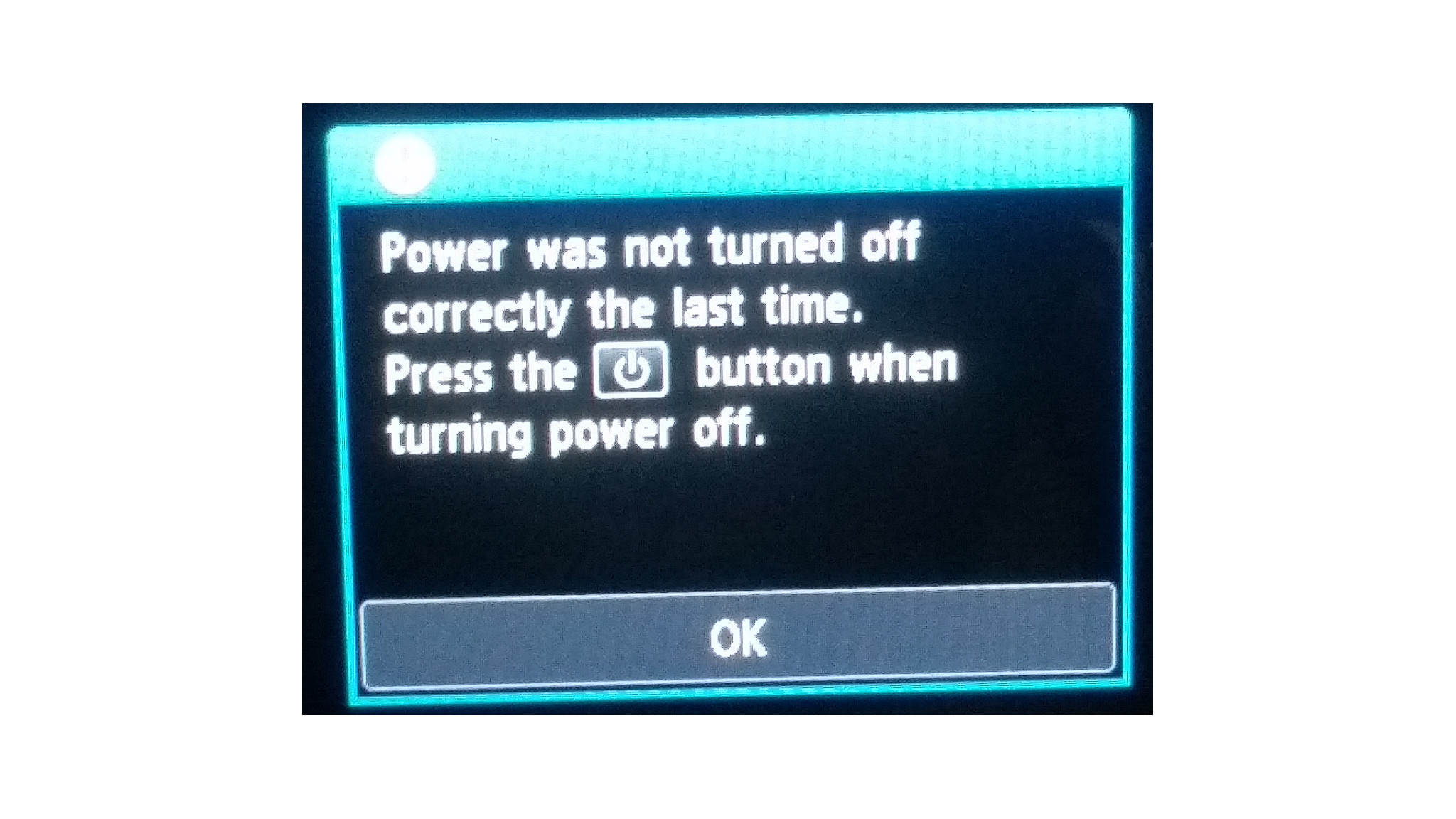- Canon Community
- Discussions & Help
- Printer
- Desktop Inkjet Printers
- Re: Start printer from computer
- Subscribe to RSS Feed
- Mark Topic as New
- Mark Topic as Read
- Float this Topic for Current User
- Bookmark
- Subscribe
- Mute
- Printer Friendly Page
- Mark as New
- Bookmark
- Subscribe
- Mute
- Subscribe to RSS Feed
- Permalink
- Report Inappropriate Content
03-12-2019 02:01 PM
I just installed a Canon Pixma TS 9120 printer.
When I reboot or cold boot without manually shutting down my printer using it's power button, it gives an error.
Is there a way to stop that behavior?
I had no such problem with other printers.
I am running Ubuntu.
Thanks
Solved! Go to Solution.
- Mark as New
- Bookmark
- Subscribe
- Mute
- Subscribe to RSS Feed
- Permalink
- Report Inappropriate Content
03-18-2019 01:32 PM
Hi, fixit7!,
That message will always appear after a reboot or reset on the printer. If you unplug it and don't power it down by pressing the power button that message will appear. To not have it appear, either let the printer power automatically with it's auto power feature or just press the power button.
Also if you are having issues scanning to an SD card, please click HERE for an article that covers use of a memory card.
Did this answer your question? Please click the Accept as Solution button so that others may find the answer as well.
- Mark as New
- Bookmark
- Subscribe
- Mute
- Subscribe to RSS Feed
- Permalink
- Report Inappropriate Content
03-20-2019 03:17 PM
Hi, fixit7,
Please follow these steps from the article:
- Make sure that the printer is turned on.
Make sure that the memory card is not set.
If the memory card is set, remove it from the card slot.
Select
 Setup on the HOME screen.
Setup on the HOME screen.
Select
 Settings.
Settings.
Select
 Device settings.
Device settings.
The Device settings screen is displayed.
Select Device user settings.
Select Read/write attribute.
Check message that is displayed and select OK.
Select a read/write attribute to specify setting.
Select Writable from USB PC. Even though you are using Linux but this will be the option you need to choose because Canon does not have steps for Linux.
When you select writable from USB PC, The card slot is uthen sed as the memory card drive of a computer connected to the printer via USB. Data can be written on the memory card from the computer.
Did this answer your question? Please click the Accept as Solution button so that others may find the answer as well.
- Mark as New
- Bookmark
- Subscribe
- Mute
- Subscribe to RSS Feed
- Permalink
- Report Inappropriate Content
03-12-2019 02:14 PM
Hi, fixit7!
Thanks for reaching out!
So that the Community can help you better, we will need to know the exact error messages you're seeing, as well as the way you connect to your printer (USB or WiFi).
Any other details you'd like to give will only help the Community better understand your issue!
If you're in the United States, and this is an urgent support need, please click HERE to discover your support options.
If you're outside of the USA, please click HERE to find support options in your country.
Thanks and have a great day!
- Mark as New
- Bookmark
- Subscribe
- Mute
- Subscribe to RSS Feed
- Permalink
- Report Inappropriate Content
03-12-2019 03:33 PM
I connect with a usb cable.
- Mark as New
- Bookmark
- Subscribe
- Mute
- Subscribe to RSS Feed
- Permalink
- Report Inappropriate Content
03-13-2019 10:38 AM
Anyone ?
I also can not write to a memory card inserted into my printer.
Is it a read only system?
- Mark as New
- Bookmark
- Subscribe
- Mute
- Subscribe to RSS Feed
- Permalink
- Report Inappropriate Content
03-13-2019 10:42 AM
Hello!
Welcome to the Canon Forums!
The Forums aren't intended for immediate assistance. If your question is of an urgent nature, please call our US-based support team at 1-800-OK-CANON (800-652-2666) during normal business hours, or visit our support site for self-help options HERE.
If you're outside of the USA, please click HERE to find your support options.
- Mark as New
- Bookmark
- Subscribe
- Mute
- Subscribe to RSS Feed
- Permalink
- Report Inappropriate Content
03-15-2019 01:16 PM
Hi, fixit7!
Did you still need assistance or did you call in to tech support?
- Mark as New
- Bookmark
- Subscribe
- Mute
- Subscribe to RSS Feed
- Permalink
- Report Inappropriate Content
03-15-2019 02:04 PM
I was hoping for some help from here. ?
You made the printer, so I figure you are experts.
- Mark as New
- Bookmark
- Subscribe
- Mute
- Subscribe to RSS Feed
- Permalink
- Report Inappropriate Content
03-18-2019 01:32 PM
Hi, fixit7!,
That message will always appear after a reboot or reset on the printer. If you unplug it and don't power it down by pressing the power button that message will appear. To not have it appear, either let the printer power automatically with it's auto power feature or just press the power button.
Also if you are having issues scanning to an SD card, please click HERE for an article that covers use of a memory card.
Did this answer your question? Please click the Accept as Solution button so that others may find the answer as well.
- Mark as New
- Bookmark
- Subscribe
- Mute
- Subscribe to RSS Feed
- Permalink
- Report Inappropriate Content
03-18-2019 01:41 PM
Thanks. I am running Linux.
I believe those instructions apply to Windows.
- Mark as New
- Bookmark
- Subscribe
- Mute
- Subscribe to RSS Feed
- Permalink
- Report Inappropriate Content
03-20-2019 03:17 PM
Hi, fixit7,
Please follow these steps from the article:
- Make sure that the printer is turned on.
Make sure that the memory card is not set.
If the memory card is set, remove it from the card slot.
Select
 Setup on the HOME screen.
Setup on the HOME screen.
Select
 Settings.
Settings.
Select
 Device settings.
Device settings.
The Device settings screen is displayed.
Select Device user settings.
Select Read/write attribute.
Check message that is displayed and select OK.
Select a read/write attribute to specify setting.
Select Writable from USB PC. Even though you are using Linux but this will be the option you need to choose because Canon does not have steps for Linux.
When you select writable from USB PC, The card slot is uthen sed as the memory card drive of a computer connected to the printer via USB. Data can be written on the memory card from the computer.
Did this answer your question? Please click the Accept as Solution button so that others may find the answer as well.
04/16/2024: New firmware updates are available.
RF100-300mm F2.8 L IS USM - Version 1.0.6
RF400mm F2.8 L IS USM - Version 1.0.6
RF600mm F4 L IS USM - Version 1.0.6
RF800mm F5.6 L IS USM - Version 1.0.4
RF1200mm F8 L IS USM - Version 1.0.4
04/04/2024: Join us at NAB and use code NS3684 to register for free!
03/27/2024: RF LENS WORLD Launched!
03/26/2024: New firmware updates are available.
EOS 1DX Mark III - Version 1.9.0
03/22/2024: Canon Learning Center | Photographing the Total Solar Eclipse
02/29/2024: New software version 2.1 available for EOS WEBCAM UTILITY PRO
02/01/2024: New firmware version 1.1.0.1 is available for EOS C500 Mark II
12/05/2023: New firmware updates are available.
EOS R6 Mark II - Version 1.3.0
11/13/2023: Community Enhancements Announced
09/26/2023: New firmware version 1.4.0 is available for CN-E45-135mm T 2.4 L F
08/18/2023: Canon EOS R5 C training series is released.
07/31/2023: New firmware updates are available.
06/30/2023: New firmware version 1.0.5.1 is available for EOS-R5 C
- Scanner on Canon TR8500 Series Not consistently Working in Desktop Inkjet Printers
- PIXMA MG3620 not responding, won't recognize ink cartridges in Desktop Inkjet Printers
- PIXMA MX922 driver needed for new iMac (Sonoma 14.4.1) in Printer Software & Networking
- Printing light/missing after cleaning PIXMA G7020 in Desktop Inkjet Printers
- PIXMA TS3522 offline, won't print from phone in Printer Software & Networking
Canon U.S.A Inc. All Rights Reserved. Reproduction in whole or part without permission is prohibited.