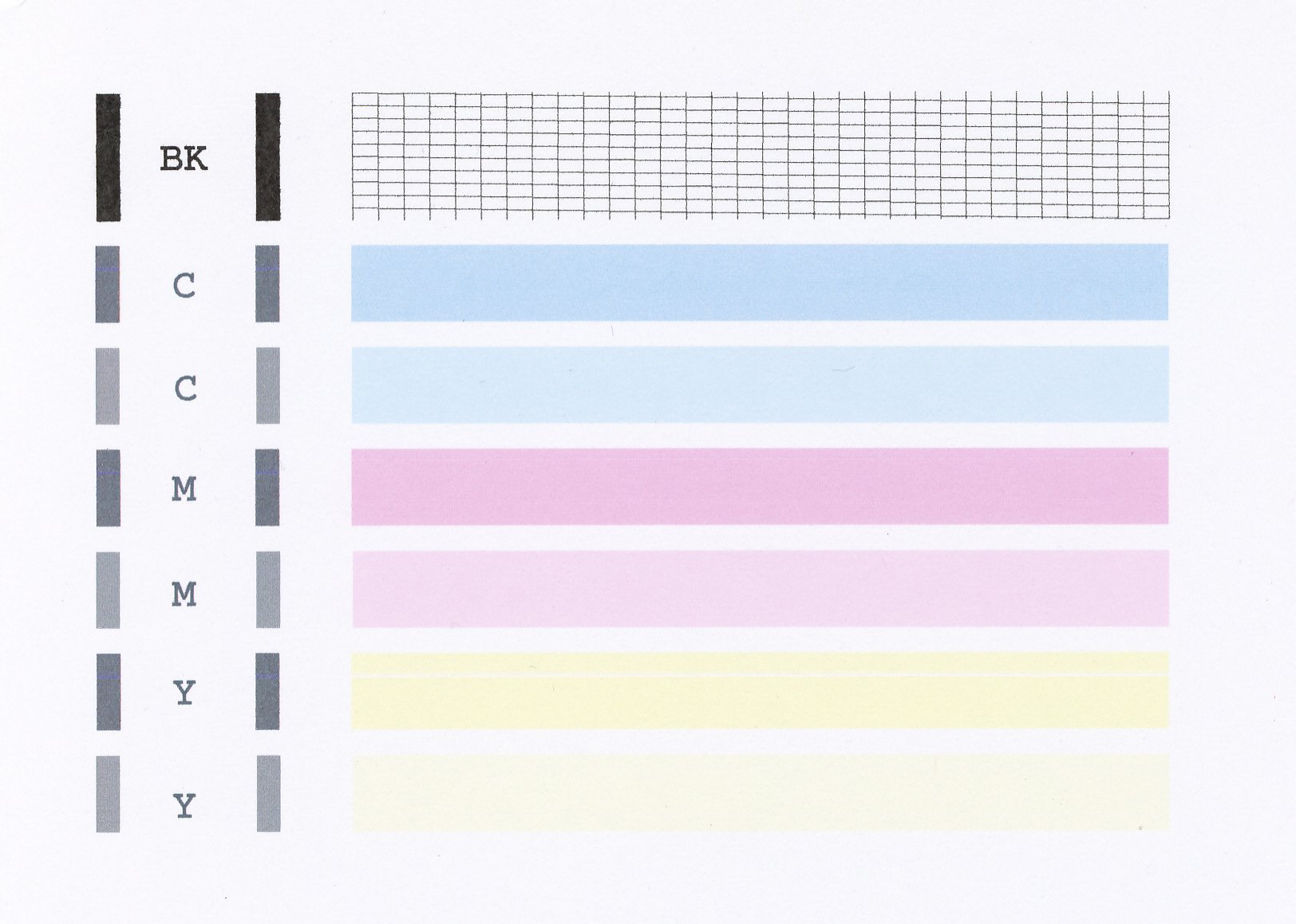- Canon Community
- Discussions & Help
- Printer
- Desktop Inkjet Printers
- Re: Pixma MX492 prints ok but not copy
- Subscribe to RSS Feed
- Mark Topic as New
- Mark Topic as Read
- Float this Topic for Current User
- Bookmark
- Subscribe
- Mute
- Printer Friendly Page
- Mark as New
- Bookmark
- Subscribe
- Mute
- Subscribe to RSS Feed
- Permalink
- Report Inappropriate Content
11-04-2016 10:10 AM
Solved! Go to Solution.
- Mark as New
- Bookmark
- Subscribe
- Mute
- Subscribe to RSS Feed
- Permalink
- Report Inappropriate Content
11-14-2016 11:48 AM
Hi cspierce99,
Based on your description of the issue, the Encoder Film inside the printer may be smeared. Please follow the procedures below to check the film condition, and clean it when necessary:
1. Press the power button to turn your PIXMA MX492 off.
2. Unplug the power cord from the printer. Be sure to turn off the printer power and unplug the power cord first.
3. Open the Paper Output Cover.
4. Check if the Encoder Film inside the printer is clear. The Encoder Film is the transparent thin film. Please view the attached image at the bottom of this post for further detail.
5. If the Encoder Film is smeared as shown in the image, it needs to be cleaned.
6. Place a few drops of neutral detergent (2 to 3 drops of neutral detergent in 1/4 cup of tap water) on a cotton swab with water. CAUTION: Do not use any other detergents.
7. Moisten a cotton swab with the prepared cleaning water. Eliminate extra water so that no water drops.
8. Using the moistened cotton swab, wipe the Encoder Film. CAUTION: Be cautious so that no water drops inside the printer.
CAUTION: Do not contact the rail. If the rail is contacted, the print quality may be deteriorated. The Encoder Film is fixed to the printer with the springs at the ends. If the film is pushed too strong, it may be dislocated. Do not push the film. Just gently move the cotton swab over the surface of the film.
Also, please keep your hands off the printer and clean the film with the tip of the cotton swab. Change the cotton swab to new ones frequently.
9. Eliminate any stains or smearing from the film until the entire film becomes transparent and clear.
10. If the trail of detergent is left on the film, clean it using a cotton swab that is moistened with just water. If moisture is left on the film, eliminate it using a dry cotton swab, and wait until the film dries well.
11. Close the Paper Output Cover, and plug in the power cord of the printer.
12. Press the power button to turn your PIXMA MX492 on.
13. Please print a test page.
14. If the problem persists, check and clean the Encoder Film again.
If the print quality is still not improved even after repeated cleaning of the Encoder Film, please contact our support group using the following link:
https://www.usa.canon.com/internet/portal/us/home/contactus
- Mark as New
- Bookmark
- Subscribe
- Mute
- Subscribe to RSS Feed
- Permalink
- Report Inappropriate Content
11-06-2016 10:23 AM
Hi cspierce99,
Let's try a test of your PIXMA MX492:
1. Load letter-sized, plain paper in the rear Tray.
2. Press the SETUP button on your PIXMA MX492.
3. Press the left or right button until [MAINTENANCE] is displayed in the LCD, and then press OK.
4. Press the left or right button until [Nozzle check] is displayed in the LCD, and then press OK. The nozzle check pattern is printed. Please compare your printout to the example that has been attached to the bottom of this post.
Does the test page print correctly?
- Mark as New
- Bookmark
- Subscribe
- Mute
- Subscribe to RSS Feed
- Permalink
- Report Inappropriate Content
11-14-2016 10:12 AM
Yeah, I did all that, several times. No change. And I thought it printed ok, but I was wrong. If there are lines at all on the document to be printed, it comes out misaligned.
- Mark as New
- Bookmark
- Subscribe
- Mute
- Subscribe to RSS Feed
- Permalink
- Report Inappropriate Content
11-14-2016 11:48 AM
Hi cspierce99,
Based on your description of the issue, the Encoder Film inside the printer may be smeared. Please follow the procedures below to check the film condition, and clean it when necessary:
1. Press the power button to turn your PIXMA MX492 off.
2. Unplug the power cord from the printer. Be sure to turn off the printer power and unplug the power cord first.
3. Open the Paper Output Cover.
4. Check if the Encoder Film inside the printer is clear. The Encoder Film is the transparent thin film. Please view the attached image at the bottom of this post for further detail.
5. If the Encoder Film is smeared as shown in the image, it needs to be cleaned.
6. Place a few drops of neutral detergent (2 to 3 drops of neutral detergent in 1/4 cup of tap water) on a cotton swab with water. CAUTION: Do not use any other detergents.
7. Moisten a cotton swab with the prepared cleaning water. Eliminate extra water so that no water drops.
8. Using the moistened cotton swab, wipe the Encoder Film. CAUTION: Be cautious so that no water drops inside the printer.
CAUTION: Do not contact the rail. If the rail is contacted, the print quality may be deteriorated. The Encoder Film is fixed to the printer with the springs at the ends. If the film is pushed too strong, it may be dislocated. Do not push the film. Just gently move the cotton swab over the surface of the film.
Also, please keep your hands off the printer and clean the film with the tip of the cotton swab. Change the cotton swab to new ones frequently.
9. Eliminate any stains or smearing from the film until the entire film becomes transparent and clear.
10. If the trail of detergent is left on the film, clean it using a cotton swab that is moistened with just water. If moisture is left on the film, eliminate it using a dry cotton swab, and wait until the film dries well.
11. Close the Paper Output Cover, and plug in the power cord of the printer.
12. Press the power button to turn your PIXMA MX492 on.
13. Please print a test page.
14. If the problem persists, check and clean the Encoder Film again.
If the print quality is still not improved even after repeated cleaning of the Encoder Film, please contact our support group using the following link:
https://www.usa.canon.com/internet/portal/us/home/contactus
- Mark as New
- Bookmark
- Subscribe
- Mute
- Subscribe to RSS Feed
- Permalink
- Report Inappropriate Content
11-15-2016 09:55 AM
Thank you! That worked. The sides do not print all of the way, but there are no skewed lines anymore. Thank you!
- Mark as New
- Bookmark
- Subscribe
- Mute
- Subscribe to RSS Feed
- Permalink
- Report Inappropriate Content
11-08-2018 11:36 AM
The MX492 prints ok but whenever I print from my computer, but if I try to copy something, it does not feed the paper and and give me error 1003 or 1300, but if I print from my computer it works fine.
- Mark as New
- Bookmark
- Subscribe
- Mute
- Subscribe to RSS Feed
- Permalink
- Report Inappropriate Content
01-03-2020 04:43 PM
what is the answer; new member
04/16/2024: New firmware updates are available.
RF100-300mm F2.8 L IS USM - Version 1.0.6
RF400mm F2.8 L IS USM - Version 1.0.6
RF600mm F4 L IS USM - Version 1.0.6
RF800mm F5.6 L IS USM - Version 1.0.4
RF1200mm F8 L IS USM - Version 1.0.4
03/27/2024: RF LENS WORLD Launched!
03/26/2024: New firmware updates are available.
EOS 1DX Mark III - Version 1.9.0
03/22/2024: Canon Learning Center | Photographing the Total Solar Eclipse
02/29/2024: New software version 2.1 available for EOS WEBCAM UTILITY PRO
02/01/2024: New firmware version 1.1.0.1 is available for EOS C500 Mark II
12/05/2023: New firmware updates are available.
EOS R6 Mark II - Version 1.3.0
11/13/2023: Community Enhancements Announced
09/26/2023: New firmware version 1.4.0 is available for CN-E45-135mm T 2.4 L F
08/18/2023: Canon EOS R5 C training series is released.
07/31/2023: New firmware updates are available.
06/30/2023: New firmware version 1.0.5.1 is available for EOS-R5 C
- PIXMA G7020 Printing very slow in Desktop Inkjet Printers
- PIXMA TS6420a can't print on 8½" x 11" photo paper in Desktop Inkjet Printers
- PIXMA TR8520 Cartridge Issue/Faded Printing in Desktop Inkjet Printers
- TS8220 printing faded text but test page prints perfectly in Desktop Inkjet Printers
- Printing light/missing after cleaning PIXMA G7020 in Desktop Inkjet Printers
Canon U.S.A Inc. All Rights Reserved. Reproduction in whole or part without permission is prohibited.