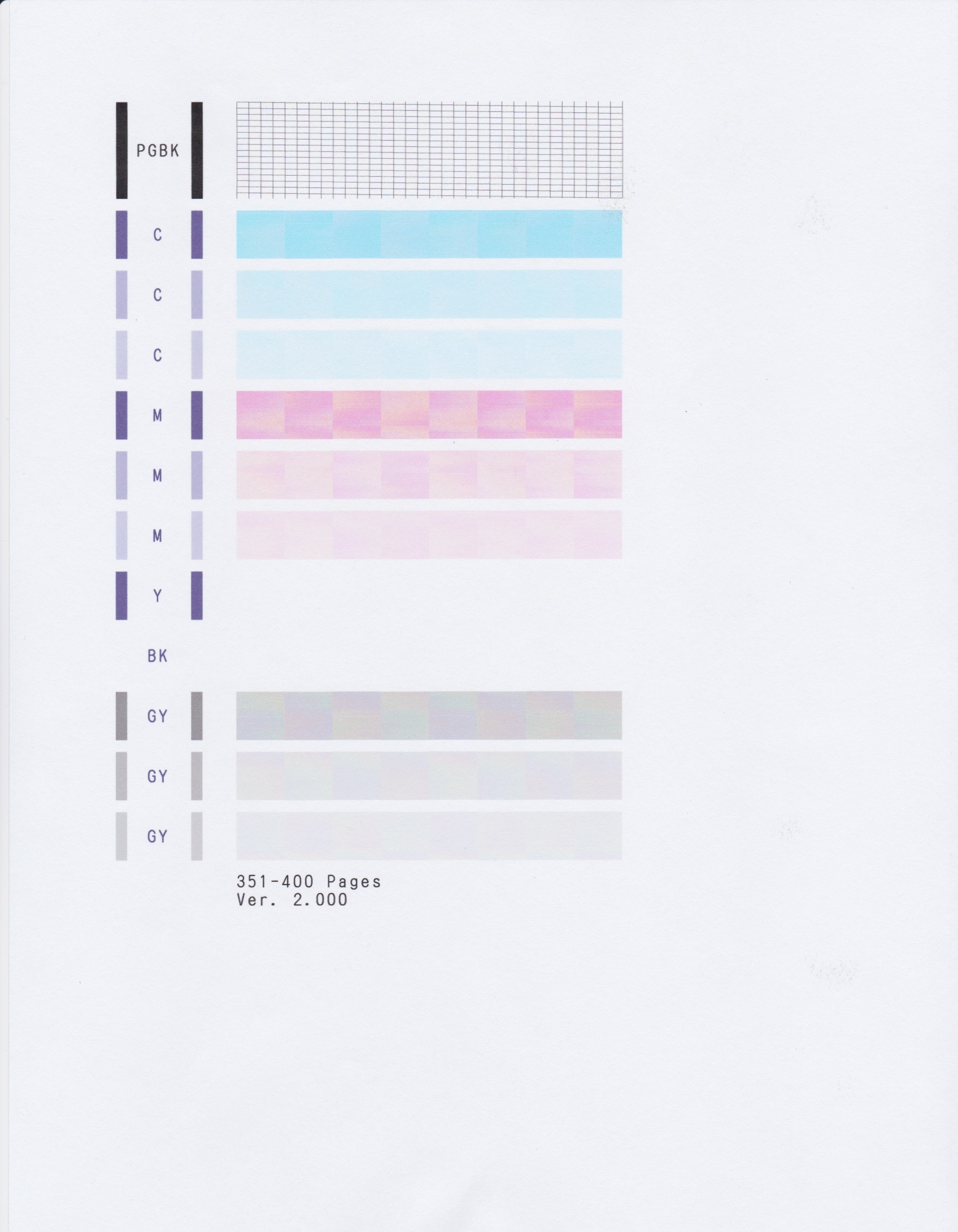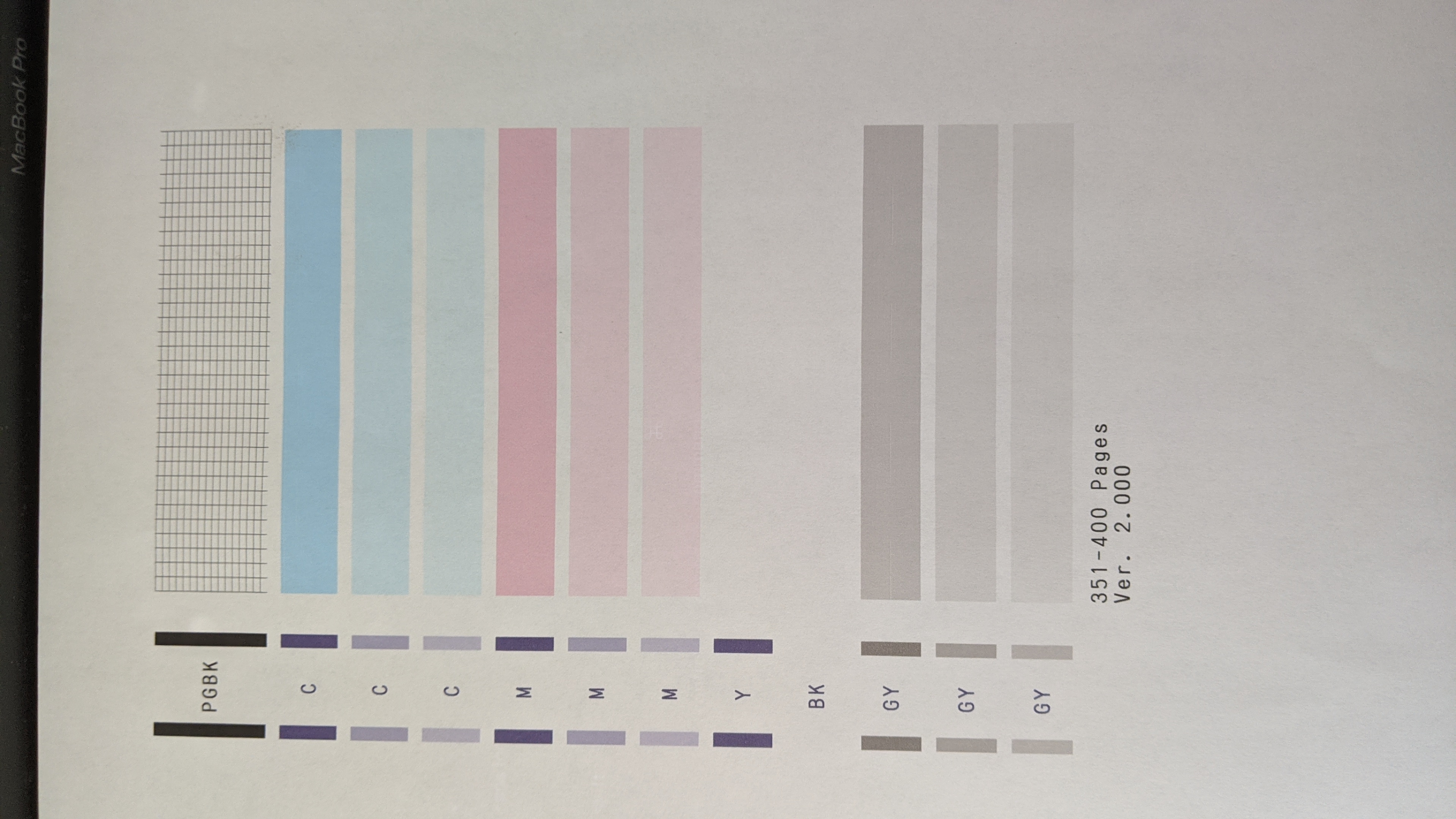- Canon Community
- Discussions & Help
- Printer
- Desktop Inkjet Printers
- Re: Pixma MG7720 - No Color / Misaligned / Error d...
- Subscribe to RSS Feed
- Mark Topic as New
- Mark Topic as Read
- Float this Topic for Current User
- Bookmark
- Subscribe
- Mute
- Printer Friendly Page
Pixma MG7720 - No Color / Misaligned / Error during Head Alignment
- Mark as New
- Bookmark
- Subscribe
- Mute
- Subscribe to RSS Feed
- Permalink
- Report Inappropriate Content
06-24-2020 08:14 PM
Hey everyone,
So I am having an array of issues with my Canon printer, and I wanted to check here for assistance before I try bringing it into a shop.
Lately the printer has not been printing any color, and the printing is overall completely wobbly. There are also a lot of sporadic areas where the black ink fades. Basically, my printing is a total mess despite ink levels indicating there is ink in the printer.
When I try to do "Auto Head Allignment", I get a blank page and an error code saying "Error 2500 - Auto Head Alignment Failed". Furthermore, when i select "Print Nozzle check pattern", a pattern only prints under PGBK. Selecting "Cleaning" or "Deep cleaning" doesnt offer any solutions.
Any help on fixes for this are very much appreciated!
- Mark as New
- Bookmark
- Subscribe
- Mute
- Subscribe to RSS Feed
- Permalink
- Report Inappropriate Content
06-25-2020 02:53 PM
Hello.
Try printing a nozzle check and provide a picture/scan of the print. Visit the following link for details on how to print a nozzle check pattern:
Printing the Nozzle Check Pattern
- Mark as New
- Bookmark
- Subscribe
- Mute
- Subscribe to RSS Feed
- Permalink
- Report Inappropriate Content
07-02-2020 02:26 PM
After changing all of the ink cartridges to be full, and running essentially every test the printer has in it's settings, I was able to get many of the colors to show up again. However everything still remains faded, and both yellow and BK arent printing in the nozzle check.
Furthermore, for whatever reason the scan of the nozzle check came out a lot more "blocky" than the actual print on paper itself. Ive attached both the scan, as well as a photo I took of the original print on paper.
- Mark as New
- Bookmark
- Subscribe
- Mute
- Subscribe to RSS Feed
- Permalink
- Report Inappropriate Content
07-06-2020 04:48 PM
Bumping this thread back up to hopefully get help
- Mark as New
- Bookmark
- Subscribe
- Mute
- Subscribe to RSS Feed
- Permalink
- Report Inappropriate Content
07-08-2020 02:51 PM
Hi mjmarino1,
It is recommended that 2 or 3 deep cleaning are performed in order to get magenta and cyan to print correctly from your PIXMA MG7720:
1. Swipe the HOME screen and then tap Setup on your PIXMA MG7720.
2. Tap Maintenance.
3. Tap Deep cleaning.
4. Tap Yes to clean the printhead.
If cyan and magenta still do not print correctly after performing deep cleanings, your PIXMA MG7720 would require service.
You are eligible for Canon's Upgrade Program. This is for out of warranty units which have been diagnosed to require service, or for some reason are incompatible with a new or upgraded system. This option allows you a one-time opportunity to purchase a replacement product, discounted from the list price.
To help you get up and running quickly, we also offer free standard shipping (if the order is completed by 12:30PM ET). If you would like to take part in this option, please call our Sales Department at (866) 443-8002 seven days a week, 8am to Midnight. Let them know you have been working with technical support and the Canon Upgrade Program was offered.
04/16/2024: New firmware updates are available.
RF100-300mm F2.8 L IS USM - Version 1.0.6
RF400mm F2.8 L IS USM - Version 1.0.6
RF600mm F4 L IS USM - Version 1.0.6
RF800mm F5.6 L IS USM - Version 1.0.4
RF1200mm F8 L IS USM - Version 1.0.4
03/27/2024: RF LENS WORLD Launched!
03/26/2024: New firmware updates are available.
EOS 1DX Mark III - Version 1.9.0
03/22/2024: Canon Learning Center | Photographing the Total Solar Eclipse
02/29/2024: New software version 2.1 available for EOS WEBCAM UTILITY PRO
02/01/2024: New firmware version 1.1.0.1 is available for EOS C500 Mark II
12/05/2023: New firmware updates are available.
EOS R6 Mark II - Version 1.3.0
11/13/2023: Community Enhancements Announced
09/26/2023: New firmware version 1.4.0 is available for CN-E45-135mm T 2.4 L F
08/18/2023: Canon EOS R5 C training series is released.
07/31/2023: New firmware updates are available.
06/30/2023: New firmware version 1.0.5.1 is available for EOS-R5 C
- PIXMA G3270 Ink jet not printing in black. Black ink is full in Desktop Inkjet Printers
- Printing light/missing after cleaning PIXMA G7020 in Desktop Inkjet Printers
- PIXMA TS9120 PB ink tank low, print is unusable in Desktop Inkjet Printers
- PIXMA PRO-100S, head leaking and rubbing on prints in Professional Photo Printers
- Canon G3020 horizontal lines in Desktop Inkjet Printers
Canon U.S.A Inc. All Rights Reserved. Reproduction in whole or part without permission is prohibited.