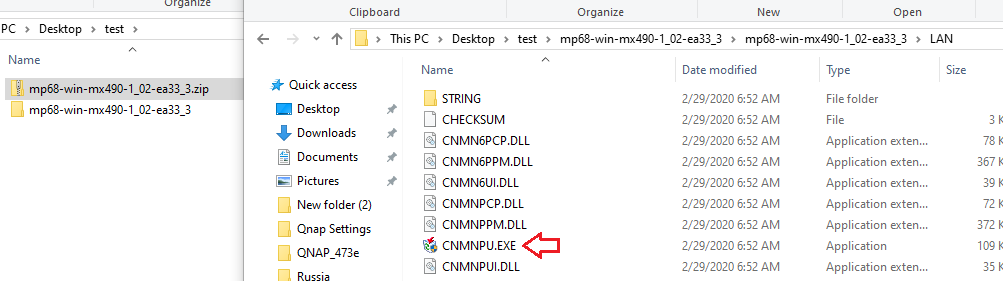- Canon Community
- Discussions & Help
- Printer
- Desktop Inkjet Printers
- Re: PIXMA MX 492 windows 10 install error
- Subscribe to RSS Feed
- Mark Topic as New
- Mark Topic as Read
- Float this Topic for Current User
- Bookmark
- Subscribe
- Mute
- Printer Friendly Page
- Mark as New
- Bookmark
- Subscribe
- Mute
- Subscribe to RSS Feed
- Permalink
- Report Inappropriate Content
02-27-2020 10:57 AM
I have just recently purchased an HP laptop running windows 10 and am trying setup my Canon MX 492 printer as a network printer. I have two other laptops running windows 7 and they installed the printer just fine. I have downloaded the installation software from the Canon website (win-mx490-1_1-ucd) and have tried to install the printer several times using the Cableless setup. Each time I run the installation, I get the following message "New port could not be created:0000". When I try to print to the printer, the job errors. I feel like I am going in circles trying to resolve this. Any help to resolve this issue would be greatly appreciated.
Solved! Go to Solution.
- Mark as New
- Bookmark
- Subscribe
- Mute
- Subscribe to RSS Feed
- Permalink
- Report Inappropriate Content
02-28-2020 04:31 PM
Hi klogan70,
Please download the driver from our web site:
Please use the following link:
Click the Select button next to "MX490 series MP Drivers Ver. 1.02 (Windows)".
Once downloaded, please open your downloads folder
Copy the "mp68-win-mx490-1_02-ea33_3.exe" file to your desktop
Change the .exe part of the file to .zip
Double click mp68-win-mx490-1_02-ea33_3.zip
Copy the new folder to your desktop
Double click the new folder, mp68-win-mx490-1_02-ea33_3
Double click the LAN folder
Double click CNMNPU.EXE to run the uninstaller
Once complete, please click the back button
Double click the DRVSETUP folder
Double click SETUP64.exe to reinstall
- Mark as New
- Bookmark
- Subscribe
- Mute
- Subscribe to RSS Feed
- Permalink
- Report Inappropriate Content
02-29-2020 10:05 AM - edited 02-29-2020 10:16 AM
Greetings,
Patrick's steps are accurate.
The .exe is self extracting. When you change the extension to .zip, it loses this functionality. Double clicking the .zip file does not try to install the driver.
It does allow you to view the file's contents.
Open the LAN folder. The referenced utility is there.
~Rick
Bay Area - CA
~R5 C (1.0.6.1) ~RF Trinity, ~RF 100 Macro, ~RF 100~400, ~RF 100~500, +RF 1.4x TC, +Canon Control Ring, BG-R10, 430EX III-RT ~DxO PhotoLab Elite ~DaVinci Resolve ~Windows11 Pro ~ImageClass MF644Cdw/MF656Cdw ~Pixel 8
~CarePaks Are Worth It
- Mark as New
- Bookmark
- Subscribe
- Mute
- Subscribe to RSS Feed
- Permalink
- Report Inappropriate Content
03-03-2020 01:03 PM
to shadowsports and Patrick.
I finally got your instructions to work and am now able to print. I Googled some information on changing exe files to zip files and discovered that I needed to have a "switch" turned off in the File Explorer Options settings. For future reference, here are the steps.
click on start menu
click on settings
in the search box, type in "file explorer options"
in the results window, click on "file explorer options"
in the "file explorer options" window, click view
uncheck the box that says "hide extensions for known file types"
click "apply"
- Mark as New
- Bookmark
- Subscribe
- Mute
- Subscribe to RSS Feed
- Permalink
- Report Inappropriate Content
02-28-2020 04:31 PM
Hi klogan70,
Please download the driver from our web site:
Please use the following link:
Click the Select button next to "MX490 series MP Drivers Ver. 1.02 (Windows)".
Once downloaded, please open your downloads folder
Copy the "mp68-win-mx490-1_02-ea33_3.exe" file to your desktop
Change the .exe part of the file to .zip
Double click mp68-win-mx490-1_02-ea33_3.zip
Copy the new folder to your desktop
Double click the new folder, mp68-win-mx490-1_02-ea33_3
Double click the LAN folder
Double click CNMNPU.EXE to run the uninstaller
Once complete, please click the back button
Double click the DRVSETUP folder
Double click SETUP64.exe to reinstall
- Mark as New
- Bookmark
- Subscribe
- Mute
- Subscribe to RSS Feed
- Permalink
- Report Inappropriate Content
02-28-2020 07:18 PM
Thanks for responding, Patrick. When I get to your instruction to double click mp-68-win-mx490-1_02-ea33_3.zip, this tries to install the printer. The message "new port could not be created:0000" comes up again. The next screen
has the message "MP drivers not installed" . I cannot find the "new" folder that you mentioned anywhere nor can I find the file CNMNPU.exe. Please help again.
- Mark as New
- Bookmark
- Subscribe
- Mute
- Subscribe to RSS Feed
- Permalink
- Report Inappropriate Content
02-29-2020 10:05 AM - edited 02-29-2020 10:16 AM
Greetings,
Patrick's steps are accurate.
The .exe is self extracting. When you change the extension to .zip, it loses this functionality. Double clicking the .zip file does not try to install the driver.
It does allow you to view the file's contents.
Open the LAN folder. The referenced utility is there.
~Rick
Bay Area - CA
~R5 C (1.0.6.1) ~RF Trinity, ~RF 100 Macro, ~RF 100~400, ~RF 100~500, +RF 1.4x TC, +Canon Control Ring, BG-R10, 430EX III-RT ~DxO PhotoLab Elite ~DaVinci Resolve ~Windows11 Pro ~ImageClass MF644Cdw/MF656Cdw ~Pixel 8
~CarePaks Are Worth It
- Mark as New
- Bookmark
- Subscribe
- Mute
- Subscribe to RSS Feed
- Permalink
- Report Inappropriate Content
02-29-2020 04:00 PM
to shadowsports and Patrick.
Again, thanks for helping. I must be missing something in the instructions. When I change the file extension from .exe to .zip and then double click, the program extracts the files and tries to install the printer. I have even downloaded the file to my windows 7 laptop and tried the instructions, but get the same results. My technical expertise is limited, so if there are any implied steps that I am missing, please let me know. For instance, am I changing the file extension correctly by right-clicking and renaming? Do I need to ZIP and Unzip anything?
- Mark as New
- Bookmark
- Subscribe
- Mute
- Subscribe to RSS Feed
- Permalink
- Report Inappropriate Content
03-03-2020 01:03 PM
to shadowsports and Patrick.
I finally got your instructions to work and am now able to print. I Googled some information on changing exe files to zip files and discovered that I needed to have a "switch" turned off in the File Explorer Options settings. For future reference, here are the steps.
click on start menu
click on settings
in the search box, type in "file explorer options"
in the results window, click on "file explorer options"
in the "file explorer options" window, click view
uncheck the box that says "hide extensions for known file types"
click "apply"
- Mark as New
- Bookmark
- Subscribe
- Mute
- Subscribe to RSS Feed
- Permalink
- Report Inappropriate Content
03-04-2020 09:51 AM - edited 03-04-2020 09:52 AM
Greetings,
By default windows hides file types with known extensions.
So you were renaming the file to (example) xx_windows_installer.exe.zip and not able to browse the folder.
Glad you figured it out.
~Rick
Bay Area - CA
~R5 C (1.0.6.1) ~RF Trinity, ~RF 100 Macro, ~RF 100~400, ~RF 100~500, +RF 1.4x TC, +Canon Control Ring, BG-R10, 430EX III-RT ~DxO PhotoLab Elite ~DaVinci Resolve ~Windows11 Pro ~ImageClass MF644Cdw/MF656Cdw ~Pixel 8
~CarePaks Are Worth It
- Mark as New
- Bookmark
- Subscribe
- Mute
- Subscribe to RSS Feed
- Permalink
- Report Inappropriate Content
09-02-2020 05:21 PM
- Mark as New
- Bookmark
- Subscribe
- Mute
- Subscribe to RSS Feed
- Permalink
- Report Inappropriate Content
09-02-2020 09:48 PM
this solution did not work for me...any other suggestions?
- Mark as New
- Bookmark
- Subscribe
- Mute
- Subscribe to RSS Feed
- Permalink
- Report Inappropriate Content
09-04-2020 10:52 AM - edited 09-04-2020 10:54 AM
@carts,
Your print spooler being "stopped" is unrelated to this topic. "New port could not be created:0000."
If you want help, please start your own thread so your issue gets the visibility and attention it deserves.
~Rick
Bay Area - CA
~R5 C (1.0.6.1) ~RF Trinity, ~RF 100 Macro, ~RF 100~400, ~RF 100~500, +RF 1.4x TC, +Canon Control Ring, BG-R10, 430EX III-RT ~DxO PhotoLab Elite ~DaVinci Resolve ~Windows11 Pro ~ImageClass MF644Cdw/MF656Cdw ~Pixel 8
~CarePaks Are Worth It
03/27/2024: RF LENS WORLD Launched!
03/26/2024: New firmware updates are available.
EOS 1DX Mark III - Version 1.9.0
03/22/2024: Canon Learning Center | Photographing the Total Solar Eclipse
02/29/2024: New software version 2.1 available for EOS WEBCAM UTILITY PRO
02/01/2024: New firmware version 1.1.0.1 is available for EOS C500 Mark II
12/05/2023: New firmware updates are available.
EOS R6 Mark II - Version 1.3.0
11/13/2023: Community Enhancements Announced
09/26/2023: New firmware version 1.4.0 is available for CN-E45-135mm T 2.4 L F
08/18/2023: Canon EOS R5 C training series is released.
07/31/2023: New firmware updates are available.
06/30/2023: New firmware version 1.0.5.1 is available for EOS-R5 C
- PIXMA TR8520 Cartridge Issue/Faded Printing in Desktop Inkjet Printers
- imageFORMULA R30 on MacOS - cannot connect (scan) after firmware update in Scanners
- imageCLASS MF624Cw will not connect to Windows 11 PC in Office Printers
- TS3522 Installing without internet in Printer Software & Networking
- imageCLASS MF656Cdw unable to communicate with Mac in Office Printers
Canon U.S.A Inc. All Rights Reserved. Reproduction in whole or part without permission is prohibited.