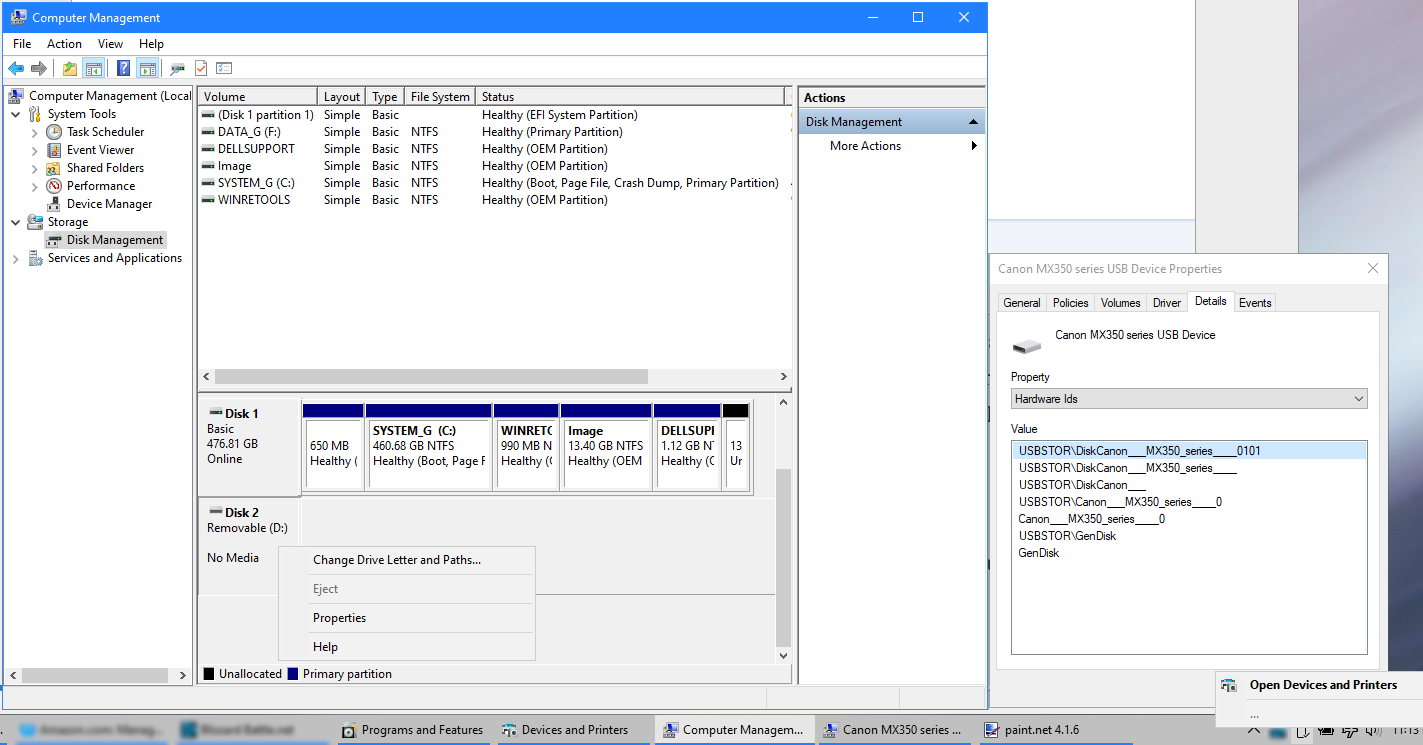- Canon Community
- Discussions & Help
- Printer
- Desktop Inkjet Printers
- MX350 printer creates extra drive letter when atta...
- Subscribe to RSS Feed
- Mark Topic as New
- Mark Topic as Read
- Float this Topic for Current User
- Bookmark
- Subscribe
- Mute
- Printer Friendly Page
MX350 printer creates extra drive letter when attached by USB
- Mark as New
- Bookmark
- Subscribe
- Mute
- Subscribe to RSS Feed
- Permalink
- Report Inappropriate Content
06-20-2019 12:02 PM - edited 06-21-2019 04:13 AM
I have a Canon MX350 that's attached by USB (Wifi isn't an option in my case), and when it's attached, an extra drive letter appears.
It's not connected to the USB port on the printer, because inserting a flash drive doesn't make it appear as the drive on my computer
What do I need to do to get rid of it, since it's completely useless to me?
I found this thread dating from 2016 which appears to be a similar problem, and tried the one thing suggested in it: attaching the printer to a different USB port. That had no effect. https://community.usa.canon.com/t5/Printer-Multifunction-Support/please-insert-disk-into-removable-d...
Operating system: Windows 10 Home, version 1903
Printer: Canon MX350 multi function.
- Mark as New
- Bookmark
- Subscribe
- Mute
- Subscribe to RSS Feed
- Permalink
- Report Inappropriate Content
06-21-2019 09:18 AM - edited 06-21-2019 09:25 AM
Greetings,
Please temporarily disconnect the printer from USB connection. Now open Disk Management and plug the printer back in.
What appears in Disk Management?
Does the detected device or volume have an actual drive letter assigned to it? (which?) Or does it appear without a drive letter?
If it appears as a Disk, right click where the volume information is displayed and select delete volume.
If it appears as a CDROM, right-click and select "eject"
I've not seen this behavior except when a device has a card reader and the device gets a drive letter assigned legitimately.
What drivers did you use to install the printer?
I've only been running 1903 myself for about a week. While unlikely, it or your computer may have another unknown issue.
~Rick
Bay Area - CA
~R5 C (1.0.6.1) ~RF Trinity, ~RF 100 Macro, ~RF 100~400, ~RF 100~500, +RF 1.4x TC, +Canon Control Ring, BG-R10, 430EX III-RT ~DxO PhotoLab Elite ~DaVinci Resolve ~Windows11 Pro ~ImageClass MF644Cdw/MF656Cdw ~Pixel 8
~CarePaks Are Worth It
- Mark as New
- Bookmark
- Subscribe
- Mute
- Subscribe to RSS Feed
- Permalink
- Report Inappropriate Content
06-26-2019 03:04 AM - edited 06-26-2019 03:07 AM
> What appears in Disk Management?
Disk 2 / Removable ( 😧 ) / No Media
> Does the detected device or volume have an actual drive letter assigned to it? (which?) Or does it appear without a drive letter?
😧 - see above.
> If it appears as a Disk, right click where the volume information is displayed and select delete volume.
No option available to delete volume: see attached image. If I right click on the rectangle under where the contents of Disk 1 shows, I don't get a popup.
> If it appears as a CDROM, right-click and select "eject"
N/A
> What drivers did you use to install the printer?
mp68-win-mx350-1_06-ea24.exe downloaded from Canon's web site. As far as I know, these are the most up to date drivers available. Note that the driver version listed when you print a test page shows 2.56.2.10
The image attached below is about as much useful information as I can get from Disk Management. I actually took two screen caps, because there are two popups I care about, and I then photoshopped it to get bothof them in a single image.
On the left you can see the options available when I right click the volume, no sign of anything to remove the device. I did hit properties, and got the smaller properties dialog to show that you can see on the right. I then switched to the details tab, selected Hardware ID's from the dropdown list, and I think you'll admit this is a pretty solid smoking gun. The title of the dialog mentions MX350 series USB device, and the hardware ID's have Canon and MX350 all over the place.
Down in the bottom right corner is the popup from the "eject hardware" icon in the tray. That just shows ellipses where the drive information usually shows, and clicking on them has no effect at all.
For what it's worth, I did actually figure what it's attached to. Rather ironically, there's a USB port in the lower right corner of the printer. Plugging a thumb drive into that had no effect. Which is a pity, because it would have been handy to have a readily available USB slot that maps to a drive for random thumb drive use.
That said, I borrowed a micro SD to fullsize SD adapter from a guy at work, took the micro SD card out of my cell phone, plugged it into the adapter, and then plugged that into the SD card slot I found lurking behind the little door just above the USB slot, and voila, the SD card showed on my system as drive D:.
Which is, unfortunately, about as much use to me as a broken leg, since the only SD card I own is the micro SD that's in my cell phone. I don't remember if it even came with a fullsize adapter, and if it did, I've long since thrown it away, since the micro SD is permanently installed in my phone.
04/16/2024: New firmware updates are available.
RF100-300mm F2.8 L IS USM - Version 1.0.6
RF400mm F2.8 L IS USM - Version 1.0.6
RF600mm F4 L IS USM - Version 1.0.6
RF800mm F5.6 L IS USM - Version 1.0.4
RF1200mm F8 L IS USM - Version 1.0.4
03/27/2024: RF LENS WORLD Launched!
03/26/2024: New firmware updates are available.
EOS 1DX Mark III - Version 1.9.0
03/22/2024: Canon Learning Center | Photographing the Total Solar Eclipse
02/29/2024: New software version 2.1 available for EOS WEBCAM UTILITY PRO
02/01/2024: New firmware version 1.1.0.1 is available for EOS C500 Mark II
12/05/2023: New firmware updates are available.
EOS R6 Mark II - Version 1.3.0
11/13/2023: Community Enhancements Announced
09/26/2023: New firmware version 1.4.0 is available for CN-E45-135mm T 2.4 L F
08/18/2023: Canon EOS R5 C training series is released.
07/31/2023: New firmware updates are available.
06/30/2023: New firmware version 1.0.5.1 is available for EOS-R5 C
- imagePRESS C650 - Unable to Print via Network in Production Printing
- Canon G3020 horizontal lines in Desktop Inkjet Printers
- Printing PowerPoint Slides onto continuous paper roll, with a Pixma G650 in Desktop Inkjet Printers
- Canon G7020 - really poor color printing in Desktop Inkjet Printers
- No Letter (8.5" X 11") paper option on GX2020 in Office Printers
Canon U.S.A Inc. All Rights Reserved. Reproduction in whole or part without permission is prohibited.