- Canon Community
- Discussions & Help
- Printer
- Desktop Inkjet Printers
- Canon pixma MP495 will not print
- Subscribe to RSS Feed
- Mark Topic as New
- Mark Topic as Read
- Float this Topic for Current User
- Bookmark
- Subscribe
- Mute
- Printer Friendly Page
Canon pixma MP495 will not print
- Mark as New
- Bookmark
- Subscribe
- Mute
- Subscribe to RSS Feed
- Permalink
- Report Inappropriate Content
09-19-2014 02:37 AM
Canon Pixma MP495 will not print
I replaced the black ink cartrige
Color cartrige is empty
- Mark as New
- Bookmark
- Subscribe
- Mute
- Subscribe to RSS Feed
- Permalink
- Report Inappropriate Content
08-25-2021 03:22 PM
Hi appleorchard1,
Let's perform a test of your printer:
1. Ensure that the printer is powered on and the LED displays a 1.
2. Open the paper output tray.
3. Load a sheet Letter-sized plain paper in the Auto Sheet Feeder.
4. Press the <Maintenance> button to display [A]. The Maintenance button is the button on the Operator's panel which has the wrench and screwdriver label above it.
5. Press the Black Start button. The machine will print a nozzle check pattern. Please compare the test page that you printed with the one below.
Does your test page match the eample provided?
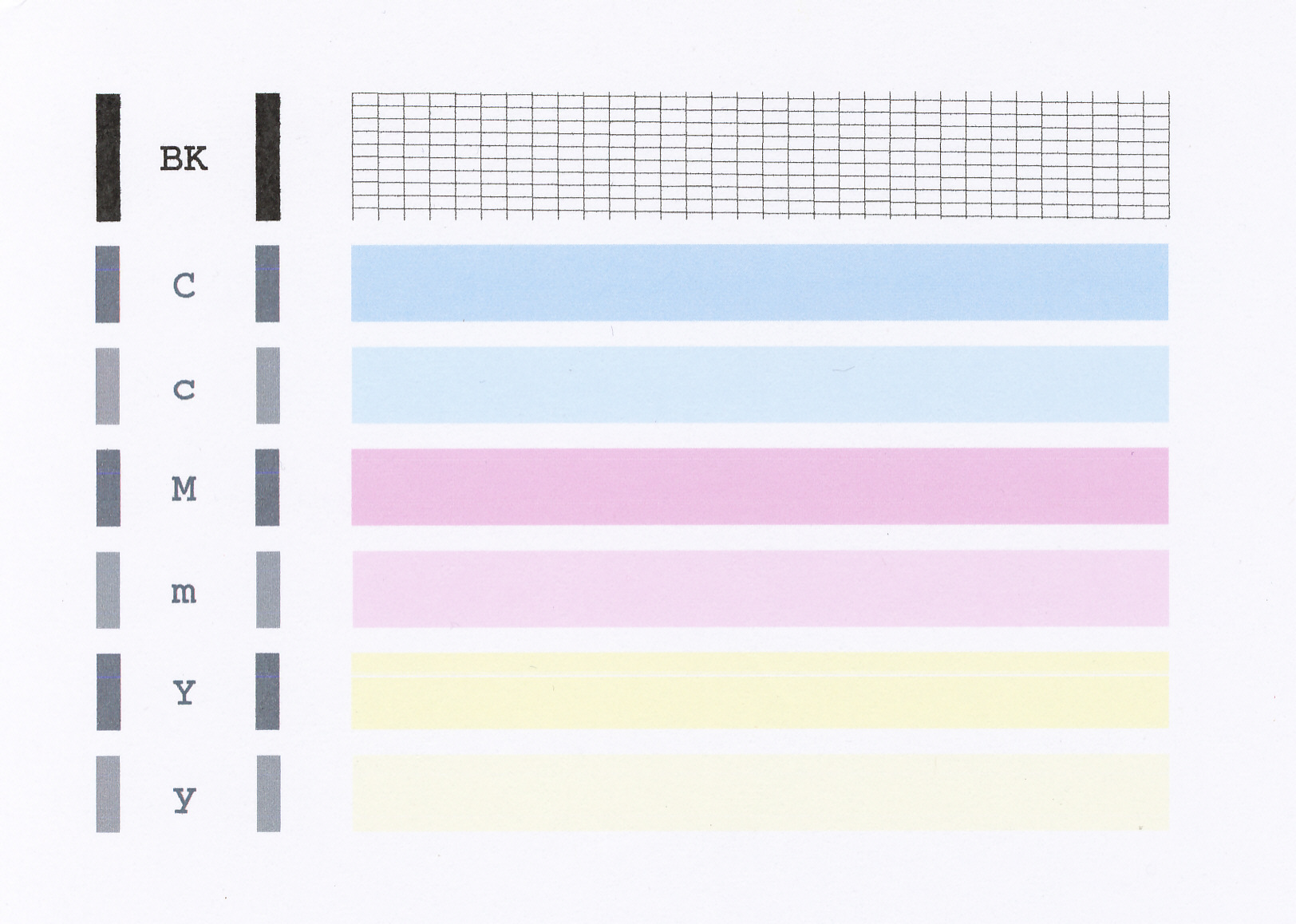
- Mark as New
- Bookmark
- Subscribe
- Mute
- Subscribe to RSS Feed
- Permalink
- Report Inappropriate Content
03-06-2015 12:53 PM
I would appreciate the instructions on how to turn off the "color" cartridge temporarily. The printer is blinking indicating color is low. I need to print something out today (my closest store to buy cartridges is an hour round-trip.
Thank you for your help, Georgie
- Mark as New
- Bookmark
- Subscribe
- Mute
- Subscribe to RSS Feed
- Permalink
- Report Inappropriate Content
03-06-2015 12:59 PM
Hi Georgie! Welcome to The Canon Forums.
Our forum is designed for Canon owners to share solutions amongst each other, so if this is a time-sensitive matter, our US-based technical support team is a much more efficient way to get help! They're ready to help 24/7 via Email at http://bit.ly/EmailCanon or by phone at 1-800-OK-CANON (1-800-652-2666) weekdays between 10 AM and 10 PM ET (7 AM to 7 PM PT).
Hope this helps you return to printing again soon!
- Mark as New
- Bookmark
- Subscribe
- Mute
- Subscribe to RSS Feed
- Permalink
- Report Inappropriate Content
03-06-2015 03:10 PM
Thanks for the referral to the Canon site, it is much appreciated.
Georgie
- Mark as New
- Bookmark
- Subscribe
- Mute
- Subscribe to RSS Feed
- Permalink
- Report Inappropriate Content
03-10-2015 01:12 AM
Hi Georgie,
You can continue printing even with the color ink cartridge being low or out of ink by disabling the ink level detection function of the printer. To do this, please press and hold down the STOP/RESET or RESUME/CANCEL button on the printer for at least 7 seconds, then release it. If successful, you should be able to continue using the printer until you are able to replace the low/out of ink cartridge.
To set the printer to print using only the black ink cartridge, please follow these steps:
1. Go to your START MENU then select DEVICES AND PRINTERS.
2. Right-click over the icon for your printer and select the PRINTING PREFERENCES option.
3. Click on the MAINTENANCE tab at the top of the window, then click on the INK CARTRIDGE SETTINGS button. The Ink Cartridge Settings dialog box appears.
4. Select the BLACK ONLY cartridge to be used.
Important: When the following settings are specified, Black Only does not function because the machine uses the color FINE cartridge to print documents.
a. Other than Plain Paper, Envelope, Hagaki A, or Hagaki is selected for Media Type on the Main tab
b. Borderless is selected from the Page Layout list on the Page Setup tab
Also, please do not detach the any cartridges that are not in use. Printing cannot be performed while either cartridge is detached. Please keep in mind that some programs and items printed from the internet do not allow for printing in black only; in these instances, the printer will attempt to use the color ink to print, even if the black ink cartridge is selected.
Hope this helps!
This didn't answer your question or issue? Please call or email us using one of the methods on the Contact Us page for further assistance.
- Mark as New
- Bookmark
- Subscribe
- Mute
- Subscribe to RSS Feed
- Permalink
- Report Inappropriate Content
03-10-2015 12:25 PM
Thank you for the current information. I live in a rural area and won't be driving into town until Thursday, at which time I can buy a new black cartridge (I've already got a new Color cartridge). I think that will take care of my problem if I follow your instructions correctly.
Thanks again,
Georgie
- Mark as New
- Bookmark
- Subscribe
- Mute
- Subscribe to RSS Feed
- Permalink
- Report Inappropriate Content
10-22-2015 01:33 PM
Hi I can print from excel or word but when I try to print off internet or email it gives me a save option only where print option usually is.
How can I fix this.
Thanks Breno
- Mark as New
- Bookmark
- Subscribe
- Mute
- Subscribe to RSS Feed
- Permalink
- Report Inappropriate Content
11-16-2015 03:13 PM
I'm using Windows 8.1 if that helps.
Thank you Kindly,
Barry
- Mark as New
- Bookmark
- Subscribe
- Mute
- Subscribe to RSS Feed
- Permalink
- Report Inappropriate Content
11-16-2015 03:53 PM
Went back to settings and in the Cartridge window it is set to BLACK ONLY.
I turned the unit off, and tried it again. Then I unplugged it for about a minute, plugged it back in, turned on the printer, then tried to print a letter and the same thing happened.
I pressed the button to set it to its Default setting and tried it all again.
Windows 8.1
Thank you,
Barry
- Mark as New
- Bookmark
- Subscribe
- Mute
- Subscribe to RSS Feed
- Permalink
- Report Inappropriate Content
11-18-2015 09:24 AM
Hello.
Troubleshooting with our support group will have to be done to narrow down the cause of your issue. Please contact our support group using the "Contact Us" link below for additional assistance.
This didn't answer your question or issue? Find more help at Contact Us.
04/16/2024: New firmware updates are available.
RF100-300mm F2.8 L IS USM - Version 1.0.6
RF400mm F2.8 L IS USM - Version 1.0.6
RF600mm F4 L IS USM - Version 1.0.6
RF800mm F5.6 L IS USM - Version 1.0.4
RF1200mm F8 L IS USM - Version 1.0.4
03/27/2024: RF LENS WORLD Launched!
03/26/2024: New firmware updates are available.
EOS 1DX Mark III - Version 1.9.0
03/22/2024: Canon Learning Center | Photographing the Total Solar Eclipse
02/29/2024: New software version 2.1 available for EOS WEBCAM UTILITY PRO
02/01/2024: New firmware version 1.1.0.1 is available for EOS C500 Mark II
12/05/2023: New firmware updates are available.
EOS R6 Mark II - Version 1.3.0
11/13/2023: Community Enhancements Announced
09/26/2023: New firmware version 1.4.0 is available for CN-E45-135mm T 2.4 L F
08/18/2023: Canon EOS R5 C training series is released.
07/31/2023: New firmware updates are available.
06/30/2023: New firmware version 1.0.5.1 is available for EOS-R5 C
- Print from rear tray in Desktop Inkjet Printers
- PIXMA G3270 faded print on borderless regardless of settings or paper chosen in Desktop Inkjet Printers
- PIXMA G3270 Ink jet not printing in black. Black ink is full in Desktop Inkjet Printers
- PIXMA TR7820 How to change back to cassette feed in Desktop Inkjet Printers
- PIXMA TR7820 How to reverse print order using ADF feeder for multiple pages? in Desktop Inkjet Printers
Canon U.S.A Inc. All Rights Reserved. Reproduction in whole or part without permission is prohibited.


