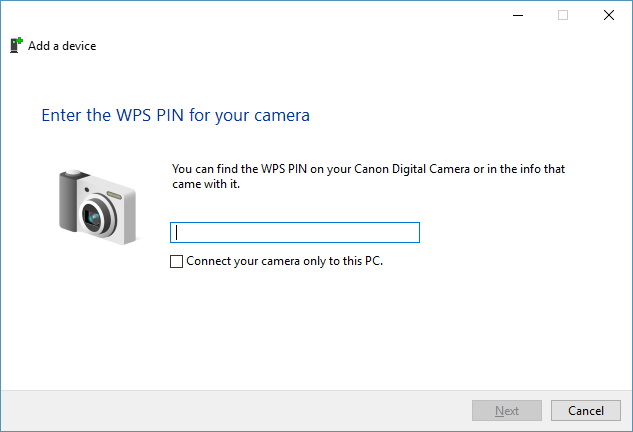- Canon Community
- Discussions & Help
- Camera
- Point & Shoot Digital Cameras
- Re: Where do I find the wifi WPS PIN for my PowerS...
- Subscribe to RSS Feed
- Mark Topic as New
- Mark Topic as Read
- Float this Topic for Current User
- Bookmark
- Subscribe
- Mute
- Printer Friendly Page
- Mark as New
- Bookmark
- Subscribe
- Mute
- Subscribe to RSS Feed
- Permalink
- Report Inappropriate Content
09-17-2017 11:19 AM
I am trying to connect my Canon PowerShot G7X Mark II to my Windows 10 computer.
- On my camera, I choose "Wireless settings" and the "Reset Settings" to get a fresh start.
- Per the user manual, I push the wifi button on the camera, accept the camera name, select "Connect to computer," choose Add a Device, choose WPS Connection (FWIW I do see my wifi network name as an option on this screen), and choose PBC Method.
- The camera asks me to push and hold the access point button and proceed.
- I push the WPS button on my router until the router's WPS button starts blinking.
- I choose Next on the camera.
- The camera shows Completing WPS, lists my network name as the Access Point, displays Select a Device, and shows the name of my computer. I select it.
- The camera displays "Connecting" and shows my computer's name as the "Connected device." The little "busy" icon on the camera beings spinning.
- I go to control panel on my Windows 10 computer, choose "Add a device." I select "Canon Digital Camera" and choose Next.
- A dialog in Windows asks, "Enter the WPS PIN for your camera" and "You can find the WPS PIN on your Canon Digital Camera or in the info that came with it" (sometimes it displays, "You can find the WPS PIN on your RC8025 or the info that came with it.").
Where do I find the PIN? (Or, "What am I doing wrong?")
Thanks!
Solved! Go to Solution.
Accepted Solutions
- Mark as New
- Bookmark
- Subscribe
- Mute
- Subscribe to RSS Feed
- Permalink
- Report Inappropriate Content
09-17-2017 09:38 PM
Thanks, Stephen.
Your link went to the G7X. I do have a G7X Mark II (apologies for the confusion). That video is here. I'd watched that video several times and my experience matched it until 4:58, at which point my PC did not make the "connection noise," didn't ask what I wanted to do when the device connected, and the camera continued to display "Connecting" as shown at 4:32 (until it timed out).
HOWEVER, on a whim I ran the Windows 10 Troubleshoot program and chose Hardware and Devices. It reported a problem with the Canon driver, did some magic, prompted me to reboot, and voila! The next time I went through the steps it worked!
Thanks for your, and others, assistance! Although those suggestions weren't the solution, they kept me hunting until I (er, the Troubleshoot program) discovered the faulty driver. And FWIW, I had removed the device from the Devices and Printers dialog a dozen times (although it was still displayed in that dialog after removing it--a sign of trouble I expect) and checked to make sure it wasn't in the Device Manager (it wasn't). In any case, I'm up an running.
Happy Camper
- Mark as New
- Bookmark
- Subscribe
- Mute
- Subscribe to RSS Feed
- Permalink
- Report Inappropriate Content
09-17-2017 11:41 AM
The PIN might be in your router info the defaults are usually 0000 or 1234. Also you can chose the PBC method to connect rather than the PIN method in the setup
- Mark as New
- Bookmark
- Subscribe
- Mute
- Subscribe to RSS Feed
- Permalink
- Report Inappropriate Content
09-17-2017 12:31 PM
@John_ wrote:The PIN might be in your router info the defaults are usually 0000 or 1234. Also you can chose the PBC method to connect rather than the PIN method in the setup
Thanks for the reply, John.
The PC is prompting for the camera's PIN, not the router's PIN, so I don't think the PINI would be found on the router.
Per step #2, above, I am using the PBC method (yet the PC is prompting for a PIN).
For the heck of it, I tried both 0000 and 1234 as the PIN. No go. The PC would display "Connecting" for a long time (minutes?) and eventually the PC would say, "Your camera quit waiting. Try adding it again."
- Mark as New
- Bookmark
- Subscribe
- Mute
- Subscribe to RSS Feed
- Permalink
- Report Inappropriate Content
09-17-2017 12:43 PM - edited 09-17-2017 12:44 PM
Crazy stuff and there is no mention at all in the G7X manual for the default PIN at least that I could find. The manual also implies that in PBC mode no PIN is required
At this point if I were in the same predicament I would look at the router in search of the PIN. Even though it states the cameras PIN the wording might be misleading and the cameras PIN might be supplied by the router.
- Mark as New
- Bookmark
- Subscribe
- Mute
- Subscribe to RSS Feed
- Permalink
- Report Inappropriate Content
09-17-2017 12:51 PM
Yeah, truly crazy. It seems like the camera is connecting to the network, because it sees the name of my computer. And I've deleted the wireless info on the camera and then connected it using both the WPS button on the router as well as by choosing the network name on the phone and then entering the network's password manually. Both seem to work correctly, because the phone displays "Connected device: <my PC's name>".
The problem seems to be when I'm then adding the device on the PC and the **PC** asks for the PIN of the camera.
FWIW, I did try entering the router's PIN, but no worky.
- Mark as New
- Bookmark
- Subscribe
- Mute
- Subscribe to RSS Feed
- Permalink
- Report Inappropriate Content
09-17-2017 01:19 PM
Canon has "How To" videos on making wireless connections to most of their cameras. Find the camera's service page.
You can download the latest software from that service page, too.
"Enjoying photography since 1972."
- Mark as New
- Bookmark
- Subscribe
- Mute
- Subscribe to RSS Feed
- Permalink
- Report Inappropriate Content
09-17-2017 01:23 PM
Thanks. I did watch the video for this camera (it's good) and download the latest software before making my original post. In the video, the PC never prompts for a PIN but goes to "What do you want to happen when this device connects" (or something very similar).
- Mark as New
- Bookmark
- Subscribe
- Mute
- Subscribe to RSS Feed
- Permalink
- Report Inappropriate Content
09-17-2017 01:40 PM
@sachelis wrote:Thanks. I did watch the video for this camera (it's good) and download the latest software before making my original post. In the video, the PC never prompts for a PIN but goes to "What do you want to happen when this device connects" (or something very similar).
So, answer the question, or even better, just close the window. If you see that window, it means you're connected.
"Enjoying photography since 1972."
- Mark as New
- Bookmark
- Subscribe
- Mute
- Subscribe to RSS Feed
- Permalink
- Report Inappropriate Content
09-17-2017 03:01 PM
The VIDEO never prompts for a PIN but asks the question. HOWEVER, when connecting MY camera, the PC prompts for a PIN. Hence this thread.
- Mark as New
- Bookmark
- Subscribe
- Mute
- Subscribe to RSS Feed
- Permalink
- Report Inappropriate Content
09-17-2017 03:22 PM
FWIW, here is Windows 10's prompt for the camera's PIN:
11/20/2025: New firmware updates are available.
EOS R6 Mark III - Version 1.0.1
EOS R5 Mark II - Version 1.2.0
PowerShot G7 X Mark III - Version 1.4.0
PowerShot SX740 HS - Version 1.0.2
10/21/2025: Service Notice: To Users of the Compact Digital Camera PowerShot V1
10/15/2025: New firmware updates are available.
Speedlite EL-5 - Version 1.2.0
Speedlite EL-1 - Version 1.1.0
Speedlite Transmitter ST-E10 - Version 1.2.0
07/28/2025: Notice of Free Repair Service for the Mirrorless Camera EOS R50 (Black)
07/24/2025: New firmware updates are available.
07/23/2025: New firmware updates are available.
7/17/2025: New firmware updates are available.
05/21/2025: New firmware update available for EOS C500 Mark II - Version 1.1.5.1
02/20/2025: New firmware updates are available.
RF70-200mm F2.8 L IS USM Z - Version 1.0.6
RF24-105mm F2.8 L IS USM Z - Version 1.0.9
RF100-300mm F2.8 L IS USM - Version 1.0.8
RF50mm F1.4 L VCM - Version 1.0.2
RF24mm F1.4 L VCM - Version 1.0.3
01/22/2024: Canon Supports Disaster Relief Efforts in California
01/14/2025: Steps to resolve still image problem when using certain SanDisk SD cards with the Canon EOS R5 Mark II
- No Vignetting Fix for Powershot V1 in CR3/Raw? in Point & Shoot Digital Cameras
- CameraWindow does not open in Windows 11 in Camera Software
- CANON SX620 made noise when shaking in Point & Shoot Digital Cameras
- Camera Connect app asking me to enter ASCII or hexadecimal characters in Camera Software
- PowerShot SX740HS Firmware Update Issues in Point & Shoot Digital Cameras
Canon U.S.A Inc. All Rights Reserved. Reproduction in whole or part without permission is prohibited.