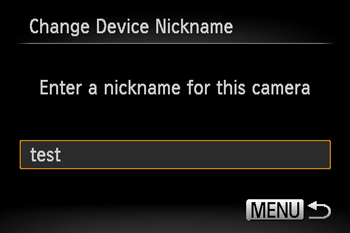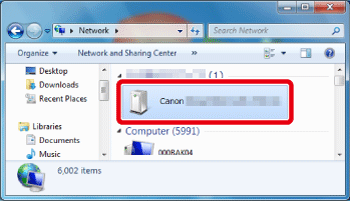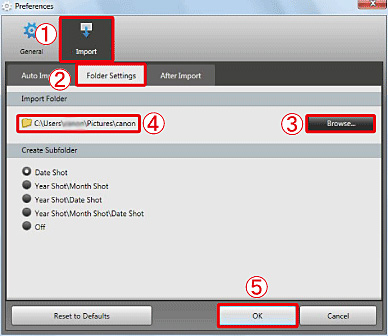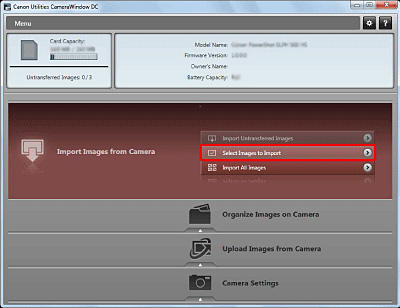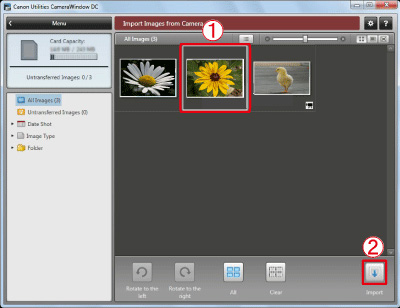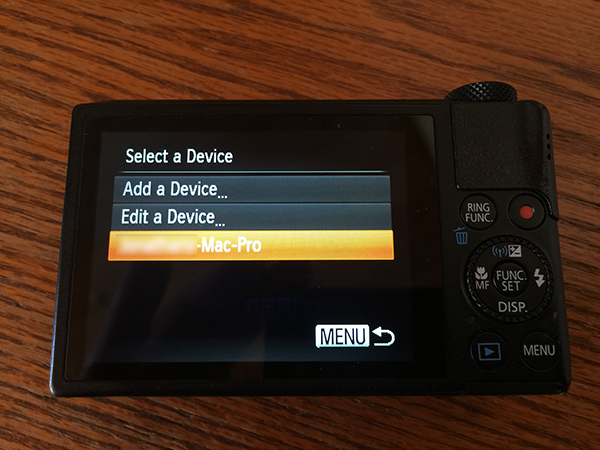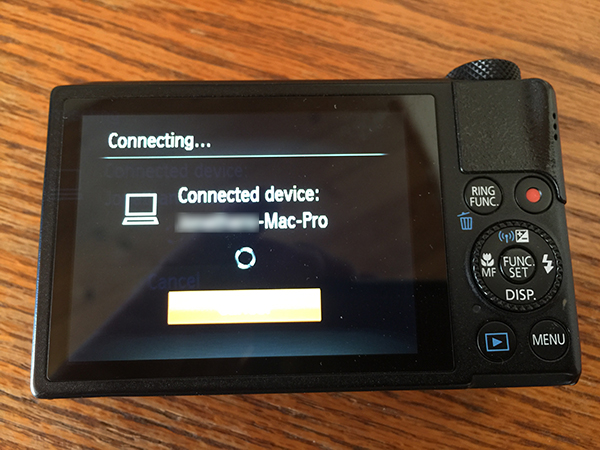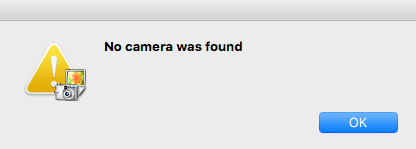- Canon Community
- Discussions & Help
- Camera
- Point & Shoot Digital Cameras
- Powershot S110 cannot connect to Mac via Wifi
- Subscribe to RSS Feed
- Mark Topic as New
- Mark Topic as Read
- Float this Topic for Current User
- Bookmark
- Subscribe
- Mute
- Printer Friendly Page
Powershot S110 cannot connect to Mac via Wifi
- Mark as New
- Bookmark
- Subscribe
- Mute
- Subscribe to RSS Feed
- Permalink
- Report Inappropriate Content
02-20-2016 05:38 PM - edited 02-22-2016 11:32 AM
Successfully set up Wifi on the camera, see my Mac Pro listed, camera indicates it has connnected to Mac - but no Canon software works.
Manually launching CameraWindow brings up message "no camera was found"
Manually launching WirelessCameraService does nothing at all
Given the Powershot shows my computer's name, and then indicates it has connected, why can't the software see it?
( PowerShot S110, Mac Pro (grey cylinder) OS 10.11.3 )
- Mark as New
- Bookmark
- Subscribe
- Mute
- Subscribe to RSS Feed
- Permalink
- Report Inappropriate Content
02-22-2016 11:29 AM
Canon CameraWindow version 7.11.0.1
WirelessCamera Service version 1.1.0.4 (not sure what this application is for...)
ImageBrowser EX version 1.5.2.8
- Mark as New
- Bookmark
- Subscribe
- Mute
- Subscribe to RSS Feed
- Permalink
- Report Inappropriate Content
02-22-2016 05:07 PM
Hi Inte,
Thanks for your inquiry.
NOTE
- Connecting a camera to a computer over a wireless LAN requires Windows 7 Service Pack 1 / Mac OS X v10.6.8 or later.
- When connected to a computer, the camera is used to establish the connection and then the computer (included software CameraWindow) is used to transfer images.
- Be sure to also read the user guide included with your access point.
Connecting the camera to a computer wirelessly
 ) button on the camera.
) button on the camera.
 ) button on the camera.
) button on the camera.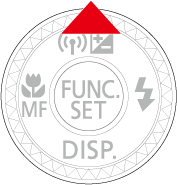
NOTEWhen making the settings for a wireless LAN for the first time, a screen will appear for you to register a nickname for the camera.Press the () button , enter a nickname using the keyboard.
This nickname will appear on other devices on the wireless LAN when connecting from them.
 ) and then press the <FUNC./SET> (
) and then press the <FUNC./SET> ( )button.
)button.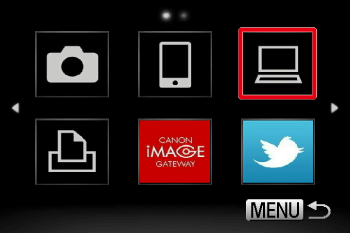
 ) button.
) button.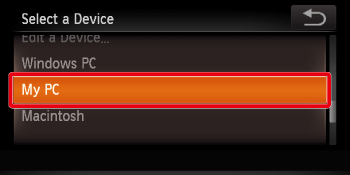
NOTEIf the computer you want to connect to does not appear select [Add a Device], and then add the computer to the access point. For information on how to add the computer, please see either Connecting easily to a wireless LAN (WPS Setup) (PowerShot S110) or Connecting to a wireless LAN (Manual Setup) (PowerShot S110).
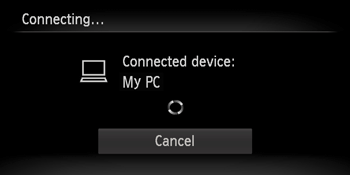
IMPORTANTWhen connecting the camera to a computer for the first time, it is necessary to follow the steps below to install a driver on the computer (Windows only).Click [Control Panel] > [Network and Internet] > [View network computers and devices], and then double-click the connected model on the [Other Devices] screen to start the installation of the driver.
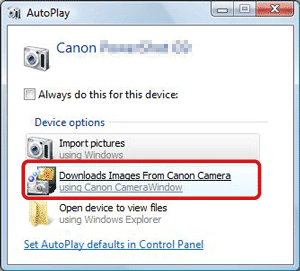
 [Import Images from Camera].
[Import Images from Camera].
REFERENCEBy default, the imported images will be saved separated by each shooting date in the picture folder.To change the destination folder, click(
) in the upper-right corner of the window shown in Step 8, and then follow the procedure below.
Click[Import] >
[Folder Settings] >
[Browse], and specify a folder as the destination folder.
Confirm the destination folderthat you have specified.
Then, click[OK].
 [Import Untransferred Images] or
[Import Untransferred Images] or [Import All Images].
[Import All Images].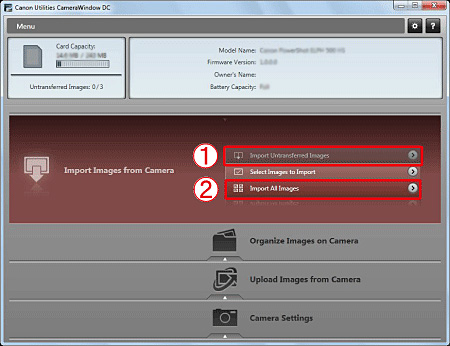
REFERENCE8-1. To select and import images, click [Select Images to Import] in Step 8.8-2. Selectthe images you want to import, and then click
[Import] (
).
8-3. The software starts importing images. After this step, please follow the subsequent procedures below.
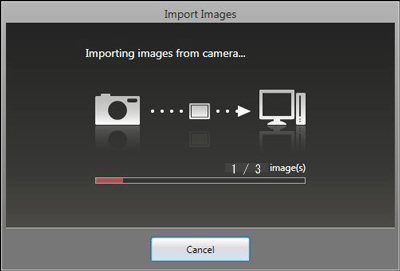
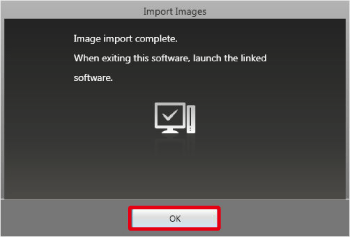
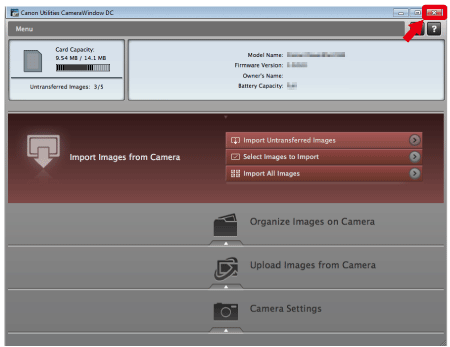
 ) button to close this window.
) button to close this window.NOTEA related application ([ImageBrowser] by default) will start automatically and the imported images are displayed.If you still encounter difficulty, please contact us.
- Mark as New
- Bookmark
- Subscribe
- Mute
- Subscribe to RSS Feed
- Permalink
- Report Inappropriate Content
02-22-2016 06:40 PM
I have performed the steps indicated... perhaps I wasn't clear in my original post.
First line: "Successfully set up Wifi on the camera, see my Mac Pro listed, camera indicates it has connnected to Mac - but no Canon software works." See below...
I see my computer listed:
Select it, and it connects:
At this point, according to the instructions, step 6 is supposed to happen:
6. After the camera and computer connection has been completed, a screen like the one below will appear on the computer. (At this point, nothing will appear on the camera's LCD screen.)
Camera's LCD screen does go blank per instructions and blue Wifi light blinks, however no Canon Software launches (if the SD card is connected via a card reader, the software does launch, just not when connected via Wifi).
Launching the CameraWindow software manually brings up this message:
So to reiterate: the camera indicates it has connected to my computer. The software can not see it however.
- Mark as New
- Bookmark
- Subscribe
- Mute
- Subscribe to RSS Feed
- Permalink
- Report Inappropriate Content
02-27-2016 07:43 PM - edited 02-27-2016 07:44 PM
Ideas why Canon software can't recognize a camera that indicates it's connected?
- Mark as New
- Bookmark
- Subscribe
- Mute
- Subscribe to RSS Feed
- Permalink
- Report Inappropriate Content
06-18-2016 09:29 AM
Just curious if you ever found a fix for this issue. I'm having the exact same problem with both my Imac and macbook. The camera see's the deviecs, it appears to connect to them, I can even seen the camera in iCapture, but CameraWindow never starts, and if I start it manually it says "no camera found" then half a minute later the camera screen goes to the normal image playback mode. I've tried turning off the firewall etc. The camera is connecting to the computer, but it seems it's having problems communicating.
- Mark as New
- Bookmark
- Subscribe
- Mute
- Subscribe to RSS Feed
- Permalink
- Report Inappropriate Content
06-18-2016 12:17 PM
Sounds like you're having the exact same issue as me.
I was never able to find a way to make it work. Received the boilerplate response from Canon in this thread, which leaves me thinking Canon does not read past the subject line of posts here.
Definitely a frustrating issue, as eveything indicates the camera is recognized and set up properly - it simply doesn't work.
The only "fix" so far... don't try to use that feature. Have taken to using an iPhone when wireless image transfer is necessary.
- Mark as New
- Bookmark
- Subscribe
- Mute
- Subscribe to RSS Feed
- Permalink
- Report Inappropriate Content
06-20-2016 05:20 PM
Hi Todd308,
Thanks for posting.
Because the Canon CameraWindow has not been updated for Mac El Capitan, our camera cannot communicate wirelessly with your camera.
Canon's software engineers are aware of this issue and are working on a solution. Unfortunately, we don't have an estimate for the arrival of the updated CameraWindow. I regret the difficulty this causes.
Until the software has been updated, I recommend transferring your images via USB.
- Mark as New
- Bookmark
- Subscribe
- Mute
- Subscribe to RSS Feed
- Permalink
- Report Inappropriate Content
06-20-2016 11:24 PM
Yes, definitely thanks for posting Todd308!
Was hoping for a response to this, as you were. My original posts obviously did not include enought detail to merit a response from Canon.
- Mark as New
- Bookmark
- Subscribe
- Mute
- Subscribe to RSS Feed
- Permalink
- Report Inappropriate Content
09-20-2016 02:24 AM
Hi- I started having the exact same problem with my S110 and Mac Mini. I figured it was probably that Canon can't be bothered to update its software. Pretty nuts though. It is quite fruistrating since the process gets you as far as connecting the camera to the computer but the damned software then refuses to see it. You would think the giant corporation could afford to have a couple of young employees fix this. All they would have to do is get it working and then post a new version of Camera Window. I wonder if they are still in the stone age and "Anti Mac" the way people used to be back when Windows was dominant.
John Saxon
12/18/2024: New firmware updates are available.
EOS C300 Mark III - Version 1..0.9.1
EOS C500 Mark II - Version 1.1.3.1
12/13/2024: EOS Webcam Utility Pro V2.3b is now available to support Windows on ARM PC users.
12/05/2024: New firmware updates are available.
EOS R5 Mark II - Version 1.0.2
11/14/2024: Windows V 2.3a installer for EOS Webcam Utility Pro is available for download
11/12/2024: EOS Webcam Utility Pro - Version 2.3 is available
09/26/2024: New firmware updates are available.
EOS R6 Mark II - Version 1.5.0
08/09/2024: Firmware update available for RC-IP1000 - Version 1.1.1
08/08/2024: Firmware update available for MS-500 - Version 2.0.0
- EOS M50 doesn't connect to Mac or iPhone, doesn't focus properly in EOS DSLR & Mirrorless Cameras
- I want to connect EOS 450D to Mac in Camera Software
- PowerShot S40 software for Windows 11 in Camera Software
- My PowerShot SD3500 IS's touchscreen isn't working :( in Point & Shoot Digital Cameras
- PowerShot A2400 IS video recording ends at 15 seconds in Point & Shoot Digital Cameras
Canon U.S.A Inc. All Rights Reserved. Reproduction in whole or part without permission is prohibited.