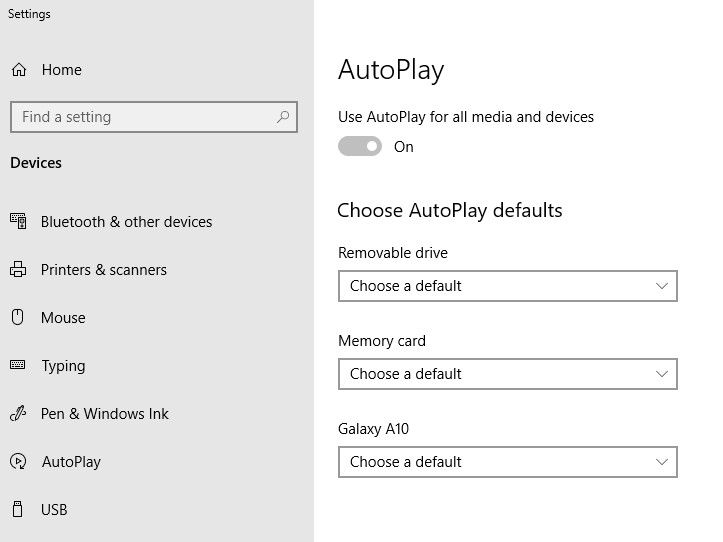- Canon Community
- Discussions & Help
- Camera
- Point & Shoot Digital Cameras
- Canon SX50HS and Windows11
- Subscribe to RSS Feed
- Mark Topic as New
- Mark Topic as Read
- Float this Topic for Current User
- Bookmark
- Subscribe
- Mute
- Printer Friendly Page
Canon SX50HS and Windows11
- Mark as New
- Bookmark
- Subscribe
- Mute
- Subscribe to RSS Feed
- Permalink
- Report Inappropriate Content
01-07-2023 05:37 PM
I have never had issues loading photos and videos onto my Dell laptop by USB until my recent switch to the Windows 11 operating system . My camera is still recognized but I am unable to upload the photos for some unknown reason. Was there something I needed to alter in the process that I am not recognizing ? Any help would be greatly appreciated .
Thank you in advance .
Doug
- Mark as New
- Bookmark
- Subscribe
- Mute
- Subscribe to RSS Feed
- Permalink
- Report Inappropriate Content
01-11-2023 04:12 PM
I also have a Canon SX 50. Usually, when you connect a new device to windows, windows will install the new driver and then you need to reboot the PC for the driver to be fully operational. With the camera connected (and of course, turned on!) Go to the computer device manager and see if you can see your device. Right click on the Canon and select, "Update Driver" and see if that helps. If you still have problems, you may need to install some extra software. Or maybe try another cable?
But you may find it easier to remove the sd card (with the camera switched off) and use a usb sd card reader to upload your pictures into the computer. USB SD card readers are quite cheap. You will also find that card readers are faster compared to connecting the camera to directly to the computer.
Kind regards
Chris
- Mark as New
- Bookmark
- Subscribe
- Mute
- Subscribe to RSS Feed
- Permalink
- Report Inappropriate Content
01-17-2023 06:16 PM - edited 01-17-2023 06:17 PM
I followed your instructions. My driver is up to date. When I try to upload the photos in the usual manner, I get a message of "Failed to import x out of x items from "Canon PowerShot SX50 HS" to "Pictures"."
- Mark as New
- Bookmark
- Subscribe
- Mute
- Subscribe to RSS Feed
- Permalink
- Report Inappropriate Content
01-18-2023 07:10 AM
Can you open the DCIM folder in the Canon SX50 and see your photos? What happens if you copy the photos and paste to your computer?
I am wondering if the problem is with the Camera or rather with the Window's 11 automatic import settings.
In win 11 settings search for , "Auto Play" what are the settings you have enabled there for your Canon? With the camera connected and turned on you might be able to change the options.
Kind regards
Chris
- Mark as New
- Bookmark
- Subscribe
- Mute
- Subscribe to RSS Feed
- Permalink
- Report Inappropriate Content
01-18-2023 04:51 PM
You do not need ANY software program to get photos off the camera to the computer.
Just open the camera "drive" in File Manager, open the DCIM folder, and there are your files. Copy/move them to wherever you want them just selecting and dragging.
12/18/2025: New firmware updates are available.
12/15/2025: New firmware update available for EOS C50 - Version 1.0.1.1
11/20/2025: New firmware updates are available.
EOS R5 Mark II - Version 1.2.0
PowerShot G7 X Mark III - Version 1.4.0
PowerShot SX740 HS - Version 1.0.2
10/21/2025: Service Notice: To Users of the Compact Digital Camera PowerShot V1
10/15/2025: New firmware updates are available.
Speedlite EL-5 - Version 1.2.0
Speedlite EL-1 - Version 1.1.0
Speedlite Transmitter ST-E10 - Version 1.2.0
07/28/2025: Notice of Free Repair Service for the Mirrorless Camera EOS R50 (Black)
7/17/2025: New firmware updates are available.
05/21/2025: New firmware update available for EOS C500 Mark II - Version 1.1.5.1
02/20/2025: New firmware updates are available.
RF70-200mm F2.8 L IS USM Z - Version 1.0.6
RF24-105mm F2.8 L IS USM Z - Version 1.0.9
RF100-300mm F2.8 L IS USM - Version 1.0.8
- How to install Canon Solutions Disk software without CD in Camera Software
- EOS Rebel T3 can download photos via Photos app but not via EOS Utility in Camera Software
- PowerShot SX50HS How to remove language options in Point & Shoot Digital Cameras
- Canon SX50HS Movie Mode in Point & Shoot Digital Cameras
Canon U.S.A Inc. All Rights Reserved. Reproduction in whole or part without permission is prohibited.