- Canon Community
- Discussions & Help
- Printer
- Printer Software & Networking
- Re: Keep having to reinstall network printers
- Subscribe to RSS Feed
- Mark Topic as New
- Mark Topic as Read
- Float this Topic for Current User
- Bookmark
- Subscribe
- Mute
- Printer Friendly Page
Keep having to reinstall network printers
- Mark as New
- Bookmark
- Subscribe
- Mute
- Subscribe to RSS Feed
- Permalink
- Report Inappropriate Content
11-09-2019 07:04 PM
I have a Canon MX920 and a MX410 on a Win 10 computer. I have those printers installed as network printers on my 2nd Win 10 computer with a wired network. Every few days or a week I have to reinstall both network printers, because they stop working for no apparent reason. Yet they always work fine on the computer they're connected to with USB.
How can I stop these printers from stopping to work on the network?. It seems they are listed as offline when this happens.
- Mark as New
- Bookmark
- Subscribe
- Mute
- Subscribe to RSS Feed
- Permalink
- Report Inappropriate Content
11-10-2019 10:40 AM - edited 11-10-2019 10:46 AM
Greetings,
This is a very common. The network issue you are having with the printers "seemingly" going offline is easy to solve.
Here's what's happening.
You run the installer for the printers, add them to your network and computers. Everything is good. A few days later, or a week, whatever, you try to print again and the printer is offline or cannot communicate with the PC.
Here's what happens in the background: You connect the printer(s) to your network, your router assigns the device an IP address. You can print. Now the printer goes to sleep, gets turned off or isn't used for a period of time. Your router's job is to assign IPs to devices that request connection to your network. It has a pool of addresses it pulls these from. These IP's are "leased" when they are assigned to a device. Occasionally the router will "reach out" and attempt to communicate with the device. Hey printer "Are you there"?. If the printer is on, it reply's, and answers, yep, I'm here. All is well.
If a device doesn't respond, say because its turned off, asleep or gone, the router deems the device as no longer present and reclaims the IP it assigned. It puts it back in its pool of available addresses and waits for the next device connection request.
Meanwhile, you want to print again, you try sending a job to the printer, but its "offline". So you manually wake it up or turn it back on. It queries the router (makes a connection request), the router gives it an IP. However, it might not be the same IP your computer thinks or remembers it having. The printer shows as offline and jobs sent to it fail to print.
What's the fix: Assign a static IP to the printer. You can do this on the printer, but its best to do it on your router. This only has to be done once. Moving forward your router will always assign the same IP to the printer (think of ot as a destination). You computer(s) will always be able to find the printer at its destination IP, because it will never change. This is true regardless of when the printer was last used, turned off, went to sleep, etc.
There is an obvious attraction to using the the multiple interfaces available on the printer to connect to different devices. In reality, you should use only one. Since you have multiple devices, I suggest using the network option, (wired or wireless) doesn't matter. This way computers on your network will be able to find and print to a known "destination". It also allows new deices to be added or for devices "visitng" your location the ability to print.
Good Luck 🙂
~Rick
Bay Area - CA
~R5 C (1.1.2.1), ~R50v (1.1.1) ~RF Trinity, ~RF 100 Macro, ~RF 100~400, ~RF 100~500, ~RF 200-800 +RF 1.4x TC, BG-R10, 430EX III-RT ~DxO PhotoLab Elite ~DaVinci Resolve Studio ~ImageClass MF644Cdw/MF656Cdw ~Pixel 8 ~CarePaks Are Worth It
- Mark as New
- Bookmark
- Subscribe
- Mute
- Subscribe to RSS Feed
- Permalink
- Report Inappropriate Content
11-10-2019 03:01 PM
- Mark as New
- Bookmark
- Subscribe
- Mute
- Subscribe to RSS Feed
- Permalink
- Report Inappropriate Content
11-10-2019 11:55 PM - edited 11-11-2019 12:13 AM
Greetings,
Reserving or assigning a static IP on your local network doesn't cost anything. This is something you do on the router, not something AT&T supplies, does for you or charges you for.
You are simply telling the router to assign one of the available IP addresses to "DeviceX" (in this case your printer) on your local LAN. The DHCP pool of IPs is yours to control, assign and command as you wish. Any, all or none of your local devices can be assigned their own IP. They can be handed out dynamically by your router, or you can tell the router this device gets this IP, this printer gets this IP , my Xbox gets this IP, etc. It has nothing to do with AT&T. Hope that helps.
~Rick
Bay Area - CA
~R5 C (1.1.2.1), ~R50v (1.1.1) ~RF Trinity, ~RF 100 Macro, ~RF 100~400, ~RF 100~500, ~RF 200-800 +RF 1.4x TC, BG-R10, 430EX III-RT ~DxO PhotoLab Elite ~DaVinci Resolve Studio ~ImageClass MF644Cdw/MF656Cdw ~Pixel 8 ~CarePaks Are Worth It
- Mark as New
- Bookmark
- Subscribe
- Mute
- Subscribe to RSS Feed
- Permalink
- Report Inappropriate Content
11-11-2019 01:16 AM
AT&T supplies my modem called a U-Verse modem that's where I get my internet. It has CAT 5 LAN cable inputs that I use for my 3 computers. So it's like a modem with a built in router. Do you think I could just hook my old LinkSys router up to that? and have the LinkSys handle the static IP's for each device? Even if I had to buy a new router for about $40, that would be much better than paying $15/month forever to AT&T.
In looking at the modem settings it appears I can only assign a static IP for each computer and not individual devices like printers. I'm still looking into this and checking the AT&T forum to see what they say.
Do you think the LinkSys router connected to the modem will do what I need?
- Mark as New
- Bookmark
- Subscribe
- Mute
- Subscribe to RSS Feed
- Permalink
- Report Inappropriate Content
11-11-2019 10:07 AM
Greetings,
What is the device model of your AT&T product?
I'm fairly confident it will have what you need to complete this on your own without adding another device.
If its support 1~4 device it is probably a modem/router combo. You just aren't looking in the right spot. But let's not speculate. What is the model number?
~Rick
Bay Area - CA
~R5 C (1.1.2.1), ~R50v (1.1.1) ~RF Trinity, ~RF 100 Macro, ~RF 100~400, ~RF 100~500, ~RF 200-800 +RF 1.4x TC, BG-R10, 430EX III-RT ~DxO PhotoLab Elite ~DaVinci Resolve Studio ~ImageClass MF644Cdw/MF656Cdw ~Pixel 8 ~CarePaks Are Worth It
- Mark as New
- Bookmark
- Subscribe
- Mute
- Subscribe to RSS Feed
- Permalink
- Report Inappropriate Content
11-11-2019 11:48 AM
The model number is 5268AC FXN. The modem is called AT&T U-Verse. Here's the page in my settings I was referring to. Below what you see lists the next computer and it's details, then my Dish network TV hopper , then my smart phone, then this:
Device: unknown0001F200562F
Current Address 192.168.1.73
Device Status Connected DHCP
I htink this unknown device is likely my 3rd computer in the network adn old XP. It was off when I looked at these settings. I have 2 Canon printers, so if there were 2 unknown devices I'd suspect that each one was a printer.
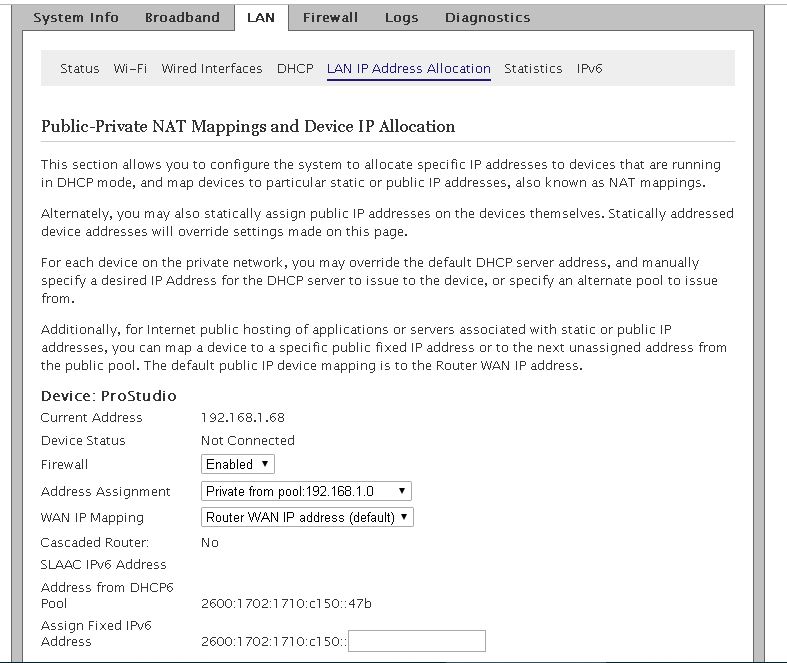
- Mark as New
- Bookmark
- Subscribe
- Mute
- Subscribe to RSS Feed
- Permalink
- Report Inappropriate Content
11-23-2019 02:58 PM
For 15 days I haven't t lost my network printers, which was previously happening every 2 or 3 days. I've done 2 things different. i changed back to the default setting for IPv6 for both Win 10 computers instead of using the "prefer IPv4 over IPv6 in a failed attempt to help my XP computer in my home network. Personally I doubt if this is what made the difference, I think it's this.
My Win 10 computer #1 has both Canon printers connected to it and my Win 10 computer #2 is the one that keeps on losing access to the network printer. I now turn off both computer at night and then turn on Win 10 computer #2 first and then after it's booted to desktop turn on Win 10 computer #1 with the printers. Since I've done that I haven't lost my network connection to the printers.
This shutdown procedure is one I've done successfully for years, but changed it last Jan when I got an online backp system that remotely saves all my data from my backup HD that I run every night on Win 10 computer #1. Online backup will only backup 22 gigs/day and I had way over 1 TB to backup, so this took many months of leaving the Win 10 computer #1 on all night. Now that I'm backed up I don't have to do this anymore and I'm not losing my network printers.
My Win 10 computer #1 is upstairs, so when printing from the Win 10 computer #2 I can't hear the printer to know it's working. But I've come up with some really good checks to see if it is working.
Here's what you need to look for when printing
hit print
canon window comes up on task bar
see "printer online" in box
then see printing from cassette
see animated icon of lower tray in and out
printing page 1/1
printing
then see "printer is online"
I can also open Windows File Explorer and go to "Network" and double click the printer and if nothing is in queue after printing then it did it. If a doc is in queue then it's on hold and printer is offline.
I agree it's better to have a static IP address for each printer, but my AT&T u-verse modem doesn't allow. They would prefer to charge their customers $15/month forever for a static IP address - yep - ripoff.
If anyone has any insight on why this works and I'm not losing my printer, please chime in. And for anyone else losing their network printers, I hope this saves them some time and frustrations.
- Mark as New
- Bookmark
- Subscribe
- Mute
- Subscribe to RSS Feed
- Permalink
- Report Inappropriate Content
03-01-2020 12:29 PM
My network printers were working fine until MS did some forced Win Updates and then about every 2 days I'd lose my network printer and have to remove and reinstall using Control Panel. After this happened for about 2 weeks, I decided to revert my C drive to an earlier backup image for Nov 2019. I did that about 2 weeks ago and everything is fine, not losing my network printers anymore.
I normally have Win Updates disabled in Services, but somehow it was on manual triggered and that's how MS did the forced updates. I prefer to do the updates when I need to, so I can observe any problems due to the updates.
Here's a previous related post of mine.
https://community.usa.canon.com/t5/Wireless-Networking/Keep-having-to-reinstall-network-printers/m-p...
Does anyone know any solution to this Win Update problem? Which update to avoid or what? I'd like to update, as long as I don't lose my printers periodically
- Mark as New
- Bookmark
- Subscribe
- Mute
- Subscribe to RSS Feed
- Permalink
- Report Inappropriate Content
03-01-2020 12:49 PM
Hello!
This is me speaking on my own behalf, not on behalf of Canon.
You may want to double-check into this. Static *internal* IP addresses shouldn't cost you anything. They're internal, on your LAN (local area network). Typically, when you have a static external IP address on the WAN (wide area network), or Internet, your Internet Service Provider will charge you extra, because they have to maintain a certain pool of IP addresses, and that number is not infinite. Your router, however, has its own pool of IP addresses that are internal, and *should* be able to assign any of your devices a static (or permanent) IP address to prevent clashes. If your ISP owns your router, they should be able to help you figure out how to do this, and you'd be surprised how many issues it resolves!
*Again, I'm not a tech, and this post was me speaking on my own behalf, not on behalf of Canon!*
12/18/2025: New firmware updates are available.
12/15/2025: New firmware update available for EOS C50 - Version 1.0.1.1
11/20/2025: New firmware updates are available.
EOS R5 Mark II - Version 1.2.0
PowerShot G7 X Mark III - Version 1.4.0
PowerShot SX740 HS - Version 1.0.2
10/21/2025: Service Notice: To Users of the Compact Digital Camera PowerShot V1
10/15/2025: New firmware updates are available.
Speedlite EL-5 - Version 1.2.0
Speedlite EL-1 - Version 1.1.0
Speedlite Transmitter ST-E10 - Version 1.2.0
07/28/2025: Notice of Free Repair Service for the Mirrorless Camera EOS R50 (Black)
7/17/2025: New firmware updates are available.
05/21/2025: New firmware update available for EOS C500 Mark II - Version 1.1.5.1
02/20/2025: New firmware updates are available.
RF70-200mm F2.8 L IS USM Z - Version 1.0.6
RF24-105mm F2.8 L IS USM Z - Version 1.0.9
RF100-300mm F2.8 L IS USM - Version 1.0.8
- PIXMA MG3620 Trouble connecting to new wireless router in Printer Software & Networking
- PIXMA TR4720 does not connect to internet, unable to recognize printer Wi-Fi on network in Printer Software & Networking
- Canon Pixma TR4722 - Setting back up after moving in Desktop Inkjet Printers
- Having Trouble Reinstalling My printer to my laptop PIXMA MG3600 in Desktop Inkjet Printers
- imageCLASS MF 455dw will not print on network after switching modem to 2.4ghz in Office Printers
Canon U.S.A Inc. All Rights Reserved. Reproduction in whole or part without permission is prohibited.

