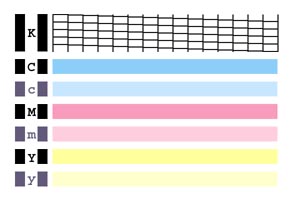- Canon Community
- Discussions & Help
- Printer
- Desktop Inkjet Printers
- IP90 won't print
- Subscribe to RSS Feed
- Mark Topic as New
- Mark Topic as Read
- Float this Topic for Current User
- Bookmark
- Subscribe
- Mute
- Printer Friendly Page
IP90 won't print
- Mark as New
- Bookmark
- Subscribe
- Mute
- Subscribe to RSS Feed
- Permalink
- Report Inappropriate Content
03-25-2018 03:24 PM
Hi guys,
Hoping you can help with this problem. I got this IP90 in 2012, used it for a couple of years with no issues. Have had it in storage till today. Home printer died so busted it out, connected to my laptop with no issues, when I go to print however the printer runs normally but pages come out blank.
I replaced the ink cartridges, no change. Looked at the manual and try to figure out how to do a print head cleaning but the option does not seem to exist in Win10. I can see everything but there is no maintenance tab in there. Followed some online instructions to try and clean the print heads manually with nail polish remover. Swabbed them with qtips till they came back clean. Still no luck. Printer runs normally but spits out blank pages.
Any suggestions?
Thanks!
- Mark as New
- Bookmark
- Subscribe
- Mute
- Subscribe to RSS Feed
- Permalink
- Report Inappropriate Content
05-04-2018 12:25 PM
Hi xangelx,
A test of your PIXMA iP90 should be performed. The Nozzle Check pattern shows if each print head nozzle is operating properly. Please perform the following steps to print a Nozzle Check pattern:
1. Turn your PIXMA iP90 on and make sure paper is loaded into the sheet feeder.
2. On your PIXMA iP90, press and hold the RESUME button until the printer light blinks twice. When you release the button, the Nozzle Check pattern will be printed.
3. After the Nozzle Check pattern is printed, compare the results to he example that has been attached to the bottom of this post.
4. If any colors are missing or if any horizontal lines appear in the color bars, perform the print head cleaning procedure.
To perform a print head cleaning with the printer, please follow these instructions:
1. On your PIXMA iP90, press and hold the RESUME button until the printer light flashes one time.
2. When you release the RESUME button, the POWER light starts flashing and all colors will be cleaned. This will continue for about 30 seconds.
3. Wait for the light to stop flashing before you resume normal operation.
Once you have completed two cleanings, please perform another Nozzle Test. If colors are still missing, turn off the printer.
After 24 hours, turn the printer on and perform one more cleaning.
If you continue to have difficulties, please contact our support group using the following link:
http://Canon.us/ContactLI
04/16/2024: New firmware updates are available.
RF100-300mm F2.8 L IS USM - Version 1.0.6
RF400mm F2.8 L IS USM - Version 1.0.6
RF600mm F4 L IS USM - Version 1.0.6
RF800mm F5.6 L IS USM - Version 1.0.4
RF1200mm F8 L IS USM - Version 1.0.4
03/27/2024: RF LENS WORLD Launched!
03/26/2024: New firmware updates are available.
EOS 1DX Mark III - Version 1.9.0
03/22/2024: Canon Learning Center | Photographing the Total Solar Eclipse
02/29/2024: New software version 2.1 available for EOS WEBCAM UTILITY PRO
02/01/2024: New firmware version 1.1.0.1 is available for EOS C500 Mark II
12/05/2023: New firmware updates are available.
EOS R6 Mark II - Version 1.3.0
11/13/2023: Community Enhancements Announced
09/26/2023: New firmware version 1.4.0 is available for CN-E45-135mm T 2.4 L F
08/18/2023: Canon EOS R5 C training series is released.
07/31/2023: New firmware updates are available.
06/30/2023: New firmware version 1.0.5.1 is available for EOS-R5 C
- PIXMA TR7620a Can't Set Up in Desktop Inkjet Printers
- D570 - Help With Printing From Computer in Office Printers
- Canon PIXMA TS6420a wont let me scan or photo print from Android device in Printer Software & Networking
- imageCLASS LBP632Cdw won't print without changing Status Monitor setting in Office Printers
- Printer wont print after adding new cartlage in Office Printers
Canon U.S.A Inc. All Rights Reserved. Reproduction in whole or part without permission is prohibited.