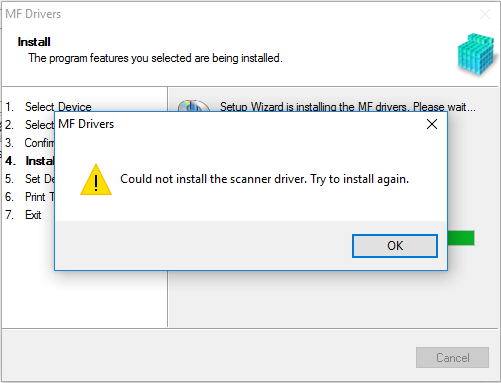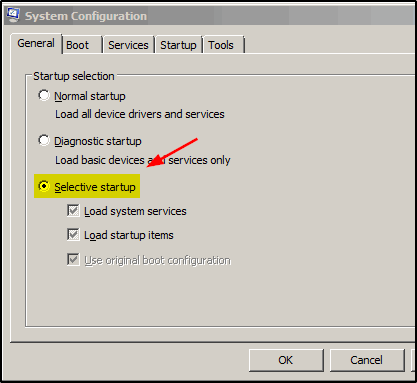- Meet Our Illuminaries
- Discussions & Help
- Gallery
- Learn With Canon
- About Our Community
- Discussions & Help
- Gallery
- Learn With Canon
- About Our Community
- Canon Community
- Discussions & Help
- Printer
- Office Printers
- Re: "Could not install the scanner driver" MF227dw
- Subscribe to RSS Feed
- Mark Topic as New
- Mark Topic as Read
- Float this Topic for Current User
- Bookmark
- Subscribe
- Mute
- Printer Friendly Page
"Could not install the scanner driver" MF227dw
- Mark as New
- Bookmark
- Subscribe
- Mute
- Subscribe to RSS Feed
- Permalink
- Report Inappropriate Content
04-13-2016 10:32 AM
MF227dw has been great for windows 7 as a network printer and scanner. After moving to windows 10 all printer functions work fine but I cannot figure out a way to get my scanner driver installed. Windows won't even recognize a scanner is available for use. Have tried a few things including disabling windows ability to choose a default printer as well as installing and uninstalling the toolbox software several times. Any help would be appreciated
- Mark as New
- Bookmark
- Subscribe
- Mute
- Subscribe to RSS Feed
- Permalink
- Report Inappropriate Content
05-23-2018 09:49 AM
Hello tehal,
Did you try placing your Windows 10 computer in a Selective Start Up to install the drivers for your imageCLASS MF212w?
If you need immediate assistance and you're in the USA, please click http://Canon.us/ContactCF for our US-based support. If you're outside of the US, please click http://Canon.us/4xf7 for support options.
Did this answer your question? Please click the Accept as Solution button so that others may find the answer as well.
- Mark as New
- Bookmark
- Subscribe
- Mute
- Subscribe to RSS Feed
- Permalink
- Report Inappropriate Content
05-23-2018 10:49 AM
Hi James,
Thank you very much for your help. But I have already found solution.
I tried many times what you suggested but in vain. I appreciate the Cannon Technical team who did their best to fix my problem online. The specialist from cannon uninstalled the scanner driver and reinstalled repeatedly.But the specialist couldn’t install scanner driver on my computer. Finally, the specialist gave up saying that scanner can’t work on my computer. He suggested to contact Microsoft to solve this issue. But I never give up.
I got windows 10 repaired using back up in my computer, uninstalled the scanner driver and reinstalled it from Canon website. It did work. I appreciate everybody for their suggestions offered.
- Mark as New
- Bookmark
- Subscribe
- Mute
- Subscribe to RSS Feed
- Permalink
- Report Inappropriate Content
05-23-2018 11:57 AM
Hello Duane,
Before we can further assist you with the error regarding the scanner driver, we're going to need a little more information about your situation. Are you saying this error occurred while you were in Selective Start Up? Did you uninstall the previous drivers while in Selective Start Up then download and install the updated drivers from our web site while still in Selective Start Up?
If you need immediate assistance and you're in the USA, please click http://Canon.us/ContactCF for our US-based support. If you're outside of the US, please click http://Canon.us/4xf7 for support options.
Did this answer your question? Please click the Accept as Solution button so that others may find the answer as well.
- Mark as New
- Bookmark
- Subscribe
- Mute
- Subscribe to RSS Feed
- Permalink
- Report Inappropriate Content
05-23-2018 01:54 PM
Hi,
I am on a Windows 7, 32 bit PC using selective startup as I have trimmed the TSR's to make my PC run faster.
Are you saying there is a particular TSR that needs to be running in order to complete the install? I prefer not to run my PC in normal mode as that has all kinds of background processes running that my PC doesn't need.
I have uninstalled the driver via the Add/remove programs applet and then tried to download and reinstall multiple times to no avail.
Please advise,
Duane
- Mark as New
- Bookmark
- Subscribe
- Mute
- Subscribe to RSS Feed
- Permalink
- Report Inappropriate Content
05-24-2018 05:11 AM
Hi duaneolson
There is not a particular TSR that needs to be running in order to complete the install. Based on what you describe, it is recommended that you contact one of Canon's Technical Support Representatives. To contact a Technical Support Representative, please use the link below:
http://Canon.us/ContactLI
- Mark as New
- Bookmark
- Subscribe
- Mute
- Subscribe to RSS Feed
- Permalink
- Report Inappropriate Content
06-13-2018 04:51 PM - edited 06-13-2018 04:52 PM
I may have finally resolve my issue. I had the problem everyone on this thread was having, after trying almost everything on my Win10X64 laptop, I tried the following.
1. Moved the unzipped installation package out of the downloads folder. I moved it to C:\Drivers\Canon
2. Removed the rediculously long folder name that was default from Canon's unzip program
3. Removed fax and xps printers from Windows (not sure if this helped or not)
4. Ran the install and it worked!
Thank you very much for this. I registered just to thank you. Worked well for me.
Also have to disable anti-virus so that the utility can update the firewall, but might not be an issue with other anti-virus providers.
- Mark as New
- Bookmark
- Subscribe
- Mute
- Subscribe to RSS Feed
- Permalink
- Report Inappropriate Content
10-26-2018 09:33 AM - edited 10-26-2018 09:33 AM
Dears
I have the same problem as it is described here
setup files were copied to c:\drivers folder (it is short and has no spaces)
I've tried Limited startup, uninstalled Canon MF5800 drivers and tried to install it again - error is the same
I've removed programFiles\Canon\**\*.dll files (one of them was locked by windows image acquire service but this did not help.
Then I returned PC to the Normal startup mode and tried one more time but no luck again
Seem that only one option left is to reinstall Windows 10 x64
But is it possible to generate some log file by Setup.exe ?
I'd like to check what step (or file) causes this error to be generated before reinstalling Windows. I suppose that if there is such possibility to generate log file it will show what causes setup to fail. I've checked Event viewer but there is no error about setup failure.
Regards
- Mark as New
- Bookmark
- Subscribe
- Mute
- Subscribe to RSS Feed
- Permalink
- Report Inappropriate Content
12-03-2018 05:26 AM
I am having exactly the same problem with MF244dw. This seems to be common issue of this kind of product. Hey canon please give us the solution. Thanks
- Mark as New
- Bookmark
- Subscribe
- Mute
- Subscribe to RSS Feed
- Permalink
- Report Inappropriate Content
03-29-2019 07:23 PM
Hello,
I had this same issue and have found a fix that worked for my user.
I logged in via the windows 10 built in admin account. After I was logged in, I fully disabled windows firewall. Once windows firewall was disabled I was able to install the full driver package as well as the scanning toolbox. The scanning utility worked on the built in admin account. When I changed users to the standard account, I had to reinstall the scanning toolbox, but it also worked. I then reactivated windows firewall and scanning worked on the standard user account.
- Mark as New
- Bookmark
- Subscribe
- Mute
- Subscribe to RSS Feed
- Permalink
- Report Inappropriate Content
04-19-2019 08:06 PM - edited 02-16-2022 03:16 PM
Spent far too long on what should have been a simple resolution. But here is what fixed it for me.
1. Remove All Canon applications from add and remove programs in control panel.
2. When you get stuck in deleting the drivers via the add/remove you need to follow these exact steps.
2.1. Make sure the printer is installed in Printers and Scanners. Add it back via windows add printer if not.
2.2. Close all applications on computer,
2.3. Go to administrative tools then services. Find "Print Spooler". Right click and hit stop. Keep window open
2.4. Open Run command (windows key+r) type spool and press enter. Go to "printers". Delete all files in there.
2.5. go back to services and start print spool service back up
3. Go back to add/remove programs and it should now fully uninstall.
4. Get newest drivers from site.
5. Let it extract itself but cancel out of the installer once it launches.
6. Find extracted folder and rename it to something shorter
7. Go in manually into that extracted folder and find drivers, then x86 for 32bit windows and 64x for 64bit windows and run the installer.
8. Installer should now finish and everything should work...
EDIT: Happened again 2022, couldn't get the above to work on Windows 11 no matter what. Reverted back to Windows 10, followed the same steps except after removing items in spool/printer then went to program files/canon/ and ran the uninstaller in there and selected "clean up" after cleanup completed I was able to uninstall the canon application then install fresh and have it work. - 3 years on from this and we are still dealing with this mess. Really unacceptable Canon.
Congrats, it only took 13 steps to figure this out and a highly skilled and experienced tech 2 hours to figure it out (vs the typical 5-10 mins to install a scanner and printer.)
Good luck all.
02/20/2025: New firmware updates are available.
RF70-200mm F2.8 L IS USM Z - Version 1.0.6
RF24-105mm F2.8 L IS USM Z - Version 1.0.9
RF100-300mm F2.8 L IS USM - Version 1.0.8
RF50mm F1.4 L VCM - Version 1.0.2
RF24mm F1.4 L VCM - Version 1.0.3
01/27/2025: New firmware updates are available.
01/22/2024: Canon Supports Disaster Relief Efforts in California
01/14/2025: Steps to resolve still image problem when using certain SanDisk SD cards with the Canon EOS R5 Mark II
12/18/2024: New firmware updates are available.
EOS C300 Mark III - Version 1..0.9.1
EOS C500 Mark II - Version 1.1.3.1
12/13/2024: EOS Webcam Utility Pro V2.3b is now available to support Windows on ARM PC users.
12/05/2024: New firmware updates are available.
EOS R5 Mark II - Version 1.0.2
11/14/2024: Windows V 2.3a installer for EOS Webcam Utility Pro is available for download
11/12/2024: EOS Webcam Utility Pro - Version 2.3 is available
09/26/2024: New firmware updates are available.
- Can't find MF Scan Utility for Canon Image Class MF227dw in Printer Software & Networking
- New Canon PRINT App Disconnected MF227dw Printer - Can't Scan Anymore in Printer Software & Networking
- Windows 11 and Toolbox ImageClass MF227dw: unable to get Toolbox to work with scanner in Printer Software & Networking
- MF Toolbox 4.9 Won't Save PDFs in Printer Software & Networking
- imageCLASS MF227dw no longer connects to scanner after recent Windows 11 update in Printer Software & Networking
Canon U.S.A Inc. All Rights Reserved. Reproduction in whole or part without permission is prohibited.