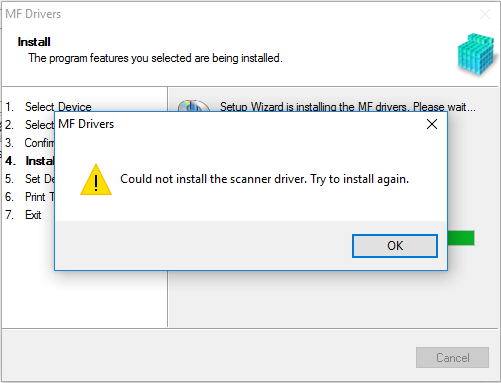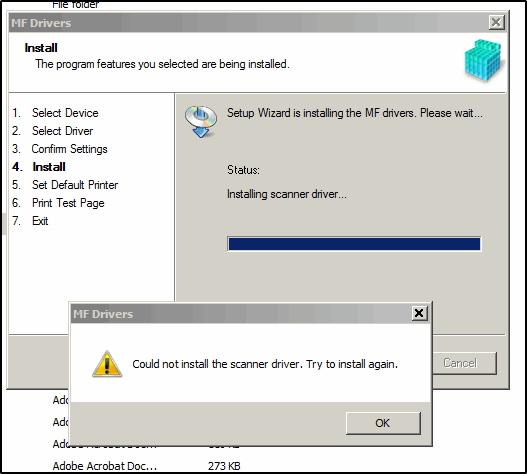- Canon Community
- Discussions & Help
- Printer
- Office Printers
- Re: "Could not install the scanner driver" MF227dw
- Subscribe to RSS Feed
- Mark Topic as New
- Mark Topic as Read
- Float this Topic for Current User
- Bookmark
- Subscribe
- Mute
- Printer Friendly Page
"Could not install the scanner driver" MF227dw
- Mark as New
- Bookmark
- Subscribe
- Mute
- Subscribe to RSS Feed
- Permalink
- Report Inappropriate Content
04-13-2016 10:32 AM
MF227dw has been great for windows 7 as a network printer and scanner. After moving to windows 10 all printer functions work fine but I cannot figure out a way to get my scanner driver installed. Windows won't even recognize a scanner is available for use. Have tried a few things including disabling windows ability to choose a default printer as well as installing and uninstalling the toolbox software several times. Any help would be appreciated
- Mark as New
- Bookmark
- Subscribe
- Mute
- Subscribe to RSS Feed
- Permalink
- Report Inappropriate Content
04-19-2017 08:40 PM
Just wanted to add my name to the list as another user that can't get the scanner drivers to install on Windows 10/64 bits. My computer is a Lenovo that was upgraded from Windows 7 to 10 (the software was installed after the upgrade). Interestingly, my previous computer, a Dell, was also upgraded from Windows 7 to 10 64 bits (again, software installed after the upgrade), but had no problems whatsoever with the software installation.
- Mark as New
- Bookmark
- Subscribe
- Mute
- Subscribe to RSS Feed
- Permalink
- Report Inappropriate Content
04-20-2017 02:50 PM
Hi swechsler,
Based on what you described It is recommended that you contact one of Canon's Technical Support Representatives. To contact a Technical Support Representative, please use the link below:
http://Canon.us/ContactLI
Note: Please note, Canon's Forum is not intended for immediate help, but a place to allow for the Community to give you assistance and feedback.
- Mark as New
- Bookmark
- Subscribe
- Mute
- Subscribe to RSS Feed
- Permalink
- Report Inappropriate Content
10-22-2017 01:17 PM
Contacting tech support reps doesn't help, in my experience, because
a) they either deny the issue is with the driver installation package provided by Canon, or
b) don't understand what the problem is.
I suggest this issue needs to be escalated to the driver development team.
- Mark as New
- Bookmark
- Subscribe
- Mute
- Subscribe to RSS Feed
- Permalink
- Report Inappropriate Content
12-14-2017 11:15 PM
I may have finally resolve my issue. I had the problem everyone on this thread was having, after trying almost everything on my Win10X64 laptop, I tried the following.
1. Moved the unzipped installation package out of the downloads folder. I moved it to C:\Drivers\Canon
2. Removed the rediculously long folder name that was default from Canon's unzip program
3. Removed fax and xps printers from Windows (not sure if this helped or not)
4. Ran the install and it worked!
- Mark as New
- Bookmark
- Subscribe
- Mute
- Subscribe to RSS Feed
- Permalink
- Report Inappropriate Content
02-23-2018 01:29 PM
WIN KEY+R, type MSCONFIG and OK;
make sure sure you are set to NORMAL STARTUP;
For some reason my PC was set to selective mode;
Fixed issue;
- Mark as New
- Bookmark
- Subscribe
- Mute
- Subscribe to RSS Feed
- Permalink
- Report Inappropriate Content
02-23-2018 01:29 PM
make sure sure you are set to NORMAL STARTUP;
For some reason my PC was set to selective mode;
Fixed issue;
- Mark as New
- Bookmark
- Subscribe
- Mute
- Subscribe to RSS Feed
- Permalink
- Report Inappropriate Content
03-07-2018 06:05 PM
Boy, that looked promising, but didn't fix the issue for me. I have a Win 7 32 bit PC and using the latest driver on their website. I can't get the scanner to work via USB or network. The printer portion will install and does work but I need to scan some documents. Tired of using my phone when I have a scanner.
Here is the error I get.
Any other ideas?
Duane
- Mark as New
- Bookmark
- Subscribe
- Mute
- Subscribe to RSS Feed
- Permalink
- Report Inappropriate Content
04-24-2018 08:25 PM
It is the same problem with my Image class MF 212 w. Could anybody help ?
- Mark as New
- Bookmark
- Subscribe
- Mute
- Subscribe to RSS Feed
- Permalink
- Report Inappropriate Content
05-02-2018 04:21 AM
Hi phazex3375
There is a recommended patch to install if you are having issues scanning in Windows 10. Let's perform the following steps to download and install the scanning patch:
1. Click HERE to launch the download and driver page. Your operating system should automatically be detected.
2. Under the "Drivers" tab, you will need to download and install the file Windows 32-bit & 64-bit] Patch for Network Scan, USB Scan.
3. Attempt a scan at this point from the MF Toolbox softwware.
4. Click HERE for scanning instructions.
If you continue to have difficulties, please contact our support group using the following link:
http://Canon.us/ContactLI
- Mark as New
- Bookmark
- Subscribe
- Mute
- Subscribe to RSS Feed
- Permalink
- Report Inappropriate Content
05-23-2018 09:42 AM
Hello phazex3375,
There must be a program interfering with installation of the scanner drivers on your Windows 10 computer. If you have not already done so, I suggest you place your Windows 10 computer in a Selective Start Up, then uninstall and re-install the drivers from our web site using the steps at this LINK while you are in Selective Start Up.
To place you computer in a Selective Start Up, please follow these steps:
1. Right-click the Start button.
2. Select 'Run'.
3. In the Run window type: Msconfig
4. Select OK. If the UAC window opens, type in your password and select OK.
5. In the System Properties screen, choose 'Selective Start Up'.
6. Uncheck the box labeled 'Load Start Up Items'.
7. Click Apply.
8. Under the Services Tab, click on 'Hide all Microsoft Services' at the bottom of the window just above the OK button.
9. Click 'Disable All'.
10. Click Apply.
11. Click Close.
12. Restart the computer.
After you successfully scan a document, please follow these steps to return your computer to Normal Start Up:
1. Right-click the Start button.
2. Select 'Run'.
3. In the Run window type: Msconfig
4. Select OK. If the UAC window opens, type in your password and select OK.
5. In the System Properties screen, choose 'Normal Start Up'. The Services tab automatically returns to the previous settings.
6. Click Apply.
7. Click Close.
8. Restart the computer.
If you need more assistance and you're in the USA, please click http://Canon.us/ContactCF for our US-based support. If you're outside of the US, please click http://Canon.us/4xf7 for support options.
Did this answer your question? Please click the Accept as Solution button so that others may find the answer as well.
02/20/2025: New firmware updates are available.
RF70-200mm F2.8 L IS USM Z - Version 1.0.6
RF24-105mm F2.8 L IS USM Z - Version 1.0.9
RF100-300mm F2.8 L IS USM - Version 1.0.8
RF50mm F1.4 L VCM - Version 1.0.2
RF24mm F1.4 L VCM - Version 1.0.3
01/27/2025: New firmware updates are available.
01/22/2024: Canon Supports Disaster Relief Efforts in California
01/14/2025: Steps to resolve still image problem when using certain SanDisk SD cards with the Canon EOS R5 Mark II
12/18/2024: New firmware updates are available.
EOS C300 Mark III - Version 1..0.9.1
EOS C500 Mark II - Version 1.1.3.1
12/13/2024: EOS Webcam Utility Pro V2.3b is now available to support Windows on ARM PC users.
12/05/2024: New firmware updates are available.
EOS R5 Mark II - Version 1.0.2
11/14/2024: Windows V 2.3a installer for EOS Webcam Utility Pro is available for download
11/12/2024: EOS Webcam Utility Pro - Version 2.3 is available
09/26/2024: New firmware updates are available.
- Can't find MF Scan Utility for Canon Image Class MF227dw in Printer Software & Networking
- New Canon PRINT App Disconnected MF227dw Printer - Can't Scan Anymore in Printer Software & Networking
- Windows 11 and Toolbox ImageClass MF227dw: unable to get Toolbox to work with scanner in Printer Software & Networking
- MF Toolbox 4.9 Won't Save PDFs in Printer Software & Networking
- imageCLASS MF227dw no longer connects to scanner after recent Windows 11 update in Printer Software & Networking
Canon U.S.A Inc. All Rights Reserved. Reproduction in whole or part without permission is prohibited.