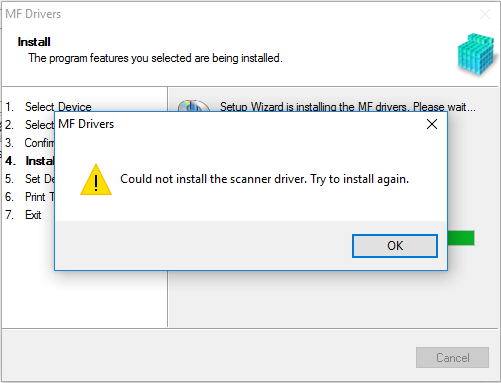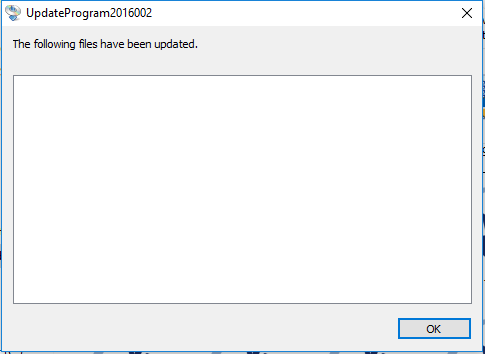- Canon Community
- Discussions & Help
- Printer
- Office Printers
- Re: "Could not install the scanner driver" MF227dw
- Subscribe to RSS Feed
- Mark Topic as New
- Mark Topic as Read
- Float this Topic for Current User
- Bookmark
- Subscribe
- Mute
- Printer Friendly Page
"Could not install the scanner driver" MF227dw
- Mark as New
- Bookmark
- Subscribe
- Mute
- Subscribe to RSS Feed
- Permalink
- Report Inappropriate Content
04-13-2016 10:32 AM
MF227dw has been great for windows 7 as a network printer and scanner. After moving to windows 10 all printer functions work fine but I cannot figure out a way to get my scanner driver installed. Windows won't even recognize a scanner is available for use. Have tried a few things including disabling windows ability to choose a default printer as well as installing and uninstalling the toolbox software several times. Any help would be appreciated
- Mark as New
- Bookmark
- Subscribe
- Mute
- Subscribe to RSS Feed
- Permalink
- Report Inappropriate Content
06-22-2016 09:57 AM
Have installed the latest drivers as of today and the supposed "patch" which comes up as an empty box that seemed to fix nothing. Please look into this Canon the product worked so great on Win 7 =( itd be a shame to have to get a new device when this is not even a year old but I need scan functions.
- Mark as New
- Bookmark
- Subscribe
- Mute
- Subscribe to RSS Feed
- Permalink
- Report Inappropriate Content
12-14-2016 05:05 PM
It is same with ImageClassD1550. any help?
- Mark as New
- Bookmark
- Subscribe
- Mute
- Subscribe to RSS Feed
- Permalink
- Report Inappropriate Content
12-26-2016 11:28 PM
HAVING SAME PROBLEM WITH IMAGECLASS MF4890DW. DRIVER INSTALL FAILS AT SCANNER. I CAN SCAN TO MY LAPTOP VIA USB BUT CAN'T DO IT WIRELESSLY LIKE I COULD PRE WINDOWS 10. I HAVE INSTALLED NEW FIRMWARE ON PRINTER, LATEST DRIVERS AS FAR AS I CAN GO, SCAN TOOLBOX, PATCH...
YES, ALL CAPS AS I AM DISGUSTED.
- Mark as New
- Bookmark
- Subscribe
- Mute
- Subscribe to RSS Feed
- Permalink
- Report Inappropriate Content
02-23-2018 01:29 PM
make sure sure you are set to NORMAL STARTUP;
For some reason my PC was set to selective mode;
Fixed issue;
- Mark as New
- Bookmark
- Subscribe
- Mute
- Subscribe to RSS Feed
- Permalink
- Report Inappropriate Content
04-02-2017 11:53 PM - edited 04-03-2017 02:35 PM
Yeah, I'm having the exact same issue trying to install the scanner driver on my parents' MF4770n. It's attached directly to their Asus router via ethernet cable.
[Windows 64bit] imageCLASS MF4770n MFDrivers (UFR II / FAX / ScanGear)
V20.90 17/02/2017
| MF4700MFDriversV2090W64usEN.exe |
The printer and fax drivers install perfectly fine. The scanner driver does not. The exact same error pops up.
Windows 10 64 bit OS Version 10.0.14393 is the Windows version used.
I've tried uninstalling all drivers (printer and fax), rebooting, reinstalling drivers, etc. Nothing works.
The driver install utility detects the Canon MF4770n perfectly fine over the LAN. Printer driver installs fine. The printer prints.
But the scanner driver refuses to install on Windows 10 64 bit computers using Administrator accounts.
- Mark as New
- Bookmark
- Subscribe
- Mute
- Subscribe to RSS Feed
- Permalink
- Report Inappropriate Content
04-03-2017 07:43 AM
Hi Webslinger,
Since the printer drivers install, there may be a program preventing the scanner drivers from installing. I suggest you place the computer in a Selective Start Up (see steps below), then uninstall and re-install the drivers (including the Patch for Network Scan, USB Scan) from our web site while in Selective Start Up to resolve your issue.
To place your computer in a Selective Start Up, please follow these steps:
1. Right-click the Start button.
2. Select 'Run'.
3. In the Run window type: Msconfig
4. Select OK. If the UAC window opens, type in your password and select OK.
5. In the System Properties screen, choose 'Selective Start Up'.
6. Uncheck the box labeled 'Load Start Up Items'.
7. Click Apply.
8. Under the Services Tab, click on 'Hide all Microsoft Services' at the bottom of the window just above the OK button.
9. Click 'Disable All'.
10. Click Apply.
11. Click Close.
12. Restart the computer.
After you successfully install the drivers, please follow these steps to return your computer to Normal Start Up:
1. Right-click the Start button.
2. Select 'Run'.
3. In the Run window type: Msconfig
4. Select OK. If the UAC window opens, type in your password and select OK.
5. In the System Properties screen, choose 'Normal Start Up'. The Services tab automatically returns to the previous settings.
6. Click Apply.
7. Click Close.
8. Restart the computer.
If you need immediate assistance and you're in the USA, please click http://Canon.us/ContactCF for our US-based support. If you're outside of the US, please click http://Canon.us/4xf7 for support options.
Did this answer your question? Please click the Accept as Solution button so that others may find the answer as well.
- Mark as New
- Bookmark
- Subscribe
- Mute
- Subscribe to RSS Feed
- Permalink
- Report Inappropriate Content
04-03-2017 01:21 PM - edited 04-03-2017 01:57 PM
Hi Sonya1,
Unfortunately, what you wrote didn't help. The problem persists. However, thank you for your response.
I suggest someone at Canon needs to try installing the scanner driver over network (not USB) using Windows 10 x64 with all Windows updates installed. I can reproduce this issue on more than one computer.
- Mark as New
- Bookmark
- Subscribe
- Mute
- Subscribe to RSS Feed
- Permalink
- Report Inappropriate Content
04-03-2017 02:16 PM
Hard to believe my thread has been viewed 1800+ times and still no fix one year later. I have a large number of offices which translate to a large number of future devices which will not have the name Canon on them thats for sure.
- Mark as New
- Bookmark
- Subscribe
- Mute
- Subscribe to RSS Feed
- Permalink
- Report Inappropriate Content
04-03-2017 02:46 PM
Hi Webslinger,
I recommend you contact our telephone technical support at this point. There is no charge for this call. The real time feedback of a telephone call would be very beneficial in this case. Please call our special toll-free number 1-800-OK-CANON (652-2666), Monday - Friday 8:00 a.m. to 8:00 p.m. ET (excluding holidays), and a Canon telephone technical support representative will be able to resolve this issue faster.
Did this answer your question? Please click the Accept as Solution button so that others may find the answer as well.
01/27/2025: New firmware updates are available.
01/22/2024: Canon Supports Disaster Relief Efforts in California
01/14/2025: Steps to resolve still image problem when using certain SanDisk SD cards with the Canon EOS R5 Mark II
12/18/2024: New firmware updates are available.
EOS C300 Mark III - Version 1..0.9.1
EOS C500 Mark II - Version 1.1.3.1
12/13/2024: EOS Webcam Utility Pro V2.3b is now available to support Windows on ARM PC users.
12/05/2024: New firmware updates are available.
EOS R5 Mark II - Version 1.0.2
11/14/2024: Windows V 2.3a installer for EOS Webcam Utility Pro is available for download
11/12/2024: EOS Webcam Utility Pro - Version 2.3 is available
09/26/2024: New firmware updates are available.
EOS R6 Mark II - Version 1.5.0
08/09/2024: Firmware update available for RC-IP1000 - Version 1.1.1
08/08/2024: Firmware update available for MS-500 - Version 2.0.0
- Can't find MF Scan Utility for Canon Image Class MF227dw in Printer Software & Networking
- New Canon PRINT App Disconnected MF227dw Printer - Can't Scan Anymore in Printer Software & Networking
- Windows 11 and Toolbox ImageClass MF227dw: unable to get Toolbox to work with scanner in Printer Software & Networking
- MF Toolbox 4.9 Won't Save PDFs in Printer Software & Networking
- imageCLASS MF227dw no longer connects to scanner after recent Windows 11 update in Printer Software & Networking
Canon U.S.A Inc. All Rights Reserved. Reproduction in whole or part without permission is prohibited.