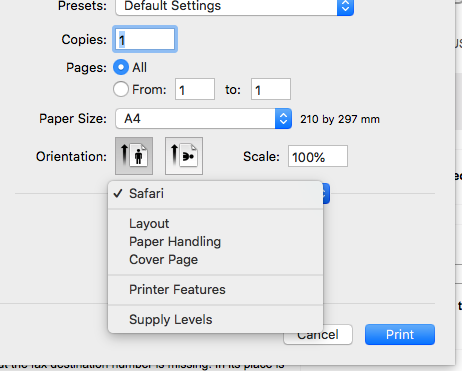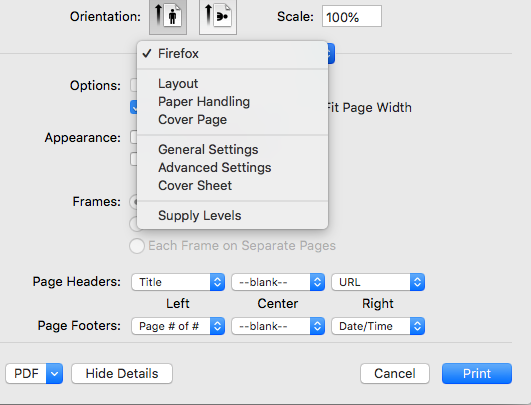- Canon Community
- Discussions & Help
- Printer
- Office Printers
- mf249dw Fax from Safari MacOS 10.13.6
- Subscribe to RSS Feed
- Mark Topic as New
- Mark Topic as Read
- Float this Topic for Current User
- Bookmark
- Subscribe
- Mute
- Printer Friendly Page
mf249dw Fax from Safari MacOS 10.13.6
- Mark as New
- Bookmark
- Subscribe
- Mute
- Subscribe to RSS Feed
- Permalink
- Report Inappropriate Content
08-20-2018 01:05 PM
It appears the Fax Drivers are not signed properly by Canon. Please alert the Driver Developers.
When trying to Print-to-Fax from Safari, the "General Settings" tab to input the fax destination number is missing. In its place is something called "Printer Features". This does not happen on other apps, see Firefox below for example. Confirmed on multiple machines. See Screenshots below.
To trigger the problem, reset the printer system in MacOS. Install the Fax Driver for MF249dw (or any printer using mac-fax-v4150-04). Add a fax using LPD as the protocol, and the IP address of the printer, select the approriate fax driver. Then try to print from Safari.
You will note that an error will be logged in the MacOS console by the kernel process as soon as the Print Dialog is triggered inside Safari.
"Library Validation failed: Rejecting '/Library/Printers/Canon/CUPSFAX/PDEs/CoverSheetPDE2.plugin/Contents/MacOS/CoverSheetPDE2' (Team ID: none, platform: no) for process 'Safari(8063)' (Team ID: none, platform: yes), reason: mapped file has no cdhash (unsigned or signature broken?)"
Note that we already tried disable SIP and KEXT validation. No change.
Workaround:
If we save a Printer Preset with a destination number already added, then even though there is no way to set a destination number from within Safari, you can still fax to the destination as long as you choose the correct preset before printing.
Screenshots:
Safari
Firefox
- Mark as New
- Bookmark
- Subscribe
- Mute
- Subscribe to RSS Feed
- Permalink
- Report Inappropriate Content
08-20-2018 02:44 PM
Hello olgs,
I understand the Print-to-Fax feature of your imageCLASS MF249dw is not working as expected when you access it from Safari.
I wasn't able to recreate this issue on our Mac (Mac OS High Sierra). I suggest you uninstall the fax drivers using the steps at this LINK. Then download and re-install the driver from our web site using steps the below:
1. Click HERE to go to the Drivers & Downloads page for your MF249dw.
2. The Drivers & Downloads page will open for the selected model.
Note: This page automatically detects your computer's operating system so that only the compatible drivers and software will be available for download.
3. If your operating system is not automatically detected, choose [macOS High Sierra v10.13] from the 'Operating System' drop down menu.
4. Files recommended for your printer and Operating System will be listed in the Optional Driver(s) section.
5. Click on SELECT next to Fax Driver & Utilities for Macintosh V4.15.0 [Mac OS : 10.8/10.9/10.10/10.11/10.12/10.13] to download the fax drivers.
6. After clicking on SELECT, click the DOWNLOAD button.
7. The download will start automatically.
8. Files are saved on your computer desktop.
9. Double-click the file to mount the Disk Image.
10. Double-click the mounted Disk Image.
11. Open the driver installer folder → select [Canon_FAX_Installer.pkg] or [Canon_Driver.pkg].
12. Read the Software License Agreement → click [Continue].
If a dialog box asking you to confirm that you agree to the Software License Agreement is displayed, click [Agree].
13. Click [Install].
If a dialog box for entering a user name and/or password is displayed, enter the name and password of a computer administrator and continue according to the instructions in the dialog box.
If a caution message regarding loading of the software is displayed, agree with the message to complete the installation.
14. Click [Close].
Next, follow these steps to register the network fax driver:
1. Display the [System Preferences] dialog box of the operating system → click [Printers & Scanners].
2. Click [+] at the bottom of the displayed dialog box.
If a pull-down menu is displayed after you click [+], select [Add Printer or Scanner].
3. Select [IP] in the toolbar → select [Line Printer Daemon – LPD] from [Protocol].
4. Enter the IP address of the fax in [Address] → select [Select Software] from [Use].
If the driver corresponding to the fax is displayed in [Use], proceed to step 6.
NOTE: A message indicating that the IP address is incorrect may be displayed even if the correct IP address has been entered.
5. Select the driver corresponding to the fax from the list in the [Printer Software] dialog box → click [OK].
6. Change [Name] for the fax as necessary → click [Add].
7. Check that the registered fax and model are displayed in the dialog box.
Set the device options as necessary.
If you need immediate assistance and you're in the USA, please click http://Canon.us/ContactCF for our US-based support. If you're outside of the US, please click http://Canon.us/4xf7 for support options.
Did this answer your question? Please click the Accept as Solution button so that others may find the answer as well.
- Mark as New
- Bookmark
- Subscribe
- Mute
- Subscribe to RSS Feed
- Permalink
- Report Inappropriate Content
08-20-2018 09:46 PM
Hello Sonya1,
Thank you for your instructions.
I am surprised that you are not able to replicate the problem. Are you sure you are not installing the
fax driver as an Airprint fax device? Because that will _always_ work. This problem only show up if registering as a LPD device.
It is worth mentioning that my version of Safari is 11.1.2.
I have followed the Uninstall, Reinstall procedure more that 15 times on my Mac here while diagnosing the problem to no avail. I have since installed the fax driver on 2 more newly installed High Sierra Mac resulting in the same problem and same console messages.
Please check whether your High Sierra Mac is running Safari 11.1.2, and whether you accidentally registered the fax using Airprint.
- Mark as New
- Bookmark
- Subscribe
- Mute
- Subscribe to RSS Feed
- Permalink
- Report Inappropriate Content
08-21-2018 11:50 AM
Hello olgs,
We're using our Canon drivers for the MF249dw. We recommend you use our Canon drivers to avoid the issue you have described. If you wish to continue to use Apple's AirPrint drivers, please contact Apple for further assistance.
If you need immediate assistance and you're in the USA, please click http://Canon.us/ContactCF for our US-based support. If you're outside of the US, please click http://Canon.us/4xf7 for support options.
Did this answer your question? Please click the Accept as Solution button so that others may find the answer as well.
- Mark as New
- Bookmark
- Subscribe
- Mute
- Subscribe to RSS Feed
- Permalink
- Report Inappropriate Content
08-21-2018 12:27 PM
Sonya1,
We _are_ using the Canon drivers. Specifically the ones downloaded from the Canon USA site named: mac-fax-v4150-04.dmg
We have followed the uninstall guide you posted many times to uninstall and reinstall the above drivers.
Our last message specifically said that we _are_ definitely using the Canon drivers.
What we are saying is that are you sure _you_ are not testing the Canon drivers in Airprint mode and not LPD mode. Because this problem only occurs when you install the drivers in LPD mode.
Thanks.
kl
- Mark as New
- Bookmark
- Subscribe
- Mute
- Subscribe to RSS Feed
- Permalink
- Report Inappropriate Content
08-21-2018 02:21 PM
Hello olgs,
We are not using AirPrint. Since we weren't able to recreate this issue, I recommend contacting us at 1-800-OK-CANON (1-800-652-2666) for further assistance. I understand that the forum may be your preferred method of communication; however, speaking with our telephone technical support group will be very beneficial in this case.
- Mark as New
- Bookmark
- Subscribe
- Mute
- Subscribe to RSS Feed
- Permalink
- Report Inappropriate Content
08-22-2018 09:25 AM
Canon Japan has replied and confirmed that this is a compatibility issue between MacOS 10.12.4 and later, Safari 10.1 and later and MacOS Canon Fax Drivers for the m249dw.
Since this is a compatibilit issue between Canon and Apple, I expect Canon to open a ticket with Apple's bug tracker RADAR and I will do the same.
For those following this thread, a workaround is available 3 messages up.
I will attach Canon Japan's email below
-----
キヤノンお客様相談センター <support@canon-mj.co.jp>
Dear Mr. LUK
We would like to express our thanks for your patronage of Canon products.
I am Toi of Canon Customer support center.
I have read your e-mail.
When printing on macOS Sierra 10.12.4 and later using Safari 10.1 and later, the Canon menu display (fax number input ‘General Settings’ tab display)
does not appear, instead a standard OS menu appears according to Mac OS app specifications.
For this reason, printer driver settings cannot solve the issue as you have confirmed that this is part of the specifications.
As a workaround, we recommend using another browser other than Safari or saving the file as a PDF and sending the fax from another app (Preview, etc.).
We hope this answers your question.
Best Regards,
Toi
02/20/2025: New firmware updates are available.
RF70-200mm F2.8 L IS USM Z - Version 1.0.6
RF24-105mm F2.8 L IS USM Z - Version 1.0.9
RF100-300mm F2.8 L IS USM - Version 1.0.8
RF50mm F1.4 L VCM - Version 1.0.2
RF24mm F1.4 L VCM - Version 1.0.3
01/27/2025: New firmware updates are available.
01/22/2024: Canon Supports Disaster Relief Efforts in California
01/14/2025: Steps to resolve still image problem when using certain SanDisk SD cards with the Canon EOS R5 Mark II
12/18/2024: New firmware updates are available.
EOS C300 Mark III - Version 1..0.9.1
EOS C500 Mark II - Version 1.1.3.1
12/13/2024: EOS Webcam Utility Pro V2.3b is now available to support Windows on ARM PC users.
12/05/2024: New firmware updates are available.
EOS R5 Mark II - Version 1.0.2
11/14/2024: Windows V 2.3a installer for EOS Webcam Utility Pro is available for download
11/12/2024: EOS Webcam Utility Pro - Version 2.3 is available
09/26/2024: New firmware updates are available.
- imageCLASS MF249dw prints 4-6 mostly blank pages with cryptic info upon startup in Office Printers
- Firmware update on PIXMA PRO-100 won't run on Mac OS Sonoma in Printer Software & Networking
- imageCLASS MF249dw 'Fail to Aquire Image' error when scanning in Office Printers
- imageCLASS MF249dw can't print from iPhone 15 after iOS 18 update in Office Printers
- TR8620a: Driver/software update in Printer Software & Networking
Canon U.S.A Inc. All Rights Reserved. Reproduction in whole or part without permission is prohibited.